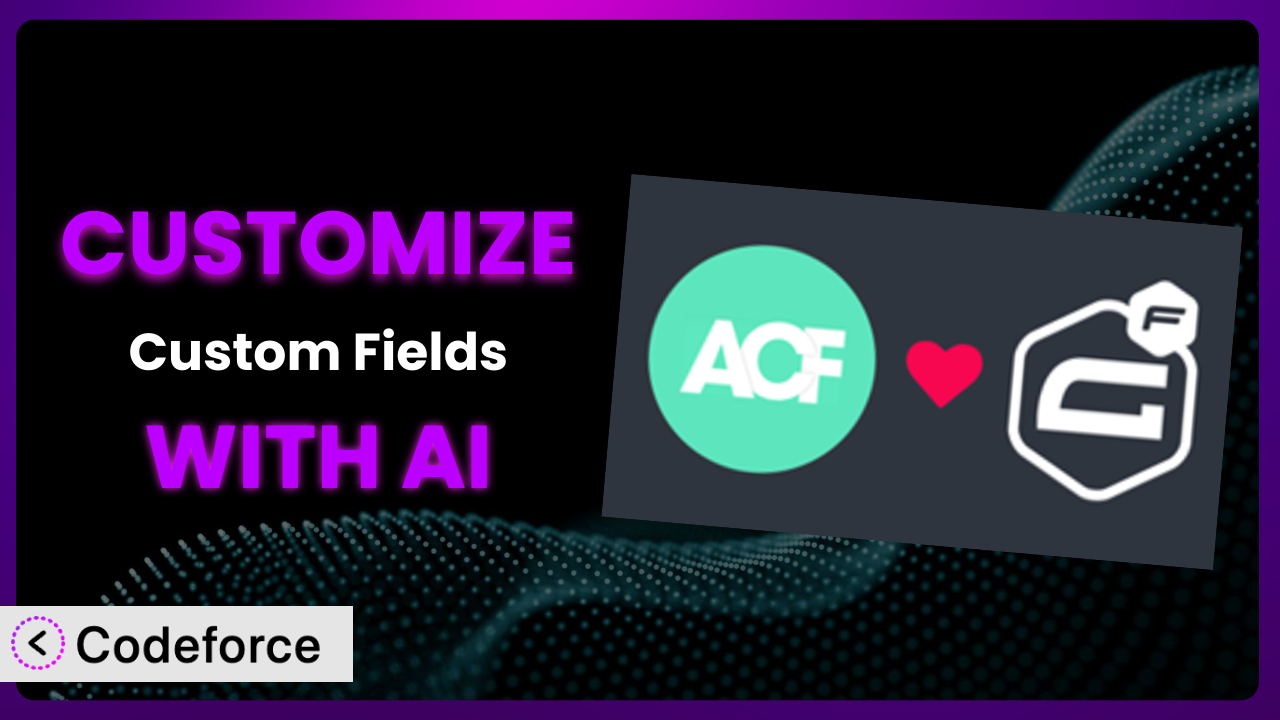Ever wished you could push your WordPress forms beyond the standard options? Maybe you need more complex validation, dynamic fields that change based on user input, or a seamless connection to your CRM. Advanced Custom Fields: Gravity Forms Add-on provides a great foundation, but sometimes it just doesn’t quite cover all your needs straight out of the box. This article dives deep into how you can unlock the full potential of the plugin and tailor it to your exact requirements using the power of AI.
What is Advanced Custom Fields: Gravity Forms Add-on?
Advanced Custom Fields: Gravity Forms Add-on, in essence, acts as a bridge between two powerful WordPress plugins. It gives you an Advanced Custom Field that allows you to select a Gravity Form as part of your field group configuration. Think of it as a way to seamlessly embed and manage your Gravity Forms directly within your Advanced Custom Fields setup. This opens up many possibilities for creating dynamic and data-driven websites.
Instead of just adding simple text fields or images, you can integrate entire forms, capture user information, and then display or process that data in various ways. It makes complex data capture and display much more manageable. It’s no wonder it boasts a solid 4.2/5 stars with 13 reviews and is actively installed on over 30,000 WordPress sites.
For more information about the plugin, visit the official plugin page on WordPress.org.
Why Customize it?
Out of the box, this tool is excellent for many common use cases. But let’s be honest: default settings rarely cater perfectly to every unique website. This is where customization steps in. While the plugin provides a solid foundation, your project might demand specific functionalities that aren’t readily available. Customization allows you to mold it to fit your exact needs, creating a truly bespoke solution.
The real benefit of customization lies in its ability to solve unique problems. Imagine you’re building a complex application form. You might need intricate validation rules beyond standard email or number checks, or maybe dynamic fields that appear based on previous selections. These requirements often necessitate custom coding. Plus, integrating the data captured by these custom forms with your existing CRM or marketing automation tools can really streamline your workflow and improve your data analysis.
Take, for example, an educational website using it to create course registration forms. The standard setup might not allow for real-time availability checks or personalized learning path suggestions based on student preferences. By customizing the plugin, they can implement these features, enhancing the user experience and boosting course enrollment. So, while it functions well as it is, strategic customization transforms it from a general-purpose tool into a highly effective, tailored solution.
Common Customization Scenarios
Implementing Complex Validation Logic
The standard validation options in Gravity Forms are useful, but they often fall short when dealing with complex data requirements. You might need to validate social security numbers against a specific format, check if a username already exists in your database, or enforce intricate password rules. The default settings simply can’t handle these scenarios.
Through customization, you can implement highly specific validation rules. This ensures that only accurate and properly formatted data enters your system, reducing errors and improving data quality. For example, you could create a custom validation to check if a entered VAT number is valid using an external API.
Consider a financial institution using this tool for loan applications. They require strict validation of income verification documents. By customizing the validation logic, they can automatically verify the document’s integrity and authenticity, preventing fraudulent applications. AI can assist in generating the PHP code needed to interface with verification APIs and implement the custom validation within the form, saving developers valuable time.
Creating Dynamic Conditional Fields
Out-of-the-box conditional logic allows you to show or hide fields based on previous selections, but what if you need something more advanced? Maybe you want to populate a dropdown menu with options fetched dynamically from a database based on the user’s chosen country, or dynamically adjust pricing based on selected product features.
Customization enables you to create highly dynamic forms where fields change in real-time based on user input. This leads to a more engaging and personalized user experience. For example, think of an e-commerce site selling configurable products where the available options for each part are determined by the previous selections.
Imagine a travel agency using the plugin for booking custom vacation packages. Based on the user’s destination choice, a dynamic dropdown menu populates with available hotels in that area, fetched directly from their database. AI tools can streamline this process by generating the necessary AJAX calls and PHP code to dynamically update the form fields, making the form more intuitive for the user.
Integrating with CRM and Marketing Tools
While Gravity Forms offers basic integrations with some CRM and marketing platforms, direct integration with custom platforms or more granular control over data mapping often requires customization. You might want to send specific form data to a custom field in your CRM or trigger a personalized email sequence based on the user’s answers.
Customization allows you to create seamless integrations between the plugin and your existing marketing and sales workflows. This means you can automatically nurture leads, personalize marketing campaigns, and streamline your sales process. Think about automatically adding leads to a specific email list in your marketing automation platform based on form responses.
Consider a SaaS company using the tool for collecting trial signup information. They want to automatically sync lead data with their custom-built CRM and trigger a welcome email series. AI can assist by generating the API calls and data mapping logic needed to seamlessly integrate the plugin with their CRM and marketing automation systems, improving lead conversion rates.
Building Custom Form Layouts
The default form layouts provided by Gravity Forms, while functional, may not always align with your website’s design and branding. You might need a multi-column layout, specific styling for individual fields, or a completely unique visual presentation.
Through customization, you gain full control over the form’s appearance, ensuring it seamlessly integrates with your website’s overall design. This improves user experience and reinforces your brand identity. You can create visually stunning forms that are not only functional but also aesthetically pleasing.
Imagine a design agency using it for client onboarding forms. They need the forms to match their brand’s aesthetic and provide a visually engaging experience. AI can assist in generating the necessary CSS and HTML to create custom form layouts, perfectly matching their brand’s design guidelines.
Adding Multi-Step Form Functionality
While Gravity Forms has built-in multi-page functionality, sometimes you might need more control over the steps, such as dynamic step titles, progress indicators, or conditional branching between steps based on user input. Standard multi-page options might not provide this level of flexibility.
Customization allows you to create advanced multi-step forms that guide users through complex processes in a clear and intuitive manner. This improves form completion rates and enhances user experience. Think of complex application processes or detailed surveys where logical flow and ease of navigation are paramount.
Take, for example, a university using this tool for student application forms. They require a multi-step form with dynamic step titles based on the applicant’s program choice and conditional branching to different sections based on their academic background. AI can generate the JavaScript and PHP code necessary to implement these advanced multi-step form features, streamlining the application process for both students and administrators.
How Codeforce Makes the plugin Customization Easy
Customizing WordPress plugins, including this one, often presents a challenge. You face a learning curve to understand the plugin’s architecture, hooks, and filters. It often requires technical expertise in PHP, JavaScript, CSS, and potentially other languages. This can be a barrier for non-developers or those with limited coding experience. Traditionally, you’d need to hire a developer or spend countless hours learning to code.
Codeforce eliminates these barriers by leveraging the power of AI to simplify the customization process. Instead of wrestling with complex code, you can describe your desired customization in natural language. Tell Codeforce what you want to achieve, and it will generate the necessary code snippets for you.
The AI assistance doesn’t just stop at code generation. Codeforce also provides testing capabilities to ensure your customizations work as expected and don’t introduce any conflicts with other plugins or themes. You can test different scenarios and preview the results before deploying the changes to your live site.
What’s truly revolutionary is that experts who understand the strategic implementation of the plugin can now implement customizations without needing to be developers themselves. This democratization means better customization, faster iteration, and more impactful results. With Codeforce, anyone can tailor it to perfectly match their needs and unlock its full potential.
Best Practices for it Customization
Before diving into customization, always back up your WordPress site. This ensures you can quickly restore your site in case something goes wrong during the customization process. It’s just a good safety net to have.
Use a child theme for any CSS modifications. This prevents your changes from being overwritten when you update your theme. Child themes are designed specifically for customization.
Thoroughly test your customizations in a staging environment before deploying them to your live site. This allows you to identify and fix any issues without affecting your website visitors. It’s much better to catch errors in a controlled environment.
Document your customizations. Add comments to your code and keep a record of the changes you’ve made. This makes it easier to understand and maintain your customizations in the future. Trust me, you’ll thank yourself later.
Monitor your website’s performance after implementing customizations. Ensure that your changes haven’t introduced any performance bottlenecks. Use tools like Google PageSpeed Insights to identify any areas for improvement.
Keep your plugins updated. Regularly update Advanced Custom Fields, Gravity Forms, and the tool to ensure you have the latest features and security patches. This also helps prevent compatibility issues with your customizations.
Consider using version control (like Git) for managing your custom code. This allows you to track changes, revert to previous versions, and collaborate with other developers more effectively. It’s a standard practice in software development.
Frequently Asked Questions
Will custom code break when the plugin updates?
It’s possible, but not guaranteed. Plugin updates can sometimes introduce changes that conflict with custom code. That’s why it’s crucial to test your customizations thoroughly after each update to ensure compatibility. Using a staging environment is recommended.
Can I use custom fields within my Gravity Forms with this plugin?
No, the plugin creates an ACF field that lets you select a Gravity Form. It does not allow you to use ACF fields within the Gravity Form itself. If you need that functionality, you’d need a different solution or further customization.
Is it safe to directly edit the plugin’s core files for customization?
No, it’s highly discouraged. Directly editing core plugin files will cause your changes to be overwritten when the plugin is updated. Instead, use hooks, filters, and custom functions to modify the plugin’s behavior without touching the core files.
Can Codeforce help me migrate my existing Gravity Forms data to Advanced Custom Fields?
While Codeforce primarily assists with code generation and customization, it can potentially help you generate the scripts needed for data migration. You would need to provide specific details about your data structure and desired migration process.
How can I ensure my customized forms are accessible to users with disabilities?
Accessibility is crucial. When customizing forms, pay attention to ARIA attributes, proper semantic HTML, and sufficient color contrast. Test your forms with accessibility testing tools to identify and fix any issues. Refer to WCAG guidelines for best practices.
Unlocking the Full Potential of Your Forms with AI
the plugin is a powerful tool for integrating Gravity Forms into your ACF workflows. However, to truly tailor your WordPress site to your specific needs, customization is key. By adding complex validation, dynamic fields, CRM integrations, or custom layouts, you can transform a general-purpose plugin into a highly effective system.
With Codeforce, these customizations are no longer reserved for businesses with dedicated development teams. By leveraging the power of AI, even non-developers can implement sophisticated changes and unlock the full potential of it.
Ready to elevate your forms? Try Codeforce for free and start customizing the plugin today. Build smarter, more effective forms faster than ever before.