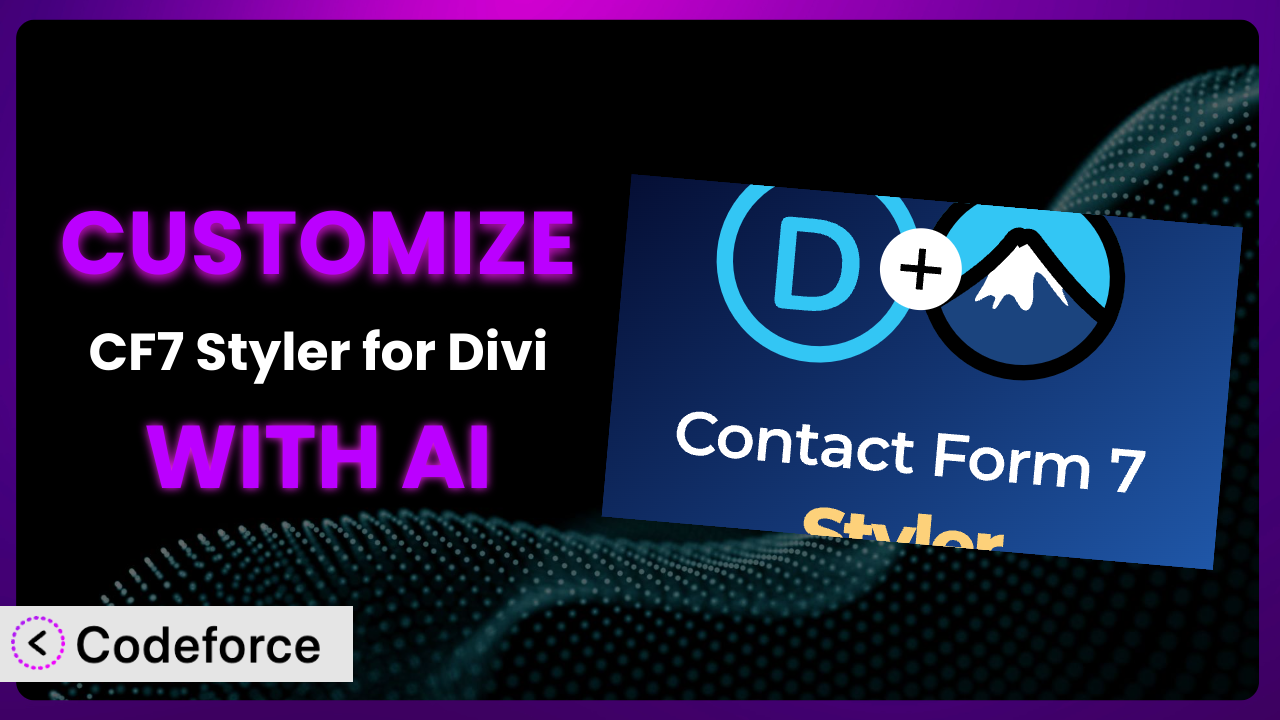Ever felt like your Contact Form 7 forms, while functional, just don’t quite fit your Divi website’s aesthetic? You’re not alone. Many WordPress users struggle with making their forms truly blend in and perform the way they need them to. You might be thinking: “If only I could tweak this, or add that, it’d be perfect!” This article will walk you through how to take the already powerful CF7 Styler for Divi – Lean Forms and tailor it to your exact needs.
The good news is, you don’t have to be a coding wizard to achieve this. With the help of AI, customization becomes much more accessible. We’ll show you how tools like Codeforce can help you unlock the full potential of your forms, so they not only look great but also function exactly as you envision.
What is CF7 Styler for Divi – Lean Forms?
CF7 Styler for Divi – Lean Forms is a WordPress plugin designed to seamlessly integrate Contact Form 7 with the Divi Builder, making it incredibly easy to style your forms directly within the Divi environment. Forget about wrestling with custom CSS – this tool provides a visual interface to control the look and feel of your forms, ensuring they match your website’s branding. Key features include the ability to style form elements like fields, buttons, and labels, all within Divi’s familiar drag-and-drop interface. You can also customize error messages, success messages, and more. With over 30K+ active installations and a rating of 3.8/5 stars based on 41 reviews, it’s a popular choice for Divi users looking to enhance their forms.
It allows you to create beautiful and functional forms without needing to touch a single line of code. The plugin is focused on streamlining the design process, giving you a lean and efficient way to manage your Contact Form 7 forms within Divi. For more information about the plugin, visit the official plugin page on WordPress.org.
Why Customize it?
While this tool offers a great foundation for styling your Contact Form 7 forms, sometimes the default settings just don’t cut it. You might find yourself needing more granular control over certain elements, or perhaps you have a unique design vision that goes beyond the standard options. That’s where customization comes in.
The real benefit of customization lies in creating a truly unique and engaging user experience. Think about it: a generic-looking form can feel impersonal and even untrustworthy. A customized form, on the other hand, can reinforce your brand identity and make a positive impression on your visitors. For example, a local bakery might want to add custom fields for cake flavors and frosting options to their order form, which isn’t something covered by the default options.
Consider a real estate website. They might want to include a dynamic map that updates based on the address entered in the form, or integrate directly with their CRM to automatically follow up with leads. These are all scenarios where customization is not just desirable, but essential. Knowing when customization is worth it comes down to identifying those areas where the default settings are holding you back from achieving your desired results. If you find yourself constantly working around limitations, or if your forms simply don’t align with your brand, then it’s time to explore customization options.
Common Customization Scenarios
Implementing Complex Validation Logic
Out-of-the-box, Contact Form 7 provides basic validation, like ensuring required fields are filled. But what if you need something more sophisticated? Perhaps you need to validate a phone number format, check if an email address is disposable, or even verify that an entered date is in the future. This is where custom validation logic comes into play.
Through customization, you can implement these complex rules to ensure you’re collecting accurate and usable data. This leads to fewer errors, cleaner data, and ultimately, better results. Imagine a booking form for a spa. You could use custom validation to ensure the selected appointment time isn’t already booked and that the user is selecting a valid service based on their chosen date and time.
A real-world example is an event registration form that requires users to enter a unique registration code. Custom validation logic can be implemented to verify that the code exists in a database and hasn’t already been used. AI, through tools like Codeforce, can help generate the necessary code snippets for these complex validation rules, significantly reducing the development time and effort. You can define validation constraints in plain English, and the system will generate the necessary JavaScript or PHP code.
Creating Dynamic Conditional Fields
Static forms can be clunky and overwhelming for users. Dynamic conditional fields allow you to show or hide form fields based on the user’s previous selections. This creates a more streamlined and personalized experience, making the form easier to fill out and increasing conversion rates.
Imagine a survey where you only want to ask follow-up questions if the user answers “yes” to a specific question. Or a product order form where the shipping address fields only appear if the user selects “ship to a different address.” Customizing the plugin to incorporate conditional logic unlocks a new level of interactivity.
A practical example is an insurance quote form. Based on the type of insurance selected (e.g., auto, home, life), different sets of questions become relevant. With AI assistance, specifying these conditional rules becomes incredibly straightforward. Instead of writing complex JavaScript code, you can describe the desired behavior in natural language, and Codeforce will generate the code needed to dynamically show or hide fields. For example, you could state: “Show the ‘Car Make’ and ‘Car Model’ fields only if ‘Auto Insurance’ is selected.”
Integrating with CRM and Marketing Tools
While the plugin handles form styling beautifully, it doesn’t natively integrate with every CRM or marketing tool you might be using. Integrating your forms directly with these platforms streamlines your workflow and automates data entry. Instead of manually exporting and importing data, you can automatically send form submissions to your CRM or marketing automation system.
This level of integration allows for automated lead nurturing, personalized email campaigns, and a more holistic view of your customer data. Think of a marketing agency automatically adding new leads from their contact form into their HubSpot account, triggering a welcome email sequence. Or a sales team receiving real-time notifications when a lead fills out a request-a-demo form.
For instance, consider a consulting firm using a form to collect client information. Customizing the plugin to integrate with Salesforce ensures that all new leads are automatically added to their sales pipeline. AI simplifies this process by generating the necessary API calls and data mapping logic. You can simply specify the desired integration and the tool will generate the code to connect your form with the target platform. For example, you might instruct Codeforce to “Send form data to HubSpot and map the ‘Email’ field to the ’email’ property and the ‘Name’ field to the ‘firstname’ property.”
Building Custom Form Layouts
Sometimes, the standard form layouts offered by the plugin aren’t quite right for your needs. You might want a more complex layout with multiple columns, different field groupings, or even a completely unique visual design. The basic styling features can only take you so far.
Customizing your form layouts allows you to create a more visually appealing and user-friendly experience. A well-designed layout can improve readability, reduce clutter, and guide the user through the form more effectively. Imagine a two-column layout for a contact form, with personal information on one side and a message area on the other. Or a subscription form with a visually prominent call-to-action and clear benefits listed next to the email input field.
As an example, consider an e-commerce site that needs to collect shipping information. A custom layout could present the address fields in a clear, multi-column format to minimize the amount of scrolling for the user. The AI-powered solution generates HTML and CSS code snippets for implementing custom layouts, making it much easier to achieve your desired design. You can describe the desired layout in natural language, such as “Create a two-column layout with the ‘Name’ and ‘Email’ fields on the left and the ‘Message’ field on the right.”
Adding Multi-Step Form Functionality
Long forms can be intimidating and often lead to user abandonment. Breaking them down into multiple steps makes the process less overwhelming and increases completion rates. Multi-step forms guide the user through the process one step at a time, focusing their attention on a smaller set of questions.
This approach is particularly effective for complex forms with a large number of fields. Instead of presenting the user with a daunting wall of inputs, you can break the form down into logical sections, making it feel more manageable. Think of an application form divided into sections like “Personal Information,” “Education,” and “Work Experience.” Or a product configuration form that guides the user through a series of choices to build their perfect product.
A great example of a multi-step form is a loan application process. Breaking the process into steps like “Applicant Information”, “Financial Details”, and “Property Information” makes the application feel less daunting. Codeforce helps automate the creation of multi-step forms by generating the necessary JavaScript to handle the navigation between steps and the display of different field sets. You can define each step and the fields it contains, and the AI will generate the code to create a seamless multi-step experience. For instance, you could specify: “Create a three-step form. Step 1: Name and Email. Step 2: Phone and Address. Step 3: Message.”
How Codeforce Makes the plugin Customization Easy
Traditionally, customizing a plugin like this often requires a deep understanding of PHP, JavaScript, and CSS. You might need to spend hours researching code snippets, debugging errors, and testing your changes. This can be a significant barrier, especially for users who aren’t experienced developers. The learning curve can be steep, and the technical requirements can be intimidating.
Codeforce eliminates these barriers by providing an AI-powered solution that simplifies the entire customization process. Instead of writing code directly, you can simply describe what you want to achieve in natural language. The AI will then generate the necessary code snippets, taking into account the specific context of the plugin and your desired outcome.
Imagine wanting to add a custom validation rule to your form. With Codeforce, you wouldn’t need to write complex regular expressions or JavaScript functions. Instead, you could simply tell Codeforce: “Validate the phone number field to ensure it follows the format (XXX) XXX-XXXX.” The AI would then generate the code needed to implement this validation rule. You can even test your customizations within Codeforce to ensure they’re working as expected before deploying them to your live site.
This democratization means better customization for everyone, regardless of their technical skills. Marketing professionals, designers, and even business owners can now implement sophisticated customizations without relying on developers. With the AI assistant within Codeforce, even users who understand the plugin strategy can easily implement them without being coders. This saves time, reduces costs, and empowers you to create truly customized forms that meet your specific needs.
Best Practices for it Customization
Before diving into customization, take some time to plan your approach. Clearly define your goals and objectives. What are you trying to achieve with this? What problems are you trying to solve? This will help you stay focused and avoid unnecessary customizations.
Always create a backup of your website before making any changes. This will allow you to easily restore your site if something goes wrong. Consider using a staging environment for testing your customizations before deploying them to your live site. This will minimize the risk of disrupting your live website.
Keep your customizations organized and well-documented. Use comments to explain your code and create a separate file or folder to store your custom code. This will make it easier to maintain and update your customizations in the future.
When adding custom CSS, avoid using overly specific selectors. This can make your styles brittle and difficult to maintain. Instead, try to use more general selectors and leverage the plugin’s existing classes and IDs. Regularly test your forms after making any changes. Ensure that all fields are working correctly and that the form is submitting properly.
Monitor your forms for errors or issues. Keep an eye on your error logs and use analytics to track form submissions and conversions. If you encounter any problems, address them promptly. When updating the plugin or WordPress, always test your customizations to ensure they are still working correctly. Plugin updates can sometimes introduce breaking changes that require you to adjust your custom code.
Take advantage of the available resources and documentation. The Contact Form 7 and Divi communities are a great source of information and support. Don’t hesitate to ask for help if you get stuck. Remember, a little planning and attention to detail can go a long way in ensuring a smooth and successful customization process for your forms.
Frequently Asked Questions
Will custom code break when the plugin updates?
It’s possible. Plugin updates can sometimes introduce changes that conflict with custom code. That’s why it’s crucial to test your customizations after each update. Using a staging environment can help you identify and resolve any issues before they impact your live site.
Can I use custom CSS to style elements not directly controlled by the plugin’s options?
Absolutely! Custom CSS can be a powerful way to fine-tune the appearance of your forms. Just be sure to use specific selectors and avoid overriding important styles. Remember to test your changes thoroughly across different browsers and devices.
Is it possible to add custom fields beyond the standard options?
Yes, it is! You can add custom fields using Contact Form 7’s shortcodes and then style them with the plugin. However, keep in mind that you might need some custom code to handle the data processing and validation for these fields.
Does this tool support integration with payment gateways?
While the plugin itself doesn’t directly integrate with payment gateways, you can use Contact Form 7 extensions or custom code to add this functionality. You’ll likely need to handle the payment processing and security aspects separately.
How can I track form submissions and conversions?
You can use Google Analytics or other analytics tools to track form submissions. You can also set up custom events to track specific actions, such as when a user clicks the submit button or successfully completes the form. Monitoring these metrics can help you optimize your forms for better performance.
From Generic to Genius: Unleashing Your Form Potential
You’ve seen how taking the leap from basic form styling to full-fledged customization can transform a standard contact form into a powerful asset. No longer just a way to collect information, your forms can become lead generation machines, brand ambassadors, and key components of your user experience. With the right approach, you can tailor it to perfectly match your brand and achieve your specific business goals.
With Codeforce, these customizations are no longer reserved for businesses with dedicated development teams or individuals who can code all day and night. The power of AI puts sophisticated customization within reach of anyone, regardless of their technical background. You can tailor this tool to create bespoke forms that perfectly meet your unique needs and capture more leads. Ready to create forms that convert? Try Codeforce for free and start customizing the plugin today. Craft forms that don’t just collect data, they drive results!