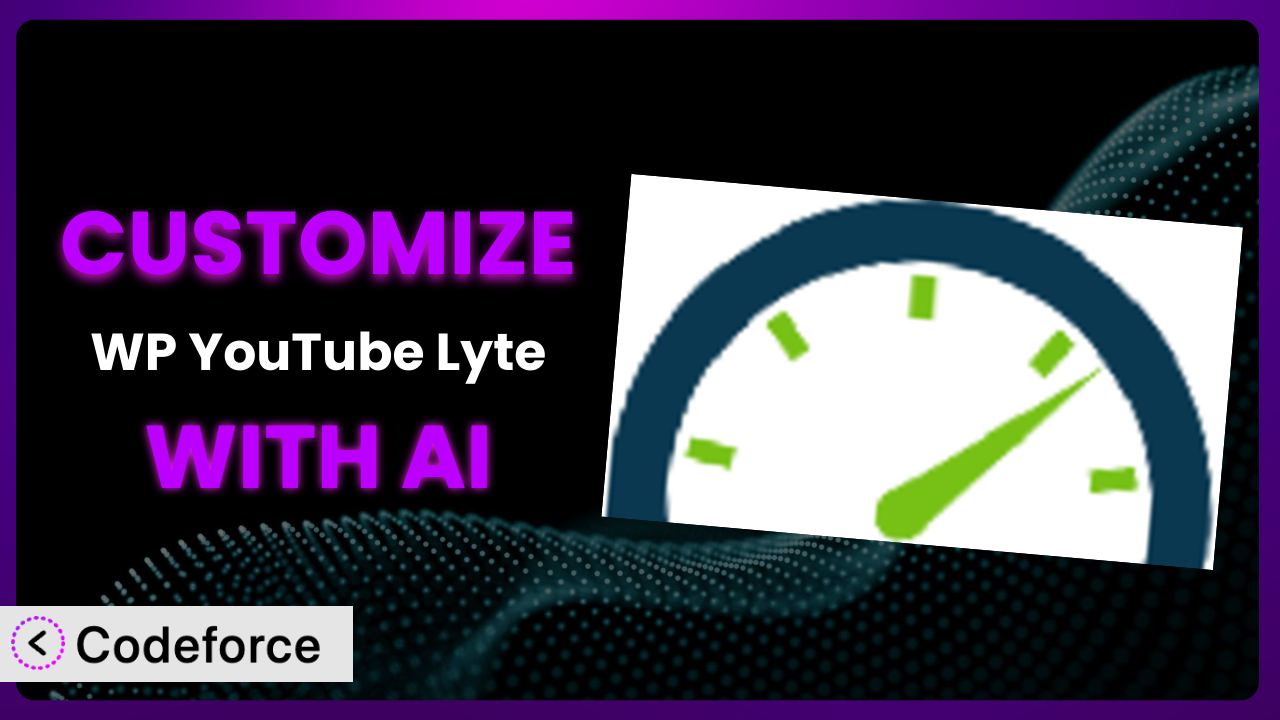Ever felt like your website’s embeds are just… okay? They work, sure, but they don’t quite fit your brand, your layout, or your specific needs. You’re not alone. Many WordPress users find themselves wanting to tweak the way WP Lyte displays videos, playlists, and audio. The good news? You absolutely can! And now, with the power of AI, customizing this powerful plugin is easier than ever before. This article will guide you through the process of tailoring this tool to your exact specifications, unlocking a level of personalization you might not have thought possible.
What is WP Lyte?
WP Lyte is a fantastic WordPress plugin designed to optimize the way you embed content on your site. Instead of directly embedding videos, which can slow down your page load times, it uses a “light” version. This means that the full video only loads when a user clicks to play it. This approach drastically improves website performance and user experience, especially on mobile devices.
It offers features like lazy loading, accessibility enhancements, and customizable player options. With it, you can embed individual videos, playlists, and even audio-only versions. The best part? It’s designed to be easy to use, even if you’re not a tech whiz. The plugin boasts a stellar 4.8/5 stars rating with 205 reviews, and has over 30,000 active installations, proving its reliability and popularity. For more information about the plugin, visit the official plugin page on WordPress.org.
Why Customize?
While the default settings of this system work well for many, they often fall short when you need something more specific. Maybe you want to integrate video embeds with your membership system, or perhaps you need to alter the video player’s appearance to perfectly match your branding. That’s where customization comes in. It allows you to take the plugin beyond its basic functionality and mold it to your unique requirements.
Think of a website that sells online courses. They might want to customize it to automatically track which videos a student has watched, or display progress bars directly within the embedded player. Or consider a news site that wants to add custom call-to-action buttons to their video embeds, encouraging readers to subscribe or share the article. These are just a few examples of how customization can significantly enhance the user experience and achieve specific business goals.
The benefits of customization are clear: improved user engagement, streamlined workflows, and a more polished, professional website. It can be a game-changer for your online presence. While the default settings are a great starting point, unlocking its full potential requires a bit of tailored configuration.
Common Customization Scenarios
Implementing Complex Validation Logic
Sometimes, simple form validation isn’t enough. You might need to implement more complex rules to ensure data accuracy. For example, imagine you’re using this tool to collect feedback on a video series. You might want to ensure that users have watched at least one video before submitting their feedback.
Through customization, you can add JavaScript code that checks for video completion before allowing the feedback form to be submitted. This prevents users from providing feedback without actually watching the content, ensuring more meaningful and relevant responses. A real-world example could be a training platform where users need to validate they understood a topic before moving on.
AI can significantly simplify this process. Instead of manually writing complex JavaScript, you can use AI to generate the code based on your requirements, saving you time and effort.
Creating Dynamic Conditional Fields
Conditional fields allow you to show or hide form fields based on user input, creating a more personalized and efficient experience. For example, if a user selects “Yes” to a question about whether they’ve used a particular feature, you can reveal additional fields asking them to elaborate on their experience.
Customizing the plugin allows you to create these dynamic interactions. A website featuring video game reviews might ask if a user has played a game. If “yes”, the website then reveals fields asking about specific aspects like graphics, gameplay, and storyline. This makes the user input more relevant and targeted, enhancing engagement and gathering valuable feedback.
AI can assist in generating the JavaScript code required to handle the dynamic display of fields based on user selections, making the process far less daunting.
Integrating with CRM and Marketing Tools
Seamless integration with your CRM and marketing tools is crucial for effective lead generation and customer management. You might want to automatically add new leads who submit a form on your website to your CRM system, or trigger a welcome email series.
Customization allows you to connect the tool to your existing marketing stack. For example, a business using to promote their products might integrate this tool with their CRM to automatically capture leads generated through video embeds. When a viewer fills out a form to request a free trial, their information is instantly added to the CRM, triggering automated follow-up emails. This ensures timely and personalized communication, increasing the chances of conversion.
AI can assist in creating the necessary API integrations and data mapping between this system and your CRM or marketing tools, automating the process and reducing manual effort.
Building Custom Form Layouts
The default form layouts might not always perfectly align with your website’s design or branding. You might want to create a more visually appealing and user-friendly form layout to enhance the overall user experience.
Customization allows you to completely redesign the form’s appearance. A professional photographer might use it to collect inquiries for their services, designing a form that incorporates their branding elements, such as colors, fonts, and imagery. This creates a seamless and professional experience for potential clients, reinforcing their brand identity.
AI can help generate the HTML and CSS code required to create custom form layouts, based on your design preferences. This accelerates the design process and ensures consistency with your brand aesthetic.
Adding Multi-Step Form Functionality
For complex forms, breaking them down into multiple steps can improve user engagement and reduce abandonment rates. Multi-step forms guide users through the process, making it less overwhelming and more manageable.
Customizing this tool allows you to implement multi-step form functionality. An online course platform might use it to create a detailed registration form, breaking it down into steps like “Personal Information,” “Educational Background,” and “Payment Details.” This simplifies the registration process for new students, encouraging them to complete all the necessary steps.
AI can assist in generating the JavaScript code required to handle the navigation between steps, validation of each step, and submission of the final form data, making the implementation of multi-step forms more accessible.
How Codeforce Makes it Customization Easy
Customizing WordPress plugins, including this one, can be challenging. It often involves learning new programming languages, understanding complex code structures, and spending hours debugging errors. The learning curve can be steep, especially for those without a technical background.
Codeforce eliminates these barriers by providing an AI-powered platform that allows you to customize WordPress plugins using natural language. Instead of writing complex code, you can simply describe what you want to achieve, and Codeforce will generate the necessary code for you. This democratization means better customization for everyone.
Imagine you want to add a custom watermark to all your video embeds. With Codeforce, you could simply type “Add a watermark with the site logo to the top right corner of all videos.” The platform would then analyze your request and generate the code needed to implement this customization. You can then test it within the platform before deploying it to your live website.
This AI assistance not only saves you time and effort but also reduces the risk of errors. Codeforce provides a user-friendly interface where you can easily test your customizations and ensure they work as expected. Moreover, its intuitive design means that even non-developers can implement complex customizations, while experts who understand the plugin strategy can implement without being developers, focusing on strategy rather than syntax.
Best Practices for the plugin Customization
Before diving into customization, always back up your website. This ensures that you can easily restore your site to its previous state if anything goes wrong during the customization process.
Test your customizations thoroughly in a staging environment before deploying them to your live website. This allows you to identify and fix any issues without affecting your visitors’ experience.
Document your customizations. This helps you keep track of the changes you’ve made and makes it easier to maintain your customizations in the future. A simple text file or a dedicated documentation tool can work wonders.
Use child themes when making changes to your theme’s files. This prevents your customizations from being overwritten when you update your theme.
Optimize your customizations for performance. Avoid adding unnecessary code that can slow down your website. Consider using caching techniques to improve loading times.
Monitor your website after implementing customizations. Keep an eye on your website’s performance and user feedback to identify any potential issues.
Keep this tool updated. Regularly update it to ensure you have the latest features and security patches. Be sure to test your customizations after each update to ensure they are still working correctly.
Frequently Asked Questions
Will custom code break when the plugin updates?
It’s possible, though not always guaranteed. It’s crucial to test all customizations after each update to ensure compatibility. Proper documentation will help you quickly identify and address any conflicts that may arise.
Can I revert to the default settings if I don’t like my customizations?
Yes, you can usually revert to the default settings by removing the custom code or restoring a backup of your website. It’s always a good idea to have a backup before making any changes.
Does customizing it affect my website’s performance?
Potentially. Poorly optimized custom code can negatively impact performance. That’s why thorough testing and optimization are vital to ensure your customizations don’t slow down your site.
Can I use custom CSS to style the video player?
Absolutely! Custom CSS is a great way to tweak the appearance of the video player to match your brand. Be sure to use specific CSS selectors to avoid conflicts with other styles on your website.
How do I ensure my customizations are accessible to all users?
Follow accessibility best practices when writing your custom code. This includes using proper HTML structure, providing alternative text for images, and ensuring sufficient color contrast.
Unlocking the Full Potential of it
Customizing this tool transforms it from a general-purpose plugin into a tailored solution that perfectly meets your specific needs. By leveraging customization, you can enhance user engagement, streamline workflows, and create a more polished and professional online presence. The power to personalize the plugin lies in your hands, allowing you to create a video embedding experience that truly stands out.
With Codeforce, these customizations are no longer reserved for businesses with dedicated development teams. The AI-powered platform makes it easy for anyone to tailor the plugin to their exact requirements, regardless of their technical expertise. This democratization of customization unlocks a world of possibilities, allowing you to create a truly unique and engaging video experience for your audience.
Ready to elevate your video embeds? Try Codeforce for free and start customizing it today. Achieve personalized video experiences without the coding headaches!