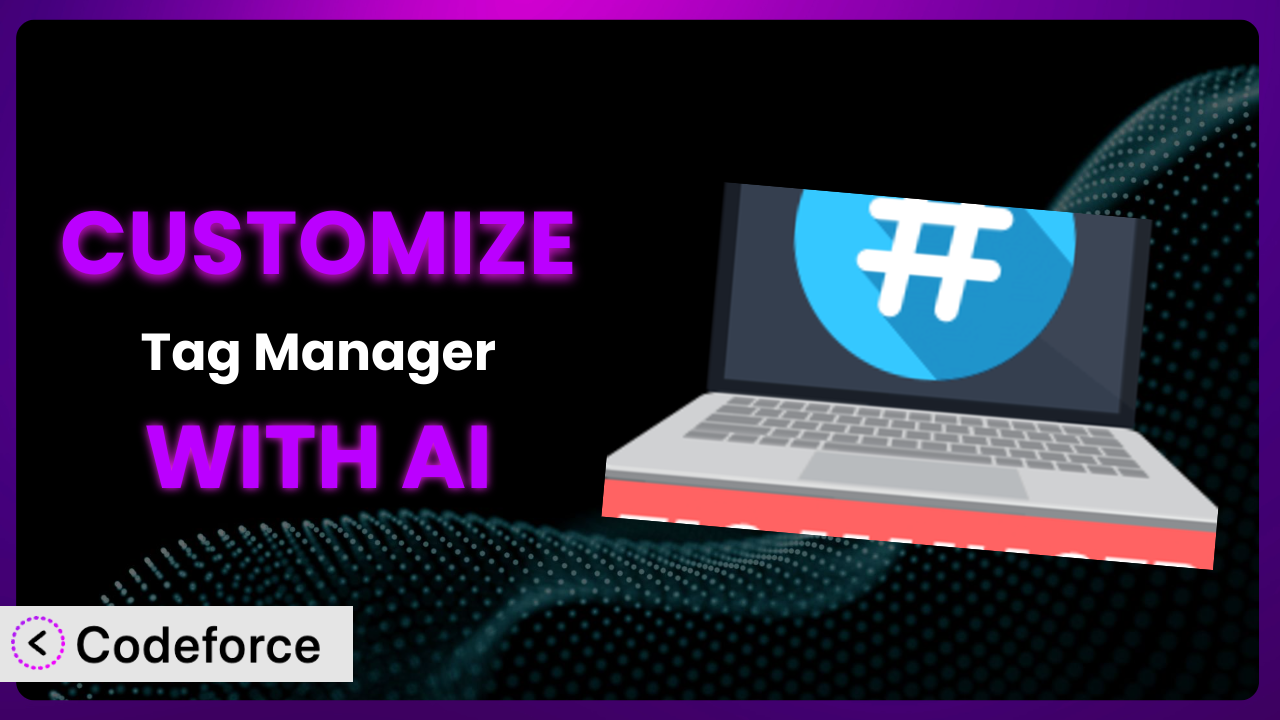Ever felt limited by the default settings of a WordPress plugin? You’re not alone! Many users find themselves needing to tweak and extend the functionality of plugins to perfectly match their website’s unique needs. Imagine, for example, wanting to track specific user interactions beyond basic page views or needing to seamlessly integrate with a niche marketing tool. This is where customization comes in, and it can feel daunting. But what if you could leverage the power of AI to make these customizations easier than ever before? That’s exactly what this article is about. We’ll explore how you can customize Tag Manager – Header, Body And Footer using AI to unlock its full potential and achieve your specific goals.
What is Tag Manager – Header, Body And Footer?
Tag Manager – Header, Body And Footer is a simple yet powerful WordPress plugin designed to give you complete control over the code snippets added to your website’s <head>, <body>, and <footer> sections. Think of it as a central hub for managing scripts needed for Google Tag Manager, Google Analytics, Facebook Pixel, and more. It’s a straightforward way to insert these essential tracking and marketing codes without having to directly edit your theme files. The plugin boasts a solid reputation, with a 4.7/5 star rating based on 52 reviews, and it’s actively installed on over 30,000 WordPress websites.
The plugin offers a user-friendly interface where you can easily add and manage your code snippets. It eliminates the hassle of digging into your theme’s code, preventing potential errors and simplifying the process. This is especially useful if you’re not comfortable with code or prefer a more streamlined approach. For more information about the plugin, visit the official plugin page on WordPress.org.
Why Customize it?
While the plugin provides a great foundation for adding tracking codes, its default settings might not always be sufficient. Perhaps you need to implement conditional logic, triggering specific scripts only on certain pages or for certain users. Or maybe you want to dynamically modify the data being passed to your analytics platform. These are scenarios where customization becomes essential. The beauty of customizing this tool is that you can tailor it to fit your precise needs, ensuring that you’re collecting the right data and optimizing your website effectively.
Customization unlocks a range of benefits. Think about enhancing tracking precision to understand user behavior better. Or streamlining your marketing efforts through targeted script deployment. Imagine a site selling both physical products and online courses. Customization could help you track purchases and course completions separately, giving a clearer picture of revenue streams. For instance, you might want to fire a specific conversion pixel only when a user completes a purchase and visits a dedicated “thank you” page. Without customization, you might be stuck with a more generic setup.
Ultimately, knowing when to customize is key. If you find yourself needing more control over how and when your scripts are loaded, or if you have specific integration requirements that the default settings don’t cover, then diving into customization is worth the effort. It’s about moving beyond the basic functionality and truly tailoring the plugin to become an indispensable asset for your website.
Common Customization Scenarios
Extending Core Functionality
The plugin, at its core, allows you to insert code snippets. However, what if you want to add more sophisticated features, such as dynamic script loading based on user roles or device type? The standard installation doesn’t provide this. This is where extending core functionality comes into play. The aim here is to augment the plugin’s capabilities to handle more complex scenarios.
Through customization, you can achieve granular control over script execution. Imagine you have a script that should only run for logged-in users on specific pages. By extending core functionality, you can implement this logic directly within the plugin, ensuring precise and efficient script management. Think about conditionally loading A/B testing scripts only for a subset of your audience based on their location.
A real-world example would be a membership site that wants to track different metrics for free and premium members. By customizing the plugin, they could add conditional logic that sends different tracking data based on the user’s membership level. AI can streamline this process by suggesting the necessary code snippets and logic, making the implementation much faster and less prone to errors.
Integrating with Third-Party Services
While the plugin is excellent for adding common tracking codes like Google Analytics and Facebook Pixel, you might want to integrate with other, less common, third-party services. This can be anything from specialized marketing automation platforms to custom analytics dashboards. This requires more than just copy-pasting a code snippet; it often involves data mapping and event triggering.
Customizing the plugin allows you to seamlessly connect your WordPress site with any third-party service that supports script-based integration. You could send custom events to your CRM whenever a user fills out a specific form, or trigger a retargeting campaign based on their browsing behavior. For example, integrating with a live chat service that requires specific data attributes to be passed along with the chat initialization script.
Consider an e-commerce site that wants to integrate with a personalized recommendation engine. The engine requires data about the user’s browsing history and purchase behavior. By customizing the plugin, the site can send this data to the engine in real-time, ensuring highly relevant product recommendations. AI can assist by generating the code necessary to format and transmit this data, making the integration process significantly easier.
Creating Custom Workflows
The basic workflow with the plugin is simple: add a code snippet and save. But what if you need more sophisticated workflows, such as automated code deployment based on Git commits or the ability to rollback changes to previous versions? The default setup doesn’t offer this level of control. This is where creating custom workflows shines.
Custom workflows enable you to automate and streamline the process of managing code snippets. You can create a system where changes to your tracking scripts are automatically deployed to your website whenever you push updates to your Git repository. Or you can implement a version control system that allows you to easily revert to previous configurations if something goes wrong. Think of automating the process of deploying different versions of your tracking code for A/B testing, and reverting to the control version with a click if the test performs poorly.
A real-world example would be a marketing agency that manages multiple WordPress websites for their clients. By creating custom workflows, they can centralize the management of tracking codes and ensure consistency across all their clients’ sites. AI could help automate the process of generating and deploying the necessary code, saving the agency a significant amount of time and effort.
Building Admin Interface Enhancements
The plugin’s admin interface is functional, but it might lack certain features that would make your life easier. Perhaps you want to add a custom code editor with syntax highlighting, or create a dashboard that displays the status of all your tracking scripts. The standard admin interface doesn’t offer this level of customization.
By building admin interface enhancements, you can tailor the plugin’s backend to perfectly match your needs. You could add a code editor with autocompletion and error checking, making it easier to write and debug your scripts. Or you could create a dashboard that provides a visual overview of all your tracking scripts, their status, and any potential issues. Imagine a dashboard that alerts you when a tracking script is throwing errors or when a third-party service is experiencing downtime.
Consider a large organization with multiple users managing the plugin. By building admin interface enhancements, they could create a role-based access control system that limits access to certain features based on the user’s role. AI can assist by generating the code necessary to create these enhancements, making the admin interface more user-friendly and efficient.
Adding API Endpoints
Sometimes, you need to interact with the plugin programmatically, perhaps to integrate it with other systems or to automate certain tasks. The standard plugin doesn’t expose any API endpoints. This limits its flexibility and makes it difficult to integrate with other services. Adding API endpoints opens up a whole new world of possibilities.
By adding API endpoints, you can enable other applications to interact with the plugin programmatically. You could create an API endpoint that allows you to retrieve a list of all the code snippets currently installed on your website. Or you could create an API endpoint that allows you to add or update code snippets from a remote server. Think of an integration with a CI/CD pipeline that automatically deploys changes to your tracking scripts whenever you push updates to your code repository.
A real-world example would be a marketing automation platform that wants to automatically add tracking codes to new websites that are added to the platform. By adding API endpoints to the plugin, the platform can seamlessly integrate with WordPress and automate the process of adding tracking codes. AI can assist by generating the code necessary to create and secure these API endpoints, making the integration process significantly easier.
How Codeforce Makes the plugin Customization Easy
Customizing WordPress plugins often comes with a set of challenges. The learning curve can be steep, requiring you to understand the plugin’s codebase, WordPress hooks and filters, and potentially other technologies like PHP, JavaScript, and CSS. This can be a significant barrier for non-developers or those who simply want to avoid getting bogged down in complex code.
Codeforce eliminates these barriers by providing an AI-powered platform that simplifies the customization process. Instead of writing code directly, you can use natural language instructions to describe the changes you want to make. The AI then translates these instructions into the necessary code, automatically applying the changes to the plugin.
The AI assistance isn’t just about generating code; it also helps you understand the implications of your customizations. It provides suggestions for best practices, identifies potential conflicts, and helps you test your changes before deploying them to your live website. You can test in a safe staging environment and check the changes before pushing live. With Codeforce, you don’t need to be a coding expert to customize this tool effectively.
This democratization means better customization, even for those without extensive coding knowledge. It opens up a new world of possibilities, allowing you to tailor the plugin to your precise needs without the need for expensive developers or time-consuming coding courses. Codeforce empowers plugin strategy experts to implement even complex customization features.
Best Practices for it Customization
Always test your customizations thoroughly in a staging environment before deploying them to your live website. This helps prevent unexpected issues and ensures that your changes are working as expected.
Document your customizations clearly. This will make it easier to understand what you’ve done and why, especially if you need to make changes in the future or if someone else needs to work on the plugin.
Use version control to track your changes. This allows you to easily revert to previous versions if something goes wrong and helps you collaborate with others more effectively.
Monitor the performance of your customizations. Make sure that your changes aren’t slowing down your website or causing other performance issues.
Keep the plugin updated to the latest version. This ensures that you have the latest features and security patches.
Be mindful of plugin conflicts. Make sure that your customizations aren’t conflicting with other plugins or themes on your website.
Consider using child themes to isolate your customizations. This prevents your changes from being overwritten when you update your parent theme.
Optimize code for efficiency. Especially important when customizing, always look for ways to improve code performance to maintain site speed and responsiveness.
Frequently Asked Questions
Will custom code break when the plugin updates?
It’s possible, but not necessarily. Well-written customizations that adhere to WordPress coding standards and utilize proper hooks and filters are less likely to break. However, it’s always a good idea to test your customizations after updating the plugin to ensure everything is still working correctly.
Can I use this plugin to add custom CSS or JavaScript to my entire website?
Yes, this tool can be used to add custom CSS or JavaScript, but it’s generally recommended to use it primarily for tracking codes and other snippets that need to be added to the <head>, <body>, or <footer> sections. For more extensive CSS or JavaScript customizations, consider using a child theme or a dedicated code snippets plugin.
How do I revert to the original plugin settings after making customizations?
If you’ve used a version control system, you can simply revert to a previous commit. Otherwise, you’ll need to manually undo your changes. It’s always a good idea to back up your website before making any customizations, so you can easily restore it if needed.
Is it possible to target specific pages or posts with my tracking codes?
Yes, you can achieve this through customization. You can use conditional logic to check the current page ID or slug and only load the tracking code if certain conditions are met. This allows you to tailor your tracking efforts to specific areas of your website.
Does this plugin slow down my website?
If used responsibly, the plugin shouldn’t significantly slow down your website. However, adding too many large or poorly optimized scripts can impact performance. It’s important to only add the scripts you need and to optimize them for speed.
Conclusion: Unleash the True Potential of the plugin
With the right approach, it transforms from a simple code snippet manager into a powerful, customized system tailored to your specific needs. No longer is it just a place to dump tracking codes; it becomes an integral part of your website’s marketing and analytics infrastructure. By customizing the plugin, you unlock its full potential and gain a level of control that simply isn’t possible with the default settings. This tool, therefore, lets you have your site behave exactly as you need.
The benefits of this approach are clear: increased tracking precision, streamlined workflows, and seamless integration with third-party services. What was once a generic tool becomes a highly specialized solution, perfectly aligned with your business goals. And the best part? You don’t need to be a coding expert to achieve these results.
With Codeforce, these customizations are no longer reserved for businesses with dedicated development teams. Now, anyone can leverage the power of AI to create a custom-tailored plugin that perfectly meets their needs. Ready to take control of your website’s tracking and marketing? Try Codeforce for free and start customizing it today. Build better user experiences.