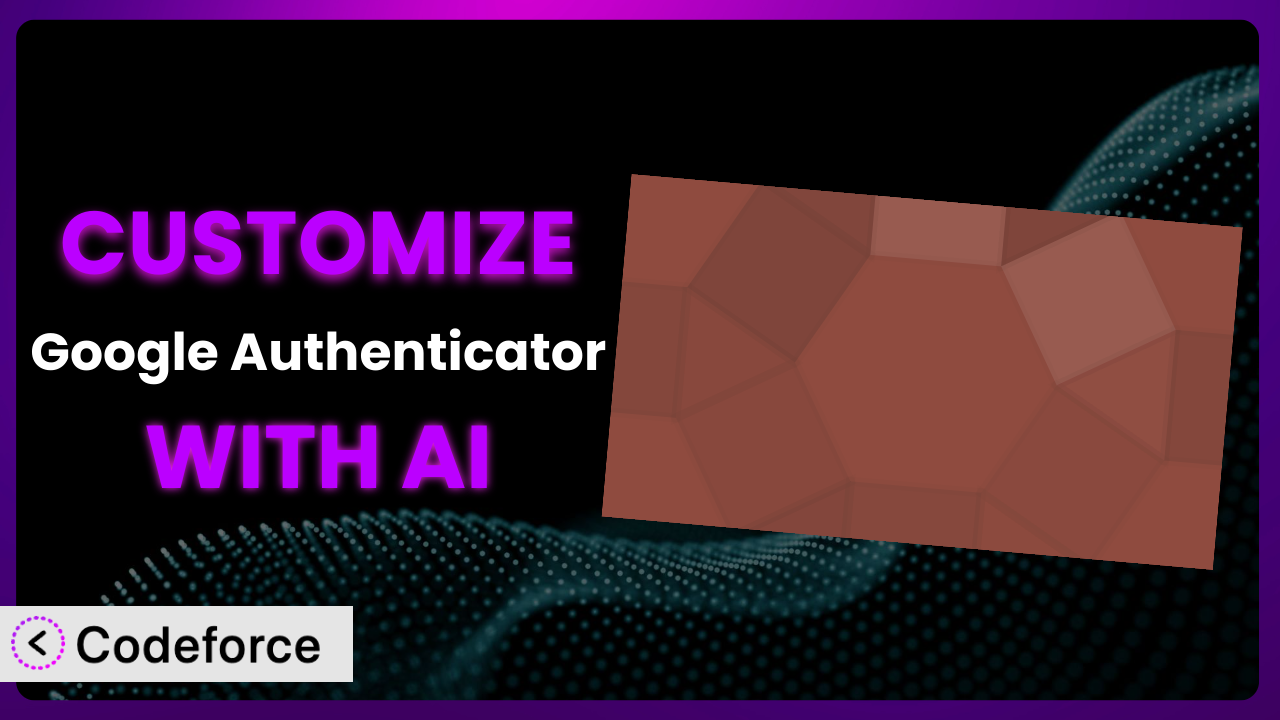Tired of the generic login experience? You know, when every WordPress site feels exactly the same? You’re not alone. Many website owners want to personalize their security measures, but customizing plugins can feel daunting. This article will guide you through the process of tailoring the Google Authenticator plugin to perfectly fit your website’s unique needs using the power of AI. We’ll show you how to extend its functionality, integrate it with other services, and even create custom workflows – all without needing to become a coding expert.
What is Google Authenticator?
Google Authenticator is a popular plugin designed to add an extra layer of security to your WordPress website. It implements two-factor authentication (2FA), requiring users to provide a verification code from their mobile device in addition to their password when logging in. This makes it significantly harder for unauthorized individuals to access your site, even if they somehow obtain a password.
The plugin integrates smoothly with the standard WordPress login process and offers options to configure settings such as the type of authentication code and whether to enforce 2FA for all users. It’s known for its ease of use and reliability, making it a go-to choice for securing WordPress installations of all sizes. It currently boasts a 4.3/5 star rating with 134 reviews and has been actively installed on over 20,000 websites.
For more information about the plugin, visit the official plugin page on WordPress.org.
Why Customize it?
While the default settings of the plugin provide a solid baseline for security, they might not always perfectly align with your specific requirements. Think of it like buying a suit off the rack – it’s functional, but tailoring it ensures a perfect fit. Customization allows you to fine-tune the tool to better serve your users and your website’s particular needs.
One common reason for customization is to improve the user experience. The standard authentication flow might be confusing for some users, or it might not integrate seamlessly with your website’s branding. By customizing the plugin, you can create a more intuitive and user-friendly experience that encourages adoption of 2FA.
For example, imagine a membership site where user retention is crucial. A confusing or cumbersome login process can lead to frustration and ultimately, churn. Customizing the plugin to provide clearer instructions, personalized messages, or even alternative authentication methods (while still maintaining strong security) can significantly improve user satisfaction. Similarly, a large organization might need to integrate the plugin with its existing user management system or tailor it to comply with specific security policies. Customization allows you to adapt the system to these unique circumstances, ensuring that it seamlessly integrates with your overall infrastructure.
Ultimately, deciding whether to customize the plugin depends on your website’s unique needs and priorities. If you’re happy with the default settings and your users are comfortable with the existing authentication flow, customization might not be necessary. However, if you’re looking to improve the user experience, integrate with other services, or enforce stricter security policies, customization can be a valuable investment.
Common Customization Scenarios
Extending Core Functionality
The standard the plugin plugin provides a solid foundation for two-factor authentication. However, what if you need something more? What if you want to add features like remembering trusted devices or offering alternative authentication methods like biometric login?
Customization allows you to extend the plugin’s core functionality to meet your specific needs. You could add features like location-based authentication (only requiring a code from new locations) or integrate with a password manager to streamline the login process. Think beyond the basic “username, password, code” flow.
Consider a financial institution using WordPress for its customer portal. They might want to add an extra layer of security by integrating the plugin with their existing fraud detection system. If unusual activity is detected on an account, the system could automatically trigger a request for a two-factor authentication code, even if the user is logging in from a trusted device. AI can simplify this by helping to generate the necessary code snippets and integration logic.
With AI, extending core functionality becomes more accessible. Instead of writing complex code from scratch, you can use natural language prompts to describe the desired functionality, and the AI will generate the necessary code and configurations, saving you time and effort.
Integrating with Third-Party Services
WordPress rarely exists in isolation. Often, you need your security setup to play nicely with other tools. The default setup of it may not automatically connect with your CRM, email marketing platform, or custom user database.
By customizing the plugin, you can seamlessly integrate it with these third-party services. You could automatically enroll new users in 2FA when they sign up for your email list or synchronize user authentication data across multiple platforms. This streamlines workflows and improves overall security posture.
Imagine a large e-commerce site using the plugin for admin logins. They might want to integrate it with their existing security information and event management (SIEM) system to monitor authentication attempts and detect suspicious activity. By customizing the plugin, they can send real-time authentication logs to their SIEM system, providing valuable insights into potential security threats. AI can assist in writing the data connectors and API integrations needed for this complex setup.
AI makes integration easier by generating the code necessary to connect the plugin with various third-party APIs. You can simply describe the desired integration, and the AI will handle the technical details, such as authentication, data mapping, and error handling.
Creating Custom Workflows
The default login workflow is one-size-fits-all. But what if you need different authentication requirements for different user roles? What if you want to implement a staged rollout of 2FA, starting with administrators and gradually expanding to other user groups?
Customization allows you to create custom workflows that cater to your specific needs. You can implement role-based authentication, customize the login page, or even add a progress bar to guide users through the 2FA setup process.
Consider a university using WordPress for its student portal. They might want to implement a custom workflow where students are required to enroll in 2FA before they can access sensitive information, such as grades and financial aid details. The plugin could be customized to display a prominent message prompting students to enroll, along with clear instructions and a progress bar. AI can help create the conditional logic and user interface elements required for this custom workflow.
AI simplifies the creation of custom workflows by generating the code necessary to modify the standard authentication process. You can define the desired workflow using natural language, and the AI will handle the technical details, such as conditional logic, user interface customization, and data validation.
Building Admin Interface Enhancements
Managing two-factor authentication across a large user base can be a challenge. The default admin interface might not provide the tools you need to efficiently manage user enrollments, troubleshoot issues, or generate reports.
Customization allows you to build admin interface enhancements that streamline the management of the plugin. You can add features like bulk enrollment, user activity logging, and custom reporting dashboards. These enhancements can significantly improve the efficiency of your IT staff and reduce the burden of managing 2FA.
Imagine a non-profit organization using WordPress to manage its volunteer database. They might want to build an admin interface enhancement that allows them to easily enroll new volunteers in 2FA and track their enrollment status. The custom interface could also provide tools for troubleshooting common issues, such as forgotten recovery codes. AI can assist in designing and developing the custom admin interface, including the necessary data tables, forms, and reporting features.
AI simplifies the creation of admin interface enhancements by generating the code necessary to add new features and customize the existing interface. You can describe the desired enhancements using natural language, and the AI will handle the technical details, such as user interface design, data validation, and database integration.
Adding API Endpoints
For advanced integrations and programmatic control, you might need to expose the plugin’s functionality through API endpoints. The default installation might not offer these endpoints, limiting your ability to interact with the system from other applications.
Customization allows you to add API endpoints that expose the plugin’s functionality to external applications. This enables you to programmatically manage user enrollments, verify authentication codes, and retrieve security-related information. This is especially useful for organizations that need to integrate 2FA with their existing security infrastructure.
Consider a software company using WordPress for its internal knowledge base. They might want to add an API endpoint that allows their identity management system to automatically enroll new employees in 2FA. This would streamline the onboarding process and ensure that all employees are protected by two-factor authentication from day one. AI can assist in designing and developing the API endpoints, including the necessary authentication, authorization, and data validation logic.
AI simplifies the creation of API endpoints by generating the code necessary to expose the plugin’s functionality to external applications. You can define the desired API endpoints using natural language, and the AI will handle the technical details, such as request handling, data serialization, and security.
How Codeforce Makes the plugin Customization Easy
Customizing a WordPress plugin like this often involves a steep learning curve and requires a certain level of technical expertise. You might need to learn PHP, understand the WordPress plugin architecture, and master various coding techniques. These barriers can prevent many website owners from tailoring the tool to their specific needs.
Codeforce eliminates these barriers by providing an AI-powered platform that simplifies WordPress plugin customization. Instead of writing complex code, you can use natural language instructions to describe the changes you want to make to the plugin. The AI will then generate the necessary code and configurations, automating the customization process.
With Codeforce, you can simply tell the AI what you want to achieve, such as “Add a ‘Remember Me’ checkbox to the login form” or “Integrate the plugin with my Mailchimp account.” The AI will then analyze the plugin’s code, generate the necessary modifications, and even provide testing capabilities to ensure that the changes work as expected. This approach dramatically reduces the time and effort required to customize the plugin, making it accessible to a wider range of users.
This democratization means better customization for everyone. You no longer need to be a coding expert to tailor the system to your precise needs. Even individuals with a strong understanding of plugin strategy but limited coding skills can leverage Codeforce to bring their ideas to life.
Best Practices for it Customization
Before diving into customization, always back up your website and the plugin’s configuration. This provides a safety net in case something goes wrong during the customization process, allowing you to quickly restore your site to its previous state.
Thoroughly test any customizations in a staging environment before deploying them to your live website. This allows you to identify and fix any issues without affecting your users. Pay particular attention to testing the login process and any integrations with other services.
Document all customizations you make to the plugin. This will help you understand the changes you’ve made and make it easier to maintain the plugin in the future. Include details such as the purpose of the customization, the code changes you made, and any configuration settings you modified.
Follow WordPress coding standards when writing custom code. This will ensure that your code is compatible with WordPress and other plugins and that it is easy to understand and maintain. Adhering to standards ensures future updates don’t break your customizations.
Monitor the plugin’s performance after making customizations. This will help you identify any performance issues that may have been introduced by your changes. Use tools like the WordPress Query Monitor plugin to track database queries, page load times, and other performance metrics.
Keep the plugin updated to the latest version. Updates often include security fixes and bug fixes that are important for maintaining the security and stability of your website. Before updating, always test the update in a staging environment to ensure that it doesn’t break your customizations.
Consider using a child theme for any customizations that involve modifying the plugin’s templates or stylesheets. This will prevent your changes from being overwritten when the plugin is updated.
Frequently Asked Questions
Will custom code break when the plugin updates?
It’s possible. If the update changes the underlying code that your customizations rely on, things can break. That’s why it’s crucial to test your customizations after each update in a staging environment. Using a child theme (if applicable) and adhering to WordPress coding standards can also minimize the risk.
Can I use this with other two-factor authentication methods?
It’s generally not recommended to run multiple two-factor authentication plugins simultaneously. Doing so can lead to conflicts and unexpected behavior. Choose the plugin that best meets your needs and stick with it.
How do I handle users who lose their authentication device?
The plugin typically provides a recovery code mechanism for users who lose access to their authentication device. Make sure to clearly communicate the importance of storing these codes securely and provide a process for users to request a new set of codes if necessary. Also, consider adding an admin tool to reset 2FA for users who are truly locked out.
Is it possible to customize the email notifications sent by this tool?
Yes, it is often possible to customize the email notifications. You can typically modify the email templates to reflect your branding and provide more helpful information to users. Check the plugin’s settings or code for options to customize the email content.
Can I enforce 2FA for specific user roles only?
Yes, it’s possible to enforce 2FA for specific user roles through customization. You can modify the plugin’s code to check the user’s role and only require 2FA for certain roles, such as administrators or editors. This provides a more granular level of control over your website’s security.
Beyond the Basics: Unleashing the Full Potential of Security
By now, you can see that going beyond the default settings can transform a general security tool into a powerhouse specifically tailored to your WordPress website. Customizing the plugin empowers you to create a more secure, user-friendly, and efficient authentication experience.
The benefits are clear: improved security, enhanced user experience, and streamlined workflows. It allows the system to seamlessly integrate with your existing infrastructure and adapt to your evolving needs. This plugin, once a simple security measure, can become a strategic asset.
With Codeforce, these customizations are no longer reserved for businesses with dedicated development teams. Anyone can leverage the power of AI to tailor the plugin to their unique requirements.
Ready to elevate your security? Try Codeforce for free and start customizing it today. Experience the freedom of truly customized security that meets your exact needs.