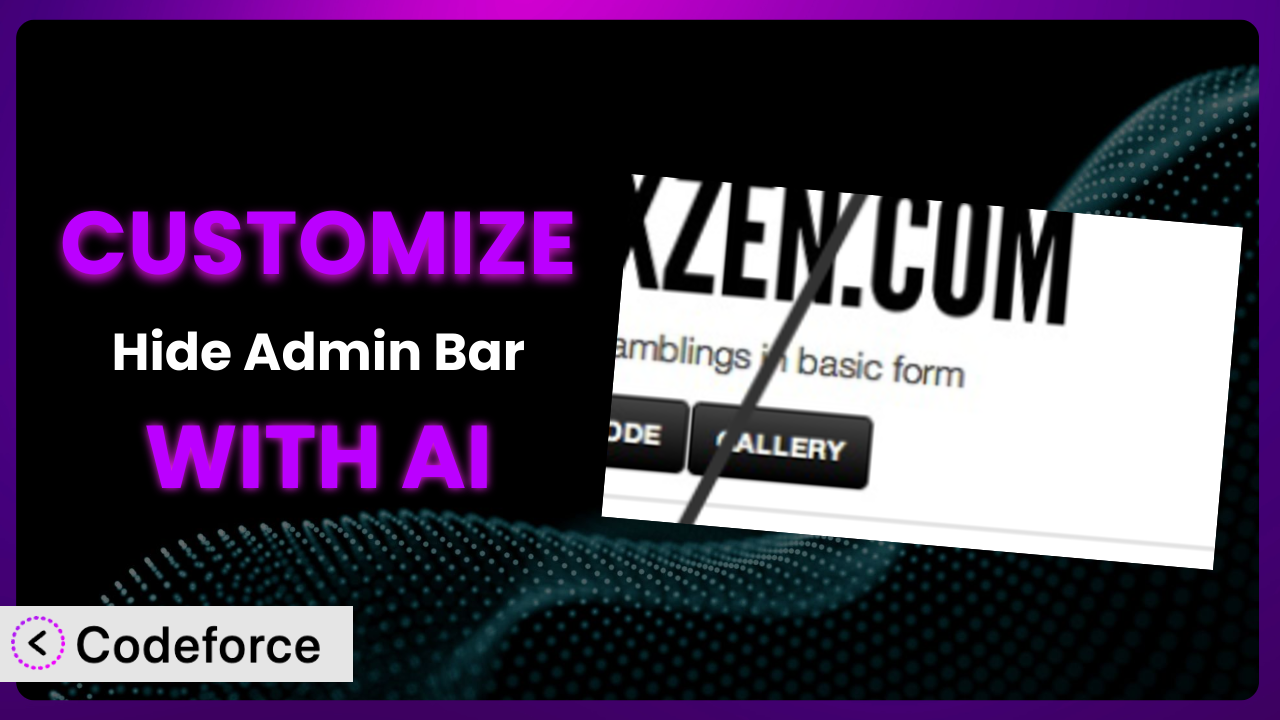Ever find yourself wishing the WordPress admin bar behaved just a little differently? Maybe you want to show it only to certain user roles, or perhaps you need to integrate it with a custom dashboard. Out of the box, the plugin “Hide Admin Bar” is pretty good at doing its core job – hiding the admin bar! But what if you need more than just “hide”? That’s where customization comes in. This article will guide you through the process of tailoring the system to perfectly fit your needs, and show you how AI can make the entire process significantly easier.
What is Hide Admin Bar?
Hide Admin Bar is a simple yet effective WordPress plugin designed to, well, hide the admin bar! It’s a great tool if you’re building a custom front-end experience for your users and don’t want them to see the default WordPress admin interface. The plugin is pretty straightforward: you install it, configure the settings to determine who sees the admin bar (or doesn’t), and you’re done. It works with WordPress 3.1 and later.
The system has garnered a solid reputation in the WordPress community, boasting a 4.4/5 star rating from 29 reviews, and over 20,000 active installations. This tool offers a simple solution to a common problem, and that’s likely why it’s so popular. For more information about the plugin, visit the official plugin page on WordPress.org.
Why Customize it?
The default settings are useful for most standard scenarios, but what happens when your needs go beyond the basics? That’s where customizing this tool becomes essential. While the plugin offers a good starting point, it’s unlikely to perfectly match every website’s unique requirements. You might, for instance, need to display the admin bar only to users with a very specific combination of roles and permissions, or integrate it with a custom user management system. The out-of-the-box functionality simply won’t cut it in those cases.
The benefits of customization are significant. By tailoring it to your precise needs, you can create a more streamlined and intuitive user experience, improve security, and automate tasks. Imagine, for example, a membership site where you want to show a simplified version of the admin bar only to paying members, directing them to exclusive content and resources. You could easily achieve this through customization. Or, consider a multi-author blog where you want to restrict access to certain admin bar features based on each author’s editorial role. Customizing this tool ensures that your website’s back-end interface aligns perfectly with your business processes and user requirements.
Ultimately, the decision to customize depends on your specific goals and the complexity of your website. If you’re running a simple blog with a single administrator, the default settings might be sufficient. However, if you’re managing a large, complex website with multiple users and custom roles, customization can be a game-changer.
Common Customization Scenarios
Extending Core Functionality
Sometimes, the base functionality of the plugin just isn’t quite enough. You might need to add features that were never originally envisioned by the developers. This is where extending the plugin’s core functionality comes into play. The standard setup handles basic hiding/showing but might lack granular control.
Through customization, you can achieve much more refined control over who sees the admin bar and when. For example, you could create custom rules based on user activity, time of day, or even the specific page being viewed. Imagine a scenario where the admin bar is only visible to users who have made a purchase within the last 30 days, encouraging them to explore more premium content. This level of customization goes far beyond the default settings.
A real-world example would be a learning management system (LMS). The system could show the admin bar to instructors, offering quick access to course management tools, but hide it from students to provide a cleaner, less distracting learning environment. AI helps significantly by generating the code snippets needed to implement these custom rules, saving you hours of manual coding.
Integrating with Third-Party Services
Many WordPress websites rely on a variety of third-party services, such as CRM platforms, email marketing tools, and analytics dashboards. Integrating this tool with these services can create a more unified and efficient workflow.
By customizing it, you can display relevant information from these third-party services directly within the admin bar. For instance, you could show the number of new leads generated by your CRM, or display key performance indicators from your Google Analytics account. This allows administrators to quickly access important data without having to switch between multiple applications. Imagine an e-commerce site where the admin bar displays real-time sales data pulled directly from the store’s analytics platform.
A real-world example would be integrating the plugin with a helpdesk platform. The admin bar could display the number of open support tickets, allowing administrators to quickly address customer issues. AI simplifies this process by providing code snippets for connecting to third-party APIs and displaying data in a user-friendly format. It helps bridge the gap between the plugin and external services.
Creating Custom Workflows
Every business has its own unique workflows and processes. The default setup often requires users to manually navigate through the WordPress dashboard to perform specific tasks. It, however, can be tailored to streamline these processes.
Customization allows you to create custom workflows directly accessible from the admin bar. For example, you could add buttons that trigger specific actions, such as publishing a new blog post, approving a user registration, or generating a report. This can significantly reduce the time and effort required to perform common tasks. Consider a real estate website where agents can quickly add new property listings directly from the admin bar, pre-filled with common fields.
A real-world example would be a content marketing agency. It could be set up to give editors one-click access to specific content templates, speeding up their workflow. AI facilitates this by generating code for creating custom admin bar menus and linking them to specific functions, enabling users to initiate actions with a single click.
Building Admin Interface Enhancements
The default WordPress admin interface can be overwhelming, especially for non-technical users. You might want to simplify the interface by hiding unnecessary elements or adding custom widgets to improve usability. This tool plays a key role in improving the admin experience.
Through customization, you can create a more streamlined and intuitive admin interface. For example, you could hide irrelevant menu items, rearrange the layout, or add custom widgets that display key information. This can make it easier for users to find what they need and perform their tasks efficiently. Envision an event planning website where organizers can hide features unrelated to event management from the admin bar.
A real-world example involves a non-profit organization. The organization could tailor the admin interface to make it simpler for volunteers to manage donations. AI assists by generating code to hide or reorder admin bar items based on user roles, creating a more intuitive experience for everyone.
Adding API Endpoints
In some cases, you might need to interact with the plugin programmatically, using custom code or external applications. This requires adding API endpoints that allow you to access and modify its settings.
Customization enables you to create custom API endpoints that allow you to control the plugin’s behavior from external applications. For example, you could create an API endpoint that allows you to automatically hide or show the admin bar based on data from a third-party system. This opens up a wide range of possibilities for integrating this tool with other systems and automating tasks. Think about a scenario where you’re running automated A/B tests to see if hiding the admin bar improves conversion rates. You could use API endpoints to programmatically control the plugin settings.
A real-world example would be a marketing automation platform. The platform could use an API endpoint to automatically hide the admin bar for users who are being directed to a landing page. AI supports this by providing code snippets for creating secure and efficient API endpoints, enabling seamless integration with external systems.
How Codeforce Makes the plugin Customization Easy
Customizing WordPress plugins can often be a daunting task. It typically involves a steep learning curve, requiring a solid understanding of PHP, WordPress hooks, and the specific plugin’s codebase. Finding the right code snippets, testing your changes, and ensuring compatibility with future updates can be time-consuming and technically challenging. Many users struggle to navigate this complexity, hindering their ability to fully leverage the potential of their WordPress plugins.
Codeforce eliminates these barriers by providing an AI-powered platform that simplifies the customization process. Instead of writing complex code, you can simply describe the changes you want to make in natural language. Codeforce then uses AI to generate the necessary code snippets, automatically integrating them into the plugin. This means you don’t need to be a coding expert to tailor this tool to your exact requirements.
The AI assistance extends beyond just generating code. It also provides intelligent suggestions, helps you debug your changes, and ensures that your customizations are compatible with future updates. You can even test your changes in a safe, isolated environment before deploying them to your live website. Codeforce empowers non-developers to make sophisticated changes. This democratization means better customization, and you can make the changes to your site faster.
With Codeforce, anyone can easily customize the plugin, regardless of their technical skills. Experts who understand the plugin strategy can implement without being developers.
Best Practices for it Customization
Before diving into customizing this tool, it’s important to establish a clear understanding of your goals. Define exactly what you want to achieve and how it will benefit your website. Starting with a well-defined plan will prevent unnecessary modifications and ensure that your efforts are focused on achieving specific objectives.
Always test your customizations thoroughly in a staging environment before applying them to your live website. This will help you identify and resolve any potential issues without affecting your users. Testing is absolutely crucial!
When making changes, document your code thoroughly. Add comments to explain the purpose of each modification and how it works. This will make it easier for you or other developers to understand and maintain your customizations in the future. Good documentation is essential for long-term maintainability.
Keep a close eye on the plugin’s performance after implementing your customizations. Monitor loading times and resource usage to ensure that your changes are not negatively impacting your website’s speed or stability. Performance is key to user experience.
Subscribe to the plugin’s developer updates and changelogs. This will keep you informed about any new features, bug fixes, or security patches that may affect your customizations. Staying informed is crucial for maintaining compatibility.
Back up your WordPress website regularly. This will allow you to quickly restore your website to a previous state if something goes wrong during the customization process. Regular backups provide a safety net.
Avoid directly modifying the plugin’s core files. Instead, use WordPress hooks and filters to add or modify functionality. This will ensure that your customizations are preserved when you update the plugin. Never edit core files directly.
Frequently Asked Questions
Will custom code break when the plugin updates?
If you’ve followed best practices and used WordPress hooks and filters instead of directly modifying the plugin’s core files, your customizations should generally be preserved during updates. However, it’s always a good idea to test your customizations after each update to ensure compatibility.
Can I hide the admin bar only for specific pages?
Yes, customization allows you to create rules that hide or show the admin bar based on the specific page being viewed. You can use conditional logic to check the current page ID or template and adjust the plugin’s settings accordingly.
Is it possible to show a different admin bar based on user roles?
Absolutely! With customization, you can create multiple admin bar configurations and display them based on the user’s role. This allows you to provide a tailored experience for different user groups, giving each group the appropriate level of access to the WordPress backend.
Can I add custom links to the admin bar?
Yes, you can easily add custom links to the admin bar using WordPress hooks. This allows you to provide quick access to important resources or third-party services, streamlining your workflow and improving efficiency.
How can I revert to the default settings if something goes wrong?
If you’ve backed up your website before making customizations, you can easily restore it to a previous state. Alternatively, you can try disabling the custom code snippets you’ve added or deactivating the plugin and reactivating it to revert to the default settings.
Unlocking the Full Potential of the plugin with AI
What began as a simple tool to hide the WordPress admin bar can be transformed into a highly customized and powerful system that perfectly aligns with your website’s unique needs. By leveraging the power of AI, you can unlock its full potential and create a more streamlined, efficient, and user-friendly experience for your website administrators and users. This tool ceases to simply hide an element, and instead becomes an integrated component of your site management.
With Codeforce, these customizations are no longer reserved for businesses with dedicated development teams. Anyone can easily tailor it to their exact requirements, regardless of their technical skills. The possibilities are endless, from creating custom workflows to integrating with third-party services.
Ready to supercharge your WordPress admin experience? Try Codeforce for free and start customizing it today. See a significant improvement in your site’s usability.