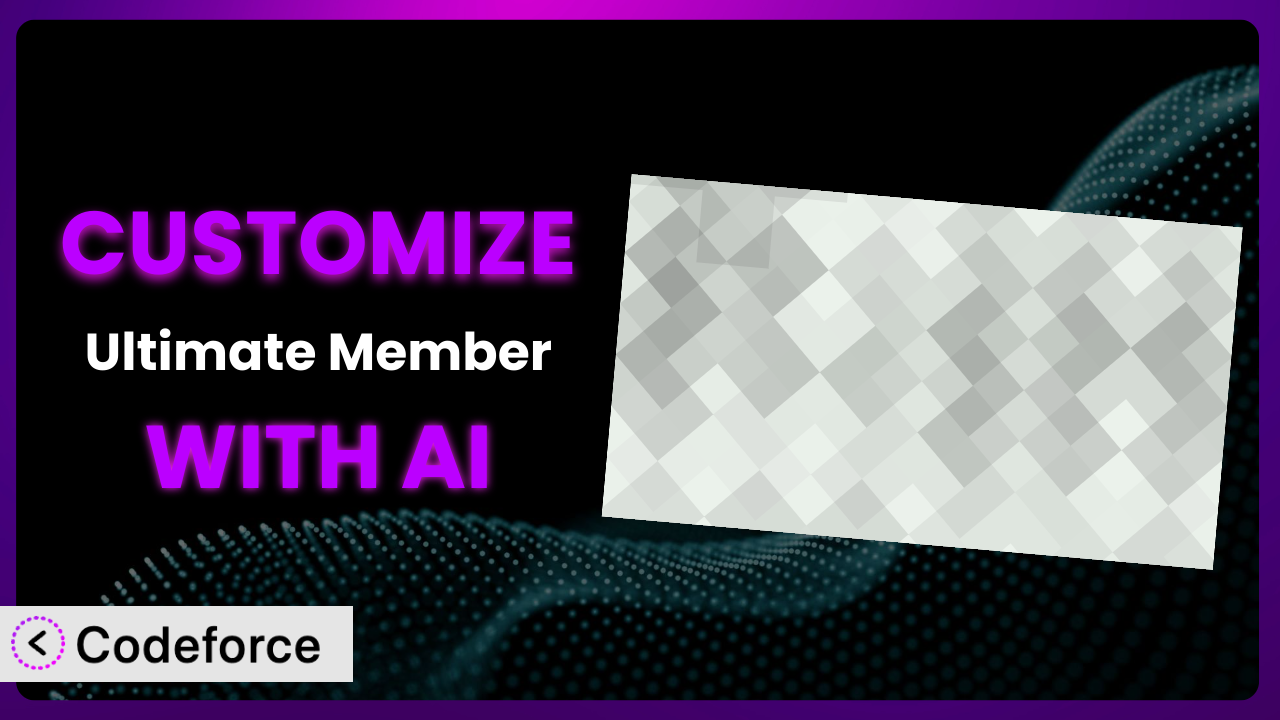Are you tired of battling spam bots on your WordPress site? You’ve likely implemented reCAPTCHA to protect your Ultimate Member forms, but maybe the default settings aren’t quite hitting the mark. You want a system that’s effective without being a pain for legitimate users. This article will guide you through customizing Ultimate Member – reCAPTCHA to perfectly fit your website’s needs. We’ll explore how AI-powered solutions can simplify the customization process, making it accessible even if you’re not a coding whiz.
What is Ultimate Member – reCAPTCHA?
Ultimate Member – reCAPTCHA is a WordPress plugin designed to protect your registration and login forms from automated bots. It integrates Google’s reCAPTCHA technology to differentiate between human users and malicious bots, enhancing your website’s security. By adding a simple checkbox or an invisible challenge, it ensures that only genuine users can access your site.
Beyond basic protection, this tool offers configurable settings to adjust the reCAPTCHA difficulty and appearance. The plugin has garnered a rating of 3.7 out of 5 stars based on 11 reviews, and boasts over 20,000 active installations, demonstrating its popularity and effectiveness within the WordPress community. It’s a great, simple solution for keeping your WordPress membership site free of fake accounts and unwanted spam.
For more information about the plugin, visit the official plugin page on WordPress.org.
Why Customize it?
While the default configuration of this reCAPTCHA solution is a great starting point, it often doesn’t perfectly address the unique needs of every website. Sometimes, the default settings can be overly aggressive, creating a frustrating user experience for legitimate visitors. Other times, you might need more sophisticated validation logic to combat increasingly sophisticated bots.
Customizing the plugin can significantly improve both the user experience and the overall security of your site. For instance, you could tailor the reCAPTCHA challenge based on user behavior, presenting a more difficult challenge to suspicious users while offering a smoother experience to trusted ones. Another example involves creating conditional reCAPTCHA requirements: only showing the challenge on specific forms or under certain circumstances.
Consider a website that offers free content to registered users. They might want to integrate the plugin with their CRM to automatically tag users who consistently fail the reCAPTCHA challenge as potential spammers. Or, imagine an e-commerce site experiencing a surge in fraudulent account creations. Customizing the system to trigger a stricter reCAPTCHA challenge during peak hours could significantly reduce bot activity. It really depends on YOUR website.
Customization is particularly worthwhile when you notice specific patterns of bot activity, or when the default reCAPTCHA settings are negatively impacting your user conversion rates. If you’re losing legitimate sign-ups due to reCAPTCHA frustration, it’s definitely time to explore custom solutions.
Common Customization Scenarios
Implementing Complex Validation Logic
The standard reCAPTCHA checks if a user is human, but sometimes you need more. What if you want to combine it with other data to make a better decision? Maybe you need to check if the user is using a disposable email address, or if their IP address is associated with known spammers.
By customizing the plugin, you can implement these extra checks. You can access form data, integrate with external APIs, and write your own validation rules. This means you can create a truly robust system that can block even the most sophisticated bots.
Imagine a membership site that offers premium content. They could use customization to cross-reference reCAPTCHA results with a database of known bot IP addresses, adding an extra layer of protection against unauthorized access to their valuable content. AI simplifies this by helping generate the code necessary to connect to external APIs and implement these validation rules, even if you’re not a developer.
Creating Dynamic Conditional Fields
Displaying the reCAPTCHA field on every form, for every user, can be overkill. In some cases, it can be a usability nightmare. You might only want to show it to users from certain countries, or after a certain number of failed login attempts. That’s where dynamic conditional fields come in.
Customization allows you to control when and where the reCAPTCHA field appears. You can use Javascript, server-side code, or both to show or hide the field based on user behavior, location, or other factors. This ensures that legitimate users aren’t constantly bothered by the reCAPTCHA challenge, while bots are still effectively blocked.
Consider a forum where users can post anonymously. The administrator might only want to display the reCAPTCHA challenge to users who haven’t yet made a certain number of posts. This provides a smoother experience for established members while still protecting against spam from new users. With AI, you can generate the conditional logic and JavaScript snippets required to implement these dynamic fields without writing all the code from scratch.
Integrating with CRM and Marketing Tools
reCAPTCHA data can be valuable for more than just blocking bots. By integrating the plugin with your CRM and marketing tools, you can gain insights into user behavior and improve your overall marketing efforts. For example, you can tag users who consistently fail the reCAPTCHA challenge as potential spammers and exclude them from your email campaigns.
Through customization, you can send reCAPTCHA data to your CRM, marketing automation platform, or other third-party tools. This allows you to segment your audience, personalize your messaging, and improve your lead quality. Think about it: you can tag users based on how many times they’ve failed the reCAPTCHA, giving your marketing team valuable data to work with.
A software company could integrate the tool with their marketing automation platform to automatically disqualify leads who repeatedly fail the reCAPTCHA challenge, saving their sales team valuable time and resources. AI can assist by generating the API calls and data mapping required to seamlessly integrate with these external tools.
Building Custom Form Layouts
The default reCAPTCHA field might not always fit seamlessly into your existing form layouts. You might want to change its size, color, or position to better match your website’s design. Or you may want to add visual cues to guide the user through the reCAPTCHA verification process.
Customization enables you to completely control the appearance of the reCAPTCHA field. You can use CSS, HTML, and JavaScript to create custom layouts that are both visually appealing and user-friendly. This helps ensure that the reCAPTCHA challenge doesn’t disrupt the flow of your forms, and that it integrates seamlessly with your overall design.
An agency building websites for clients might want to create a custom reCAPTCHA layout that matches each client’s unique branding, ensuring a consistent look and feel across their entire website. AI can help by generating the CSS and HTML code required to achieve these custom layouts, saving designers significant time and effort.
Adding Multi-Step Form Functionality
For complex forms with multiple steps, you might want to delay the reCAPTCHA challenge until the final step. This can improve the user experience by allowing users to complete the majority of the form before being presented with the reCAPTCHA challenge.
Through customization, you can integrate the reCAPTCHA verification process into multi-step forms. You can use JavaScript to trigger the reCAPTCHA challenge on the final step, ensuring that only users who have completed all the required fields are subjected to the verification process. This creates a smoother and less intrusive user experience.
An online education platform using multi-step application forms might present the reCAPTCHA challenge only on the final “submit” step, after the user has filled out all their personal information and academic history. AI can assist in creating the JavaScript code required to handle the reCAPTCHA integration within these multi-step forms, simplifying the development process.
How Codeforce Makes the plugin Customization Easy
Traditionally, customizing this plugin meant diving into code, understanding complex plugin architectures, and spending hours debugging. The learning curve could be steep, and the technical requirements often put customization out of reach for many website owners. You had to be a developer, or hire one.
Codeforce eliminates these barriers by providing an AI-powered platform that simplifies the customization process. Instead of writing complex code, you can simply describe the customizations you want in natural language. Codeforce then uses AI to generate the necessary code snippets, which you can easily integrate into your WordPress site.
Imagine you want to change the color of the reCAPTCHA box. With Codeforce, you wouldn’t need to write CSS code. You could simply type “Change the reCAPTCHA box color to blue,” and the AI would generate the appropriate CSS code for you. This AI assistance extends to more complex tasks, such as integrating with third-party APIs or creating conditional logic for displaying the reCAPTCHA field. Codeforce understands how the plugin works, so it can make suggestions or offer multiple approaches to the task.
Codeforce also offers testing capabilities, allowing you to preview your customizations before deploying them to your live site. This helps ensure that your changes are working as expected and that they don’t break any existing functionality. Plus, Codeforce understands the plugin’s code, allowing it to suggest potential problems and provide solutions.
This democratization means better customization for everyone. Experts who understand the plugin strategy can implement without being developers. Whether you’re a marketing manager, a website designer, or a small business owner, Codeforce empowers you to customize this tool to meet your specific needs, all without writing a single line of code.
Best Practices for it Customization
Before making any changes to the system, always create a backup of your website. This ensures that you can easily restore your site if something goes wrong during the customization process. It’s a simple precaution that can save you a lot of headaches.
Thoroughly test your customizations in a staging environment before deploying them to your live site. This allows you to identify and fix any potential issues without impacting your website visitors. Make sure to test on various browsers and devices, too.
Document your customizations clearly. This will help you (or another developer) understand the changes you’ve made in the future. Include comments in your code, and create a separate document outlining the purpose and functionality of each customization.
Monitor your website’s performance after implementing customizations. Keep an eye on page load times, user conversion rates, and spam submissions. This will help you identify any negative impacts and make adjustments as needed.
Stay up-to-date with the latest version of the plugin. Plugin updates often include security patches and bug fixes, which can be critical for maintaining the security of your website. Remember to test your customizations after each update to ensure compatibility.
Use a child theme for your customizations. This prevents your changes from being overwritten when you update your theme. Child themes provide a safe and isolated environment for making customizations without affecting the parent theme’s core files.
Consider using a code management tool like Git. If you’re comfortable working with Git, it’s an awesome way to track your changes, collaborate with others, and revert to previous versions if necessary.
Frequently Asked Questions
Will custom code break when the plugin updates?
It’s possible, but not guaranteed. Plugin updates can sometimes introduce changes that conflict with your customizations. That’s why it’s important to test your customizations after each update to ensure compatibility. Using a child theme and documenting your changes can also help you quickly identify and resolve any issues.
Can I customize the reCAPTCHA challenge itself (e.g., use different images)?
Google’s reCAPTCHA is designed to be secure and reliable, so directly customizing the challenge itself is generally not recommended. However, you can customize the appearance of the reCAPTCHA box, the error messages, and the overall integration with your forms. You can also explore using different types of reCAPTCHA challenges, such as the invisible reCAPTCHA.
How do I track the effectiveness of my customizations?
You can use analytics tools to track key metrics, such as spam submissions, user conversion rates, and page load times. By monitoring these metrics before and after implementing your customizations, you can assess their impact and make adjustments as needed. Also, keep an eye on user feedback – what are they saying?
Is it possible to completely hide the reCAPTCHA badge?
While you can hide the reCAPTCHA badge using CSS, it’s important to comply with Google’s reCAPTCHA terms of service, which require you to clearly indicate that you’re using reCAPTCHA on your site. You can usually achieve this by adding a small text notice near the form where reCAPTCHA is used.
How can I revert to the default settings if my customizations cause problems?
If you’ve created a backup of your website before making any changes, you can simply restore the backup to revert to the default settings. Alternatively, you can manually remove or disable your customizations. Make sure you’ve thoroughly documented the steps you took to customize the tool so you can easily undo them.
Unleashing the Power of Personalized Protection
Customizing this plugin transforms it from a general spam protection tool into a finely-tuned security system tailored to your specific website’s needs. By implementing complex validation logic, creating dynamic fields, and integrating with your CRM, you can enhance both security and user experience.
Ultimately, customization unlocks the full potential of the plugin, enabling you to combat even the most sophisticated bots while providing a seamless experience for legitimate users. It allows you to make the system work for you, not against you.
With Codeforce, these customizations are no longer reserved for businesses with dedicated development teams. The power of AI now makes it possible for anyone to tailor the plugin to their exact requirements.
Ready to reclaim control over your online forms? Try Codeforce for free and start customizing the plugin today. Stop spam, improve UX, and unlock the full power of personalized protection.