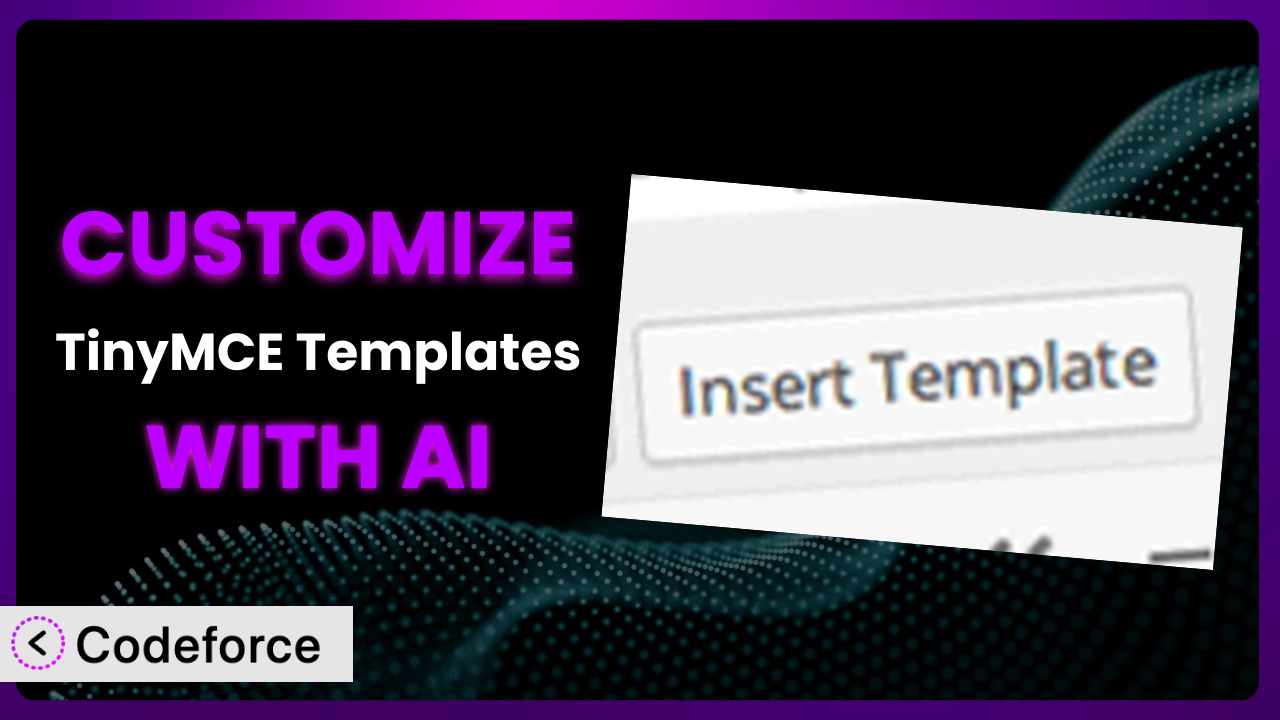Ever wished you could tweak that WordPress plugin just a little bit to perfectly fit your needs? Maybe the default templates aren’t quite right, or you need to connect it to another service you’re using. Customizing plugins can feel daunting, though, right? That’s where AI comes in. This article will walk you through customizing TinyMCE Templates, showing how AI-powered tools can make the process simpler and faster than you ever imagined. We’ll explore common scenarios, best practices, and how you can leverage AI to create a truly personalized experience.
What is TinyMCE Templates?
TinyMCE Templates is a handy WordPress plugin that lets you use HTML templates directly within the WordPress visual editor (TinyMCE). Instead of starting from scratch every time, you can insert pre-designed content blocks, saving you time and effort. It’s especially useful for maintaining consistent styling and formatting across your website. The plugin offers a straightforward way to manage and insert these templates, making content creation more efficient. You’ll find it has a solid reputation, boasting a 4.7/5 star rating with 9 reviews and over 20,000 active installations. It’s a testament to how helpful it is for many WordPress users.
This tool provides a basic set of templates to get you started, but the real power comes from tailoring them to your specific needs. It streamlines your content workflow and ensures consistency throughout your site. For more information about the plugin, visit the official plugin page on WordPress.org.
Why Customize it?
While the plugin is incredibly useful out of the box, sometimes the default settings just don’t cut it. Maybe you need templates that match your specific branding, or you want to integrate them with a custom post type. That’s where customization comes in. Think of it as tailoring a suit – the standard version might fit okay, but a customized one will fit perfectly. Customizing this tool lets you unlock its full potential and create a truly unique experience for your users.
Customization allows you to extend the functionality beyond what’s initially offered. Imagine a real estate website that uses the plugin to create property listing templates. By customizing it, they could automatically pull data from their property database, pre-populate fields with relevant information, and even generate unique lead capture forms within each template. This not only saves time but also ensures consistency across all listings. Another example: an e-commerce site might use this to create standardized product descriptions. They could add a custom field for SKU or product weight, integrating directly with their inventory management system.
Ultimately, the decision to customize boils down to your specific needs and the level of control you want over your content creation process. If you find yourself repeatedly tweaking the default templates or wishing for additional functionality, customization is definitely worth considering. When done right, customizing the plugin can significantly improve your workflow, enhance your branding, and provide a more seamless experience for both you and your users.
Common Customization Scenarios
Extending Core Functionality
Sometimes, the plugin’s default features are simply not enough. You might need to add custom fields, modify the template insertion behavior, or integrate with other plugins. The core functionality, while useful, is designed to be general-purpose. Extending it allows you to tailor it to your specific workflow and content requirements.
By customizing the plugin, you can add features that are directly relevant to your industry or niche. For example, a legal website could add a custom field for case numbers or client names, allowing them to quickly generate standardized legal document templates. This level of customization can significantly improve efficiency and reduce the risk of errors.
Imagine a marketing agency using the plugin to create email templates. By customizing it, they could integrate it with their CRM system, allowing them to automatically populate email templates with customer data. This would save them hours of manual work and ensure that their emails are always personalized. AI can significantly ease implementation by automatically generating the necessary code to add these custom fields or modify the plugin’s behavior. This means less time spent writing code and more time focusing on your core business.
Integrating with Third-Party Services
Your website probably uses several different services, like CRMs, email marketing platforms, or analytics tools. Integrating the plugin with these services can streamline your workflow and improve data consistency. Instead of manually copying and pasting data between different platforms, you can automate the process and ensure that everything is always up-to-date.
Customization allows you to connect the plugin with any third-party service that has an API. This opens up a world of possibilities, from automatically populating templates with data from your CRM to sending email notifications when a new template is created. For instance, a university website could integrate it with their student information system, allowing them to automatically generate letters of acceptance or course registration confirmations. They can then automatically populate these letters with student data directly from the system.
Think about a journalist who relies on the plugin to write articles. By integrating it with a news API, they could automatically insert relevant news snippets or data visualizations into their articles. AI can make this integration seamless by generating the necessary API calls and data mapping code. Instead of spending hours writing code, they can simply describe the desired integration in natural language, and the AI will handle the rest.
Creating Custom Workflows
The default workflow might not be the most efficient for your team. Customization allows you to create a workflow that is tailored to your specific needs and processes. This can involve adding custom buttons, modifying the template selection process, or creating custom notifications.
By customizing the plugin, you can create a more streamlined and efficient workflow for your content creation team. You might add a custom button that automatically saves the template to a specific folder, or you could create a notification system that alerts team members when a new template is ready for review. Let’s say a publishing house needs to have writers and editors collaborate. Customization could create a workflow where when a writer saves a template, it’s automatically sent to an editor for review before going live.
Consider a design agency using the plugin to create website mockups. They could use AI to help automate the generation of these mockups. AI can assist by automatically generating code for the custom workflow. It can also learn from your team’s behavior and suggest optimizations to further improve efficiency.
Building Admin Interface Enhancements
The default admin interface may not be the most intuitive or user-friendly. Customization allows you to improve the user experience by adding custom dashboards, modifying the template management interface, or creating custom help documentation. Enhancements can make it easier for users to find the features they need and complete their tasks quickly and efficiently.
By customizing the plugin, you can create an admin interface that is tailored to your specific needs and skill level. You might add custom dashboards that provide an overview of template usage, or you could create a custom help documentation system that explains how to use the plugin’s features. If you manage many templates, you might want to see the most popular or latest used to quickly pick one to start with.
Imagine a non-profit organization using the plugin to manage their fundraising campaigns. AI can assist in creating a custom admin interface by automatically generating the necessary code. This will save them time and resources, allowing them to focus on their mission.
Adding API Endpoints
Sometimes, you need to access the plugin’s functionality from external applications or scripts. Adding API endpoints allows you to programmatically interact with the plugin, automating tasks and integrating it with other systems. It provides a standardized way to access and manipulate the plugin’s data and functionality.
By adding API endpoints, you can create custom integrations with other applications or services. For example, you could create an API endpoint that allows you to programmatically create new templates, update existing templates, or retrieve template data. A large enterprise could use this to roll out a branding update, by calling the API from a central location.
Consider a software development company that uses the plugin to generate code snippets. AI can make this process easier by automatically generating the necessary API endpoint code. For example, they could use AI to create an API endpoint that allows them to automatically retrieve code snippets from a remote server and insert them into their templates. This level of automation can significantly improve their development workflow.
How Codeforce Makes the plugin Customization Easy
Customizing plugins can often feel like climbing a steep learning curve. You’re faced with understanding complex code, navigating technical documentation, and potentially debugging issues that arise. It’s a process that typically requires specialized development skills, putting it out of reach for many users. But what if there was a simpler way?
Codeforce eliminates these barriers by using the power of AI to make customization accessible to everyone. Instead of writing lines of code, you can simply describe what you want to achieve in natural language. The AI analyzes your request and automatically generates the necessary code, saving you time and effort.
Here’s how it works. Let’s say you want to add a custom field to the templates for your author name. With Codeforce, you would simply describe this requirement in plain English. The AI would then generate the code to add the field, modify the admin interface, and update the template insertion process. You can then test the changes in a safe environment before deploying them to your live site.
Codeforce also lets you test your customizations to ensure they work as expected. This means you can experiment with different options and refine your changes before making them live. This democratization means better customization, without the need for extensive coding knowledge. Experts who deeply understand how the plugin should behave strategically can implement without needing the skills of a WordPress developer.
Best Practices for it Customization
Before you dive headfirst into customizing this system, it’s important to establish some best practices. Following these guidelines will help you ensure that your customizations are effective, maintainable, and don’t break your website.
Start with a clear plan. Don’t just start hacking away at the code without a clear understanding of what you want to achieve. Define your goals, identify the specific areas you need to customize, and create a detailed plan before you start writing any code.
Use a child theme. Never directly modify the plugin’s core files. Instead, use a child theme to override the default templates and styles. This will ensure that your changes are not lost when the plugin is updated.
Test thoroughly. Before deploying your changes to your live site, test them thoroughly in a staging environment. This will help you identify and fix any bugs or issues before they affect your users.
Document your code. Add comments to your code to explain what it does and why you made certain design decisions. This will make it easier to maintain your customizations in the future.
Monitor performance. Keep an eye on your website’s performance after deploying your changes. Customizations can sometimes have a negative impact on performance, so it’s important to identify and address any issues as soon as possible.
Stay up-to-date. Regularly check for updates to the plugin and your child theme. Keeping your software up-to-date will help you protect your website from security vulnerabilities and ensure that your customizations continue to work properly.
Backup regularly. Always back up your website before making any major changes. This will allow you to quickly restore your site to its previous state if something goes wrong. You should backup before and after any major customizations!
Frequently Asked Questions
Will custom code break when the plugin updates?
It’s possible. That’s why using a child theme is essential! If you’ve followed best practices and kept your customizations separate from the core plugin files, updates shouldn’t break your code. However, always test your customizations after an update to be sure.
Can I revert to the original templates if I don’t like my customizations?
Absolutely! If you’ve backed up your website before making changes, you can easily restore the previous version. Alternatively, you can simply remove your custom templates and the plugin will revert to the default ones. Just be sure to keep a copy of your custom template in case you want it again.
How much coding experience do I need to customize the plugin?
Traditionally, you’d need a solid understanding of HTML, CSS, and PHP. However, with AI-powered tools like Codeforce, you can customize it with little to no coding experience. It does help to understand some basic coding concepts, though!
What if I want to completely redesign the look and feel of the templates?
That’s definitely possible! You’ll likely need to create custom CSS styles and potentially modify the HTML structure of the templates. This is where a child theme really shines, as you can completely override the default styles and create a unique design.
Is it possible to add dynamic content to the templates?
Yes, it is! You can use PHP code to pull data from your WordPress database or external sources and insert it into the templates. This allows you to create dynamic and personalized content that is tailored to each user.
From Generic to Genius: Customizing the plugin with AI
You’ve seen how the plugin, a useful tool on its own, can be transformed into a powerhouse of productivity with a little customization. By tailoring the templates to your specific needs, integrating it with other services, and streamlining your workflow, you can create a content creation process that is both efficient and effective.
This turns a generic tool into a customized system built to your needs. These range from streamlining content creation, automating integration with third-party services to improved data consistence. The benefits of tailored templates are significant for a business. With Codeforce, these customizations are no longer reserved for businesses with dedicated development teams. The power of AI puts customization within reach of everyone.
Ready to elevate your content creation process? Try Codeforce for free and start customizing it today. Unlock a new level of efficiency and creativity.