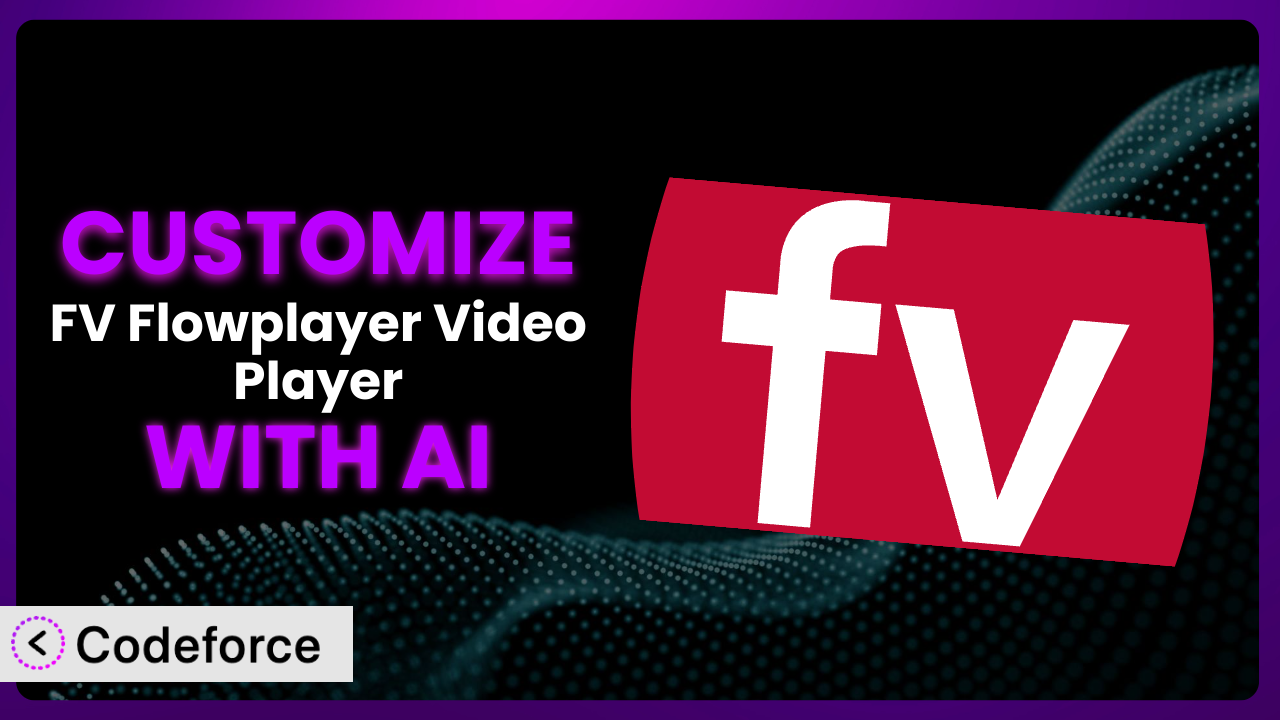Ever found yourself wanting to tweak your video player just a little bit, maybe add a specific feature, or integrate it perfectly with your existing systems? With FV Flowplayer Video Player, a popular WordPress plugin for video playback, you’re already off to a great start. But sometimes, the default options just don’t cut it. This is where the power of customization comes in, and in this guide, we’ll show you how to leverage AI to make those customizations easier than you ever thought possible.
What is FV Flowplayer Video Player?
FV Flowplayer Video Player is WordPress’s answer to reliable, feature-rich video playback. It’s designed to be easy to use, making it a go-to choice for WordPress users who want to embed videos on their sites without wrestling with complex code. Key features include responsive design, support for HTML5, playlists, advertisements, and integration with platforms like Vimeo and . With a rating of 4.4/5 stars based on 90 reviews and over 20,000 active installations, it’s clear that many people trust this tool to handle their video needs.
It stands out due to its ease of use and comprehensive feature set. From simple video embeds to more complex playlist setups, this system is designed to scale with your needs. Its versatility makes it a strong contender in the WordPress video player landscape. For more information about the plugin, visit the official plugin page on WordPress.org.
Why Customize it?
While the default settings of the plugin are great for many users, they aren’t always a perfect fit. Think of it like buying a suit off the rack – it might look good, but a tailor can make it perfect for you. That’s what customization does for your video player. It allows you to go beyond the standard functionality and tailor the plugin to your specific needs and brand.
The benefits of customization are numerous. You might want to add unique branding elements, integrate with a specific third-party service, or create a custom workflow for managing your video content. For instance, imagine a website offering online courses. They might want to customize the player to include progress tracking or interactive quizzes within the video itself. Or a news site could add a custom overlay with breaking news tickers. These aren’t features included out-of-the-box, but with customization, they become a reality.
It’s also worth considering the user experience. A customized player can seamlessly blend with your website’s design, providing a more cohesive and professional feel. This attention to detail can significantly improve user engagement and keep visitors on your site longer. So, when is customization worth it? If you find yourself repeatedly working around the plugin’s limitations, or if you have a specific vision for how your video player should function and look, then diving into customization is definitely a smart move.
Common Customization Scenarios
Extending Core Functionality
Sometimes, you need the plugin to do something it wasn’t originally designed for. Maybe you want to add a custom button that jumps to a specific timestamp in the video, or perhaps you need to implement a unique way of handling video chapters. The base functionality is great, but extending it can unlock entirely new possibilities for user interaction.
Through customization, you can enhance the core features of the player to better align with your content and audience. This could involve adding new control elements, modifying the player’s appearance, or even integrating entirely new features that streamline the viewing experience.
A great example is a music education website that allows users to slow down the video speed on the fly to practice an instrument along with the video. This isn’t a default feature, but it dramatically improves the learning experience. AI makes implementing this kind of customization simpler by generating the necessary code snippets and providing guidance on how to integrate them into the plugin.
Integrating with Third-Party Services
The power of WordPress lies in its ecosystem of plugins and services. You might want the plugin to automatically upload videos to a CDN, or to trigger email notifications when a video is completed. Integrating with other services can automate tasks and create a more efficient workflow.
By connecting the system to third-party platforms, you can create seamless experiences for both you and your users. Imagine automatically logging video views in your CRM, or instantly sharing videos on social media after they’re uploaded. The possibilities are endless.
Consider a company using a marketing automation platform. They might want to automatically add viewers of their product demo videos to a specific lead nurturing campaign. AI can help bridge the gap between the video player and the marketing platform by generating the code needed for API communication and data transfer.
Creating Custom Workflows
Every website has its own unique way of managing content. The default video uploading and management process might not fit your specific needs. Maybe you need a custom approval process before videos go live, or a way to automatically categorize videos based on specific criteria.
Customizing the plugin to create tailored workflows can save you time and effort. You could design a system where videos are automatically transcoded into different formats, or where specific users have limited access to certain video content. The goal is to make video management more efficient and aligned with your organizational structure.
For example, a large organization might require videos to go through a legal review process before being published. AI can assist in building a custom workflow that automatically routes videos to the legal team for approval and then publishes them once the review is complete.
Building Admin Interface Enhancements
The WordPress admin interface is powerful, but it’s not always perfectly suited for managing video content. You might need custom fields to store additional video metadata, or a more intuitive way to organize and filter videos.
By customizing the admin interface, you can create a more user-friendly experience for content creators and administrators. This could involve adding custom dashboards, creating visual aids for video organization, or streamlining the video uploading process.
Imagine a website with hundreds of videos. They might want a custom admin dashboard that displays key metrics like total views, average watch time, and engagement rate. AI can help build this dashboard by generating the code needed to retrieve and display the relevant data.
Adding API Endpoints
For more advanced integrations and custom applications, you might need to expose the plugin’s functionality through an API. This allows other applications to interact with the video player programmatically, opening up a world of possibilities.
Adding API endpoints allows you to build custom applications that leverage the plugin’s video playback capabilities. This could involve creating a mobile app that streams videos from your website, or integrating the player with a custom content management system.
A company building a custom learning management system (LMS) might want to integrate the plugin to handle video playback within the LMS. AI can help create the necessary API endpoints to allow the LMS to communicate with the plugin and control video playback.
How Codeforce Makes the plugin Customization Easy
Customizing WordPress plugins can be a daunting task. The learning curve can be steep, requiring you to dive into PHP, JavaScript, and the WordPress API. You need to understand the plugin’s architecture, write code, and then thoroughly test everything. It’s a skillset that not everyone possesses, and even for experienced developers, it can be time-consuming.
Codeforce eliminates these barriers by leveraging the power of AI. Instead of writing complex code, you can simply describe what you want to achieve using natural language. Tell Codeforce you want to add a download button to the player, and it will generate the necessary code for you. Want to integrate the plugin with your email marketing platform? Just describe the integration, and Codeforce will handle the technical details.
The beauty of Codeforce lies in its simplicity. You don’t need to be a coding expert to customize this tool. Codeforce understands your instructions and generates clean, efficient code that seamlessly integrates with the plugin. You can then test the customizations within Codeforce’s environment before deploying them to your live site. Codeforce provides a sandbox environment for testing, ensuring changes don’t disrupt live viewers. This democratization means better customization – because anyone with a good strategy can now implement it without needing to be a developer. Experts who understand what they want to achieve can now quickly and easily bring their ideas to life.
Best Practices for it Customization
Before diving into customization, always back up your WordPress site. This ensures that you can easily revert to a working version if something goes wrong during the customization process. It’s a safety net you’ll be grateful for if needed.
Start with small, incremental changes. Don’t try to implement a dozen customizations all at once. Instead, focus on one feature at a time, test it thoroughly, and then move on to the next one. This makes troubleshooting much easier.
Write clear and concise code comments. Even if you understand your code perfectly today, you might not remember the details months from now. Comments help you (and others) understand the purpose of each code block, making future maintenance easier.
Use child themes for CSS customizations. Avoid directly modifying the plugin’s CSS files, as your changes will be overwritten when the plugin is updated. Child themes provide a safe and organized way to customize the player’s appearance.
Thoroughly test your customizations on different devices and browsers. Ensure that your changes work seamlessly across various platforms and screen sizes. A responsive design is crucial for a positive user experience.
Monitor your video player’s performance after implementing customizations. Keep an eye on metrics like loading time, buffering rate, and overall user engagement. This helps you identify and address any performance issues that may arise.
Document your customizations. Create a record of the changes you’ve made, the purpose of each change, and any relevant code snippets. This documentation will be invaluable for future maintenance and updates of this particular tool.
Frequently Asked Questions
Will custom code break when the plugin updates?
It’s possible. Plugin updates can sometimes introduce changes that conflict with custom code. To mitigate this, use child themes for CSS customizations and follow best practices for coding. Regularly test your customizations after plugin updates to ensure compatibility.
Can I use AI to customize the plugin if I don’t know how to code?
Yes! That’s the beauty of tools like Codeforce. You can use natural language instructions to describe the customizations you want, and the AI will generate the necessary code for you. It significantly lowers the barrier to entry for plugin customization.
How do I revert back to the original plugin settings if I mess something up?
If you’ve backed up your site before customizing, you can simply restore the backup. Otherwise, you’ll need to manually remove the custom code you added. This highlights the importance of backing up your site before making any changes.
Are there any limitations to what I can customize using AI?
While AI is powerful, it’s not magic. Complex customizations requiring deep integration with the WordPress core or other plugins may still require some manual coding. However, AI can handle a wide range of common customization tasks.
How do I ensure my video player customizations are mobile-friendly?
When customizing CSS, use media queries to target specific screen sizes and devices. Test your customizations thoroughly on different mobile devices to ensure a seamless viewing experience. The player’s responsive design should adapt well to different screen sizes.
Unlocking the Full Potential of the plugin
Ultimately, the power of customizing a WordPress plugin lies in its ability to transform a general-purpose tool into a highly specialized asset. What starts as a standard video player can evolve into a perfectly tailored system that aligns seamlessly with your brand, workflow, and user experience.
By leveraging the power of AI, you can unlock a level of customization that was previously only accessible to experienced developers. The days of struggling with complex code and endless troubleshooting are over. With Codeforce, these customizations are no longer reserved for businesses with dedicated development teams; they’re available to anyone who wants to create a truly unique and engaging video experience.
Ready to take your video player to the next level? Try Codeforce for free and start customizing it today. Gain a competitive edge with a personalized video experience that keeps your audience engaged.