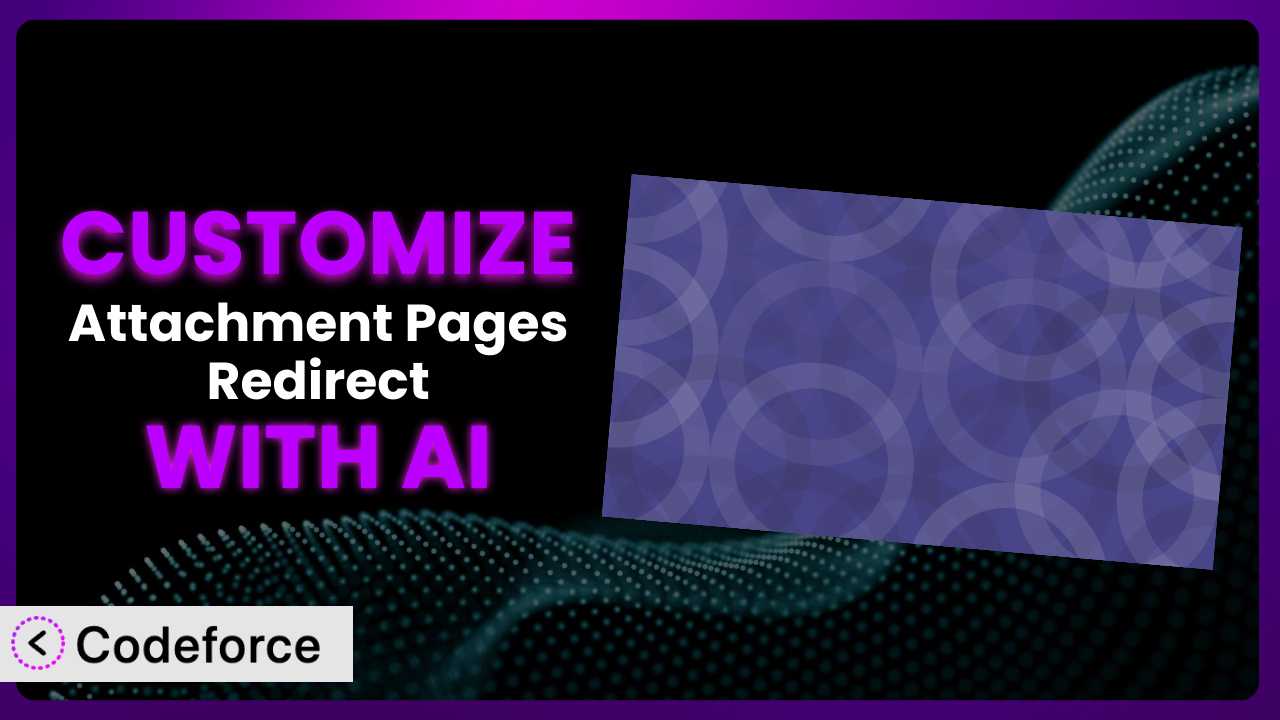Ever felt stuck with the default behavior of WordPress attachment pages? You know, those automatically generated pages for every image or file you upload? Sometimes, they’re just not what you need. You might want to redirect them, change their content, or integrate them with other parts of your website. That’s where Attachment Pages Redirect comes in. But what if its settings don’t quite give you the control you crave? This is where the power of AI comes into play, allowing you to deeply customize the system to perfectly fit your needs. We’ll explore how you can leverage AI to extend its functionality and tailor it to your exact requirements.
What is Attachment Pages Redirect?
Essentially, Attachment Pages Redirect is a WordPress plugin designed to give you control over what happens to attachment pages. Instead of letting WordPress display a standard page for each image or file, it lets you redirect those pages or even serve a 404 error if the parent post is, say, a draft or private. It’s a small but powerful tool for managing your website’s content and SEO.
Think of it as a gatekeeper for your media. Do you want those attachment pages indexed by search engines? Or would you rather keep them hidden and send visitors back to the original post? This tool gives you that choice. It boasts a solid 4.9/5 stars from 47 reviews, with over 20,000 active installations, proving its popularity and usefulness within the WordPress community.
For more information about the plugin, visit the official plugin page on WordPress.org.
Why Customize it?
The beauty of WordPress lies in its flexibility, and plugins are a huge part of that. However, sometimes the default settings just don’t cut it. Maybe you have a very specific workflow, a unique website structure, or particular SEO requirements that the plugin’s out-of-the-box functionality can’t handle. This is where customization becomes essential.
Customizing it lets you tailor the behavior of attachment pages to exactly match your website’s needs. Imagine, for example, a photography website where you want to display EXIF data (camera settings) on attachment pages. Or perhaps you run an e-commerce store and need to integrate product images with your inventory system. The standard options won’t get you there. Customization opens up a world of possibilities.
Consider a real-world example: a large online magazine uses this tool to redirect attachment pages for images within articles. However, they also wanted to track how often those images were being “accessed” via the attachment page before the redirect happened. By customizing the plugin, they could add a simple tracking mechanism, logging each redirect and gaining valuable insights into user behavior. This kind of data would be impossible to collect without customization.
Customizing is worth it when you need functionality beyond the plugin’s basic feature set, want to integrate it with other services, or have unique requirements that are crucial to your website’s success. It’s about making the tool work for you, not the other way around.
Common Customization Scenarios
Extending Core Functionality
Out of the box, this system redirects or 404s attachment pages. But what if you want more? Maybe you need to add custom metadata to those pages before the redirect, or conditionally redirect based on user roles. The core functionality provides a solid foundation, but customization lets you build upon it.
Through customization, you can achieve finer-grained control over attachment page behavior. You could create conditional redirects based on the referring URL, log user actions related to attachment pages, or even integrate with a custom analytics system.
Imagine a website offering downloadable resources. Using the tool as is, you can redirect attachment pages to the actual file download. However, with customization, you could add a layer of security by checking if the user is logged in and has the necessary permissions before allowing the redirect. This ensures only authorized users can access the downloads.
AI tools make this implementation easier by generating the necessary code snippets and logic based on your desired outcome. You can describe the scenario in natural language and let the AI handle the technical details.
Integrating with Third-Party Services
Many websites rely on third-party services for various functionalities, such as image optimization, CDN delivery, or marketing automation. Integrating this tool with these services can streamline your workflow and enhance your website’s performance. Without customization, the plugin operates in isolation.
By customizing, you can connect the system with services like Cloudinary for image optimization, or integrate it with a CRM to track user interactions with media files. You could even trigger marketing automation sequences based on attachment page visits.
Let’s say you use a CDN like Cloudflare to deliver your website’s images. You can customize the plugin to automatically purge the CDN cache whenever an attachment page is redirected or updated. This ensures that your users always see the latest version of your images, improving their experience and reducing server load.
AI assists by providing the code necessary to interact with these third-party APIs. It can generate the authentication logic, data formatting, and API calls based on your specifications.
Creating Custom Workflows
Every website has its own unique workflow for managing content and media. Customizing this tool allows you to tailor it to your specific workflow, automating tasks and improving efficiency. Without customization, you’re stuck with the plugin’s predefined behavior.
Customization empowers you to create workflows that are perfectly aligned with your needs. You could automatically generate image descriptions based on file names, create custom redirects based on media categories, or even integrate with a project management system to track media usage.
Consider a team of designers working on a website. They upload images to the media library, and the system automatically redirects the attachment pages to a custom landing page containing relevant project information. The team can quickly access the images and their associated details without having to navigate through the WordPress backend. This streamlines their workflow and improves collaboration.
AI helps you define and implement these workflows by generating the code that connects the plugin with other parts of your system. It can create custom functions, hooks, and filters to automate tasks and streamline processes.
Building Admin Interface Enhancements
The default admin interface provides basic controls for managing the system. However, you might need more advanced options or a more intuitive interface for specific use cases. Customization allows you to extend the admin interface and provide a better user experience.
By customizing, you can add custom fields to attachment pages, create custom settings panels for the plugin, or even build a completely new interface for managing attachment redirects. This makes it easier to configure and manage the plugin’s behavior.
Imagine you need to manage redirects for hundreds of attachment pages. Instead of manually editing each page, you could customize the plugin to create a bulk redirect management interface. This allows you to quickly and easily update redirects for multiple pages at once, saving you time and effort.
AI can assist by generating the code for these admin interface enhancements. It can create custom fields, settings panels, and interfaces based on your specifications, making it easier to manage the plugin.
Adding API Endpoints
For more advanced integrations, you might need to expose the plugin’s functionality through an API. Customization allows you to create custom API endpoints that can be accessed by other applications or services. Without it, external systems can’t directly interact with the plugin.
By customizing, you can create API endpoints for managing redirects, retrieving attachment page data, or even triggering custom actions. This opens up a world of possibilities for integrating with other systems and building custom applications.
Suppose you have a mobile app that needs to access attachment page data. You can customize the plugin to create an API endpoint that returns the data in JSON format. The app can then consume this API to display attachment page information to the user.
AI simplifies the process of creating API endpoints by generating the necessary code for handling requests, authenticating users, and returning data in the desired format. It can even generate API documentation to help other developers integrate with your custom API.
How Codeforce Makes the plugin Customization Easy
Traditionally, customizing WordPress plugins like this one has involved a steep learning curve. You needed to understand PHP, WordPress hooks and filters, and the plugin’s internal structure. This often meant hiring a developer, which could be expensive and time-consuming. However, Codeforce eliminates these barriers, making customization accessible to everyone.
Codeforce uses AI to translate your natural language instructions into functional code. Instead of writing complex PHP scripts, you simply describe what you want the plugin to do. For example, you might say, “When an attachment page is accessed, check if the user is logged in. If not, redirect them to the login page.” Codeforce then generates the necessary code and integrates it with the plugin.
The AI assistance provided by Codeforce understands the plugin’s architecture and WordPress coding standards, ensuring that your customizations are compatible and won’t break the plugin. It also provides testing capabilities, allowing you to verify that your customizations are working as expected before deploying them to your live website. Codeforce helps you iterate and refine your customizations until they meet your exact needs.
This democratization means better customization for everyone. Now, content creators, marketers, and website owners who understand the plugin’s strategy can implement their own customizations without needing to be expert developers. It’s about empowering you to shape the plugin to perfectly fit your vision.
Best Practices for it Customization
Before diving into customization, it’s crucial to understand the plugin’s code structure. Familiarize yourself with its hooks, filters, and functions to ensure your modifications integrate seamlessly and don’t conflict with existing functionality.
Always test your customizations thoroughly in a staging environment before deploying them to your live website. This helps identify and resolve any issues before they affect your users. Pay close attention to redirect behavior and ensure that it aligns with your expectations.
Document your customizations clearly and concisely. Explain what each modification does and why it was made. This will make it easier to maintain and update your customizations in the future. Include comments in your code and create a separate documentation file if necessary.
Monitor your website’s performance after implementing customizations. Keep an eye on page load times, server resource usage, and error logs. This will help you identify any performance bottlenecks or issues caused by your modifications.
Keep the plugin updated to the latest version. Plugin updates often include bug fixes, security patches, and new features. However, before updating, always back up your customizations and test them with the new version to ensure compatibility.
Use child themes to organize your customizations. This helps keep your customizations separate from the plugin’s core code, making it easier to update the plugin without losing your changes. Create a child theme specifically for your customizations and place all your custom code within it.
Follow WordPress coding standards. This ensures that your customizations are consistent, maintainable, and compatible with other WordPress plugins and themes. Use proper indentation, comments, and naming conventions. Consider using a code linter to automatically check your code for errors and style violations.
Frequently Asked Questions
Will custom code break when the plugin updates?
It’s possible, especially if the update changes the plugin’s core structure or the hooks you’re using. Always test your customizations in a staging environment after updating the plugin.
Can I redirect attachment pages to external websites?
Yes, you absolutely can. The system gives you the flexibility to redirect to any URL you choose, whether it’s within your own site or an external one. This can be useful for linking to related resources or affiliate offers.
How do I revert to the default behavior if I mess up the customization?
If you’ve properly documented your changes, you can simply remove the custom code you added. If you haven’t, try disabling the customizations one by one until you identify the problematic code. It’s also a good idea to have a backup of your website before making significant changes.
Does this plugin affect my website’s SEO?
It can, depending on how you configure it. Redirecting attachment pages can consolidate link juice and improve your website’s crawlability. However, incorrect redirects can hurt your SEO, so be sure to plan carefully.
Is it possible to customize the plugin to display different content on attachment pages based on the parent post category?
Yes, this is definitely achievable through customization. You can use WordPress’s conditional tags to check the parent post’s category and display different content accordingly. This allows you to create highly targeted and relevant attachment pages.
Unleashing the Full Potential of the plugin
What starts as a simple utility to manage attachment pages can transform into a powerful, customized system that perfectly aligns with your website’s unique needs. Customizing the plugin allows you to move beyond its default settings and create a truly tailored solution.
By leveraging the power of AI, you can unlock new levels of control, automation, and integration. From extending core functionality to building custom workflows, the possibilities are endless. Ultimately, it allows you to optimize your website for both users and search engines, boosting your online presence and achieving your business goals. it can then be more than just a plugin; it can become an integral part of your website’s success.
With Codeforce, these customizations are no longer reserved for businesses with dedicated development teams. Now, anyone can harness the power of AI to customize it and create a website that truly reflects their vision.
Ready to take control of your attachment pages? Try Codeforce for free and start customizing the plugin today. Build your perfect redirect strategy without writing a single line of code.