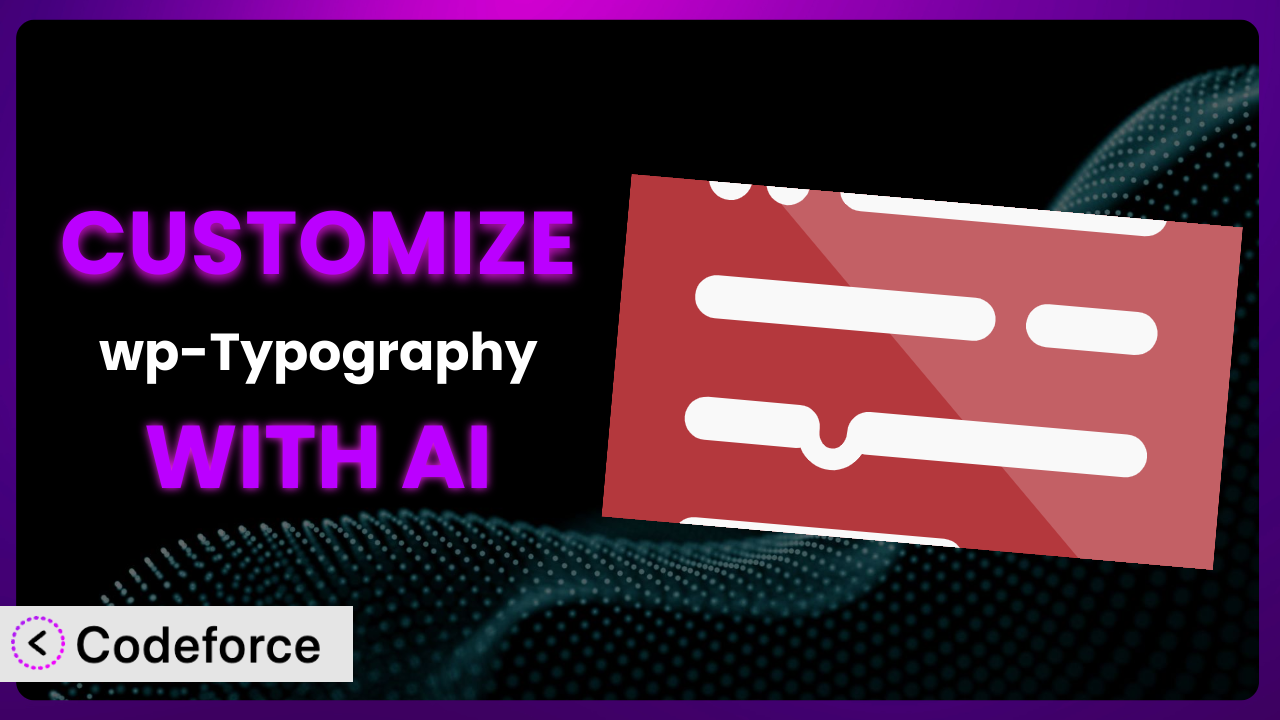Ever feel like your website’s typography, while decent, just isn’t quite hitting the mark? You’ve installed wp-Typography to help, but the default settings only get you so far. Maybe you need finer control over hyphenation for a specific language, or you’re wrestling with consistent spacing across different devices. The good news is, you’re not stuck! This article will guide you through the process of customizing it to perfectly match your needs, all with the help of AI. We’ll show you how to move beyond the standard options and unlock the full potential of your website’s typography.
What is wp-Typography?
wp-Typography is a WordPress plugin designed to enhance your website’s typography. Think of it as a set of tools that automatically improve the appearance and readability of your text. Instead of manually tweaking every hyphen, space, or special character, it does it for you. Key features include intelligent character replacement (think smart quotes and proper dashes), hyphenation to improve text flow, and space control to prevent awkward line breaks. It also adds CSS hooks, giving developers more control over styling.
It’s a popular choice, boasting a 4.6/5 star rating from 70 reviews and is actively installed on over 20,000 websites. The plugin aims to take the burden of manual typography adjustments off your shoulders, freeing you to focus on content creation. For more information about the plugin, visit the official plugin page on WordPress.org.
Why Customize it?
While the default settings of this tool are a great starting point, they’re not always a perfect fit for every website. Think of it like buying a suit off the rack – it’s good, but tailoring makes it great. Customization allows you to fine-tune the system to perfectly match your brand’s style guide, target specific language nuances, or integrate seamlessly with other plugins and themes.
One common reason for customization is brand consistency. Perhaps your brand uses a specific set of quotation marks or has particular rules for hyphenation. Customizing it ensures your website reflects these preferences across all content. Another benefit is improved user experience. By tailoring the plugin to handle specific types of content, like code snippets or mathematical formulas, you can make your site more readable and accessible.
For example, a website focused on publishing poetry might need to customize the plugin to handle specific line breaks and spacing requirements. A multilingual site might need to adjust the hyphenation rules for different languages. The benefits of customization are real, and they translate to a more polished, professional, and user-friendly online presence. When the default settings aren’t quite enough, taking that extra step can significantly elevate your website.
Common Customization Scenarios
Extending Core Functionality
The plugin, in its original form, offers a solid foundation for managing typography. However, what if you need it to do something it wasn’t initially designed for? That’s where extending its core functionality comes in. You might want to add support for a specific character set not currently supported or implement a unique hyphenation algorithm.
Through customization, you can effectively expand the plugin’s capabilities, tailoring it to handle specialized content or meet unique typographic requirements. This goes beyond simple configuration; it’s about adding entirely new functionalities. For instance, you could enhance the way it handles ligatures or kerning, going beyond the default settings.
Imagine a website dedicated to linguistics. They could customize it to automatically identify and correctly format IPA (International Phonetic Alphabet) symbols within articles. Without customization, this would be a manual, time-consuming process. With AI-assisted customization, implementing such extensions becomes far more manageable. You can describe the desired functionality in natural language, and the AI can generate the necessary code, drastically reducing development time and complexity.
Integrating with Third-Party Services
Often, websites rely on a variety of third-party services for various functionalities, from content delivery networks (CDNs) to translation services. Seamless integration between the typography tool and these services can significantly streamline workflows and enhance the overall user experience. The system, by default, may not natively support these integrations.
Customization allows you to bridge the gap, creating custom hooks and APIs that enable the plugin to communicate effectively with other services. This can involve things like automatically optimizing typography for different languages using a translation API or leveraging a CDN to deliver optimized font files more efficiently.
Consider a global e-commerce site using a third-party translation service. By customizing it, they could automatically adjust font sizes and line heights based on the translated text’s length, ensuring readability across all languages. Using AI, the process becomes easier. The AI can analyze the API documentation for the third-party service and generate the necessary code for integration, saving you from manually writing complex integration scripts.
Creating Custom Workflows
Every website has its unique content creation and publishing workflow. The default settings might not align perfectly with your specific process. This can lead to inefficiencies and potential inconsistencies in your website’s typography.
Customization allows you to build custom workflows that streamline your content creation process. This could involve automatically applying specific typographic rules based on content categories or creating custom user roles with limited access to typography settings. The plugin becomes an integral part of your unique workflow, not just an add-on.
A news website, for instance, might want to automatically apply a specific font and line height to all articles in the “Breaking News” category. Instead of manually adjusting these settings for each article, they could customize the plugin to automate this process. AI can assist in creating these custom workflows by analyzing your existing content creation process and suggesting optimal automation rules. You describe the desired workflow in natural language, and the AI generates the code to implement it.
Building Admin Interface Enhancements
The default admin interface, while functional, might not be the most intuitive or efficient for your specific needs. Maybe you want to simplify the settings panel, add custom help documentation, or create a more visual way to manage typography rules. The standard interface can sometimes feel cluttered or overwhelming.
Customization allows you to reshape the admin interface to better suit your preferences and workflow. This can involve creating custom settings pages, adding tooltips and help text, or even building a visual editor for typography rules. You gain a more user-friendly and efficient experience.
A design agency, for example, might want to create a simplified settings panel for their clients, hiding advanced options and focusing on the most essential typography controls. With AI assistance, creating these admin interface enhancements becomes much easier. The AI can generate the code for custom settings pages and visual editors based on your specific requirements, freeing you from manually coding complex user interfaces.
Adding API Endpoints
Sometimes, you might need to interact with the plugin programmatically, perhaps to integrate it with a custom application or to automate certain tasks. The default system may not expose all the necessary functionality through its existing API. This limits your ability to control it from external applications.
Customization enables you to add custom API endpoints that expose specific functionalities of the plugin. This allows you to control it from external applications, automate tasks, and integrate it with other systems. It opens up a world of possibilities for advanced integrations and automation.
Imagine a company that uses a custom content management system (CMS) to manage its website content. They could add custom API endpoints to the system, allowing the CMS to automatically apply specific typographic rules to content as it’s being created. With the help of AI, generating these API endpoints becomes significantly easier. Simply describe the desired functionality in natural language, and the AI can generate the necessary code to create the API endpoints.
How Codeforce Makes the plugin Customization Easy
Customizing the plugin has traditionally been a challenge. It often involves a steep learning curve, requiring a solid understanding of PHP, WordPress hooks, and the plugin’s codebase. Even for experienced developers, it can be a time-consuming and complex process. What about those who understand typography strategy but aren’t proficient coders?
Codeforce eliminates these barriers, making customization accessible to everyone, regardless of their coding skills. It leverages the power of AI to translate natural language instructions into functional code. Instead of writing complex PHP scripts, you can simply describe what you want to achieve, and Codeforce will generate the code for you. Want to change the default hyphenation rules for a specific language? Just tell Codeforce what you need. Want to integrate it with a third-party translation service? Describe the integration, and Codeforce will handle the technical details.
The AI assistance isn’t just limited to code generation. Codeforce also provides testing capabilities, allowing you to ensure that your customizations work as expected before deploying them to your live website. This helps prevent unexpected errors and ensures a smooth user experience. This democratization means better customization because the people who understand typography best can now directly influence the look and feel of their websites without needing to rely on developers to implement their vision. Codeforce empowers you to take control of your website’s typography and create a truly unique and engaging online experience.
Best Practices for it Customization
Before diving into customization, always create a backup of your WordPress website. This ensures that you can easily restore your site to its previous state if something goes wrong during the customization process. It’s a crucial safety net.
Thoroughly test all customizations in a staging environment before implementing them on your live website. This allows you to identify and fix any potential issues without affecting your visitors. Don’t skip this step – it saves headaches later.
Document your customizations clearly and concisely. This will help you understand what you’ve done and why, making it easier to maintain and update your customizations in the future. Good documentation is invaluable.
Use descriptive names for custom functions and variables. This will make your code more readable and understandable, both for you and for other developers who might work on your website in the future. Clarity is key.
Avoid modifying the plugin’s core files directly. Instead, use WordPress hooks and filters to extend or modify its functionality. This ensures that your customizations won’t be overwritten when you update the plugin. Use the recommended methods.
Monitor your website’s performance after implementing customizations. Make sure that the changes haven’t negatively impacted your site’s speed or responsiveness. Performance is crucial for user experience.
Keep the plugin updated to the latest version. This ensures that you’re benefiting from the latest features, bug fixes, and security updates. Staying up-to-date is important for security and stability.
Frequently Asked Questions
Will custom code break when the plugin updates?
If you’ve followed best practices and used WordPress hooks and filters instead of modifying the core files directly, your customizations should generally be safe during updates. However, it’s always a good idea to test your customizations after each update to ensure compatibility.
Can I customize the plugin to support a language that it doesn’t currently support?
Yes, you can extend it to support additional languages by customizing the hyphenation rules and character replacements. This may involve adding custom dictionaries and adjusting the plugin’s settings to accommodate the specific linguistic requirements of the language.
How can I revert to the default settings after making customizations?
If you’ve created a backup before making customizations, you can simply restore your website from the backup. Alternatively, you can manually remove or disable the custom code that you’ve added to revert to the plugin’s default settings.
Is it possible to customize the plugin without any coding knowledge?
While some customizations might require coding skills, tools like Codeforce allow you to customize it using natural language instructions. This makes it possible for non-coders to tailor the plugin to their specific needs.
Can I use custom fonts with this tool?
Yes, you can use custom fonts with it. You’ll need to ensure that the fonts are properly integrated into your WordPress theme and that the plugin is configured to use them. You might also need to adjust the CSS settings to ensure that the fonts are displayed correctly.
Typography Transformed: From Standard to Stunning
Customizing a WordPress plugin like the plugin might initially seem daunting, but the results are truly transformative. What starts as a general-purpose typography tool becomes a finely tuned system that perfectly reflects your brand’s unique style and enhances the user experience. By extending core functionality, integrating with third-party services, and creating custom workflows, you can unlock the full potential of your website’s typography.
The benefits are clear: improved brand consistency, enhanced readability, and a more engaging online presence. The ability to fine-tune hyphenation, spacing, and character replacement gives you unprecedented control over the visual presentation of your content. With Codeforce, these customizations are no longer reserved for businesses with dedicated development teams. Anyone can leverage the power of AI to transform it from a basic plugin into a strategic asset.
Ready to elevate your website’s typography? Try Codeforce for free and start customizing it today. Experience the power of AI-driven customization and create a website that looks and feels exactly the way you envision. Unleash beautiful typography that captivates your audience.