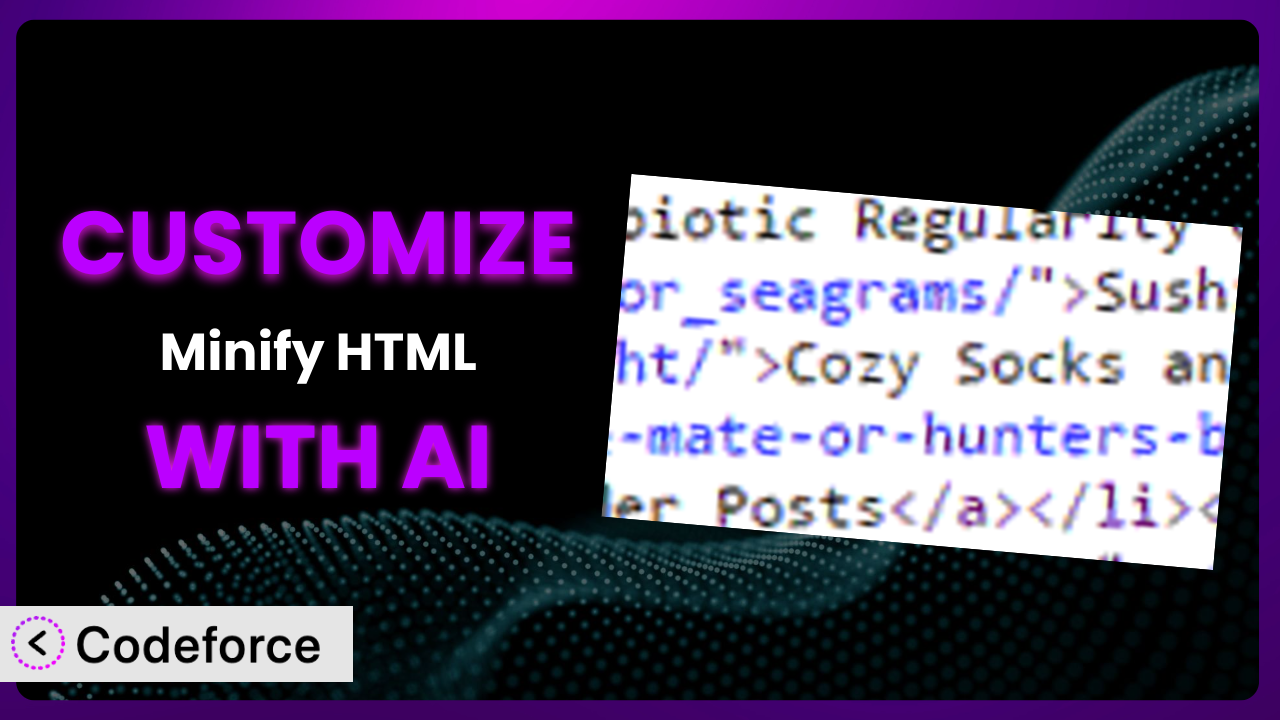Ever felt like a WordPress plugin almost perfectly fits your needs, but just misses the mark in a few key areas? You’re not alone. Many WordPress users find themselves in a similar situation, especially when it comes to optimizing their websites. Minify HTML is a great tool for cleaning up your code, but what if you want to take it a step further and tailor it to your specific website’s requirements? This article will guide you through the process of customizing it using the power of AI, allowing you to unlock its full potential.
What is Minify HTML?
Minify HTML is a WordPress plugin designed to optimize your website’s HTML code by removing unnecessary characters, whitespace, and comments. This results in cleaner, more efficient code that can lead to faster page loading times and improved website performance. Think of it as giving your website’s HTML a spring cleaning! It’s not just about aesthetics; a streamlined HTML structure can significantly impact your site’s speed and search engine optimization.
With a solid 4.7/5 star rating based on 33 reviews and over 10,000 active installations, it’s clear that many WordPress users trust the plugin to enhance their website’s performance. The plugin automatically processes your HTML output, reducing its size and improving its overall efficiency. For more information about the plugin, visit the official plugin page on WordPress.org.
This tool offers a straightforward solution for improving your website’s code, but sometimes you need more than just the default settings. That’s where customization comes in, allowing you to fine-tune its functionality to perfectly match your specific needs and website structure.
Why Customize it?
While the default settings of the plugin work well for many websites, they often fall short when it comes to addressing the unique complexities of individual sites. Every website is different, with varying themes, plugins, and custom code, and this can lead to situations where the default settings aren’t optimal.
Customizing it offers several key benefits. First, it allows you to precisely control which elements of your HTML are minified and how they are processed. For example, you might want to exclude certain scripts or styles from minification to avoid potential conflicts or errors. Second, customization can improve compatibility with other plugins and themes. Some plugins and themes may rely on specific HTML structures or comments, and aggressive minification could disrupt their functionality. Finally, it enables you to create more efficient workflows by automating specific tasks or integrating the plugin with other services.
Consider a website using a complex JavaScript framework. The default settings might inadvertently remove necessary whitespace or comments that are crucial for the framework’s operation. By customizing the plugin, you can create rules that preserve these elements, ensuring that the framework functions correctly while still benefiting from HTML minification. Or perhaps you have a site with lots of embedded video. Tailoring how it deals with that can speed up loading times even more.
Ultimately, customization allows you to maximize the benefits of the plugin while minimizing potential risks, leading to a more optimized and stable website.
Common Customization Scenarios
Extending Core Functionality
The standard functionality of this tool is good, but what if you need it to do something a bit more specific? Maybe you want it to handle certain types of HTML tags in a unique way, or perhaps you need it to integrate with a custom caching system. This is where extending its core functionality comes into play.
Through customization, you can add new features and capabilities that go beyond the default settings. You could, for instance, create a custom filter to remove specific HTML attributes or add support for a new type of HTML minification. This allows you to tailor the plugin to your exact needs, ensuring that it works perfectly with your website’s unique requirements.
Imagine you’re running an e-commerce website with dynamically generated product pages. You might want to create a custom function that automatically optimizes the image tags on these pages, ensuring that they are properly compressed and sized for optimal performance. With AI-powered customization, you can easily implement this functionality without writing complex code from scratch. You can describe what you need and let AI handle the heavy lifting.
AI assistance streamlines the process of extending the core functionality by generating code snippets, suggesting optimal configurations, and providing real-time feedback on your customizations. You can use natural language instructions to define the desired behavior, and AI will translate those instructions into executable code.
Integrating with Third-Party Services
Many websites rely on a variety of third-party services, such as analytics tools, advertising platforms, and social media integrations. Integrating the plugin with these services can enhance your website’s performance and provide valuable insights into user behavior. However, seamless integration often requires customization.
Customization enables you to create workflows that automatically synchronize minification settings with third-party services. For example, you could configure the plugin to automatically update its settings based on data from your analytics platform, ensuring that your website is always optimized for the best possible user experience. This would mean setting rules about what HTML the analytics snippets needs to function correctly. By defining these rules, you can ensure both effective analytics tracking and efficient HTML minification.
Consider a scenario where you’re using a third-party A/B testing tool. You can customize it to exclude the A/B testing scripts from minification, preventing them from being altered in a way that could skew the test results. AI can help you identify the specific scripts that need to be excluded and generate the necessary code to implement this customization. It might even suggest optimal placement within the code to further prevent conflicts.
AI-powered customization simplifies the integration process by providing pre-built integrations for popular third-party services and generating custom code snippets that seamlessly connect the plugin with your existing tools.
Creating Custom Workflows
Sometimes, the default workflow just doesn’t cut it. You might need to create a more specialized process to suit your specific needs. This is where creating custom workflows comes in.
Customization empowers you to define automated tasks and processes that streamline your website management. For instance, you could set up a workflow that automatically minifies your HTML every time you publish a new post or update an existing page. Or maybe you need a system that only minifies HTML on staging servers, not on the live site. The possibilities are endless!
Let’s say you have a large website with multiple authors. You can create a custom workflow that automatically runs the plugin whenever an author publishes a new post, ensuring that all content is consistently optimized. With AI assistance, you can define these workflows using natural language instructions, and the AI will generate the necessary code to automate the process. This means less manual work and a more streamlined content publishing process.
AI can help you design and implement custom workflows by providing suggestions for automation, generating code snippets, and even testing the workflows to ensure they function correctly. You can describe your desired workflow in natural language, and AI will handle the technical details.
Building Admin Interface Enhancements
The default admin interface is useful, but it might not provide all the controls you need for optimal customization. Maybe you want to add new settings, create custom dashboards, or streamline the configuration process. That’s where building admin interface enhancements comes in.
Customization allows you to tailor the plugin’s admin interface to your specific needs. You can add new settings to control specific aspects of HTML minification, create custom dashboards to monitor performance metrics, or streamline the configuration process for different user roles. Think of it as creating a personalized control panel for your plugin.
Imagine you want to create a custom dashboard that displays the number of HTML files minified, the total size reduction achieved, and the average page load time improvement. You can customize the admin interface to display this information in a clear and concise manner. AI can help you design and implement this dashboard by generating the necessary code and providing suggestions for optimal layout and design.
AI-powered customization simplifies the process of building admin interface enhancements by providing pre-built UI components, generating code snippets, and offering real-time feedback on your design choices. This allows you to create a more intuitive and user-friendly experience for managing the plugin.
Adding API Endpoints
For advanced users and developers, adding API endpoints can be a powerful way to interact with the plugin programmatically. This allows you to integrate it with other applications, automate tasks, and build custom solutions.
Customization enables you to create API endpoints that expose the plugin’s functionality to external applications. For example, you could create an API endpoint that allows you to programmatically minify HTML code from a remote server. Or maybe you want to expose settings for a mobile app to call. This opens up a wide range of possibilities for integration and automation.
Consider a scenario where you’re building a custom content management system. You can create an API endpoint that allows you to automatically minify HTML code whenever a new page is created or updated in the CMS. AI can help you design and implement this API endpoint by generating the necessary code, handling authentication, and ensuring security.
AI simplifies the process of adding API endpoints by providing pre-built API templates, generating code snippets, and offering real-time feedback on your API design. You can describe your desired API endpoint in natural language, and AI will handle the technical details, including authentication, request handling, and response formatting.
How Codeforce Makes the plugin Customization Easy
Customizing WordPress plugins can often feel like navigating a complex maze. There’s a steep learning curve, requiring you to understand the plugin’s architecture, WordPress hooks and filters, and PHP coding. Many users, particularly those without extensive development experience, find these technical requirements daunting. It can be time-consuming and frustrating, leading to abandoned projects or reliance on expensive developers.
Codeforce eliminates these barriers by leveraging the power of AI to simplify the customization process. Instead of writing complex code, you can use natural language instructions to describe the changes you want to make. The AI then translates those instructions into executable code, handling the technical complexities behind the scenes.
Imagine you want to add a new setting to the plugin’s admin interface. Traditionally, this would involve writing PHP code to create the setting, register it with WordPress, and display it in the admin panel. With Codeforce, you can simply describe the setting you want to add – for example, “Add a setting to exclude specific CSS classes from minification” – and the AI will generate the necessary code automatically.
Furthermore, Codeforce provides testing capabilities to ensure that your customizations work as expected. You can test your changes in a safe and isolated environment before deploying them to your live website. This helps prevent unexpected errors and ensures that your customizations are compatible with your existing theme and plugins.
This democratization means better customization is now accessible to a wider audience, not just seasoned developers. Experts who deeply understand the plugin and website strategy can now implement these customizations without needing to be coding experts themselves. It empowers you to take control of your website’s optimization and tailor it to your specific needs with ease. Codeforce truly bridges the gap between strategy and implementation.
Best Practices for it Customization
Before diving into customization, take the time to understand the plugin’s core functionality and how it interacts with your website. This will help you avoid potential conflicts and ensure that your customizations are effective and safe.
Always test your customizations thoroughly in a staging environment before deploying them to your live website. This allows you to identify and fix any errors or conflicts without affecting your visitors’ experience.
Create detailed documentation for your customizations, explaining the purpose, functionality, and implementation details. This will help you and other developers understand and maintain your customizations in the future.
When making changes, focus on modularity. Break down large customizations into smaller, manageable components. This makes it easier to debug, test, and maintain your code.
Keep your customizations up to date with the latest version of the plugin. This ensures that your customizations are compatible with the latest features and bug fixes.
Implement proper error handling to catch and log any exceptions or errors that may occur during the execution of your customizations. This will help you identify and fix issues quickly.
Monitor the performance of your website after implementing customizations to ensure that they are not negatively impacting page load times or other key metrics. Use tools like Google PageSpeed Insights to track your website’s performance.
Frequently Asked Questions
Will custom code break when the plugin updates?
It’s possible. To minimize risks, use WordPress’s recommended best practices for customization, such as child themes and plugin hooks. Thorough testing after each plugin update is always a good idea to ensure compatibility.
Can I customize the plugin if I don’t know how to code?
Yes! With tools like Codeforce, you can use AI to translate natural language instructions into code. This makes customization accessible even without coding expertise.
How can I revert back to the default settings if my customization goes wrong?
Always back up your website before making any customizations. This allows you to easily restore your website to its previous state if something goes wrong. Most tools offer a way to disable custom features if you need to revert.
What happens if the AI generates incorrect code?
It’s rare but possible. Always review the AI-generated code carefully before implementing it. Testing in a staging environment is crucial to catch any errors before they affect your live website. You can also refine your instructions to the AI to improve the code generation.
Are there any limitations to what I can customize?
While customization offers great flexibility, some aspects of the plugin’s core functionality might be restricted. Consult the plugin’s documentation and support resources to understand the limitations. It’s always best to check to see what parameters are customizable and what cannot be changed.
From Good to Great: Unleashing the Full Potential of the plugin
By now, you should have a solid understanding of how to customize it to perfectly suit your website’s needs. What started as a general-purpose optimization tool can be transformed into a finely tuned system that delivers exceptional performance and a seamless user experience. You can move beyond generic settings and unlock specific advantages that directly benefit your site and your visitors.
With customized workflows, enhanced admin interfaces, and seamless integrations with third-party services, you can take control of your website’s optimization in ways you never thought possible. The ability to add custom API endpoints further extends the plugin’s capabilities, allowing you to integrate it with other applications and automate complex tasks.
With Codeforce, these customizations are no longer reserved for businesses with dedicated development teams. The power of AI makes it accessible to anyone, regardless of their coding experience. Customizing it will unlock a fast loading, efficient experience for every visitor to your site.
Ready to supercharge your site’s performance? Try Codeforce for free and start customizing the plugin today. Optimize your website and provide a better user experience with minimal effort!