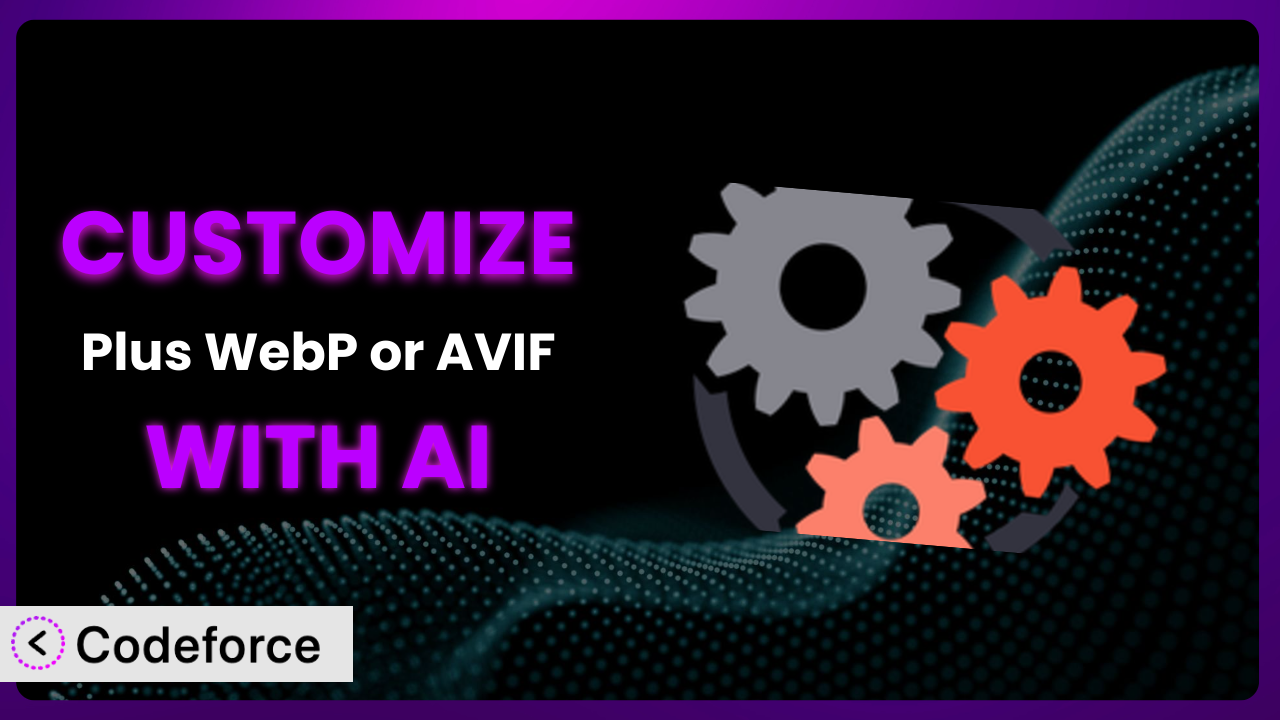Isn’t it frustrating when your website’s images slow down loading times, impacting user experience and SEO? You’ve probably tried optimizing images, but sometimes the default settings just don’t cut it. This article is your roadmap to taking control. We’ll explore how to customize Plus WebP or AVIF, a popular WordPress plugin, to perfectly match your website’s needs. And the best part? We’ll show you how AI can make the whole process incredibly easy.
What is Plus WebP or AVIF?
Plus WebP or AVIF is a WordPress plugin designed to automatically convert your images to WebP or AVIF formats, delivering smaller file sizes and faster loading times. It’s a straightforward way to improve your website’s performance and boost your search engine rankings. This tool seamlessly integrates with your WordPress media library, converting images on the fly, or in bulk, with just a few clicks. It offers different options for image quality and conversion methods, allowing you to fine-tune the optimization process. With a rating of 4.6/5 stars based on 26 reviews and over 10,000 active installations, the plugin is a trusted choice for many WordPress users. For more information about the plugin, visit the official plugin page on WordPress.org.
Why Customize it?
While the plugin’s default settings provide a good starting point, they might not be perfectly optimized for your specific website. Perhaps you need more control over the image conversion process, or want to integrate the system with other services. Default settings are, by definition, general-purpose. They can’t account for every unique situation.
Customization allows you to unlock the full potential of this tool. You gain the power to tailor its functionality to your exact needs. Imagine, for example, a photography website requiring very high-quality images, even if it means slightly larger file sizes. Or consider an e-commerce site needing aggressive compression to minimize bandwidth costs. These are scenarios where default settings often fall short.
The benefits of customizing go beyond just image optimization. Customization can improve your workflow, integrate with other plugins, and even enhance your website’s overall user experience. For a real-world example, let’s say you have a membership site that limits downloads based on membership level. You could customize it to deliver different image qualities (and therefore file sizes) based on the user’s level. This allows you to give premium members higher-resolution downloads and conserve bandwidth for free members. Ultimately, the decision to customize depends on your website’s specific requirements and your desire to achieve peak performance.
Common Customization Scenarios
Extending Core Functionality
Out of the box, the plugin handles basic image conversion. But what if you need to add features that weren’t initially included? Many users want to add support for different image formats or implement more advanced compression algorithms.
Through customization, you can extend the core functionality of this tool to perfectly fit your needs. You could, for example, add support for progressive JPEG compression, improving perceived loading times even further. Another option could be integrating custom watermarks dynamically during conversion.
Consider a news website needing to automatically add a branding watermark to every image as it’s converted. The default settings of the plugin likely don’t include that. By customizing it, the website owner can automate the process, saving time and ensuring brand consistency. AI simplifies implementation by generating the necessary code and integration points, even if you’re not a coding expert.
Integrating with Third-Party Services
Websites rarely exist in isolation. They rely on a variety of third-party services for everything from content delivery to analytics. Integrating the system with these services can significantly enhance its value.
Customization allows you to seamlessly connect it to your existing ecosystem. Imagine automatically uploading converted images to a CDN (Content Delivery Network) for faster global delivery, or triggering a webhook to notify other systems when a new image is optimized. You could even integrate it with cloud storage services like Amazon S3 or Google Cloud Storage.
Think of an e-commerce store using a dedicated image CDN. They want to automatically upload WebP versions of their product images to the CDN whenever they upload a new image to their WordPress media library. Customizing the plugin allows them to achieve this level of automation. AI helps by generating the code to communicate with the CDN’s API and handle the file uploads.
Creating Custom Workflows
The default image conversion process might not always align with your preferred workflow. Perhaps you want to introduce additional steps or customize the order of operations.
Customization empowers you to create custom workflows tailored to your specific needs. You could, for example, implement a staging environment where images are first converted and tested before being deployed to the live site. Or you might want to add a manual approval step for certain image types.
Let’s say a marketing agency uses WordPress to manage client websites. They need a workflow where images are automatically converted to WebP, then reviewed by an editor before being published. Customizing the plugin allows them to create this multi-step workflow. AI assists by generating the code to integrate the review and approval process into the existing WordPress backend.
Building Admin Interface Enhancements
The standard admin interface for the plugin might not provide all the information or control you need. Maybe you want to add custom fields, display additional statistics, or create a more intuitive user experience.
Customization makes it possible to build admin interface enhancements that streamline your workflow. You could add a custom column to the media library showing the WebP/AVIF conversion status of each image, or create a dashboard widget displaying overall compression statistics. You could even build a dedicated settings page for advanced users.
Consider a large online magazine needing to monitor the overall impact of WebP conversions on their website’s performance. They want a dashboard widget showing the total bandwidth saved and the average page load time improvement. Customizing the plugin enables them to build this custom dashboard. AI simplifies the process by generating the code to collect and display the relevant data.
Adding API Endpoints
Sometimes you need to interact with the image conversion process programmatically. This might involve triggering conversions from external applications or accessing conversion statistics via an API.
Customization allows you to add API endpoints that expose the plugin’s functionality to other systems. You could create an endpoint to convert a single image via a REST API call, or build an endpoint to retrieve the conversion history for a specific image. This opens up a world of possibilities for integrating the system with other applications and services.
Imagine a mobile app that allows users to upload images to a WordPress website. The app needs to automatically convert these images to WebP before uploading them. Customizing the plugin enables the app to trigger image conversions via an API endpoint. AI makes this integration easier by generating the code for the API endpoint and handling the image processing logic.
How Codeforce Makes the plugin Customization Easy
Customizing a WordPress plugin traditionally involves diving into code, understanding the plugin’s architecture, and spending hours debugging. This steep learning curve and technical requirements often prevent non-developers from fully leveraging the plugin’s potential. But that’s where Codeforce comes in.
Codeforce eliminates these barriers by providing an AI-powered platform that simplifies plugin customization. Instead of writing complex code, you can simply describe your desired customization in natural language. Codeforce’s AI engine then translates your instructions into functional code, automatically integrating it with the plugin. You can then test your customization immediately. This democratization means better customization; experts in their fields (marketing, customer experience, design) can drive strategy and implementation without being coders. It streamlines the development process, saving you time and resources. This means you spend less time wrestling with code and more time focusing on your website’s strategy.
The AI assistance offered by Codeforce extends beyond just code generation. The platform also helps with testing and debugging your customizations, ensuring they work seamlessly with the plugin and your website. With Codeforce, customization is no longer a daunting task reserved for technical experts. It’s an accessible and intuitive process that empowers anyone to tailor the plugin to their specific needs.
Best Practices for it Customization
Before making any customizations, always back up your website. This provides a safety net in case something goes wrong during the customization process. You can easily revert to the previous state if necessary.
Start with small, incremental changes. Avoid making large, sweeping modifications all at once. This makes it easier to identify and fix any issues that may arise. Test each change thoroughly before moving on to the next.
Use a staging environment for testing. This allows you to experiment with customizations without affecting your live website. Once you’re satisfied with the results, you can deploy the changes to your production environment.
Document your customizations. This will help you remember what changes you’ve made and why. It also makes it easier to maintain and update your customizations in the future. This is extra important when working with AI-generated customizations.
Monitor the performance of your website after making customizations. Keep an eye on page load times and other key metrics. This will help you identify any performance bottlenecks caused by your changes.
Keep the plugin updated. This ensures that you have the latest features and security patches. Be sure to test your customizations after each update to ensure they still work correctly. This is good practice for all plugins, but especially important when running custom modifications.
Consider using a version control system. A system such as Git, will allow you to track changes to your customizations and easily revert to previous versions if necessary.
Frequently Asked Questions
Will custom code break when the plugin updates?
It’s possible. Plugin updates can sometimes introduce changes that conflict with custom code. Always test your customizations thoroughly after updating the plugin to ensure they still function correctly. Using a staging environment for updates is highly recommended.
Can I customize the quality settings beyond the default options?
Yes, through customization, you can gain fine-grained control over the image compression settings. This might involve modifying the plugin’s code to expose additional quality parameters or implementing custom compression algorithms.
Is it possible to convert only specific image types (e.g., only JPEGs)?
Absolutely. Customizing the plugin allows you to target specific image types for conversion. This can be useful if you want to exclude certain images from the optimization process for quality or compatibility reasons.
Can I use custom file naming conventions for WebP/AVIF images?
Yes, you can modify the plugin to use custom file naming conventions for the converted images. This can be helpful for SEO purposes or for better organization of your media library. For instance, you can add a suffix to the end of each filename to make it clear that it’s been optimized.
How do I revert to the original images if I don’t like the converted versions?
The plugin usually provides an option to revert to the original images. If you’ve made customizations that affect this functionality, ensure you’ve backed up your originals. Also, test the reversion process in a staging environment before relying on it in production.
From General Tool to Customized System
The journey from using the standard version of the plugin to tailoring it perfectly to your website’s needs is a transformative one. What starts as a general-purpose image optimization tool becomes a customized system designed to deliver peak performance, enhance user experience, and streamline your workflow. It allows you to take full control of your website’s image optimization, ensuring it aligns perfectly with your goals.
With Codeforce, these customizations are no longer reserved for businesses with dedicated development teams. The AI-powered platform makes it easy for anyone to tailor this tool to their specific needs, unlocking its full potential and transforming their website. Now, the benefits of optimized images and faster page load times can truly be enjoyed by all.
Ready to take control? Try Codeforce for free and start customizing it today. Experience a faster, more optimized website that delights your visitors.