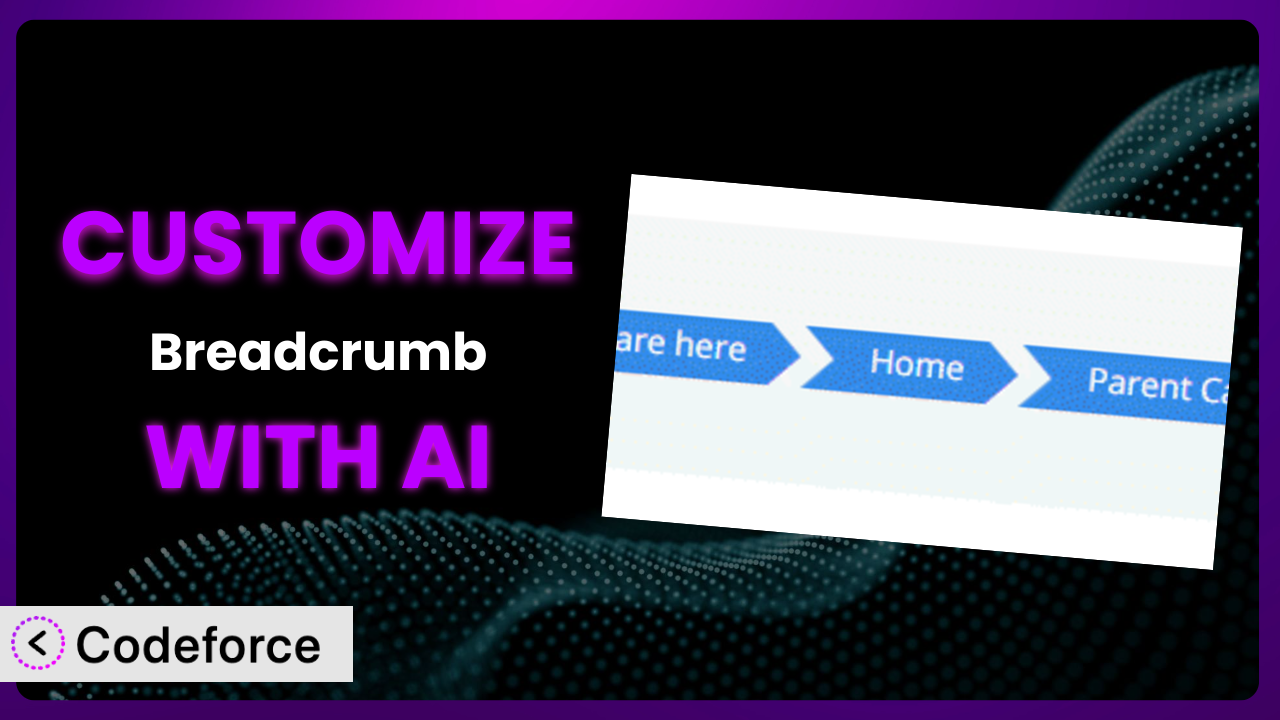Ever felt like the default breadcrumb navigation on your WordPress site just isn’t quite right? It might not perfectly match your theme, or perhaps you need to add custom logic to the breadcrumb trails. You’re not alone! Many WordPress users find themselves needing to tweak their breadcrumbs to better suit their specific needs. The good news is that customizing the Breadcrumb plugin doesn’t have to be a daunting task. This article will guide you through the process, showing you how to leverage the power of AI to make customization easier than ever before. We’ll explore common scenarios, best practices, and how tools like Codeforce can simplify the entire process.
What is Breadcrumb?
The Breadcrumb plugin is a lightweight and user-friendly WordPress plugin designed to add breadcrumb navigation to your website. Think of it as a helpful trail that shows your visitors exactly where they are on your site, making it easier for them to navigate and understand your site’s structure. Instead of relying on the browser’s back button, your visitors can move up levels in the website. The plugin automatically generates breadcrumb trails based on your site’s hierarchy, improving user experience and potentially boosting your SEO. Key features include simple configuration options, compatibility with most themes, and a clean, minimalist design. It’s worth noting this tool has amassed a 4.5/5 star rating from 35 reviews and boasts over 10,000 active installations, making it a popular choice for WordPress users seeking breadcrumb functionality. For more information about the plugin, visit the official plugin page on WordPress.org.
Why Customize it?
While the default settings of breadcrumb plugins work perfectly well for many websites, there are situations where customization becomes essential. Think of it like buying a suit off the rack – it might fit okay, but tailoring it ensures a perfect fit. Similarly, customizing the plugin allows you to fine-tune its behavior and appearance to seamlessly integrate with your website’s unique design and functionality.
The default settings might fall short in several ways. For instance, you might want to change the separator between breadcrumb links to better match your site’s aesthetic. Or, you might need to add custom logic to handle specific post types or categories. Perhaps you want to integrate the plugin with a custom e-commerce platform or membership system. These are all scenarios where customization becomes not just desirable, but necessary.
The benefits of customization are numerous. A well-customized breadcrumb navigation enhances user experience, improves SEO by providing clear internal linking, and reinforces your brand identity by ensuring visual consistency. Imagine a website selling handmade crafts. By customizing the plugin, you could display the specific materials used in each craft within the breadcrumb trail, providing valuable information to potential buyers and differentiating your site from competitors. In another example, a news website could customize the breadcrumb to show the publication date of an article, helping readers quickly assess the relevance of the content. Ultimately, customization allows you to transform a generic breadcrumb navigation into a powerful tool that perfectly complements your website’s goals and enhances the user journey.
Common Customization Scenarios
Extending Core Functionality
Sometimes, the features offered out-of-the-box just aren’t enough. You might need the plugin to handle more complex scenarios or integrate with custom post types that weren’t initially considered. The default plugin settings are geared for the most common types of post, so when you begin to expand the range of your website or application, it’s common to need a bit more control.
By customizing the plugin, you can extend its functionality to handle custom post types, taxonomies, and other unique elements of your WordPress site. This ensures that the breadcrumb navigation accurately reflects your site’s structure, regardless of its complexity.
Imagine a website that offers online courses. The default plugin might only display the course category in the breadcrumb trail. However, by customizing the plugin, you could add the specific module or lesson the user is currently viewing, providing a more detailed and helpful navigation experience. AI can simplify this by automatically generating the necessary code to integrate with your custom post types, saving you hours of manual coding.
Integrating with Third-Party Services
Many websites rely on various third-party services, such as e-commerce platforms, membership systems, or learning management systems (LMS). Integrating the plugin with these services can provide a seamless and consistent user experience. Unfortunately, these integrations aren’t always built-in.
Through customization, you can seamlessly integrate the breadcrumb navigation with these third-party services, ensuring that the breadcrumb trails accurately reflect the user’s journey across your entire online presence. This makes your website feel more like a holistic application than a loosely coupled set of services.
For example, if you’re using WooCommerce, you might want to display product attributes or variations in the breadcrumb trail. Customizing the plugin allows you to fetch this information from WooCommerce and incorporate it into the breadcrumb navigation. AI can assist by generating the necessary code to interact with the third-party service’s API, streamlining the integration process. Often, the hardest part of integration is the initial connection between systems.
Creating Custom Workflows
Sometimes, you need the breadcrumb navigation to adapt to specific user roles or actions. For instance, you might want to display different breadcrumb trails for logged-in users versus anonymous visitors. Or, you might want to change the breadcrumb trail based on the user’s interaction with a specific feature.
By customizing the plugin, you can create custom workflows that tailor the breadcrumb navigation to specific user scenarios. This allows you to provide a more personalized and relevant navigation experience.
Consider a membership website. You could customize the breadcrumb to show the user’s membership level and progress through various modules. AI can help by generating the code to check the user’s role or membership status and dynamically adjust the breadcrumb trail accordingly. These types of improvements are frequently very sticky from a usability standpoint.
Building Admin Interface Enhancements
Customization isn’t just for the front-end; you can also enhance the plugin’s admin interface to make it easier to manage and configure. Default plugin settings are often fairly simple, and they are sometimes too simple for complex use cases.
You can add custom settings, options, and controls to the plugin’s admin interface, making it easier to tailor the breadcrumb navigation to your specific needs. This saves time and reduces the risk of errors.
Imagine you want to add a custom field to each category page that allows you to override the default breadcrumb label. By customizing the plugin’s admin interface, you can easily add this field and allow administrators to customize the breadcrumb label without having to write any code. AI can assist by generating the necessary code to add the custom field and save its value. As a side benefit, less technical people can make these types of changes.
Adding API Endpoints
For advanced use cases, you might need to expose the plugin’s functionality through an API endpoint. This allows other applications or services to interact with the plugin and retrieve breadcrumb information programmatically. This can be useful when working with a “headless” WordPress setup.
By adding API endpoints, you can create a more flexible and extensible breadcrumb solution that can be integrated with other systems and applications. With an API, it can be used in even more contexts.
For example, you could create an API endpoint that returns the breadcrumb trail for a specific post or page in JSON format. This allows you to display the breadcrumb navigation in a mobile app or other external application. AI can assist by generating the code to create the API endpoint and handle requests, making it easier to integrate the plugin with other systems. With an API, you don’t have to be limited to just a WordPress website either.
How Codeforce Makes the plugin Customization Easy
Customizing WordPress plugins traditionally involves a steep learning curve. You need to understand PHP, WordPress coding standards, and the specific plugin’s architecture. This can be time-consuming and frustrating, especially for non-developers. Even for developers, the work required to reverse engineer a plugin to customize it can be tedious.
Codeforce eliminates these barriers by providing an AI-powered platform that simplifies WordPress plugin customization. Instead of writing complex code, you can simply describe your desired changes in natural language. Codeforce then uses AI to generate the necessary code, test it, and deploy it to your website. It analyzes the plugin you want to customize, then translates plain English into functional code.
Here’s how the AI assistance works with this tool. Let’s say you want to change the separator character in the breadcrumb trail from “/” to “>”. You can simply type “Change the breadcrumb separator to >” into Codeforce. The AI will then generate the PHP code required to make this change, automatically taking into account the plugin’s internal structure. Codeforce will also provide testing capabilities to ensure that your changes don’t break anything on your website. This democratization means better customization without the need to be a PHP expert. Codeforce allows anyone to fine-tune it to perfectly meet their needs.
Best Practices for it Customization
Before diving into customization, always back up your website. This provides a safety net in case something goes wrong during the customization process. It’s just a good idea to always have a recent backup.
Use a child theme. Never modify the original plugin files directly. Instead, create a child theme and make your customizations there. This ensures that your changes won’t be overwritten when the plugin is updated. A child theme is the best way to keep the code modular and sustainable.
Test your customizations thoroughly. Before deploying your changes to a live website, test them in a staging environment. This allows you to identify and fix any issues without affecting your website visitors. Thorough testing is especially important if you’re changing core functionality.
Document your changes. Keep a record of all the customizations you’ve made. This will help you understand what you’ve done in the future and make it easier to troubleshoot any issues. Documentation helps communicate intent for yourself and your team.
Optimize for performance. Customizations can sometimes impact website performance. Make sure to optimize your code to ensure that it doesn’t slow down your website. Poorly optimized code can cause a bad user experience.
Monitor your website. After deploying your customizations, monitor your website for any errors or performance issues. This will help you identify and address any problems quickly. Monitoring and metrics are always useful.
Keep the plugin updated. Regularly update the plugin to ensure that you have the latest security patches and bug fixes. However, always test your customizations after updating to ensure that they still work correctly. Updates can occasionally break customizations, so keep an eye on updates.
Frequently Asked Questions
Will custom code break when the plugin updates?
Potentially, yes. Plugin updates can sometimes introduce changes that conflict with custom code. This is why it’s crucial to use child themes and thoroughly test your customizations after each update. Using Codeforce can help mitigate this risk by generating code that is more resilient to updates, but thorough testing is still essential.
Can I customize the breadcrumb separator character?
Absolutely! Customizing the separator is a common request. You can achieve this by modifying the plugin’s code or using a tool like Codeforce to generate the necessary changes without directly editing the files. The approach you take depends on your technical comfort level, but either method can work well.
Is it possible to change the breadcrumb links’ text?
Yes, you can definitely change the text displayed in the breadcrumb links. This is useful when you want to use more descriptive or user-friendly labels. Using filters or modifying the plugin’s template files are common ways to accomplish this. Again, this can be simplified using AI tools.
Can I display custom post type names in breadcrumb navigation?
Yes, displaying custom post type names requires some customization, as the plugin might not automatically recognize them. You’ll need to modify the code to correctly identify and display the names of your custom post types in the breadcrumb trail. Look to the plugin’s documentation for ideas.
How can I add microdata to the breadcrumbs for better SEO?
Adding microdata, or schema markup, to your breadcrumbs can significantly improve your SEO. You can do this by modifying the plugin’s template files to include the appropriate schema.org vocabulary. Many themes and SEO plugins can assist with this as well, so investigate compatibility with other plugins.
Conclusion
From a simple navigation element, it becomes a powerful tool that enhances user experience, improves SEO, and reinforces your brand identity. It’s clear that customizing the plugin can significantly enhance the functionality and aesthetics of your WordPress website. By tailoring the plugin to your specific needs, you can create a breadcrumb navigation that seamlessly integrates with your website’s design and provides a more intuitive user experience.
With Codeforce, these customizations are no longer reserved for businesses with dedicated development teams. The platform democratizes plugin customization, allowing anyone to fine-tune the system to perfectly meet their requirements. The it plugin is a versatile tool, and AI customization makes it even more so.
Ready to improve your site’s navigation? Try Codeforce for free and start customizing the plugin today. Transform your site’s user experience and boost your SEO with AI-powered customization.