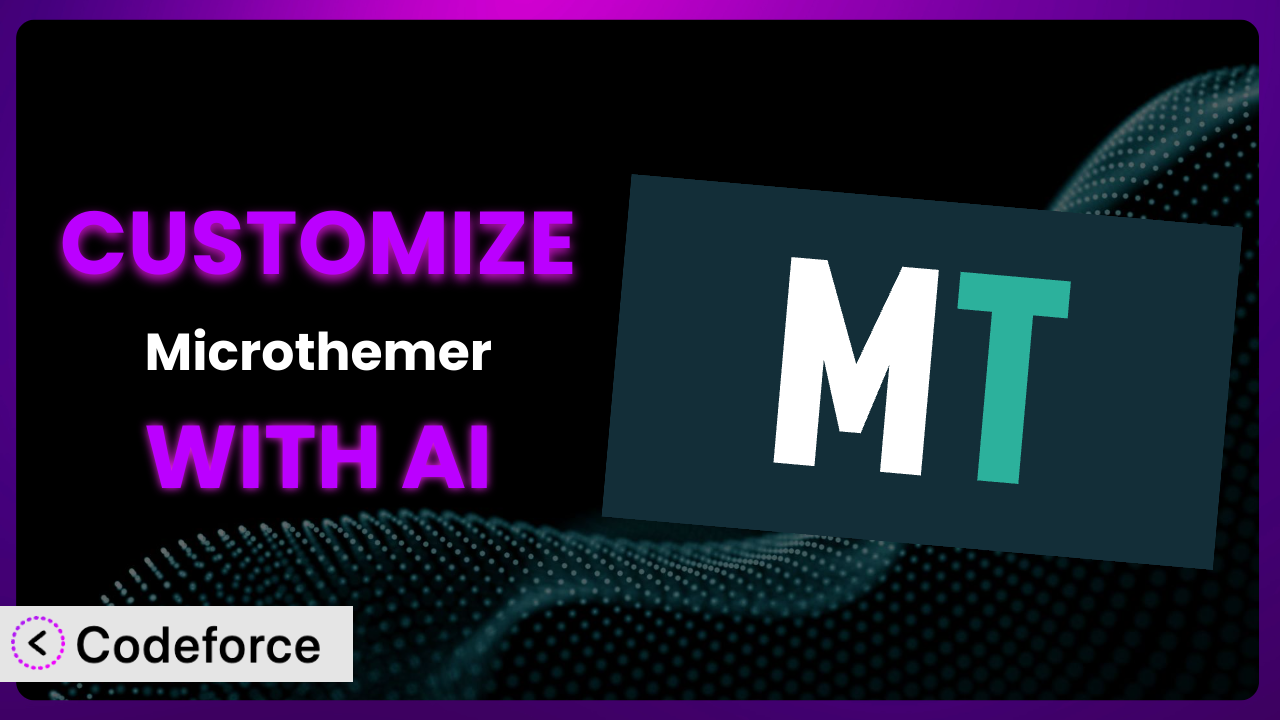Ever felt limited by the default look and feel of your WordPress website, even when using a visual editor? It’s a common frustration. You find the perfect plugin, like Microthemer Lite – Visual Editor to Customize CSS, but it doesn’t quite match your brand or vision. What if you could easily tweak and extend its functionality to perfectly fit your needs, without diving deep into code? That’s where AI comes in. This article will guide you through customizing the plugin, leveraging the power of AI to make the process simpler and more effective than ever before.
What is Microthemer Lite – Visual Editor to Customize CSS?
Microthemer Lite – Visual Editor to Customize CSS is a WordPress plugin that allows you to visually customize the CSS styling of any element on your website. Think of it as giving you direct control over your site’s appearance, without needing to write complex code. With a simple interface, you can adjust fonts, colors, layouts, and more. It essentially bridges the gap between design and development, allowing you to bring your vision to life. You can easily make responsive adjustments, ensuring your site looks great on any device.
The tool empowers you to make granular changes, tailoring your website to your exact specifications. It’s received a fantastic rating of 5.0/5 stars based on 44 reviews, and boasts over 10,000 active installations, proving its popularity and effectiveness.
For more information about the plugin, visit the official plugin page on WordPress.org.
Why Customize it?
While default settings offer a great starting point, they often fall short of delivering a truly unique and branded experience. Most WordPress themes and plugins are designed to be broadly appealing, but that can mean sacrificing the individuality that sets your website apart. Customization is about bridging that gap, transforming a general-purpose tool into something perfectly aligned with your specific needs and branding.
Consider a scenario where you’re using the plugin to style a WooCommerce product page. The default button colors might clash with your brand palette. Customizing the CSS allows you to change those button colors to perfectly match your brand, creating a more cohesive and professional look. Or perhaps you need to adjust the layout for better mobile responsiveness – customization provides that flexibility.
The benefits are clear. Customization enhances user experience by creating a more intuitive and visually appealing interface. It strengthens your brand identity by ensuring consistency across your website. And it improves functionality by allowing you to tailor the plugin to your specific workflows. Ultimately, strategic customization can lead to higher engagement, better conversion rates, and a stronger online presence. So, when the default settings just aren’t cutting it, and you need that extra level of control, customization is definitely worth exploring.
Common Customization Scenarios
Extending Core Functionality
Sometimes, the plugin’s existing feature set doesn’t quite cover all your requirements. You might need to add extra functionality that wasn’t initially included, or tweak existing features to work in a slightly different way. This can be especially true when dealing with complex website layouts or unique design requirements.
Through customization, you can achieve a more tailored and efficient workflow, adding features like custom tooltips, advanced animation effects, or more granular control over CSS properties. The goal is to make the plugin a truly indispensable part of your toolkit.
For instance, imagine a website uses the plugin for styling blog posts. By default, it might not have a built-in option for adding a visually distinct “featured snippet” box. You could customize the CSS to create a unique style for these snippets, highlighting important information for readers. AI can dramatically simplify this by generating the necessary CSS code snippets based on a simple description of the desired style.
AI assistance simplifies this process by allowing you to describe the desired functionality in natural language. It then generates the necessary code snippets, saving you time and effort.
Integrating with Third-Party Services
Modern websites often rely on a range of third-party services, such as analytics platforms, marketing automation tools, and social media integrations. Seamlessly integrating the styling of the plugin with these services is crucial for a consistent user experience. However, these integrations often require custom CSS to ensure visual harmony.
Customization allows you to bridge the gap between the plugin and these external services. You can modify the styling of embedded forms, adjust button placements, or even alter the appearance of social media feeds to create a unified aesthetic.
For example, if you embed a Mailchimp signup form on your website, its default styling might not match your brand. You can use the plugin and custom CSS to restyle the form, ensuring that it integrates seamlessly with your website’s overall design. An AI assistant can generate the code required to match font styles, colors, and button designs, based on your website’s existing CSS.
AI can assist by generating code that aligns the plugin’s styles with those of the third-party service, saving you hours of manual CSS adjustments.
Creating Custom Workflows
Every website owner has their own unique workflow for managing content, designing layouts, and updating styles. The plugin, while powerful, may not always perfectly align with these existing workflows. Customization provides the opportunity to create a more streamlined and efficient process.
By adding custom shortcuts, automating repetitive tasks, or creating custom panels within the plugin’s interface, you can tailor the system to fit your specific needs. This can significantly improve your productivity and reduce the time spent on website maintenance.
Imagine you frequently use the plugin to adjust the font sizes of headings. You could create a custom snippet that automatically applies a specific font size range based on screen size, eliminating the need to manually adjust each heading individually. AI could generate this snippet based on a description of your desired font size behavior, simplifying the process.
AI accelerates this customization by suggesting efficient workflows and generating the required code to implement them.
Building Admin Interface Enhancements
The WordPress admin dashboard is the nerve center of your website. Enhancing the admin interface of the plugin can make managing your website a more pleasant and efficient experience. Customization allows you to tweak the appearance and functionality of the plugin’s admin panels to suit your preferences.
You could add custom tooltips to explain specific settings, create custom dashboards to monitor key metrics, or even integrate the plugin with other WordPress plugins for a more seamless workflow. The possibilities are virtually endless.
For example, you might want to add a visual indicator to the plugin’s settings page that shows whether a particular CSS rule is currently active. This makes it easier to quickly identify and manage your customizations. An AI assistant can help you generate the CSS and JavaScript code needed to implement this enhancement.
Using AI for enhancements can make the admin interface more user-friendly and efficient, ultimately simplifying website management.
Adding API Endpoints
For developers, adding API endpoints to the plugin opens up a world of possibilities for integration with other systems and applications. API endpoints allow you to programmatically access and manipulate the plugin’s data and functionality.
This enables you to build custom integrations with mobile apps, create automated reporting dashboards, or even develop entirely new applications that leverage the plugin’s capabilities. Adding API endpoints provides a powerful way to extend the plugin’s reach and functionality.
Let’s say you want to create a mobile app that allows users to remotely control the styling of their website using the plugin. You could add an API endpoint that allows the app to send CSS updates to the plugin, enabling real-time style adjustments from anywhere in the world. AI could assist in creating the API endpoint code based on specifications, significantly accelerating development.
With AI, creating API endpoints becomes more accessible, enabling broader integrations and custom solutions.
How Codeforce Makes the plugin Customization Easy
Customizing the plugin often presents challenges. The learning curve for CSS can be steep for non-developers. Even for experienced developers, writing and testing CSS can be time-consuming. And understanding the plugin’s internal structure and how it interacts with WordPress can be complex.
Codeforce eliminates these barriers by providing an AI-powered assistant that simplifies the customization process. Instead of wrestling with code, you can describe what you want to achieve in natural language. Codeforce then translates your instructions into the necessary CSS or other code, taking care of the technical details for you.
The AI assistance not only generates the code, but it also provides suggestions and best practices to optimize your customizations. It’s like having an experienced developer guiding you every step of the way.
Furthermore, Codeforce provides testing capabilities to ensure that your customizations work as expected and don’t break your website. It simulates different screen sizes and browsers, allowing you to identify and fix any issues before they impact your users.
This democratization means better customization is within reach for everyone, regardless of their technical skills. Now, experts who understand the styling strategy can implement, whether or not they’re developers. Codeforce significantly streamlines the entire process, making it faster, easier, and more effective.
Best Practices for it Customization
Before making any significant customizations, create a backup of your website. This ensures that you can easily restore your site to its previous state if something goes wrong. It’s a safety net that can save you a lot of headaches down the road.
Start with small, incremental changes. Don’t try to overhaul the entire plugin’s styling all at once. Instead, focus on making small, targeted adjustments and testing them thoroughly. This approach minimizes the risk of introducing errors and makes it easier to troubleshoot any problems that arise.
Use specific CSS selectors. Avoid using overly broad selectors that could inadvertently affect other elements on your website. Target your customizations as precisely as possible to prevent unintended consequences. The plugin allows this level of granular control.
Document your customizations thoroughly. Keep a record of all the changes you make, including the purpose of each change and the code you used. This will make it easier to maintain and update your customizations in the future. A simple text file or spreadsheet can be invaluable.
Test your customizations on different devices and browsers. Ensure that your changes look and function correctly on a variety of screen sizes and web browsers. This will provide a consistent user experience for all your visitors.
Monitor your website’s performance after making customizations. Check your website’s loading speed and ensure that your changes haven’t negatively impacted its performance. If you notice any slowdown, investigate the cause and optimize your code.
Stay up-to-date with the plugin’s updates. When a new version of the plugin is released, review the changelog and ensure that your customizations are still compatible. You may need to make adjustments to your code to accommodate any changes in the plugin’s structure or functionality. This is a critical step to prevent unexpected issues.
Frequently Asked Questions
Will custom code break when the plugin updates?
It’s possible, but not always. Major updates that change core functionality are more likely to cause issues. Always review the plugin’s changelog and test your customizations after updating to ensure compatibility. Best practice is to use child themes or custom CSS areas to minimize risks.
Can I use the plugin to customize other plugins on my website?
Absolutely! This tool is designed to allow you to target and customize any element on your website, regardless of whether it’s part of a theme, plugin, or WordPress core. The visual editor gives you flexibility in targeting specific elements for styling.
Is it possible to revert back to the default styling if I don’t like my customizations?
Yes, it’s generally possible. This system typically saves your customizations separately, so you can remove or disable them to revert to the original look. Backing up your site before major changes is always a good idea to make restoring even easier.
Does customization affect my website’s loading speed?
It can, especially if you add a lot of complex CSS. Optimize your CSS code and use techniques like minification to reduce file sizes. Also, test your site speed regularly to identify and address any performance issues promptly.
Can I hire someone to help me customize the plugin?
Yes, definitely! Many WordPress developers are familiar with CSS customization. Look for developers experienced with this tool or visual CSS editors. Alternatively, Codeforce can make customizing it simple, and you can still collaborate with an expert who understands the overall website strategy.
Unlock Limitless Potential with Customization
What starts as a general-purpose plugin can transform into a finely tuned system perfectly aligned with your unique brand and business needs. That’s the power of customization. The benefits are clear: enhanced user experience, stronger brand identity, and improved workflow efficiency. the plugin becomes more than just a plugin; it becomes an integral part of your online success.
With Codeforce, these customizations are no longer reserved for businesses with dedicated development teams. By leveraging the power of AI, anyone can unlock the full potential of the plugin and create a truly unique and engaging website experience.
Ready to elevate your website styling? Try Codeforce for free and start customizing it today. Gain complete control over your website’s look and feel with ease.