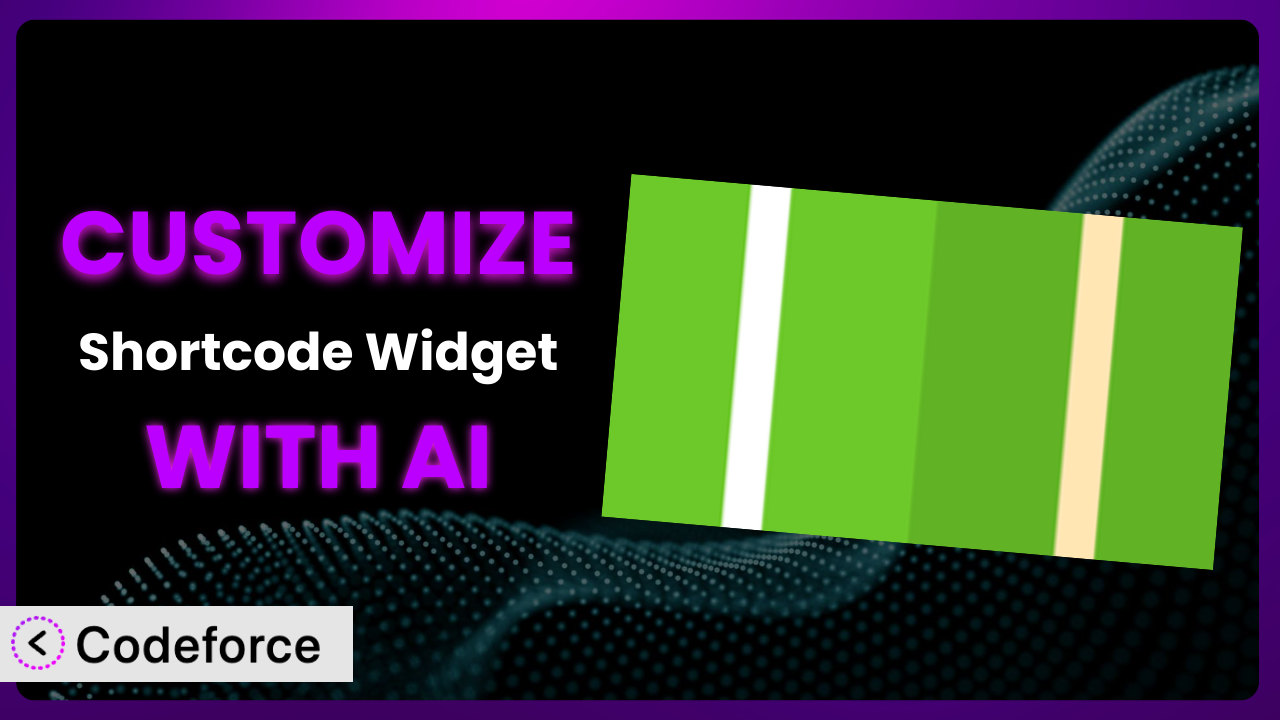Ever wished you could make your WordPress website just a little bit more you? You’re using the Shortcode Widget plugin to embed dynamic content, but it’s not quite doing exactly what you need. Maybe you want to tweak the output, integrate it with another service, or even add some custom styling. This article will guide you through the process of customizing the plugin to perfectly fit your website’s needs.
The secret weapon? AI. We’ll explore how artificial intelligence can simplify the customization process, allowing you to achieve complex modifications without needing to be a coding whiz. Get ready to unlock the full potential of Shortcode Widget!
What is Shortcode Widget?
the plugin is a handy WordPress plugin that allows you to add shortcodes to your website’s widgets. Think of it as a supercharged text widget that can execute complex code snippets, bringing dynamic content to your sidebars, footers, and other widget areas. Instead of just plain text, you can embed forms, galleries, or any other functionality powered by shortcodes.
The plugin is known for its simplicity and effectiveness. It’s straightforward to use, yet powerful enough to handle a wide range of tasks. It boasts a rating of 4.9/5 stars based on 34 reviews and has over 10,000 active installations, proving its popularity and reliability within the WordPress community.
For more information about it, visit the official plugin page on WordPress.org.
The plugin provides a solid foundation, but sometimes you need a little extra something to truly make your website shine. That’s where customization comes in.
Why Customize the plugin?
While the default functionality of the plugin is great for many situations, it inevitably falls short when you have very specific or unique requirements. Think of it like this: the plugin is a good suit off the rack, but customization is like having it tailored to fit you perfectly.
Customizing this tool gives you the power to fine-tune its behavior and appearance. Maybe you want to alter how the shortcode output is displayed, integrate it with a specific API, or even add custom styling based on user roles. The benefits are substantial. You can improve user experience, automate tasks, and create a truly unique and personalized website.
Consider a real-world example. Suppose you’re using a shortcode to display a countdown timer in a widget. With customization, you could add a feature that automatically hides the widget once the countdown reaches zero. Or maybe you want to display different content in the widget based on whether the user is logged in or not. These kinds of nuanced adjustments are where customization really shines.
Knowing when to customize is also key. If the out-of-the-box functionality meets your needs, then there’s no need to overcomplicate things. But if you find yourself constantly working around limitations or needing to perform repetitive tasks, then customization is definitely worth exploring.
Common Customization Scenarios
Extending Core Functionality
Often, you might find that this tool almost does what you need, but is missing a crucial feature. This is a perfect scenario for extending its core functionality. Think of it as adding that one extra tool to your toolbox that makes a world of difference.
Through customization, you can add new features to the shortcode output. For example, you could add the ability to automatically refresh the content of a widget at a specified interval, or incorporate advanced styling options directly within the widget settings. With these extensions, you get greater control over how your content is presented and managed.
Imagine a website that displays real-time stock quotes using a shortcode within the plugin. By extending the core functionality, you could add a feature that highlights price changes in real-time, instantly drawing attention to significant market movements. With AI support, the code to monitor stock data and update the display dynamically can be generated without extensive manual coding.
Integrating with Third-Party Services
Many websites rely on various third-party services like email marketing platforms, CRM systems, or social media feeds. Customizing the plugin allows you to seamlessly integrate these services directly into your widgets.
The potential is huge. You could display your latest tweets in a sidebar widget, automatically add new subscribers to your email list via a form in a widget, or even pull data from your CRM to display personalized information to logged-in users. These integrations can enhance user engagement, streamline workflows, and create a more connected online experience.
Consider a real estate website that uses the tool to display property listings. By integrating with a third-party real estate API, you could automatically update the listings in real-time, ensuring that visitors always see the most current information. AI can assist in mapping the API data to the widget’s display format and handling authentication processes, dramatically reducing the complexity of this integration.
Creating Custom Workflows
Sometimes, the default workflow of the plugin just doesn’t quite fit your needs. Customizing it lets you create custom workflows that are tailored to your specific business processes.
You can automate tasks, streamline content management, and improve overall efficiency. For example, you could create a workflow that automatically publishes a widget containing a specific shortcode on a particular date and time, or a workflow that sends you a notification whenever a user interacts with a widget in a certain way. These custom workflows can save you time and effort, allowing you to focus on more important tasks.
Think of a news website that publishes daily updates. By customizing the plugin, you could create a workflow that automatically generates a widget containing the top news stories of the day, populated by a shortcode querying a news API. AI can assist in structuring the API query based on parameters like category and recency, and formatting the extracted headlines directly into the widget.
Building Admin Interface Enhancements
The WordPress admin interface is powerful, but it can sometimes be clunky or inefficient for specific tasks. Customizing the tool opens the door to enhancing the admin interface, making it easier to manage and configure your widgets.
You can add custom settings fields to the widget editor, create custom dashboards for monitoring widget performance, or even develop entirely new admin pages dedicated to managing widgets. These enhancements can improve the user experience for administrators and content creators, making it easier to manage and maintain your website.
For instance, imagine an e-commerce site using a shortcode within a widget to display promotional banners. Customizing the admin interface could allow the admin to preview exactly how the banner will appear on the frontend, directly from the widget’s setting page, without repeatedly saving and checking the live site. AI can generate a live preview based on the entered shortcode attributes and styling parameters, offering a realistic visualization within the admin dashboard.
Adding API Endpoints
For more advanced use cases, you might want to expose certain functionalities of the plugin through an API. This allows other applications or websites to interact with your widgets programmatically.
You can create API endpoints that allow you to retrieve widget data, update widget settings, or even trigger custom actions. These APIs can be used to build mobile apps, integrate with other web services, or create custom dashboards. This adds huge flexibility to how the tool can be used.
Consider a website offering paid courses using widgets containing shortcodes to display course information. By adding an API endpoint, a mobile app could fetch the latest course details from these widgets, allowing users to browse courses on the go. AI can help structure the API endpoint to deliver widget data in a standardized format like JSON, handling the serialization and deserialization processes with minimal manual coding.
How Codeforce Makes it Customization Easy
Traditionally, customizing a WordPress plugin like this involves diving into code. This requires learning PHP, understanding WordPress hooks and filters, and navigating the plugin’s codebase. The learning curve can be steep, and the technical requirements can be daunting for non-developers.
Codeforce eliminates these barriers by harnessing the power of AI. Instead of writing complex code, you can simply describe what you want to achieve in plain English. Codeforce then uses AI to generate the necessary code and implement the customization for you.
Imagine you want to add a custom CSS class to the widget based on the current time of day. With Codeforce, you could simply type: “Add the class ‘morning’ if it’s before noon, ‘afternoon’ if it’s between noon and 5 PM, and ‘evening’ otherwise.” The AI would then generate the code to check the time and add the appropriate class to the widget.
The best part? Codeforce allows you to test your customizations in a safe and isolated environment before deploying them to your live website. This ensures that your changes won’t break your site or cause any unexpected issues.
This democratization means better customization is accessible to everyone, not just developers. Subject matter experts with a solid understanding of strategy for this tool can now implement their vision without needing deep technical knowledge. The system empowers you to bring your ideas to life quickly and easily.
Best Practices for the plugin Customization
Customizing the plugin can be a powerful way to enhance your website, but it’s important to follow some best practices to ensure that your customizations are stable, maintainable, and secure. Careful planning goes a long way.
First, always test your customizations thoroughly in a staging environment before deploying them to your live website. This will help you catch any errors or conflicts before they affect your visitors. No one wants a broken website!
Second, document your code clearly and concisely. Explain what each section of code does and why you made the choices you did. This will make it easier to maintain and update your customizations in the future, even if someone else has to work on it.
Third, avoid modifying the core plugin files directly. Instead, use WordPress hooks and filters to extend or override the plugin’s functionality. This will make it easier to update the plugin without losing your customizations. Overwriting plugin files is a recipe for disaster when updates come out.
Fourth, keep your customizations as simple as possible. The more complex your code, the harder it will be to maintain and debug. Don’t over-engineer things. Aim for elegance and efficiency.
Fifth, monitor your website’s performance after deploying your customizations. Make sure that your changes aren’t slowing down your website or causing any other performance issues. Use tools like Google PageSpeed Insights to track your website’s speed and identify any potential bottlenecks.
Sixth, back up your website regularly. This will protect you from data loss in case of a security breach or other disaster. There are plenty of great WordPress backup plugins available.
Seventh, stay updated with the latest version of the plugin and WordPress. Regularly updating your software will ensure that you have the latest security patches and bug fixes.
Frequently Asked Questions
Will custom code break when the plugin updates?
If you’ve followed the best practice of using WordPress hooks and filters for your customizations, the risk of them breaking during an update is significantly reduced. However, it’s always a good idea to test your customizations after each update to ensure everything is still working as expected.
Can I use custom CSS to style the widget’s output?
Absolutely! You can use custom CSS to style the widget’s output just like any other element on your website. You can add CSS directly to your theme’s stylesheet or use a plugin that allows you to add custom CSS to individual pages or posts.
How do I debug my custom code?
WordPress offers several debugging tools and techniques. Enabling WP_DEBUG in your wp-config.php file will display errors and warnings, helping you identify the source of the problem. You can also use browser developer tools to inspect the widget’s HTML and CSS.
Can I create multiple instances of the plugin with different customizations?
Yes, you can! Each instance of the widget can have its own unique set of customizations. This allows you to create a variety of different widgets with different functionalities and appearances.
Does Codeforce support other WordPress plugins besides this one?
While this article focuses on using Codeforce with the plugin, the platform supports customizing a wide range of WordPress plugins and themes. Check the Codeforce documentation for a list of supported plugins and themes.
Unlocking the Full Potential of it
What starts as a simple shortcode enabler within a widget can transform into a powerhouse of custom functionality. By embracing customization, you move beyond the limitations of a general-purpose tool and craft a tailored solution that perfectly aligns with your website’s goals. It’s about taking control and shaping the system to your precise needs.
The ability to extend core features, integrate with external services, and build custom workflows significantly enhances user experience and streamlines your website management. Leveraging AI drastically reduces the technical barriers, allowing you to achieve complex customization without requiring deep coding skills.
With Codeforce, these customizations are no longer reserved for businesses with dedicated development teams. The AI-powered platform unlocks new possibilities for website owners of all skill levels.
Ready to elevate your WordPress website? Try Codeforce for free and start customizing the plugin today. Achieve unprecedented control and flexibility!