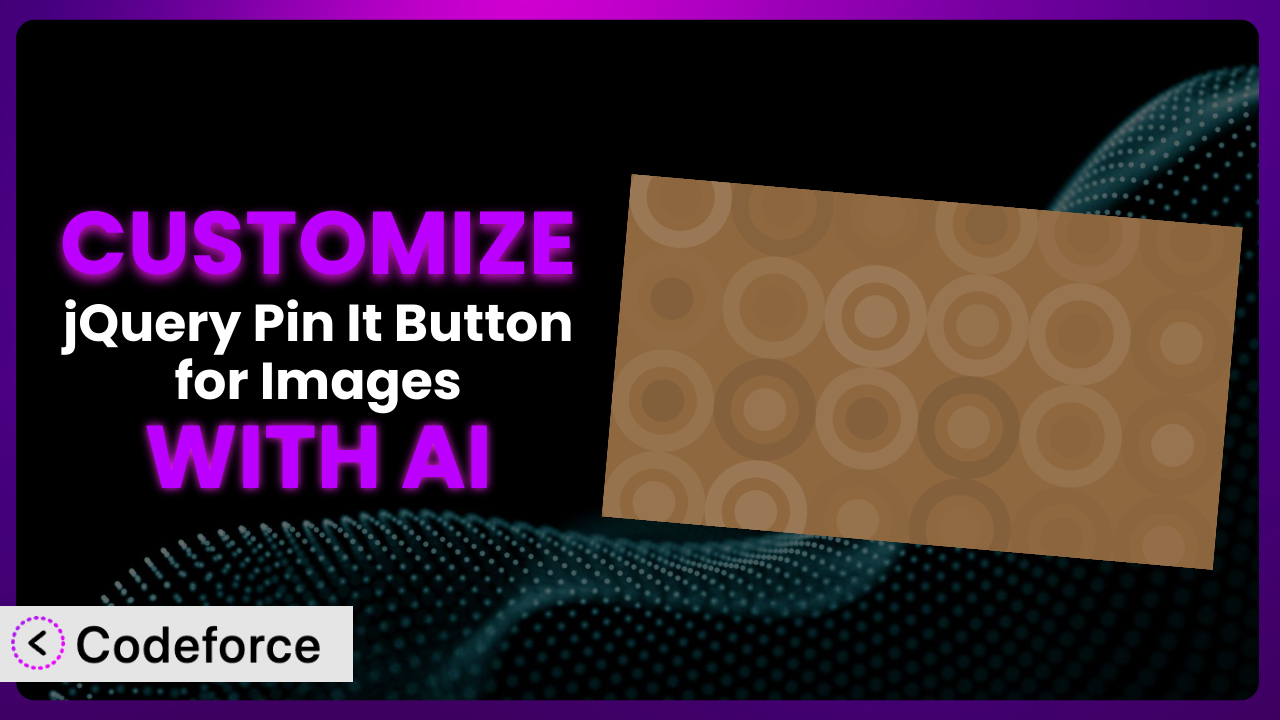Ever found yourself wishing your Pinterest “Pin It” button looked a little different, matched your branding perfectly, or even did something slightly more unique than the standard setup? Customizing plugins can be a headache, but what if you could do it without wrestling with complex code? In this guide, we’ll show you how to unlock the full potential of the jQuery Pin It Button for Images plugin, using the power of AI to tailor it exactly to your needs.
What is jQuery Pin It Button for Images?
jQuery Pin It Button for Images is a WordPress plugin designed to make it incredibly easy for your website visitors to share your images on Pinterest. It works by highlighting images when someone hovers over them and displaying a “Pin It” button, encouraging users to pin your content directly from your site. This can significantly boost your Pinterest presence and drive more traffic back to your website.
The tool is simple to use and set up, making it a great option for both beginners and experienced WordPress users. Key features include customizable button styles, the ability to specify a minimum image size for the button to appear, and options for placement. With a solid 4.6/5 star rating based on 305 reviews and over 10,000 active installations, it’s a popular choice for those looking to enhance their Pinterest marketing efforts. For more information about the plugin, visit the official plugin page on WordPress.org.
Why Customize it?
While the default settings of the plugin offer a good starting point, they often fall short when it comes to achieving a truly unique and branded experience. Maybe the standard button color clashes with your website’s design, or perhaps you need the button to behave differently on mobile devices. These are just a few reasons why you might want to venture beyond the basic settings.
Customizing it offers a whole host of benefits. A tailored button that seamlessly integrates with your site’s aesthetics enhances user experience and makes the pinning process more intuitive. You can also add custom tracking parameters to the Pin It button to gain deeper insights into how your content is performing on Pinterest, allowing you to refine your marketing strategy. Think about a photographer whose website is minimalist and black and white. The default red Pinterest button might stick out like a sore thumb. Customizing the color to a subtle gray or white, or even using a custom icon, can maintain the site’s aesthetic and improve the overall user experience.
In short, customization is worth it when you want to create a more cohesive brand experience, gain better analytics, or extend the functionality of this tool beyond its default capabilities. If you find yourself thinking, “I wish it could do this,” then customization is definitely the way to go.
Common Customization Scenarios
Extending Core Functionality
Sometimes, you need a plugin to do just a bit more than it was originally designed for. The standard “Pin It” functionality is great, but what if you wanted to include custom data, such as product SKUs or specific campaign tracking codes, with each pin? This is where extending the core functionality comes in.
Through customization, you can modify this tool to include additional metadata with each pin, allowing for more granular tracking and analysis. For example, you could add a custom field to each image that contains a product ID. When the image is pinned, this ID is automatically included in the pin description, making it easy to track sales originating from Pinterest. Imagine an e-commerce store with hundreds of products. By customizing the plugin to automatically include product details with each pin, they can streamline their Pinterest marketing and track sales with ease.
AI simplifies this by generating the code snippets needed to hook into the plugin’s existing functionality and add your custom data fields. You can simply describe what data you want to include and where it should come from, and AI can generate the necessary code.
Integrating with Third-Party Services
Many websites rely on a suite of third-party services for analytics, marketing automation, and other essential functions. Integrating the plugin with these services can unlock powerful new capabilities. However, the default setup might not offer the level of integration you need.
By customizing it, you can connect the pinning process to your existing marketing stack. For instance, you could integrate it with your email marketing platform to automatically add users who pin your images to a specific mailing list. You could also connect it to your CRM to track leads generated from Pinterest. Consider a food blogger who wants to automatically add anyone who pins their recipes to their email list for recipe updates. Customizing the tool to integrate with their email marketing platform makes this process seamless.
AI can help you generate the code needed to communicate with these third-party APIs, handle authentication, and format the data correctly. Instead of spending hours poring over API documentation, you can use AI to bridge the gap between the plugin and your other services.
Creating Custom Workflows
Every website has its own unique workflow for content creation, publishing, and promotion. Sometimes, the default behavior of a plugin doesn’t quite fit into this workflow. This can lead to inefficiencies and missed opportunities.
With customization, you can tailor the pinning process to align perfectly with your workflow. For example, you could create a custom workflow that automatically generates Pinterest-ready images from your blog posts and schedules them for pinning. You could also create a system that automatically updates the pin descriptions when you update your blog posts. Imagine a news website that publishes dozens of articles each day. By creating a custom workflow that automates the creation and scheduling of Pinterest pins, they can significantly boost their social media presence without adding extra work for their editorial team.
AI can assist by generating the code needed to automate these tasks, schedule pins, and integrate with your content management system. Simply describe your desired workflow, and AI can create the code to bring it to life.
Building Admin Interface Enhancements
The standard WordPress admin interface is powerful, but it can sometimes be cumbersome to manage plugin settings, especially when you have specific requirements. Building admin interface enhancements allows you to streamline the process and make it easier to configure the plugin.
Customizing it enables you to create custom settings panels within the WordPress admin, making it easier to manage your desired settings. You could add custom fields for managing the default pin descriptions, specifying the minimum image size, or even creating custom button styles. For instance, a web design agency managing multiple client websites could create a custom admin interface for the plugin that allows them to easily configure the settings for each client. This saves time and ensures consistency across all their projects.
AI simplifies this process by generating the code for creating custom admin panels, adding custom fields, and validating user input. You can focus on designing the user interface, while AI handles the technical implementation.
Adding API Endpoints
For advanced users, adding API endpoints to the plugin can open up a world of possibilities. API endpoints allow you to interact with the plugin programmatically, enabling you to build custom integrations and automate complex tasks.
By customizing it, you can create custom API endpoints that allow you to programmatically manage your Pinterest pins, retrieve data about pinned images, or even trigger custom actions. You might build an API endpoint that allows you to automatically generate Pinterest pins from a separate application, or one that retrieves statistics about the most popular pinned images on your website. Think of a large online community that wants to allow its users to automatically share content to Pinterest from within their platform. Adding API endpoints to the plugin would enable them to seamlessly integrate Pinterest sharing into their existing system.
AI can assist by generating the code needed to create secure and efficient API endpoints, handle authentication, and process incoming requests. This allows you to build complex integrations without having to become an API expert.
How Codeforce Makes the plugin Customization Easy
Customizing a WordPress plugin can often feel like climbing a steep learning curve. Understanding the plugin’s code structure, mastering PHP, JavaScript, and CSS, and navigating the intricacies of the WordPress API can be daunting, especially if you’re not a seasoned developer. These technical requirements often create a barrier for website owners who have great ideas for customization but lack the coding skills to implement them.
Codeforce eliminates these barriers by providing an AI-powered platform that allows you to customize this tool using natural language. Instead of writing complex code, you simply describe what you want to achieve, and the AI generates the necessary code snippets for you. The platform understands the plugin’s structure and the WordPress environment, ensuring that the generated code is compatible and efficient.
With Codeforce, you can tell the system, “Change the ‘Pin It’ button color to match my website’s primary color,” or “Add a custom tracking parameter to each pin that identifies the source page.” The AI will then generate the PHP, JavaScript, or CSS code needed to implement these changes. You can then test these changes in a safe environment before deploying them to your live website. This dramatically reduces the risk of breaking your site or introducing errors.
What’s more, Codeforce empowers individuals with a strategic understanding of their website and Pinterest marketing to implement customizations themselves, even without deep coding expertise. This democratization means better customization because the people closest to the business goals can now directly influence the plugin’s behavior through Codeforce.
Best Practices for it Customization
Before diving into customization, always back up your WordPress website. This will allow you to quickly restore your site if anything goes wrong during the customization process. It’s a simple step that can save you a lot of headaches down the road.
Use a child theme for any CSS customizations. Modifying the parent theme directly can lead to your changes being overwritten during theme updates. A child theme ensures that your customizations are preserved.
Test your changes thoroughly in a staging environment before deploying them to your live website. This allows you to identify and fix any issues without affecting your visitors. Use the WordPress Debug mode to help identify any potential conflicts.
Document your customizations. Keep track of the changes you make, the reasons behind them, and any specific instructions for future maintenance. This will make it easier to troubleshoot issues and update your customizations as needed.
Monitor the performance of your customizations. Keep an eye on your website’s speed and stability after implementing any changes. If you notice any performance issues, investigate the cause and optimize your code accordingly.
Consider using a code versioning system like Git. This allows you to track changes, revert to previous versions, and collaborate with other developers if needed. Services like GitHub and Bitbucket provide free hosting for Git repositories.
Keep the plugin updated. While you’re customizing it, remember to stay up-to-date with the latest versions of the plugin. Plugin updates often include important security patches and bug fixes that can improve the performance and stability of your website. When updating, always check if your customizations are compatible with the new version.
Frequently Asked Questions
Will custom code break when the plugin updates?
It’s possible. Plugin updates can sometimes introduce changes that conflict with your custom code. That’s why it’s important to test your customizations thoroughly after each update to ensure they still function correctly. Using a child theme and well-structured code can minimize the risk of conflicts.
Can I customize the “Pin It” button’s position on the image?
Yes, you can. You can adjust the button’s position using CSS to fine-tune its appearance. You can use absolute or relative positioning to place the button exactly where you want it on the image. Codeforce can help you generate the CSS code needed to achieve your desired positioning.
How do I add custom tracking parameters to the Pin It button URL?
You can modify the plugin’s code to include custom tracking parameters in the Pin It button URL. This allows you to track the performance of your pins and attribute traffic back to your website. Codeforce can help you generate the code needed to dynamically add these parameters.
Can I customize the pin description that’s automatically generated?
Yes, absolutely. You can customize the pin description by modifying the plugin’s code to pull data from different sources, such as the image’s alt text, the page title, or custom fields. This allows you to create more compelling and informative pin descriptions.
Is it possible to disable the “Pin It” button on specific images or pages?
Yes, you can disable the button on specific images or pages by adding conditional logic to the plugin’s code. You can use WordPress’s conditional tags to target specific pages or custom fields to identify images that should not display the button. This provides you with granular control over where the button appears.
Unleashing the Full Potential of Your Pinterest Strategy
What started as a simple plugin can transform into a highly customized system tailored to your specific needs and brand. By leveraging the power of AI, you can take the basic functionality of the the plugin and mold it into something truly unique and powerful. You’re no longer limited by the default settings; instead, you have the freedom to create a seamless and engaging experience for your website visitors.
With Codeforce, these customizations are no longer reserved for businesses with dedicated development teams. The ability to describe your desired customizations in natural language empowers you to take control of your Pinterest marketing and achieve your business goals more effectively. It’s about transforming a general tool into a finely-tuned instrument that amplifies your brand’s message and drives targeted traffic to your website.
Ready to supercharge your Pinterest marketing? Try Codeforce for free and start customizing it today. Unlock a world of possibilities and transform your Pinterest strategy from good to extraordinary.