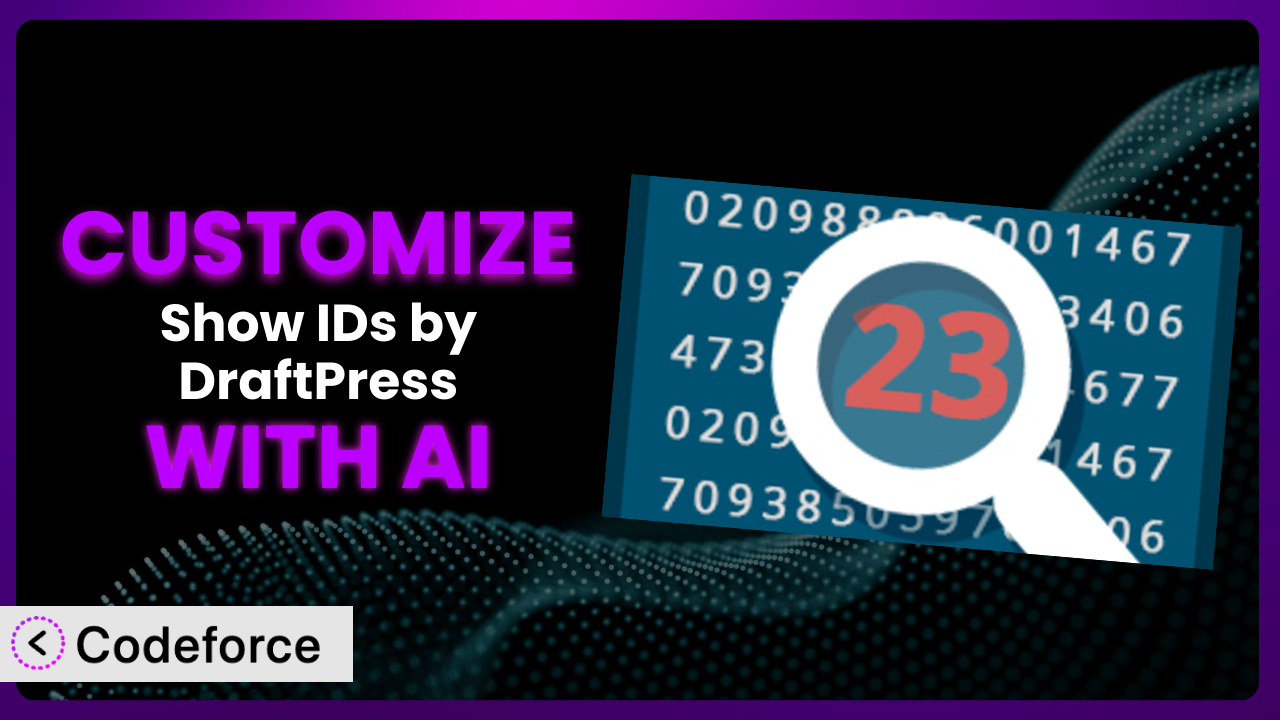Ever needed to tweak a WordPress plugin to perfectly fit your website’s needs, only to be met with a wall of code? Many website owners and even experienced WordPress users find themselves in this situation. While plugins like Show IDs by DraftPress are incredibly useful for displaying IDs of various content types, sometimes their out-of-the-box functionality just isn’t enough. This article will guide you through customizing this tool to achieve exactly what you want, even without extensive coding knowledge, using the power of AI.
What is Show IDs by DraftPress?
Show IDs by DraftPress is a simple yet powerful WordPress plugin designed to display the IDs of posts, pages, categories, tags, users, custom post types, and other elements within your WordPress site. It essentially adds columns to your admin screens, making it easy to quickly reference these IDs when needed. Need to target a specific category in your CSS? Want to find a user’s ID for a custom function? This tool makes it straightforward. With a stellar rating of 4.8/5 stars based on 20 reviews and over 10,000 active installations, it’s a popular choice for WordPress users seeking easy access to content IDs. For more information about the plugin, visit the official plugin page on WordPress.org.
Why Customize it?
While the plugin provides a solid foundation for displaying IDs, its default settings might not always align with your specific workflow or design preferences. Maybe you only need to display IDs for certain post types, or perhaps you want to customize the appearance of the ID columns. This is where customization comes in.
Customizing this tool lets you tailor it to your exact requirements, streamlining your admin interface and making it more efficient. Think of it like this: the plugin gives you the basic ingredients, and customization lets you bake the perfect cake. Instead of having every ID displayed, which can clutter your admin area, you could limit it to only the post types you actively work with.
For example, imagine you run an e-commerce site and primarily need product IDs. Customizing the plugin to only show IDs for your “Products” post type can drastically declutter your admin screens. Or perhaps you want to integrate the displayed IDs with a third-party plugin that uses custom fields. By customizing the output, you can ensure seamless integration and avoid manual data entry. Customization empowers you to transform the plugin from a generic tool into a perfectly tailored solution for your unique WordPress setup.
Common Customization Scenarios
Extending Core Functionality
The plugin, in its standard form, displays IDs for a wide range of content types. However, you might need it to do more. Perhaps you need to display IDs for a custom field, or add a custom link that uses the ID in a specific way. This is where extending core functionality comes in.
Through customization, you can go beyond the plugin’s initial capabilities. You could modify it to display the IDs of related posts, or even create a custom column that combines the ID with other relevant information. The possibilities are endless.
Consider a website that uses a custom post type to manage events. They could customize the plugin to not only display the event ID, but also automatically generate a link to the event’s registration page using that ID. AI makes this easier by allowing you to describe the desired functionality in plain English, rather than writing complex PHP code.
AI significantly simplifies the implementation of these extensions. Instead of manually digging into the plugin’s code and writing complex functions, you can leverage AI-powered tools to generate the necessary code snippets based on your specific requirements.
Integrating with Third-Party Services
WordPress thrives on its ecosystem of plugins, but sometimes getting them to play nicely together requires a bit of tweaking. The plugin might need to interact with a CRM, an email marketing platform, or a custom database.
Customizing the plugin allows you to bridge the gap between the plugin and other services. You could modify it to automatically send post IDs to your CRM whenever a new post is published, or use the IDs to populate custom fields in your email marketing platform. This can automate tasks and streamline your workflows.
A non-profit organization uses a third-party donation plugin. By customizing the ID plugin, they could automatically log the post ID of thank-you pages in their CRM, linking donations to specific content. AI can handle the complexities of API calls and data formatting, simplifying the integration process.
Using AI, you can describe the desired integration in natural language, and the AI-powered tool will generate the necessary code to connect the plugin with the third-party service. This eliminates the need to manually write API calls and handle data transformations.
Creating Custom Workflows
Every WordPress website has its unique workflow. Sometimes the standard admin interface doesn’t quite cut it, and you need to create custom tools and processes to manage your content effectively. This tool can be a key part of that.
Customization empowers you to build workflows that are perfectly tailored to your needs. You could create custom buttons that perform specific actions based on the displayed IDs, or build custom dashboards that display key metrics related to your content.
An online magazine has a team of editors and writers. They could customize the plugin to create a “Publish to Social Media” button that automatically generates a social media post using the post ID. AI can automate the creation of these custom actions, saving time and improving efficiency.
AI tools can generate the required code for these custom workflows, ensuring seamless integration with your existing WordPress setup. This enables you to create a more efficient and user-friendly admin interface for your team.
Building Admin Interface Enhancements
The WordPress admin interface, while functional, can sometimes feel cluttered or overwhelming. Customizing the plugin can help you declutter and improve the usability of your admin screens.
Through customization, you can refine the way IDs are displayed and interacted with. You might add tooltips that provide more information about each ID, or customize the appearance of the ID columns to better match your brand.
A web design agency uses WordPress to build websites for clients. They can customize this tool to add a “Copy ID to Clipboard” button, making it easier to quickly grab IDs for use in CSS or JavaScript. AI can automate the creation of these UI enhancements, improving the user experience for their team.
AI-powered tools can analyze your design preferences and generate code that seamlessly integrates with your existing admin interface. This ensures a consistent and professional look and feel.
Adding API Endpoints
In some cases, you might need to access the IDs displayed by the plugin programmatically, from external applications or services. This requires creating custom API endpoints.
Customization allows you to expose the plugin’s data through a REST API, enabling you to integrate it with other systems. You could create an endpoint that returns a list of all post IDs, or an endpoint that retrieves the ID of a specific post based on its title.
A university uses WordPress to manage its course catalog. They could customize the tool to create an API endpoint that allows their student information system to automatically retrieve course IDs. AI can handle the complexities of API development, simplifying the process and ensuring security.
AI-powered tools can generate the necessary code for creating secure and efficient API endpoints, allowing you to seamlessly integrate the plugin with other applications and services. This opens up a wide range of possibilities for automating tasks and sharing data.
How Codeforce Makes the plugin Customization Easy
Traditionally, customizing WordPress plugins involved a steep learning curve. You needed to understand PHP, WordPress hooks and filters, and the plugin’s codebase itself. This required significant technical expertise and could be time-consuming, even for experienced developers. Even if you understood the strategic need for customization, you needed technical skills to execute on it.
Codeforce eliminates these barriers, making plugin customization accessible to everyone. It leverages the power of AI to translate your natural language instructions into working code. Instead of writing complex PHP functions, you simply describe what you want to achieve, and Codeforce generates the necessary code for you. Think of it as having a personal WordPress development assistant at your fingertips.
The AI assistance works by analyzing your request and identifying the relevant WordPress hooks and filters to modify the plugin’s behavior. It then generates the code snippets needed to implement your customization, taking into account best practices and security considerations. You can even test your customizations in a safe environment before deploying them to your live site, ensuring that everything works as expected.
This democratization means better customization because now strategists who deeply understand how the plugin should function can implement the changes directly without needing to rely on developers to translate the strategy. This empowers users to tailor the plugin to their precise needs, unlocking its full potential and maximizing the value of their WordPress website. With Codeforce, customizing this tool is no longer a daunting task, but a simple and intuitive process.
Best Practices for it Customization
Before diving into customization, create a backup of your WordPress site. This ensures you can easily restore your site if anything goes wrong during the customization process. It’s always better to be safe than sorry.
Thoroughly test your customizations in a staging environment before deploying them to your live site. This allows you to identify and fix any bugs or compatibility issues without affecting your visitors. A staging environment is your best friend during customization.
Use a child theme for your customizations. This prevents your changes from being overwritten when you update your theme. Child themes are essential for preserving your customizations.
Document your customizations clearly and concisely. This will help you (or other developers) understand what you’ve done and why, making it easier to maintain and update your code in the future. Good documentation saves headaches down the road.
Monitor your website’s performance after implementing customizations. Ensure that your changes are not negatively impacting your site’s speed or stability. Performance is key to a good user experience.
Keep your plugin up to date. This ensures that you have the latest security patches and bug fixes. Regular updates are crucial for maintaining a secure and stable website.
Consider using a version control system like Git to track your changes. This makes it easy to revert to previous versions of your code if necessary. Version control is a lifesaver when things go wrong.
Frequently Asked Questions
Will custom code break when the plugin updates?
It’s possible. To minimize this risk, use child themes and follow best practices when implementing customizations. Testing updates in a staging environment first is crucial before applying them to your live site. This lets you identify and resolve potential conflicts early on.
Can I customize the appearance of the IDs?
Yes! You can use CSS to style the ID columns in the admin area. You might need to use the !important rule to override existing styles. Inspecting the HTML elements in your browser’s developer tools can help identify the CSS classes you need to target.
How can I hide the IDs from specific user roles?
You can use WordPress’s built-in user role capabilities to control who can see the IDs. This can be achieved with custom code that checks the current user’s role and hides the ID columns accordingly. AI can assist in generating this code.
Is it possible to only show IDs for certain post types?
Absolutely. Customization can be used to filter which post types display IDs. You can modify the plugin to only show IDs for the post types you specify, decluttering your admin interface. This is particularly useful if you use custom post types extensively.
How do I revert to the original plugin settings after customization?
If you’ve used a child theme and documented your changes, reverting is straightforward. Simply remove the custom code from your child theme or restore your site from a backup. Always keep backups, they are your safety net!
Unlocking the Potential of the plugin Through Customization
What starts as a general-purpose plugin can be transformed into a highly tailored system that perfectly fits your specific workflow. The ability to customize this tool is more than just tweaking settings; it’s about optimizing your WordPress experience and unlocking new levels of efficiency. By extending core functionality, integrating with third-party services, and creating custom workflows, you can turn a simple ID display into a powerful tool that saves you time and effort.
With Codeforce, these customizations are no longer reserved for businesses with dedicated development teams. Anyone can now harness the power of AI to tailor the plugin to their exact needs. This opens up a world of possibilities for WordPress users of all skill levels. By leveraging the power of AI, you can create a WordPress admin experience that is perfectly tailored to your unique needs. Customizing it allows you to streamline your workflow and make managing your WordPress site more efficient and enjoyable.
Ready to supercharge your WordPress workflow? Try Codeforce for free and start customizing the plugin today. Create a WordPress admin experience that is tailor-made to your needs!