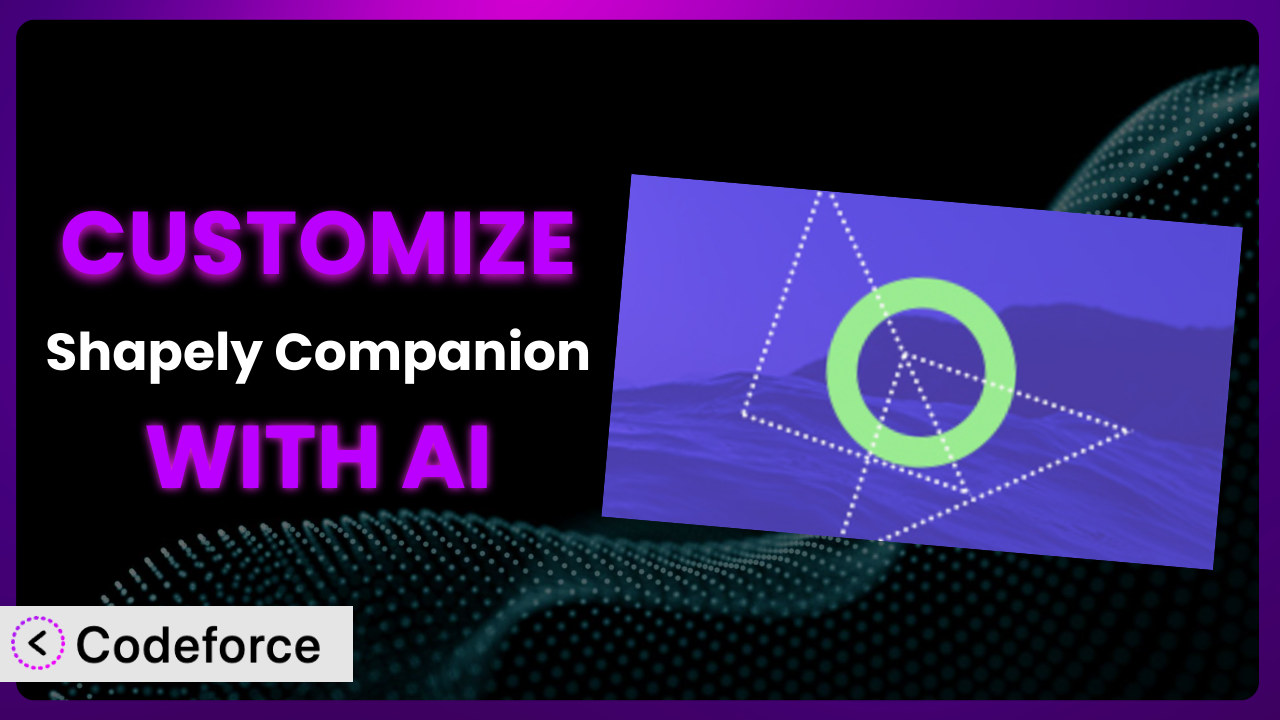Ever felt like your WordPress website is almost perfect? You’ve found a theme you love, but it’s missing that something special. Maybe you’re using the Shapely theme and its companion plugin, but the default settings just aren’t cutting it. What if you could tweak and extend functionality without diving deep into code? That’s where the power of AI comes in. This article will guide you through customizing the plugin to meet your specific needs, leveraging the latest AI tools to make the process easier than ever.
What is Shapely Companion?
Shapely Companion is a plugin designed to work hand-in-hand with the Shapely WordPress theme, created by Colorlib.com. Think of it as a toolbox that expands the capabilities of the theme, adding features like pre-designed sections, portfolio elements, and client showcases. It’s intended to simplify the process of building a professional-looking website, especially for those who might not be coding experts.
This tool gives you drag-and-drop widgets to build sections on your homepage. It also includes modules to create testimonials, portfolios, and other common website elements. While it offers a solid foundation, many users find themselves wanting more control over its functionality and design. The plugin currently has a rating of 2.0/5 stars based on 2 reviews and boasts 10K+ active installations.
For more information about Shapely Companion, visit the official plugin page on WordPress.org.
Why Customize the plugin?
The beauty of WordPress lies in its flexibility, but sometimes, default settings just don’t cut it. While this tool offers a decent set of features out-of-the-box, your website is likely unique, and one-size-fits-all rarely works perfectly. Perhaps you need to integrate it with a specific CRM, display data in a unique way, or tweak the design to perfectly match your brand.
Customization allows you to tailor the plugin to your exact needs. Imagine you run a photography portfolio site using Shapely. The default portfolio section is good, but you want to add a custom filter based on the type of photography (e.g., landscape, portrait, etc.). Customizing it lets you do precisely that, providing a better user experience and showcasing your work more effectively.
Or consider a small business using Shapely to promote its services. They want to integrate a custom booking system with the existing client showcase. Customizing the plugin allows them to seamlessly connect these features, streamlining their workflow and improving lead generation. Customization is often worth it when the default settings hinder your ability to achieve specific business goals, improve user experience, or differentiate your website from the competition.
Common Customization Scenarios
Extending Core Functionality
Sometimes, the core functionality of a plugin needs a little boost. Maybe you love the existing features but wish they did just a bit more. This is where extending the core functionality comes into play. For example, it might provide a basic contact form, but you need more advanced options like file uploads or conditional fields.
Through customization, you can add these missing features without replacing the entire plugin. You gain the flexibility to tailor it precisely to your requirements, creating a seamless experience for your users. You can add new widgets, modify existing ones, or even create entirely new modules to enhance its capabilities.
Let’s say you’re using this system to build a real estate website. You could extend the existing property listing functionality to include a mortgage calculator directly within the listing. AI makes this easier by helping you generate the necessary code to integrate the calculator and ensure it works seamlessly with the existing property data.
Integrating with Third-Party Services
Modern websites rarely exist in isolation. They often need to communicate and share data with other services like CRMs, email marketing platforms, or social media networks. Integrating the plugin with these third-party services can automate tasks, improve data accuracy, and provide a more cohesive user experience.
Customization enables you to connect the plugin to virtually any third-party service that offers an API. This opens up a world of possibilities, from automatically adding new leads to your CRM to displaying real-time social media feeds on your website.
Imagine you want to connect this tool with your Mailchimp account to automatically add new subscribers who sign up through a form created with this plugin. AI can help you generate the code required to authenticate with the Mailchimp API and seamlessly transfer the data, saving you hours of manual work.
Creating Custom Workflows
Every business has unique workflows and processes. While a plugin might offer some degree of automation, it’s unlikely to perfectly match your specific needs. Customizing the plugin allows you to create custom workflows that streamline your operations and improve efficiency.
By tailoring the plugin to your workflows, you can automate repetitive tasks, reduce errors, and free up your time to focus on more strategic initiatives. This might involve creating custom triggers, actions, or notifications based on specific events within the plugin.
Consider an online store using it to manage product listings. You could create a custom workflow that automatically sends a notification to the warehouse team when a product’s stock level falls below a certain threshold. AI can assist in developing this workflow by generating the code to monitor stock levels and trigger the appropriate notifications.
Building Admin Interface Enhancements
The WordPress admin interface isn’t always the most user-friendly, especially when dealing with complex plugins. Customizing the admin interface of this tool can significantly improve usability and make it easier for you and your team to manage your website.
With customization, you can add custom fields, create custom dashboards, and streamline the editing process. This can save you time and reduce the risk of errors, particularly for non-technical users.
For example, you might want to add a custom meta box to the property listings to store additional information like energy efficiency ratings or school district details. AI can help you generate the code to create this meta box and ensure it’s seamlessly integrated into the existing admin interface, making it easier for you to manage your property listings.
Adding API Endpoints
API endpoints provide a way for other applications to interact with the plugin programmatically. Adding custom API endpoints can enable you to integrate it with other systems, create custom mobile apps, or build entirely new applications on top of the existing functionality.
By exposing specific features of the plugin through API endpoints, you can unlock a new level of flexibility and control. This allows you to build custom integrations and extend its capabilities in ways that were never originally intended.
Let’s say you want to create a mobile app that allows users to browse property listings from your real estate website. You could add a custom API endpoint that returns a list of properties in JSON format. AI can help you generate the code to create this API endpoint and ensure it’s secure and efficient.
How Codeforce Makes it Customization Easy
Customizing WordPress plugins often presents a steep learning curve. Traditionally, it requires in-depth knowledge of PHP, WordPress hooks, and the specific plugin’s architecture. This can be a significant barrier for non-developers or those with limited coding experience. Moreover, even experienced developers can spend countless hours writing, testing, and debugging custom code.
Codeforce eliminates these barriers by leveraging the power of AI to simplify the customization process. Instead of writing code directly, you can describe your desired changes in natural language. The AI then translates your instructions into functional code, handling the complex technical details behind the scenes.
The AI assistance understands the intricacies of WordPress and the specific structure of this tool. You can simply tell Codeforce what you want to achieve, such as “Add a new field to the testimonial section” or “Integrate with ConvertKit,” and the AI will generate the necessary code. Codeforce also provides testing capabilities, allowing you to ensure your customizations work as expected before deploying them to your live website.
This democratization means better customization is now accessible to a wider audience. Website owners, marketers, and even plugin strategists who deeply understand this plugin’s strategic use cases can now implement powerful customizations without needing to be coding experts. The focus shifts from writing code to defining the desired outcome, significantly accelerating the development process. Codeforce empowers you to unlock the full potential of this tool and create a website that truly reflects your vision.
Best Practices for the plugin Customization
Before diving into customization, always back up your website. This ensures you can quickly restore your site if anything goes wrong during the customization process. It’s a simple step that can save you a lot of headaches down the road.
Use a child theme. Avoid directly modifying the parent theme’s files. This will prevent your changes from being overwritten when the theme is updated.
Thoroughly test your customizations in a staging environment before deploying them to your live website. This allows you to identify and fix any issues without affecting your visitors.
Document your customizations. Keep track of the changes you’ve made and why you made them. This will make it easier to maintain and update your customizations in the future.
Follow WordPress coding standards. This will ensure your code is clean, consistent, and easy to understand. Adhering to these standards will also make it easier to collaborate with other developers.
Monitor your website’s performance after implementing customizations. Make sure your changes haven’t negatively impacted your site’s speed or stability.
Keep the plugin and your WordPress installation up to date. This will ensure you have the latest security patches and bug fixes. Remember to test your customizations after each update to ensure they still work as expected. This is especially important since it only has 2 reviews.
Frequently Asked Questions
Will custom code break when the plugin updates?
Potentially, yes. Plugin updates can sometimes introduce changes that conflict with your custom code. That’s why it’s crucial to test your customizations thoroughly after each update to ensure they still function correctly. Using a child theme and following WordPress coding standards can help minimize the risk of conflicts.
Can I customize the plugin without any coding knowledge?
While some basic understanding of code can be helpful, tools like Codeforce are designed to make customization accessible to non-developers. These platforms use AI to translate natural language instructions into functional code, allowing you to make changes without writing code directly.
How do I find the right hooks and filters for customization?
The plugin’s documentation is a good place to start. You can also explore the plugin’s code to identify available hooks and filters. Online forums and communities dedicated to WordPress development can also provide valuable insights and guidance.
What happens if my customizations cause an error?
If your customizations cause an error, the first step is to identify the source of the error. WordPress provides debugging tools that can help you pinpoint the problematic code. If you’re using a tool like Codeforce, it may also provide error messages or suggestions for fixing the issue. Remember your backups!
Are there any limitations to what I can customize?
While customization offers a great deal of flexibility, there are some limitations. You typically can’t modify the core functionality of WordPress itself or other plugins directly without potentially causing conflicts. Focus on customizing the plugin’s specific features and functionality within its intended scope.
Unlocking the Full Potential of it with AI-Powered Customization
What starts as a general-purpose tool can be transformed into a highly tailored and efficient system through strategic customization. This allows you to craft a solution that perfectly aligns with your unique business requirements.
Whether you’re aiming to extend the existing functionality, integrate with third-party services, or create custom workflows, the possibilities are vast. By tailoring it, you can streamline your operations, improve user experience, and achieve your specific website goals. Embracing an AI-powered approach makes these powerful changes simpler and more accessible than ever before.
With Codeforce, these customizations are no longer reserved for businesses with dedicated development teams or deep coding knowledge. Anyone can leverage the power of AI to fine-tune the plugin and create a website that truly reflects their vision.
Ready to unlock the full potential of your website? Try Codeforce for free and start customizing the plugin today. Build a website that stands out from the crowd and achieves your business goals.