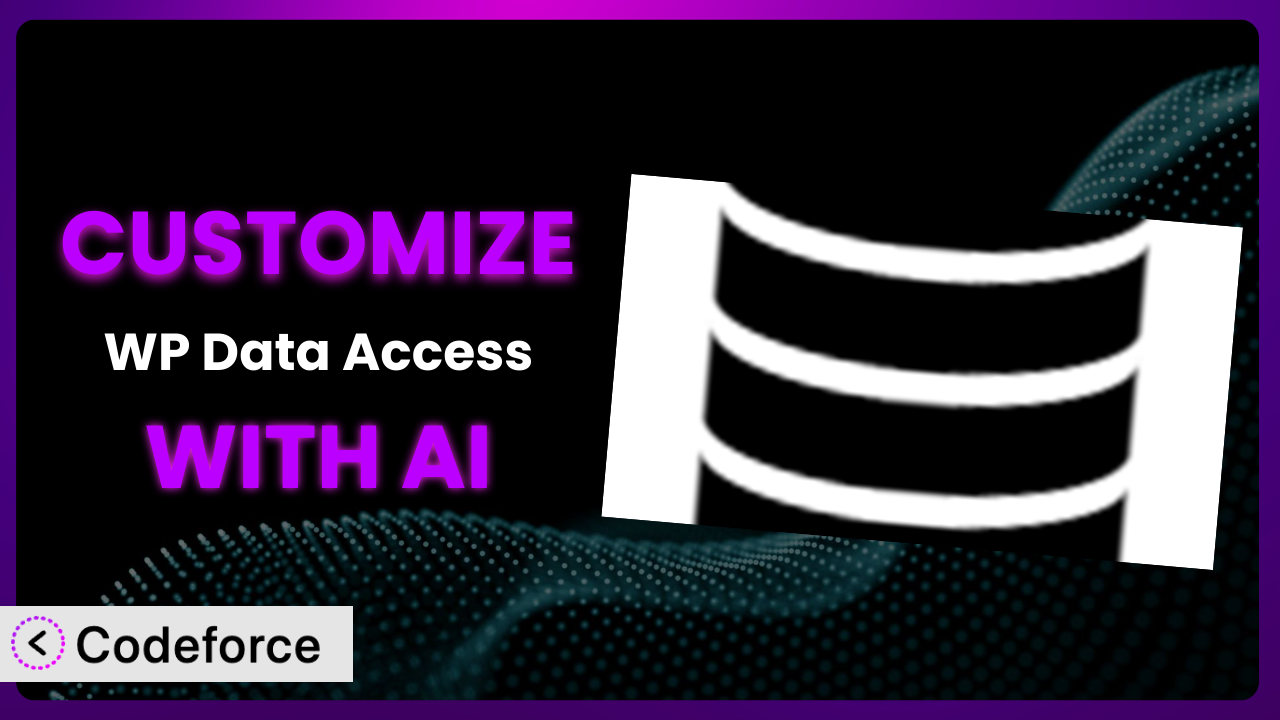Imagine you’ve built a fantastic WordPress site, and you’re using WP Data Access – No-Code App Builder with Tables, Forms, Charts & Maps to manage data and create interactive elements. It’s working great, but you need something more specific, something tailored to your unique business needs. Maybe you need a more complex validation rule, a custom layout, or a tighter integration with your CRM. How do you take a great tool and make it perfect? This article will walk you through the process of customizing this tool, with a special focus on how AI can make it easier than you ever thought possible. We’ll explore common scenarios, best practices, and how to overcome the challenges of tailoring the plugin to your exact needs.
What is WP Data Access – No-Code App Builder with Tables, Forms, Charts & Maps?
WP Data Access – No-Code App Builder with Tables, Forms, Charts & Maps is a WordPress plugin that empowers you to transform your data into dynamic web applications without writing a single line of code (unless you want to!). It lets you build tables, forms, charts, and maps directly within WordPress, making it perfect for a wide range of applications, from simple contact forms to complex data management systems. Key features include a drag-and-drop interface, pre-built templates, and the ability to connect to various data sources. The system supports over 35 languages too, making it a globally accessible solution. It’s a highly-rated plugin, boasting a 5.0/5 star rating from 85 reviews and is actively installed on over 10,000 websites. If you’re looking for a way to present and manage data within your WordPress site, this is a powerful option. For more information about the plugin, visit the official plugin page on WordPress.org.
Why Customize?
The plugin, right out of the box, is incredibly versatile. However, like any general-purpose tool, it might not perfectly fit every single use case. That’s where customization comes in. Think of it like buying a suit off the rack – it’s good, but a tailor can make it perfect. Customization allows you to fine-tune the tool to meet your exact needs, resulting in a more efficient and effective workflow.
One of the biggest benefits of customization is improved user experience. By tailoring forms, tables, and charts to your specific audience, you can make your website more intuitive and engaging. Imagine a real estate website using the plugin to display property listings. Out of the box, it might show a standard set of fields. But with customization, you could add specific fields relevant to your local market, like school district ratings or proximity to public transportation. This makes the information more valuable to potential buyers and sets your website apart.
Another key reason to customize is to streamline your internal processes. Many businesses use it to manage data related to customer orders or other business transactions. With some tweaks, you could create automated workflows, custom notifications, and reports that are precisely tailored to your needs. This saves time and reduces the risk of errors.
Ultimately, deciding whether or not to customize comes down to assessing the gap between the plugin’s default functionality and your specific requirements. If you find yourself frequently working around limitations or wishing for extra features, customization is definitely worth considering. It transforms this tool from a general solution into a bespoke system that perfectly aligns with your business goals.
Common Customization Scenarios
Implementing Complex Validation Logic
Sometimes, simple validation rules just aren’t enough. You might need to implement complex validation logic to ensure data integrity. For example, you might need to verify that an entered date falls within a specific range, or that a phone number follows a certain format and corresponds to a valid carrier. Without customization, you might be stuck with basic validation, leading to inaccurate or incomplete data in your database.
By customizing this tool, you can implement sophisticated validation rules that go far beyond basic checks. You can use regular expressions, conditional logic, and even external APIs to validate data against virtually any criteria. This ensures that only high-quality, accurate data enters your system.
Consider a healthcare provider using the plugin for patient intake forms. They might need to validate insurance information against a database of accepted providers in real time. AI makes this easier by helping generate the necessary validation scripts based on a plain-English description of the requirements.
Creating Dynamic Conditional Fields
Static forms are boring and often inefficient. Dynamic conditional fields allow you to show or hide form fields based on user input. This creates a more personalized and streamlined experience. Imagine a survey form where the questions change based on the respondent’s previous answers. Without customization, you’re stuck with a static form, which can be overwhelming and irrelevant for many users.
With customization, you can create dynamic forms that adapt to user behavior. This not only improves the user experience but also makes it easier to collect relevant data. By showing only the necessary fields, you reduce clutter and increase completion rates.
A popular example is an e-commerce site selling customizable products. The form can dynamically display different option fields depending on the product selected. AI can help generate the javascript or PHP to control which fields appear, simplifying the form-building process.
Integrating with CRM and Marketing Tools
Data silos are a major problem for many businesses. You might be collecting valuable data through the plugin, but it’s stuck in your WordPress database, separate from your CRM or marketing tools. This makes it difficult to get a complete picture of your customers and to personalize your marketing efforts. The plugin itself may not offer a direct integration with your specific CRM or marketing platform.
Customization allows you to bridge the gap between the plugin and your other business systems. You can use APIs to automatically transfer data between them, creating a seamless flow of information. This gives you a 360-degree view of your customers and enables more effective marketing campaigns.
Think about a company collecting leads through forms built using this tool. Instead of manually exporting and importing the data into their CRM, they can automate the process with a custom integration. AI helps generate the API calls and data mapping logic needed for this integration.
Building Custom Form Layouts
The default form layouts provided by the plugin might not always align with your brand or design aesthetic. You might need more control over the placement of fields, the styling of elements, and the overall look and feel of the form. Without customization, you’re limited to the pre-defined layouts, which can make your forms look generic and unprofessional.
Customization lets you create unique form layouts that perfectly match your brand. You can use CSS, HTML, and even JavaScript to completely transform the appearance of your forms. This creates a more consistent and engaging user experience.
Imagine a non-profit organization using this tool to collect donations. They want to create a form that reflects their brand colors and imagery. With customization, they can build a visually appealing form that inspires donors to give. AI can assist by suggesting CSS snippets or even generating entire form templates based on a provided design.
Adding Multi-Step Form Functionality
Long forms can be intimidating and lead to low completion rates. Multi-step forms break down complex forms into smaller, more manageable chunks. This makes the form less overwhelming and improves the user experience. If the plugin only offers single-page forms, you’ll need a way to split them up.
By customizing the plugin, you can add multi-step functionality to your forms. This allows you to guide users through the form step by step, collecting information in a more organized and engaging way. You can even add progress bars and visual cues to keep users motivated.
A loan application form is a good example. Breaking the application into several steps allows the user to focus on individual components and track progress easily. AI can help generate the Javascript to manage the visibility of form sections.
How Codeforce Makes it Customization Easy
Traditionally, customizing a plugin like this would require a significant amount of technical expertise. You’d need to learn the plugin’s architecture, understand WordPress’s coding standards, and be proficient in languages like PHP, HTML, CSS, and JavaScript. This can be a steep learning curve, especially for non-developers. Furthermore, the process can be time-consuming and prone to errors, requiring extensive testing and debugging.
Codeforce eliminates these barriers by providing an AI-powered platform that simplifies and accelerates the customization process. Instead of writing complex code, you can simply describe what you want to achieve in natural language. Codeforce then uses AI to generate the necessary code snippets, which you can easily integrate into this tool using its built-in hooks and filters.
Imagine you want to add a custom validation rule to a form. Instead of writing a PHP function from scratch, you could simply tell Codeforce: “Validate the ‘phone number’ field to ensure it matches the format (XXX) XXX-XXXX”. The AI will then generate the code needed to implement this validation rule. This democratization means better customization is accessible to more individuals.
The AI assistance goes beyond just generating code. Codeforce also helps you test your customizations to ensure they work as expected and don’t introduce any conflicts with other plugins. The system provides a safe and controlled environment for experimentation, allowing you to iterate quickly and confidently. Codeforce understands that people who know the best strategy for using the plugin may or may not be sophisticated developers, so it puts customization in reach for them.
Best Practices
Before diving into customization, it’s crucial to back up your WordPress site. This provides a safety net in case anything goes wrong during the customization process. A rollback is always an option if things go sideways, but backing up gives you that option.
Always test your customizations in a staging environment before deploying them to your live site. This allows you to identify and fix any issues without impacting your visitors. You can clone your live site to create a staging environment.
Follow the plugin’s documentation and coding standards when writing custom code. This ensures that your customizations are compatible with future updates and don’t introduce any security vulnerabilities. The official documentation is a great resource.
Use clear and descriptive comments in your code. This makes it easier for you and others to understand your customizations in the future. It’s also helpful to include the ‘why’ behind the code, not just the ‘what’.
Keep your customizations modular and well-organized. This makes them easier to maintain and update. Avoid making large, monolithic changes; instead, break them down into smaller, more manageable components.
Monitor your site’s performance after implementing customizations. Ensure that your changes don’t negatively impact loading times or other performance metrics. Use tools like Google PageSpeed Insights to track your site’s performance.
Document your customizations thoroughly. This includes describing the purpose of each change, the code involved, and any dependencies. This documentation will be invaluable when you need to update or troubleshoot your customizations in the future. Good documentation will save you headaches later.
Frequently Asked Questions
Will custom code break when the plugin updates?
It’s possible, but not necessarily. Following best practices, such as using hooks and filters instead of directly modifying plugin files, minimizes the risk. Always test customizations after an update in a staging environment.
Can I customize the plugin if I don’t know how to code?
Yes! With tools like Codeforce, you can use AI to generate the necessary code snippets based on natural language instructions. This lowers the barrier to entry and makes customization accessible to non-developers.
How can I ensure my customizations are secure?
Always follow WordPress coding standards and best practices. Use input validation and sanitization to prevent security vulnerabilities. Regularly review your code for potential security risks.
Will customizing this impact my website’s speed?
It depends on the complexity of your customizations. Optimizing your code and using caching techniques can help minimize any performance impact. Monitor your site’s performance after implementing customizations.
How do I revert to the default settings after customizing?
If you’ve made backups of your site before customizing (as you should!), you can restore the backup to revert to the original settings. Otherwise, you’ll need to manually remove or disable your custom code.
Conclusion: Unleash the Full Potential of Your Data
Customizing the plugin transforms it from a general-purpose tool into a highly tailored system that perfectly meets your specific needs. By implementing complex validation logic, creating dynamic conditional fields, integrating with CRM systems, and building custom layouts, you can unlock the full potential of your data and create a truly unique user experience. It becomes much more than just a plugin; it becomes a central hub for data-driven decision-making.
With Codeforce, these customizations are no longer reserved for businesses with dedicated development teams. By leveraging the power of AI, you can easily generate the code you need to tailor the plugin to your exact requirements, saving time, money, and effort.
Ready to transform your data into a powerful asset? Try Codeforce for free and start customizing it today. Create powerful applications that increase your revenue or improve efficiency by tailoring the system to your specific needs.