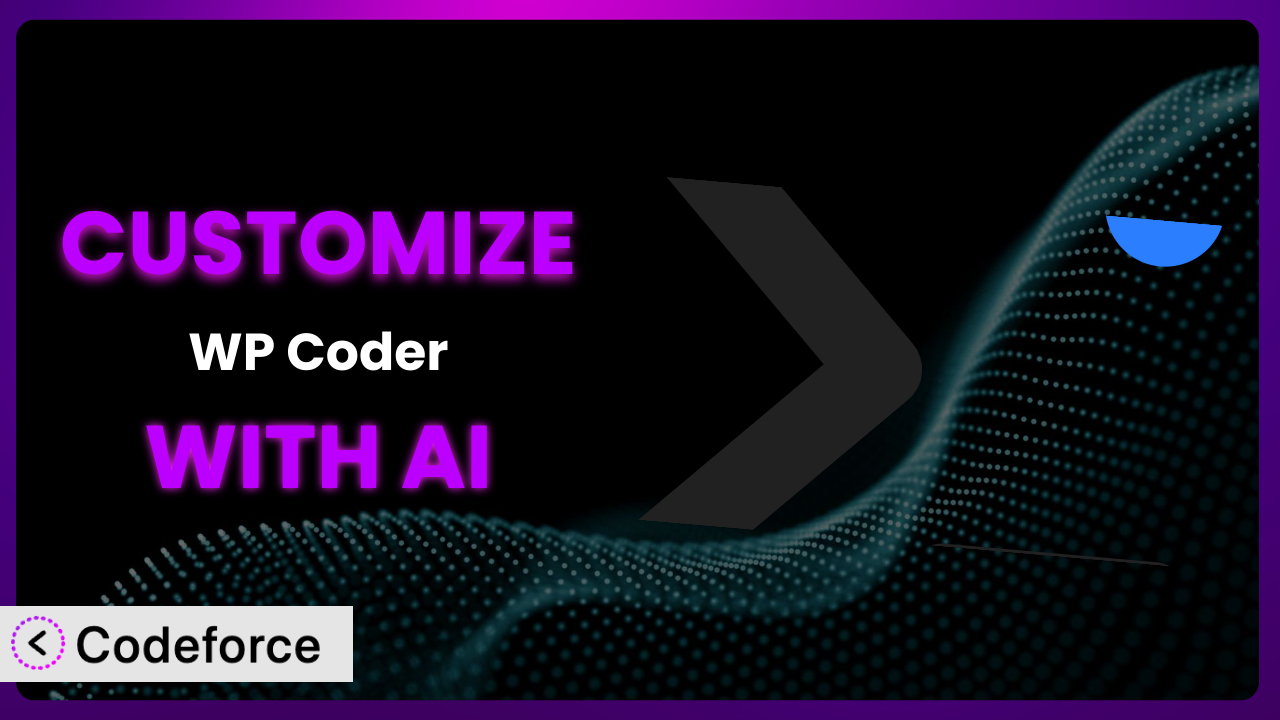Ever wished you could tweak that WordPress plugin to perfectly match your website’s needs, but the thought of diving into code made you break out in a cold sweat? You’re not alone. Many website owners and even experienced WordPress users find themselves wanting more flexibility than a plugin’s default settings offer. The good news is, customizing plugins doesn’t have to be a daunting task. This article will guide you through the process of customizing WP Coder – Insert & Manage Code Snippets using the power of AI, making it easier than ever to achieve your desired functionality.
What is WP Coder – Insert & Manage Code Snippets?
WP Coder – Insert & Manage Code Snippets is a WordPress plugin designed to simplify the process of adding custom code snippets to your website. Instead of directly editing your theme’s files (a risky move that can break your site), it allows you to insert and manage PHP, CSS, JavaScript, and HTML code snippets easily. Think of it as your personal code management system right within WordPress.
With this tool, you can quickly add custom functionality, modify the look and feel of your site, or integrate third-party services without needing to touch your theme’s core files. The plugin boasts a 4.9/5 star rating based on 31 reviews and has over 10,000 active installations, proving its reliability and usefulness to the WordPress community. For more information about the plugin, visit the official plugin page on WordPress.org.
This easy-to-use system lets you keep your snippets organized, activate or deactivate them with a single click, and even target specific pages or posts for code execution. It’s a powerful tool for anyone looking to extend the capabilities of their WordPress site without getting bogged down in complex coding.
Why Customize it?
While the plugin offers a fantastic foundation for managing code snippets, its default settings might not always perfectly align with your specific requirements. That’s where customization comes in. Customizing allows you to tailor the system to do exactly what you need it to do, unlocking a new level of control and flexibility.
Think of it this way: the plugin provides the framework, and customization provides the personalized finishing touches. For example, you might want to integrate it with a specific third-party service, create a custom workflow for managing your snippets, or even build admin interface enhancements to streamline your coding process. These aren’t features included out-of-the-box but can be achieved through customization.
Let’s say you run an e-commerce site and want to add a custom tracking script that triggers only when a purchase is made. While the tool lets you add code snippets, you’d need to customize it to conditionally execute the script based on the order status. Or perhaps you want to create a visual interface for managing your snippets directly from your theme, rather than using the WordPress admin panel. Customization makes these types of advanced scenarios possible.
Is customization always worth it? Not necessarily. If the plugin’s default functionality meets your needs, then there’s no need to overcomplicate things. However, if you find yourself constantly working around limitations or wishing for features that aren’t available, customization can be a game-changer. It allows you to mold this tool into the perfect coding companion for your WordPress site.
Common Customization Scenarios
Extending Core Functionality
Sometimes, you need the plugin to do something slightly beyond its original scope. Maybe you want to add a feature that triggers specific code snippets based on user roles, or perhaps you want to create a more granular control over where snippets are executed on your site.
Through customization, you can enhance the core functionality to meet these unique needs. You might, for example, add the ability to categorize code snippets based on their purpose (e.g., SEO, analytics, design) and then filter them within the WordPress admin.
Imagine you’re running a membership site and want to display different CSS styles for different membership levels. You could use the plugin to manage your CSS snippets, but you’d need to customize it to dynamically load the correct styles based on the user’s role. AI makes this easier by helping you write the code that detects the user’s role and applies the corresponding CSS.
AI can drastically simplify the process of extending core functionality. Instead of manually writing complex PHP code, you can use AI to generate the code snippets needed to implement these advanced features, saving you time and effort.
Integrating with Third-Party Services
Many websites rely on third-party services like analytics platforms, marketing automation tools, or payment gateways. Integrating these services often involves adding custom code snippets to your site.
Customization can help you seamlessly integrate this tool with your favorite third-party services. You might, for instance, create a custom interface for managing API keys or automate the process of injecting tracking codes into specific pages.
Let’s say you’re using a CRM to track your leads. You could customize the plugin to automatically inject the CRM’s tracking script into all of your landing pages, ensuring that you capture all relevant lead data. AI can assist you in writing the code that connects to the CRM’s API and dynamically injects the tracking script.
AI can be invaluable in integrating with third-party services. It can generate the necessary code to authenticate with APIs, handle data transfer, and ensure that the integration is seamless and error-free.
Creating Custom Workflows
The standard workflow for managing code snippets might not always be ideal for your specific needs. You might want to create a more streamlined process for adding, editing, or deploying code snippets.
Customization allows you to tailor the workflow to your preferences. For example, you could add a feature that automatically backs up your code snippets to a cloud storage service, or create a system for version controlling your code snippets.
Suppose you’re working with a team of developers and want to implement a code review process for all new code snippets. You could customize the plugin to integrate with a code repository like GitHub, allowing developers to submit code snippets for review before they’re deployed to the live site. AI can assist in automating the integration with GitHub and generating notifications for code reviews.
AI can help automate many aspects of the workflow, saving you time and reducing the risk of errors. It can generate code for backing up snippets, implementing version control, and integrating with other development tools.
Building Admin Interface Enhancements
The default WordPress admin interface might not always be the most efficient way to manage your code snippets. You might want to create a more intuitive or user-friendly interface that simplifies the process of finding, editing, and deploying code.
Customization can help you build admin interface enhancements that meet your specific needs. You could, for example, create a visual editor for writing CSS code snippets, or add a feature that allows you to preview code snippets before they’re deployed to the live site.
Imagine you’re managing a large number of code snippets and want to quickly find the ones that are used on a specific page. You could customize this tool to add a search feature that allows you to filter code snippets based on their target pages. AI can assist in generating the code for this search feature and ensuring that it’s fast and efficient.
AI can make it easier to create custom admin interfaces. It can generate the necessary HTML, CSS, and JavaScript code to build visually appealing and user-friendly interfaces, without requiring you to be a design expert.
Adding API Endpoints
If you need to interact with the plugin programmatically, you might want to add custom API endpoints that allow you to access and manipulate code snippets from other applications.
Customization makes it possible to add custom API endpoints to the plugin. You could, for instance, create an API endpoint that allows you to retrieve a list of all code snippets, or an API endpoint that allows you to create a new code snippet from a remote server.
Let’s say you’re building a mobile app that needs to display the contents of certain code snippets. You could customize it to add an API endpoint that returns the code snippets in a JSON format, making it easy to integrate with your mobile app. AI can help you generate the code for this API endpoint, including the necessary authentication and authorization logic.
AI can significantly simplify the process of adding API endpoints. It can generate the code for handling requests, validating data, and returning responses, without requiring you to have extensive knowledge of API development.
How Codeforce Makes the plugin Customization Easy
Customizing WordPress plugins can often feel like navigating a minefield. There’s a steep learning curve, requiring you to understand the plugin’s architecture, WordPress coding standards, and potentially other technologies. Many people find it too technical.
Codeforce eliminates these barriers by using the power of AI. Instead of needing to write complex code, you can simply describe the customization you want in natural language. Codeforce then generates the necessary code for you, which you can easily integrate into the plugin.
Here’s how it works: you tell Codeforce what you want to achieve, such as “Add a feature to display code snippets based on user roles.” The AI analyzes your request, understands the plugin’s structure, and generates the necessary PHP, CSS, or JavaScript code. You can then copy and paste this code into the plugin, or use Codeforce to automatically deploy it.
Codeforce also includes testing capabilities, allowing you to preview the changes before they go live. This helps you ensure that your customization is working as expected and doesn’t break anything on your site. Even if you’re not a developer, you can use Codeforce to make powerful customizations. This democratization means better customization for everyone, regardless of their technical skills.
Think about it: the power of AI to translate strategy into code, removing the need for the business expert to also be a coding expert. Now the people who know what they want to achieve with the plugin can actually build that themselves! And experts who understand the plugin’s strategy can implement without being developers.
Best Practices for it Customization
Before diving into customization, always back up your website. This way, you can quickly restore your site if anything goes wrong during the customization process. This applies whether you’re customizing this tool or making any other significant changes to your WordPress site.
Test your customizations thoroughly on a staging environment before deploying them to your live site. This will help you catch any potential issues before they affect your visitors. It’s always better to be safe than sorry.
Document your customizations clearly. This will make it easier for you or others to understand what changes you’ve made and why. Good documentation is invaluable, especially if you’re working on a team or plan to maintain your customizations long-term.
Monitor your website’s performance after implementing customizations. Keep an eye on page load times and server resources to ensure that your changes aren’t negatively impacting your site’s performance. Even small customizations can sometimes have unexpected consequences.
Avoid directly modifying the plugin’s core files whenever possible. Instead, use hooks and filters to extend the plugin’s functionality without altering its original code. This will make it easier to update the plugin in the future without losing your customizations.
Keep your customizations modular and well-organized. Break down complex customizations into smaller, more manageable pieces. This will make it easier to debug and maintain your code.
Regularly review and update your customizations to ensure they’re still compatible with the latest version of the plugin and WordPress. As WordPress and plugins evolve, your customizations may need to be adjusted to maintain compatibility. Don’t neglect regular maintenance.
Before making any changes, take some time to understand the plugin’s codebase and architecture. This will help you avoid common pitfalls and make more informed decisions about how to customize it effectively. The more you understand, the better equipped you’ll be to customize it successfully.
Frequently Asked Questions
Will custom code break when the plugin updates?
It’s possible. If the update changes the underlying code that your custom code relies on, it could cause issues. That’s why using hooks and filters is preferred, as they’re designed to be more resistant to updates. Always test customizations after updating any plugin.
Can I use this tool to add Google Analytics tracking code?
Absolutely! In fact, it’s a perfect use case. You can easily insert your Google Analytics code snippet using the plugin’s interface, ensuring it’s present on all the pages you need to track. No theme editing required!
How do I target a code snippet to only appear on specific pages?
The plugin often includes options to target specific pages, posts, or categories. Look for settings related to conditional logic or target locations within the plugin’s snippet editor. If not natively, then AI-assisted customization could add this feature.
Is it safe to store sensitive information like API keys in this plugin?
While the plugin itself provides a secure way to store code snippets, it’s generally recommended to avoid storing highly sensitive information directly. Consider using WordPress’s built-in constant definitions or environment variables for a more secure approach. AI can help you automate loading these external keys.
Can I use this plugin to minify my CSS and JavaScript code?
This may depend on the specific features of the plugin. Some plugins offer code minification as a built-in feature, while others may require you to use a separate plugin or service. AI could also help you integrate a minification library into it.
Conclusion
From a basic code snippet manager, you can transform the plugin into a highly customized and powerful tool that perfectly matches your workflow and website needs. No longer are you limited by the default settings; you have the power to extend its functionality, integrate it with other services, and create a coding environment that’s tailored to you.
With Codeforce, these customizations are no longer reserved for businesses with dedicated development teams. Its AI-powered assistance levels the playing field, allowing anyone to unlock the full potential of the plugin. Custom integrations, admin interfaces that are tailored to your exact workflow, or specific API endpoints are now easily attainable.
Ready to revolutionize your WordPress customization process? Try Codeforce for free and start customizing it today. Unlock powerful new functionality without writing a single line of code!