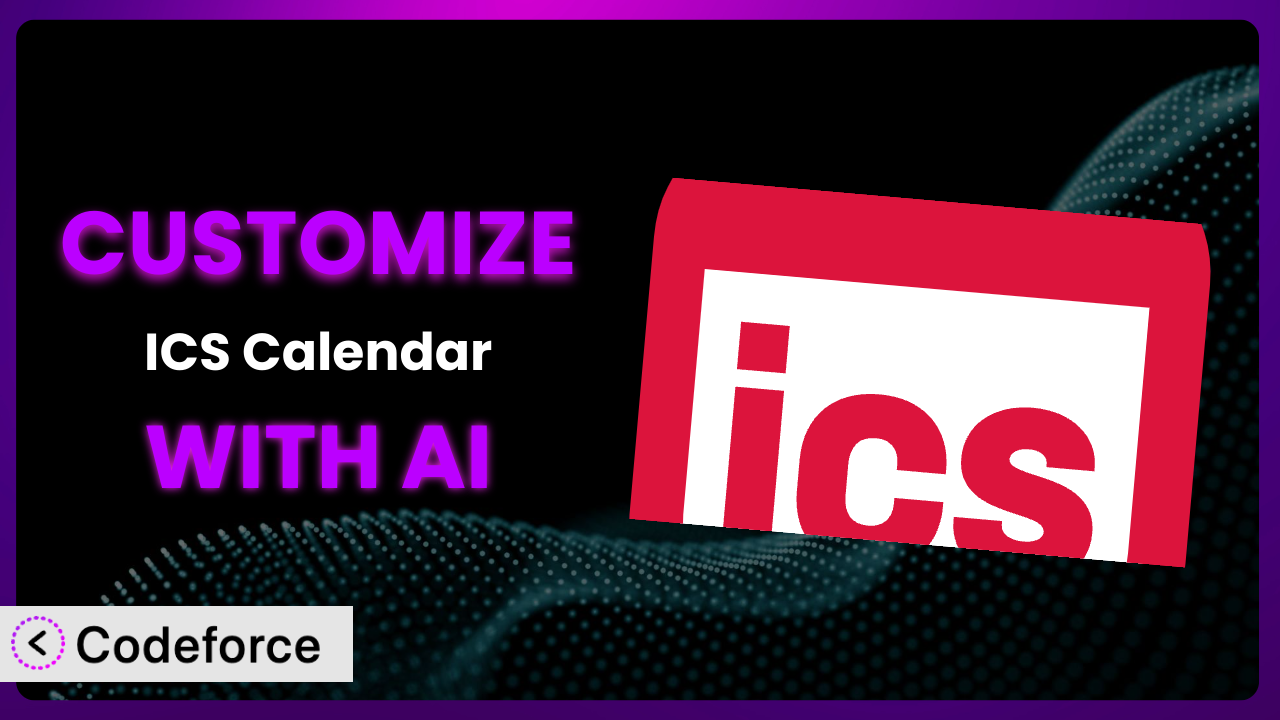Ever wished you could tweak your WordPress calendar just a little bit more? Maybe you want to display events in a unique way, integrate with your favorite CRM, or simply add a personal touch. It’s a common desire, but diving into code can be daunting. This article will show you how to take control and customize your calendar feed to perfectly match your needs, all with the help of AI. We’ll explore various customization scenarios and introduce you to a revolutionary approach that makes it easier than ever to tailor the ICS Calendar plugin to your specific requirements.
What is ICS Calendar?
ICS Calendar is a user-friendly WordPress plugin designed to seamlessly integrate iCalendar feeds – think Google Calendar, Microsoft 365, and iCloud Calendar – into your WordPress website. This means you can easily display your events, schedules, and appointments directly on your site, keeping your audience informed and engaged. The plugin automatically updates, ensuring your calendar is always current. It also boasts a wide range of options for customization, allowing you to tailor the display to your website’s design. With a stellar rating of 4.9/5 stars based on 67 reviews and over 10,000 active installations, the plugin is a trusted solution for many WordPress users. It provides a simple yet powerful way to manage and share calendar information. For more information about the plugin, visit the official plugin page on WordPress.org.
Why Customize it?
Out-of-the-box solutions are great, but they can only take you so far. The default settings of the plugin are designed to be broadly applicable, which means they might not perfectly align with your specific website’s design, branding, or desired functionality. This is where customization comes in. By tailoring it to your unique needs, you can create a more engaging and effective user experience.
Customizing it allows you to go beyond the limitations of the standard settings. For instance, imagine you’re running a yoga studio and want to display your class schedule on your website. With customization, you can highlight specific class types, integrate with your booking system, or even display instructor profiles alongside each event. Or, perhaps you’re managing a conference website and want to showcase speaker bios and session details directly within the calendar. These are just a few examples of how customization can enhance the value of the plugin.
Ultimately, customization is worth it when you want to create a truly unique and tailored experience for your website visitors. If the default settings fall short of meeting your specific needs or if you have a vision for a more engaging and informative calendar display, then customization is the key to unlocking the full potential of this tool.
Common Customization Scenarios
Extending Core Functionality
Sometimes, you need the plugin to do more than it was originally designed for. This might involve adding new features, modifying existing ones, or integrating with other plugins to create a more comprehensive solution. The default functionality might lack a certain feature that’s crucial for your specific needs.
Through customization, you can extend the core capabilities of the plugin to include features like advanced filtering options, custom event templates, or even interactive elements that allow users to RSVP directly from the calendar. A real-world example is a community center that wants to add a “volunteer signup” button to each event listing, allowing visitors to easily register for volunteer opportunities. AI can help by generating the necessary code to add this functionality, ensuring seamless integration with the existing calendar display.
Integrating with Third-Party Services
Many websites rely on a suite of third-party services for various functionalities, such as CRM, email marketing, and analytics. Integrating the calendar with these services can streamline workflows and provide valuable insights. The standard configurations may not offer direct connections to the services you already use.
Customization allows you to bridge the gap between it and these external platforms. For example, you could integrate it with your CRM to automatically add event attendees as leads or connect it to your email marketing platform to send automated reminders to registered participants. Imagine a business using the tool to display upcoming webinars and integrating it with their HubSpot account to automatically track registrations. AI can simplify this process by generating the code needed to establish the connection between the plugin and HubSpot, ensuring data is seamlessly transferred between the two systems.
Creating Custom Workflows
Every organization has its own unique workflows and processes. Customizing the tool allows you to tailor it to fit seamlessly into your existing operations, automating tasks and improving efficiency. The default workflow may not align with your specific business processes or internal procedures.
Through customization, you can create custom workflows that streamline your calendar management process. For instance, you could automate the process of creating new events based on data from a spreadsheet or trigger notifications when events are updated. Consider a university using the plugin to display academic deadlines and creating a workflow that automatically sends email reminders to students as deadlines approach. AI can assist in building this workflow by generating the code that connects the calendar to the email notification system, ensuring timely reminders are sent to the appropriate students.
Building Admin Interface Enhancements
The WordPress admin interface can sometimes be cumbersome, especially when managing a large number of events. Customizing the admin interface for the plugin can make it easier to manage and maintain your calendar. The default admin panel might lack the features or organization you need for efficient management.
By customizing the admin interface, you can create a more user-friendly and efficient experience. This could involve adding custom fields to event entries, creating custom dashboards to track event performance, or streamlining the process of importing events from external sources. A good example would be a large organization using the system across multiple departments and needing to create a custom dashboard that provides a consolidated view of all upcoming events. AI can help by generating the code to build this custom dashboard, allowing administrators to easily monitor and manage their events.
Adding API Endpoints
For advanced integrations and custom applications, you might need to expose the calendar data through an API. This allows other applications to access and interact with your calendar information programmatically. Standard configurations don’t typically offer API access for custom integrations.
Customization empowers you to create API endpoints that allow other applications to retrieve event data, create new events, or update existing ones. Envision a mobile app developer building an app that displays events from a website using the tool. They could create an API endpoint that allows the app to retrieve the latest event information directly from the WordPress website. AI can significantly speed up this process by generating the code for the API endpoint, simplifying the process of integrating the calendar with external applications.
How Codeforce Makes the plugin Customization Easy
Customizing WordPress plugins can often feel like climbing a steep learning curve. You might need to learn PHP, understand the WordPress plugin architecture, and spend hours debugging code. These technical requirements can be a significant barrier for many users, especially those without extensive coding experience.
Codeforce eliminates these barriers by providing an AI-powered platform that simplifies the customization process. Instead of writing complex code, you can simply describe the changes you want to make in natural language. The AI then translates your instructions into the necessary code, allowing you to customize the plugin without writing a single line of code yourself.
This means you can focus on the what – the desired functionality – rather than the how – the technical implementation. Want to change the color of event titles? Just tell Codeforce. Need to integrate with a specific third-party service? Describe the integration you need, and Codeforce will handle the rest. The platform also provides testing capabilities, allowing you to ensure your customizations are working as expected before deploying them to your live website.
This democratization means better customization is now accessible to a wider audience. Subject matter experts who intimately understand their needs and the strategic goals for the system can now implement sophisticated changes. They can create custom solutions without relying on expensive developers or struggling with complex code. This opens up a world of possibilities for tailoring it to perfectly fit your unique requirements.
Best Practices for it Customization
Always start with a clear understanding of your goals. Before diving into customization, take the time to define exactly what you want to achieve. This will help you stay focused and avoid unnecessary complexity.
Create a backup of your website before making any changes. This will ensure that you can easily restore your site if something goes wrong during the customization process.
Use a child theme to avoid losing your customizations when the theme updates. This is a fundamental WordPress best practice that applies to all theme customizations, including those related to this tool.
Test your customizations thoroughly in a staging environment before deploying them to your live website. This will help you identify and fix any issues before they impact your users.
Document your customizations clearly. This will make it easier to maintain and update your customizations in the future. You might forget why you made specific changes, so documenting them helps in the long run.
Monitor your website’s performance after making customizations. Ensure that the changes haven’t negatively impacted your site’s speed or stability. Performance testing can help reveal any unexpected issues.
Keep the plugin and your WordPress core up to date. This will ensure that you have the latest security patches and bug fixes. Regular updates are crucial for maintaining the security and stability of your website.
Frequently Asked Questions
Will custom code break when the plugin updates?
It’s possible. That’s why using a child theme and testing updates in a staging environment are crucial. Major updates could potentially conflict with custom code, so thorough testing is always recommended.
Can I customize the appearance of individual events?
Yes, with the right customization you can absolutely control the appearance of individual events. You can alter the colors, fonts, and even add custom icons to differentiate event types.
Is it possible to import events from multiple calendars?
Yes, the plugin supports importing events from multiple iCalendar feeds. This allows you to consolidate events from various sources into a single, unified calendar display on your website.
How do I ensure my customizations are mobile-friendly?
When customizing the plugin, always consider responsiveness. Use CSS media queries to ensure your changes adapt seamlessly to different screen sizes and devices, providing a consistent user experience across all platforms.
Can I use Codeforce to revert customizations if needed?
Yes, Codeforce keeps track of the changes made, letting you revert to previous states, allowing for easy undoing if a change causes issues or you simply want to go back to an earlier version of the plugin.
From Generic to Genius: Customizing Your Calendar with AI
The journey from a generic calendar display to a highly customized and engaging system can be transformative. The plugin offers a solid foundation, but it’s the power of customization that truly unlocks its potential. By tailoring it to your specific needs, you can create a calendar that seamlessly integrates with your website, enhances the user experience, and drives results.
With Codeforce, these customizations are no longer reserved for businesses with dedicated development teams. The power of AI puts customization within reach of anyone, regardless of their technical expertise. By simply describing the changes you want to make in natural language, you can transform the way it looks and functions.
Ready to take your website calendar to the next level? Try Codeforce for free and start customizing the plugin today. Gain unparalleled control over how events are displayed and managed!