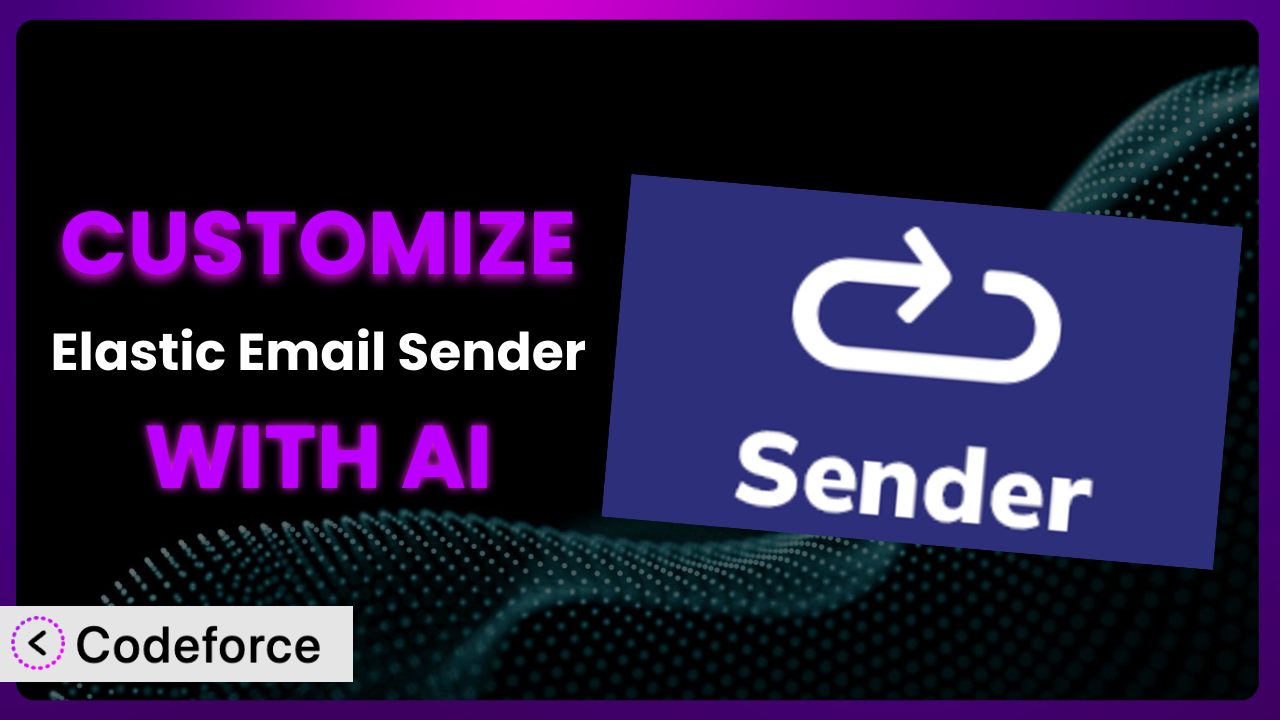Ever felt like your email marketing is stuck in neutral? You’re sending emails, but they’re not quite hitting the mark. Maybe the default templates feel generic, or the automated workflows don’t quite match your customer journey. The problem is, tweaking WordPress plugins can feel like climbing Mount Everest – especially if you’re not a coding whiz. This article will show you how to easily customize the Elastic Email Sender plugin to perfectly fit your needs, even if you’ve never written a line of code. We’ll explore how AI-powered tools can make these customizations a breeze, opening up a world of possibilities for personalized and effective email communication.
What is Elastic Email Sender?
Elastic Email Sender is a WordPress plugin that simplifies sending emails through the Elastic Email API. Instead of relying on the traditional (and sometimes unreliable) wp_mail() function or complex SMTP configurations, it connects directly to Elastic Email’s powerful infrastructure. This helps ensure higher deliverability and better tracking of your email campaigns. It essentially replaces the standard WordPress email sending mechanism with a more robust and efficient system. Key features include easy API key integration and a settings page for streamlined management. With a solid 4.8/5 star rating from 10 reviews and over 10,000 active installations, it’s a popular choice for WordPress users who need reliable email delivery.
For more information about the plugin, visit the official plugin page on WordPress.org.
Why Customize it?
The default settings of any plugin, including this one, are designed to be a good starting point for most users. However, most doesn’t mean all. That’s where customization comes in. While the plugin provides a solid foundation for sending emails via Elastic Email, you might find that you need to tweak it to truly meet your specific needs. Perhaps you want to add custom headers for tracking, integrate it with a unique CRM workflow, or personalize email templates beyond what’s offered out of the box.
Customizing this tool allows you to tailor its functionality to perfectly match your website’s unique requirements. Instead of settling for a one-size-fits-all solution, you can create a system that’s optimized for your specific business goals. For example, an e-commerce site might want to add customer-specific discount codes to transactional emails, while a membership site might need to customize welcome emails based on membership level. These are just a couple of examples that go beyond the core functionality of the plugin.
Let’s say you run a real estate website. You could customize the plugin to automatically send personalized email alerts to potential buyers based on their saved search criteria, including things like property type, location, and price range. The default settings simply wouldn’t allow for this level of granular targeting. By customizing, you can transform the plugin from a generic email sender into a powerful tool for driving leads and sales.
So, is customization worth it? If you’re happy with the default settings and they meet your needs, then no. But if you find yourself wishing it could do just a little bit more, then customizing could unlock significant value and efficiency for your website and business.
Common Customization Scenarios
Extending Core Functionality
The core functionality of the plugin focuses on reliable email sending. But what if you need to add features that weren’t originally included? For example, you might want to add custom headers to your emails for better tracking and analytics, or integrate with a specific email marketing platform that’s not directly supported.
By customizing the plugin, you can extend its core functionality to include these additional features. This allows you to create a more comprehensive and tailored email solution that perfectly matches your needs. You could, for example, add custom unsubscribe headers that point to a specific preference center on your website, giving users more control over their email subscriptions.
Imagine you’re running a non-profit organization and need to track which emails are generating donations. You could customize the plugin to automatically add a unique tracking ID to each email, allowing you to easily attribute donations to specific campaigns. AI can help simplify this process by generating the necessary code to add these custom headers and track the results.
Integrating with Third-Party Services
WordPress doesn’t exist in a vacuum. Your website likely relies on a variety of other third-party services, such as CRMs, marketing automation platforms, and analytics tools. Integrating the plugin with these services can streamline your workflows and provide a more holistic view of your customer data.
Customization allows you to seamlessly connect the plugin with these other services. For example, you could automatically add new subscribers to your CRM when they sign up for your newsletter, or trigger a marketing automation sequence when a user makes a purchase. This creates a more integrated and efficient system for managing your customer relationships.
Let’s say you use HubSpot as your CRM. You could customize it to automatically sync email delivery data (opens, clicks, bounces) with HubSpot, giving you a complete picture of your email marketing performance within your CRM. With AI, generating the code to interact with the HubSpot API becomes significantly easier, eliminating the need for extensive API documentation research.
Creating Custom Workflows
The standard email workflows offered by WordPress and even by the plugin might not always be ideal for your specific needs. You might need to create custom workflows that are triggered by specific events on your website, such as a new user registration, a product purchase, or a form submission.
Customization empowers you to build these custom workflows and automate your email communication. You can create highly targeted and personalized email campaigns that are triggered by specific user actions, leading to higher engagement and conversion rates. For example, you could create a workflow that sends a series of welcome emails to new users over the course of a week, providing them with valuable information and resources.
Consider an online course platform. You can tailor email sequences based on course enrollment. If a student hasn’t logged in for a week, the system can trigger a friendly reminder to get back on track. This level of automated, personalized communication can significantly improve student engagement and completion rates. AI can assist in mapping out these complex workflows and generating the code to trigger the appropriate emails at the right time.
Building Admin Interface Enhancements
The plugin’s default settings page might not provide all the options you need to manage your email settings effectively. You might want to add additional fields, customize the layout, or create a more user-friendly interface for managing your email templates.
Customization allows you to enhance the admin interface to better suit your needs. You can add custom fields for storing additional email settings, create a drag-and-drop email template builder, or integrate with a third-party email design tool. This makes it easier to manage your email settings and create visually appealing emails.
Imagine you want to allow different departments within your company to manage their own email templates. You could customize the admin interface to create separate sections for each department, with restricted access to only their respective templates. AI can help you design and implement these UI enhancements, making the admin interface more intuitive and efficient for your team.
Adding API Endpoints
Sometimes you need to interact with the plugin’s functionality programmatically, from other applications or services. Adding API endpoints allows you to do just that.
By adding custom API endpoints, you can extend the plugin’s reach and integrate it with other systems. For instance, you could create an API endpoint that allows you to send emails programmatically from your mobile app or from a third-party CRM. This opens up a wide range of possibilities for automating your email communication and integrating it with other business processes.
Let’s say you have a custom booking system for your hotel. You could create an API endpoint that automatically sends confirmation emails to guests when they make a reservation, pulling in data directly from your booking system. AI can significantly speed up the development of these API endpoints, generating the necessary code to handle requests, validate data, and send emails securely.
How Codeforce Makes the plugin Customization Easy
Customizing WordPress plugins can be daunting. Traditionally, it requires a solid understanding of PHP, WordPress hooks and filters, and the specific plugin’s codebase. This can be a steep learning curve, especially for non-developers or those who are already juggling multiple responsibilities. Even experienced developers can spend valuable time wading through documentation and writing code from scratch.
Codeforce eliminates these barriers by providing an AI-powered platform that simplifies WordPress plugin customization. Instead of writing complex code, you can simply describe the changes you want to make in natural language. The AI then generates the necessary code automatically, allowing you to customize the plugin without ever having to touch a line of PHP.
Think of it like having a knowledgeable developer at your fingertips, ready to translate your ideas into code. Need to add a custom header to your emails? Just tell Codeforce what you want to achieve, and it will generate the code to add the header. Want to integrate it with your CRM? Simply describe the integration process, and Codeforce will handle the API calls and data mapping. You can even test your changes in a safe environment before deploying them to your live website.
This democratization means better customization is now accessible to everyone, not just developers. Marketers, business owners, and even plugin strategists who understand the plugin’s underlying strategy can now implement complex customizations without needing to hire a developer or learn how to code. This saves time, money, and allows you to focus on what you do best: running your business.
Best Practices for it Customization
Before diving into customization, always back up your website. This protects you against any unexpected issues that might arise during the customization process. A recent backup can quickly restore your website to its previous state.
Always test your customizations thoroughly in a staging environment before deploying them to your live website. This allows you to identify and fix any bugs or errors without affecting your visitors. A staging environment is a replica of your live website where you can safely experiment with changes.
Use child themes when customizing your WordPress theme. This prevents your customizations from being overwritten when you update your theme. A child theme inherits the styles and functionality of the parent theme, but allows you to make changes without modifying the parent theme’s files.
Document your customizations clearly and concisely. This will make it easier to maintain and update your customizations in the future. Include comments in your code to explain what each section does.
Monitor your website’s performance after implementing customizations. This helps you identify any performance bottlenecks or issues that might be caused by your changes. Use tools like Google PageSpeed Insights to track your website’s speed and identify areas for improvement.
Keep your customizations up to date with the latest version of the plugin. This ensures that your customizations are compatible with the latest features and security updates. Review your customizations after each plugin update to ensure they are still working as expected.
Consider using version control (e.g., Git) to track your changes and collaborate with other developers. This allows you to easily revert to previous versions of your code if something goes wrong.
Frequently Asked Questions
Will custom code break when the plugin updates?
Potentially, yes. Plugin updates can sometimes introduce changes that conflict with your custom code. This is why thorough testing in a staging environment after each update is crucial. Properly documented code will also make it easier to identify and resolve any conflicts.
Can I use custom templates with the plugin?
Yes, you can. Customization allows you to modify how email templates are loaded and processed. This could involve creating entirely new templates or modifying existing ones to match your branding. The level of customization will depend on the specific implementation.
How do I ensure high email deliverability when customizing this tool?
Continue to follow email best practices, such as using a dedicated IP address, properly authenticating your domain (SPF, DKIM, DMARC), and segmenting your email list. Also, carefully test any custom headers or tracking parameters to ensure they don’t negatively impact deliverability.
Can I customize the plugin to handle bounced emails?
Absolutely. Customization can involve implementing logic to automatically process bounce notifications from Elastic Email. This allows you to remove invalid email addresses from your list and improve your sender reputation. Webhooks are an option.
Is it possible to revert to the default settings after customizing?
Yes, you can revert to the default settings. This typically involves removing your custom code and restoring the plugin’s original files. Having backups is very important before you start customizing.
Unleash the Power of Personalized Email
By customizing the plugin, you transform it from a general-purpose email sending tool into a finely tuned system that perfectly matches your specific needs. You can tailor email templates to reflect your brand identity, automate communication workflows to streamline your business processes, and integrate with other services to gain a holistic view of your customer data. Ultimately, this leads to more engaging and effective email campaigns, resulting in increased conversions and improved customer relationships.
With Codeforce, these customizations are no longer reserved for businesses with dedicated development teams or individuals who understand development best practices. The AI-powered platform makes it easy for anyone to customize the plugin, regardless of their technical skills.
Ready to elevate your email marketing to the next level? Try Codeforce for free and start customizing the plugin today. Craft the PERFECT email marketing solution for your unique business.