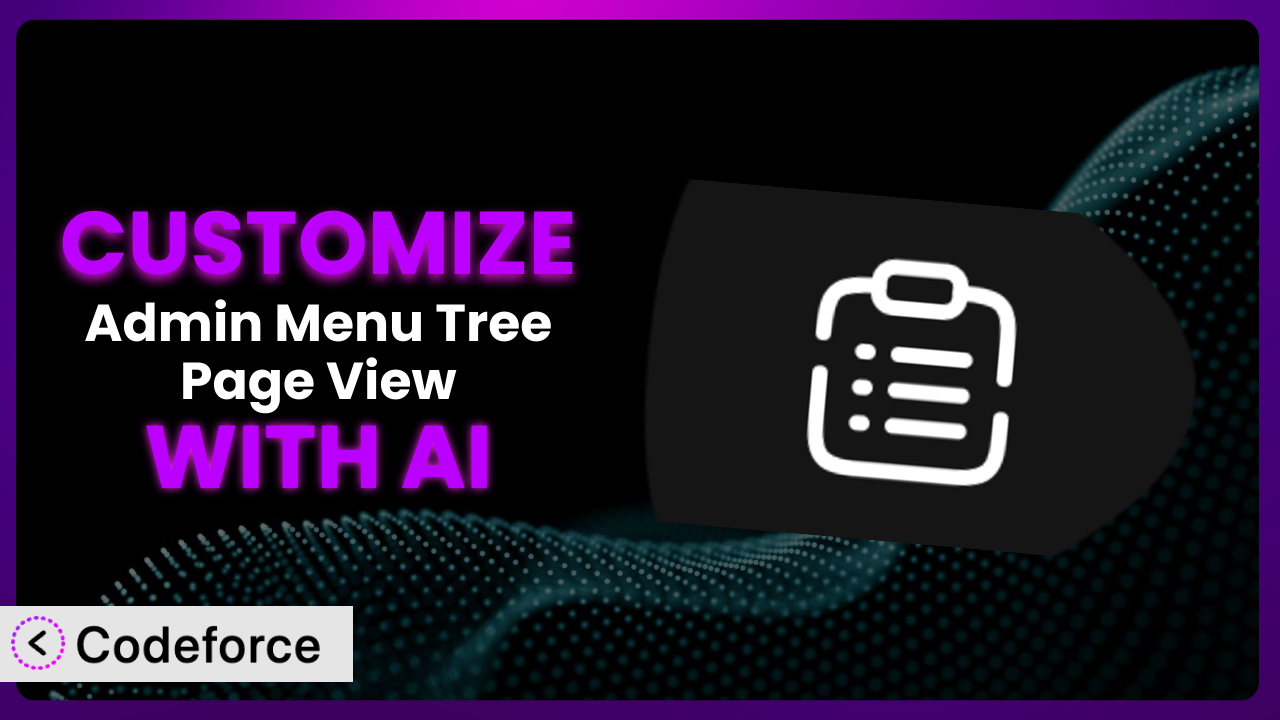Ever felt lost navigating the WordPress admin panel, especially when managing a large website with tons of pages? It’s a common pain. You might think, “If only I could tweak this to fit my specific workflow.” Well, you can! This article dives deep into how you can customize the Admin Menu Tree Page View plugin to perfectly suit your needs.
We’ll explore how AI-powered tools are making plugin customization accessible to everyone, even without extensive coding knowledge. It’s about making your WordPress experience smoother and more efficient. Ready to transform your admin panel?
What is Admin Menu Tree Page View?
Admin Menu Tree Page View is a WordPress plugin designed to streamline your page management. Imagine a clear, hierarchical tree view of all your pages right in your admin menu. No more endless scrolling or guessing where a page is located. You can search, add, edit, view, and re-order pages with just a click. It’s all about efficiency and ease of use.
This tool boasts a solid 4.6/5 star rating based on 47 reviews and has over 10,000 active installations. Users love it for its intuitive interface and time-saving features. The plugin simplifies website navigation, especially for sites with a large number of pages and complex structures. For more information about the plugin, visit the official plugin page on WordPress.org.
It fundamentally changes how you interact with your WordPress pages. By visually organizing your page hierarchy directly in the admin menu, it saves you valuable time and reduces the frustration of managing a large website.
Why Customize it?
While the default settings of any plugin offer a great starting point, they often can’t cater to every unique website’s needs. Maybe you need to filter certain page types, change how pages are sorted, or integrate it with a custom dashboard. That’s where customization comes in.
Customizing the plugin allows you to tailor it to your specific workflow, improving efficiency and reducing administrative overhead. Imagine a real estate website that needs to quickly access property pages, sort them by location, and filter by “Featured Listings.” The default settings might not allow for such specific filtering. With customization, you could add custom filters directly to the admin menu, making it incredibly easy to manage properties.
Another example is a membership site. You might want to highlight member-only pages differently in the tree view, making them easily identifiable. Or perhaps you want to restrict access to certain sections of the admin menu based on user roles. These are all scenarios where customizing it provides a significant advantage.
Customization is worthwhile when it addresses a specific pain point or unlocks new efficiencies in your workflow. It’s about making WordPress work for you, not the other way around. Don’t be afraid to dive in and tweak things to get the most out of it!
Common Customization Scenarios
Extending Core Functionality
Sometimes, you need a little extra “oomph” beyond what a plugin offers out of the box. This is where extending its core functionality comes in. It’s about adding features that were never initially envisioned but prove crucial to your specific use case.
Through customization, you can introduce entirely new functionalities, like custom filtering options, different sorting mechanisms, or unique display formats. For instance, you could add a “Last Modified By” column directly into the tree view, making it easy to track changes made by different users. Or, you might integrate with a custom post type, allowing you to manage these custom entries directly within the plugin’s interface.
Consider a website that uses a custom post type for managing events. The default might not fully support these custom types within its tree view. With customization, you could seamlessly integrate these events into the tree, providing a unified view of all content. AI can greatly simplify this process by generating the necessary code snippets for integrating custom post types and adding custom columns, saving you hours of manual coding.
Integrating with Third-Party Services
WordPress rarely exists in isolation. Often, you’ll need to connect it to other services like CRMs, marketing automation tools, or analytics platforms. Integrating the plugin with these services can unlock powerful new workflows.
With customization, you could automatically update page statuses in your CRM based on changes made within WordPress. Or you could trigger email campaigns when new pages are published. The possibilities are endless! You could even pull data from an external API and display it within the plugin’s interface, providing a richer context for your page management.
Imagine a marketing agency using WordPress to manage client websites. They might want to integrate it with their project management system. When a new page is created in WordPress, a corresponding task is automatically created in the project management system. This ensures everyone is on the same page. AI can help generate the necessary API calls and data mapping logic, simplifying this integration. It can analyze the APIs of both services and suggest the best way to connect them.
Creating Custom Workflows
Every business has its unique way of doing things. Standard workflows rarely fit perfectly. Customizing the plugin allows you to craft workflows that perfectly align with your team’s processes.
You could automate repetitive tasks, streamline approvals, or create custom notifications. For example, you might set up a workflow where new pages are automatically assigned to specific editors for review. Or you could create a custom dashboard that displays key metrics related to your page management. A customized system can truly become the central hub of your content creation process.
Let’s say a publishing company needs to streamline its content review process. When a writer creates a new page, it automatically gets assigned to an editor. The editor receives a notification in their WordPress dashboard. After reviewing the page, the editor can approve it, triggering a notification to the publisher. With AI, setting up these custom workflows becomes much easier. AI can help generate the necessary code for creating custom actions, triggers, and notifications, making it accessible to non-developers.
Building Admin Interface Enhancements
The WordPress admin panel isn’t always the most user-friendly experience. Customizing the plugin offers a chance to improve the admin interface, making it more intuitive and efficient for your users.
You could add custom icons to the tree view, making it easier to identify different page types. Or you could create a custom search function that allows users to quickly find specific pages based on various criteria. You can even re-arrange the admin menu to better suit your needs, placing frequently used pages at the top.
Consider a large e-commerce site with hundreds of product pages. The standard admin menu might become overwhelming. By customizing this tool, you could group product pages by category and display them with distinct icons. This makes it much easier for the administrator to find and manage product pages. AI can help you create visually appealing and user-friendly interface elements, even if you don’t have a design background. It can suggest optimal icon sizes, color schemes, and layouts, enhancing the overall user experience.
Adding API Endpoints
For more advanced integrations, you might need to expose certain functionalities of the plugin through an API. This allows other applications to interact with the plugin programmatically, opening up a world of possibilities.
You could create an API endpoint that allows external applications to retrieve a list of all pages in the tree view. Or you could create an endpoint that allows users to programmatically create new pages. You could even integrate it with a mobile app, allowing users to manage their pages from anywhere.
Imagine a company that uses a custom content management system (CMS) alongside WordPress. They might want to access and manage WordPress pages directly from their custom CMS. By adding API endpoints to this tool, they can seamlessly integrate the two systems. AI can play a huge role in this process. It can generate the necessary code for creating secure and efficient API endpoints, handling authentication, authorization, and data validation automatically.
How Codeforce Makes the plugin Customization Easy
Traditionally, customizing WordPress plugins like this tool requires a certain level of coding expertise. You need to understand PHP, WordPress hooks, and the plugin’s architecture. The learning curve can be steep, and the technical requirements can be daunting. Not everyone has the time or resources to become a WordPress developer just to tweak a plugin.
Codeforce eliminates these barriers by providing an AI-powered platform that allows you to customize WordPress plugins using natural language instructions. Instead of writing complex code, you simply describe what you want to achieve, and Codeforce generates the necessary code for you.
For example, if you want to add a custom filter to the plugin, you could simply tell Codeforce, “Add a filter to show only pages with the ‘featured’ tag.” Codeforce will then generate the PHP code needed to implement this filter. The AI understands the plugin’s structure and knows exactly where and how to inject the custom code. You can even test the changes in a safe environment before deploying them to your live site. The platform offers a sandboxed testing environment, letting you preview your changes without affecting your live website.
This democratization means better customization isn’t just for developers anymore. Anyone who understands the strategic goals for the plugin can implement those changes, even if they don’t know PHP.
Best Practices for it Customization
Before diving into customization, create a backup of your website. This ensures you can easily restore your site if anything goes wrong during the customization process.
Thoroughly test all customizations in a staging environment before deploying them to your live site. This helps you identify and fix any potential issues without affecting your visitors.
Use a child theme for any CSS customizations. This prevents your changes from being overwritten when you update your theme. It’s a simple step that saves you a lot of headaches.
Document all customizations you make. This helps you (or another developer) understand what changes have been made and why. Clear documentation is crucial for long-term maintenance.
Monitor the plugin’s performance after customization. Ensure that your changes haven’t introduced any performance bottlenecks. Page speed is critical for user experience and SEO.
Keep the plugin updated to the latest version. Plugin updates often include bug fixes and security patches. Ignoring updates can leave your site vulnerable.
Follow WordPress coding standards. This ensures your code is clean, consistent, and maintainable. Adhering to standards makes collaboration easier.
Consider using a version control system like Git. This allows you to track changes, revert to previous versions, and collaborate with other developers. Version control is a must for any serious customization project.
Frequently Asked Questions
Will custom code break when the plugin updates?
It’s possible. Plugin updates can sometimes introduce changes that conflict with your custom code. Always test your customizations after updating the plugin to ensure everything still works as expected. Using Codeforce can help mitigate this risk by identifying potential conflicts before you update.
Can I customize the appearance of the tree view?
Yes, you can customize the appearance of the tree view using CSS. You can change colors, fonts, icons, and spacing to match your website’s branding. Remember to use a child theme for any CSS customizations.
Is it possible to restrict access to certain pages in the tree view based on user roles?
Absolutely! You can implement custom code that checks the user’s role and hides certain pages from the tree view accordingly. This is a great way to control access to sensitive content.
Can I add custom actions to the context menu of each page in the tree view?
Yes, you can add custom actions to the context menu using WordPress hooks. This allows you to perform custom tasks directly from the tree view, such as generating reports or sending notifications.
Does this affect the front end of my website?
No, this tool primarily affects the WordPress admin panel. Your customizations will not directly impact the front end of your website, unless you specifically code them to do so.
Conclusion: Unleash the Full Potential of the plugin
From a general-purpose tool, you can transform it into a highly customized system that perfectly aligns with your unique workflow and business needs. By extending core functionality, integrating with third-party services, and building custom workflows, you can unlock significant efficiencies and improve the overall user experience of your WordPress admin panel. The ability to streamline content review, enhance the admin interface, and manage complex website structures becomes significantly easier.
With Codeforce, these customizations are no longer reserved for businesses with dedicated development teams. The power of AI is now democratizing plugin customization, making it accessible to everyone. The plugin can become a far more powerful tool with AI assisting the creation of custom code.
Ready to supercharge your WordPress admin experience? Try Codeforce for free and start customizing the plugin today. Experience effortless customization and boost your productivity!