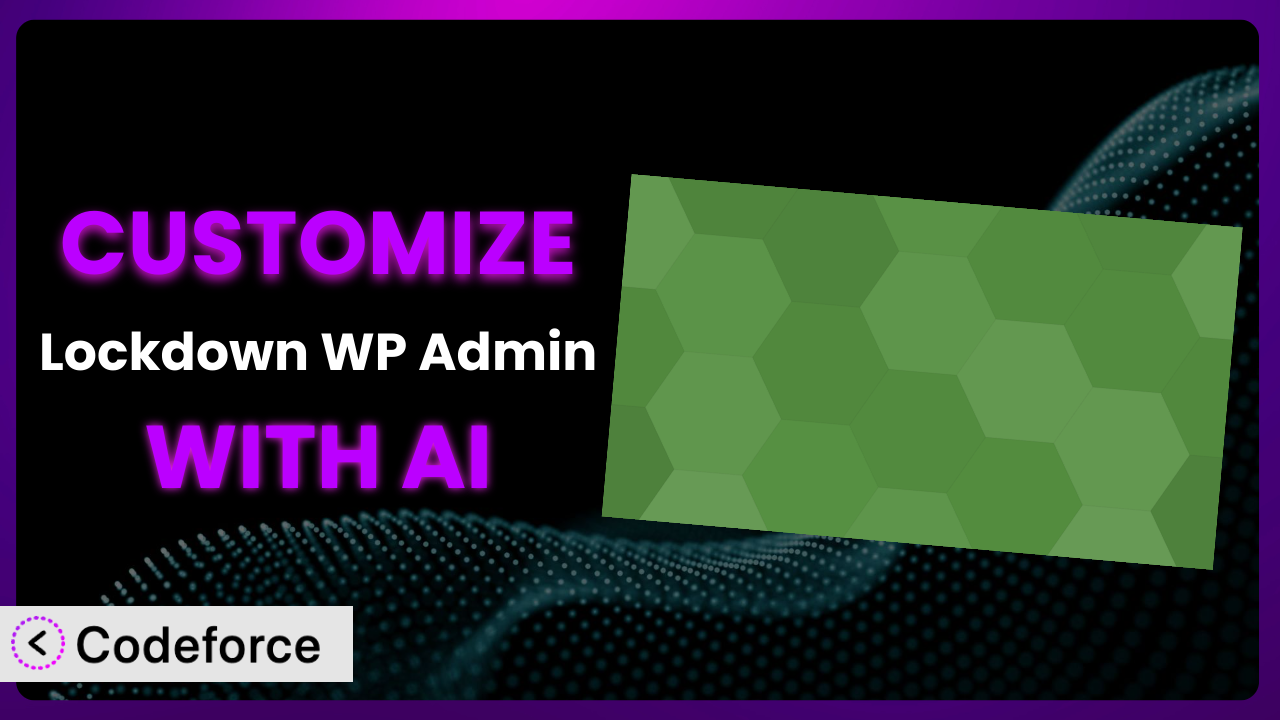Ever wished you could tweak your WordPress security plugin to perfectly match your website’s unique needs? Out of the box, security plugins like Lockdown WP Admin offer a solid foundation, but sometimes you need more. Maybe you want to integrate it with a custom user management system, or create a more streamlined login process. That’s where customization comes in, and it doesn’t have to be a coding nightmare.
This article will guide you through the process of customizing the plugin, even if you’re not a coding whiz. We’ll explore common scenarios where customization is essential, and, more importantly, we’ll show you how AI-powered tools can make the process significantly easier. Forget about wrestling with complex code – let’s unlock the full potential of your WordPress security with the help of AI.
What is Lockdown WP Admin?
Lockdown WP Admin is a WordPress plugin designed to enhance your website’s security by concealing the administration and login screen from potential intruders. Essentially, it helps you hide the default WordPress login and admin areas, making it harder for unauthorized individuals to find and attempt to access them. The plugin focuses on changing the default login URL, so that only those who know the new URL can even attempt to log in.
With this tool, you can easily modify the standard /wp-admin/ and /wp-login.php paths to something unique and harder to guess. This simple change can significantly reduce the risk of brute-force attacks and unauthorized access to your WordPress dashboard. The plugin boasts a 3.9/5 star rating based on 54 reviews, and has over 10,000 active installations, showing it’s a popular and trusted solution for improving WordPress security.
For more information about the plugin, visit the official plugin page on WordPress.org.
Why Customize it?
While the default settings of this tool offer a baseline level of protection, they might not perfectly align with your specific website’s architecture, user roles, or security policies. Think of it like buying a standard lock for your front door – it’s good, but a custom security system tailored to your home is always better. That’s where customizing the plugin comes in.
Customization allows you to extend its core functionality to meet unique demands. For example, if you have a membership site with tiered access levels, you might want to create a custom login experience that redirects users to different dashboards based on their roles after they log in. Or perhaps you want to integrate the system with a custom security logging or monitoring solution. These kinds of integrations are rarely available out-of-the-box.
The real benefit of customization is the ability to create a truly bespoke security solution. Imagine a scenario where you’ve built a custom plugin that tracks user activity and flags suspicious behavior. By customizing this tool, you could automatically block access from IP addresses exhibiting such behavior, adding an extra layer of proactive defense. The payoff is a security system that’s not just reactive, but actively anticipates and mitigates threats. If you find the default functionality limiting or want to integrate it with other tools, customization is definitely worth exploring.
Common Customization Scenarios
Extending Core Functionality
Sometimes, the default features of a plugin, while useful, don’t quite cover every scenario. You might need to add extra checks, validations, or logging capabilities to bolster your security further. This ensures a more robust and tailored defense against potential threats.
Through customization, you can add features like two-factor authentication (if the plugin doesn’t already offer it), implement stricter password policies, or integrate with a honeypot system to detect bots trying to access your login page. You’re essentially building a stronger, more personalized security posture.
Imagine a company that wants to track every login attempt, successful or failed, and store that data in a custom database for auditing purposes. They could customize the plugin to log this information, including the IP address, timestamp, and user agent, providing valuable insights into potential security breaches. AI makes this easier by helping generate the code needed to hook into the plugin’s login process and store the data correctly.
Integrating with Third-Party Services
Modern websites often rely on a multitude of third-party services, from CRMs and email marketing platforms to security monitoring tools. Integrating this tool with these services can create a more cohesive and streamlined security workflow.
With customization, you can integrate this tool with services like Slack to receive real-time alerts about suspicious login attempts, or with a security information and event management (SIEM) system to centralize security logs and gain a more comprehensive view of your website’s security posture. This allows for faster response times and more informed decision-making.
For instance, a large e-commerce site could integrate this tool with their fraud detection system. If a login attempt originates from a suspicious location or device, the system could automatically flag the account for further review, preventing potential fraudulent activity. AI simplifies the integration process by helping to generate the API calls and data transformations needed to connect the plugin with these third-party services.
Creating Custom Workflows
Every website has its unique workflows, especially when it comes to user management and security. The default login and access control processes offered by WordPress and its plugins may not always align perfectly with these custom workflows.
Customizing the plugin lets you create a more tailored user experience. For example, you could create a custom onboarding process for new users that requires them to complete additional security checks before gaining access to sensitive areas of the site. Or, you could implement a custom password reset process that is more secure and user-friendly. This is beneficial to sites requiring high-levels of security.
Consider a company that has a multi-step verification process for employees accessing sensitive data. They could customize the plugin to integrate with their internal identity provider, requiring employees to authenticate using their corporate credentials and complete a second factor of authentication before accessing the WordPress dashboard. AI can assist in generating the code needed to connect the plugin with the identity provider and implement the custom verification steps.
Building Admin Interface Enhancements
The standard WordPress admin interface can sometimes feel clunky or overwhelming, especially for non-technical users. Customizing the admin interface associated with this tool can improve usability and make it easier for administrators to manage their website’s security settings.
You could create a custom dashboard that displays key security metrics and alerts, or simplify the plugin’s settings page by hiding advanced options that are not relevant to all users. This makes security management more intuitive and less prone to errors.
Imagine a non-profit organization that relies on volunteers to manage their website. They could customize the admin interface to provide a simplified view of the security settings, with clear explanations of each option and recommendations for best practices. AI can help generate the code needed to create the custom dashboard and simplify the plugin’s settings page, making it more accessible to volunteers with limited technical expertise.
Adding API Endpoints
In some cases, you might need to access the functionality of this tool programmatically from other applications or services. Adding custom API endpoints allows you to interact with it in a more flexible and automated way.
You could create an API endpoint that allows a mobile app to check the status of the plugin or trigger a security scan. Or, you could create an API endpoint that allows a third-party service to update the plugin’s settings based on external events. This opens up new possibilities for integration and automation.
For example, a web hosting provider could create an API endpoint that allows their customers to manage their website’s security settings directly from their hosting control panel. AI can help generate the code needed to create the API endpoints, handle authentication and authorization, and securely expose the plugin’s functionality to external applications.
How Codeforce Makes the plugin Customization Easy
Customizing WordPress plugins can often feel like climbing a steep learning curve. You’re faced with understanding the plugin’s codebase, navigating WordPress’s action hooks and filters, and writing custom code that won’t break with future updates. These challenges can be daunting, especially if you’re not a seasoned developer. It means needing to hire a developer or agency for even simple customizations.
Codeforce eliminates these barriers by providing an AI-powered platform that allows you to customize WordPress plugins using natural language instructions. Instead of writing lines of code, you simply describe what you want to achieve, and Codeforce generates the necessary code for you. Think of it as having a coding assistant that understands your needs and translates them into functional code.
With Codeforce, you don’t need to be a PHP expert to customize the plugin. If you want to add a custom login redirect based on user role, you can simply tell Codeforce: “After login, redirect users with ‘editor’ role to the ‘edit posts’ page.” The AI will then generate the code to hook into the WordPress login process and implement the redirect logic. Plus, it makes testing far easier too. No more guesswork and hoping things work!
This democratization means better customization is accessible to everyone, from website owners and marketers to security professionals and content creators. Experts who understand the plugin’s strategy and desired outcome can now implement customizations without needing to be developers themselves. Codeforce empowers you to take control of your website’s security and tailor it to your specific needs.
Best Practices for it Customization
When customizing this tool, it’s essential to follow best practices to ensure your changes are secure, stable, and maintainable. Never directly edit the plugin’s core files; this will make it harder to update and may cause issues. Always use WordPress’s action hooks and filters to modify the plugin’s behavior.
Test your customizations thoroughly in a staging environment before deploying them to your live website. This helps to identify and fix any potential issues before they affect your users. Document your code clearly and concisely. This will make it easier to understand and maintain in the future, especially if someone else needs to work on it.
Regularly monitor your website for any errors or security vulnerabilities. This will help you to identify and address any potential issues caused by your customizations. Keep your customizations up-to-date with the latest version of WordPress and this tool. This will ensure that your changes are compatible with the latest features and security updates. Consider using a version control system like Git to track your changes. This will make it easier to revert to previous versions if something goes wrong.
Remember to always back up your website before making any changes to the plugin or your website’s code. This will give you a fallback option if something goes wrong. Finally, familiarize yourself with the plugin’s official documentation and support resources. This can provide valuable insights and guidance on how to customize the system effectively and safely.
Frequently Asked Questions
Will custom code break when the plugin updates?
It’s possible, but using WordPress’s recommended methods like action hooks and filters minimizes this risk. Thoroughly test any customizations in a staging environment after an update. Codeforce’s testing tools can also help identify potential issues.
Can I customize the login page’s appearance with this plugin?
The plugin primarily focuses on hiding the default login URL. However, you can combine its functionality with other plugins or custom code to further customize the login page’s design and branding.
Does it work with multi-site WordPress installations?
Yes, it generally works well with multi-site setups. However, you’ll need to configure the plugin settings for each site individually to ensure proper lockdown and redirection. Testing in a staging environment is recommended to confirm correct behavior across all sites.
Is it possible to disable access to XML-RPC using this tool?
The plugin does not directly disable XML-RPC. Disabling XML-RPC requires modifications to your .htaccess file or using another plugin specifically designed for that purpose. However, by securing your admin and login areas with this tool, you reduce the attack surface that XML-RPC exploits might target.
How do I revert to the default WordPress login URL if I forget the custom one?
The easiest way is to temporarily disable the plugin via FTP by renaming its folder in the /wp-content/plugins/ directory. This will restore the default login URL, allowing you to access the admin area and reset the plugin’s settings.
From Standard to Secure: The Power of Customization
What starts as a general security tool can be transformed into a highly customized, rock-solid defense for your WordPress website. Customizing security plugins like the plugin allows you to address specific vulnerabilities, integrate with existing systems, and create a security solution that perfectly aligns with your unique requirements. The difference between a standard installation and a tailored setup can be significant, improving protection of your site and critical data.
With Codeforce, these customizations are no longer reserved for businesses with dedicated development teams. The AI-powered platform empowers anyone to tailor this tool to their needs, regardless of their coding expertise. This allows you to build a truly robust and personalized security system for your WordPress site.
Ready to level up your WordPress security? Try Codeforce for free and start customizing it today. Protect your website with a security solution that’s tailored to your specific needs.