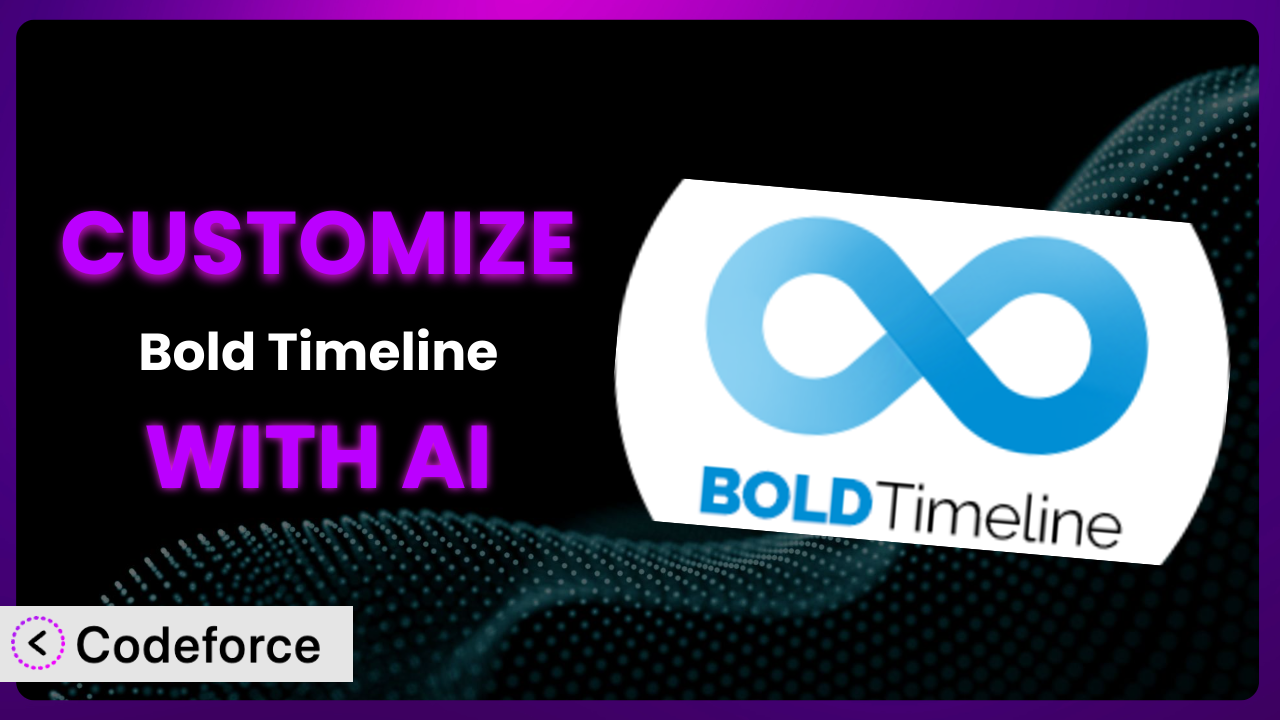Imagine you’re building a website to showcase your company’s history or display a project roadmap. You choose Bold Timeline Lite, drawn to its clean design and user-friendly interface. But soon, you realize the default settings don’t quite capture the unique essence of your brand or provide the specific functionality you need. You’re stuck between settling for “good enough” and diving into complex code. Sound familiar? This article will guide you through the exciting world of customizing the plugin, and show you how AI can be your secret weapon in creating the perfect timeline.
What is Bold Timeline Lite?
Bold Timeline Lite is a WordPress plugin designed to help you create visually appealing and interactive timelines on your website. It allows you to display events, milestones, or any sequential information in a clear and engaging way. Instead of just a wall of text, it turns your content into a dynamic story. Key features include customizable layouts, support for multimedia content (images and videos), and a responsive design that looks great on any device. It has a rating of 3.0/5 stars based on 2 reviews and boasts over 10,000 active installations, showing its popularity among WordPress users. The system is a pretty solid choice for simple timelines right out of the box. For more information about the plugin, visit the official plugin page on WordPress.org.
Why Customize it?
While the default settings of this tool provide a good starting point, they often fall short of meeting the specific needs of every website. Generic layouts and limited customization options can result in a timeline that doesn’t quite align with your brand identity or deliver the user experience you envision. This is where customization becomes essential.
Customizing the plugin allows you to tailor its appearance and functionality to perfectly match your website’s design and purpose. Imagine you’re a photographer showcasing your career milestones. You might want to integrate your Instagram feed directly into the timeline. Or, picture a museum using this to display historical events; they could add interactive maps and 3D models to enhance the experience. These are things that would be outside the realm of built-in features.
The benefits of customization are clear. You gain greater control over the user experience, create a more visually appealing and engaging timeline, and differentiate your website from the competition. When you need your timeline to truly stand out and perform a specific function, customization is absolutely worth considering.
Common Customization Scenarios
Extending Core Functionality
Sometimes, the built-in features of the plugin just don’t cut it. You might need to add a specific feature or modify existing behavior to better suit your project’s requirements. This is where extending core functionality comes in.
Through customization, you can add features like advanced filtering options, custom date formats, or even interactive elements that respond to user actions. Imagine a university using the system to display academic programs. They could add a filtering system that allows students to easily find programs based on their interests, degree level, or department. It improves the user experience and makes the timeline more useful.
A real-world example might involve adding a progress bar to each timeline event, visually indicating how far along a project is. Or, integrating social sharing buttons directly into each entry, making it easy for users to share interesting events on their social media channels. AI makes implementation easier by generating the necessary code snippets based on your natural language description of the desired functionality. Instead of spending hours researching and writing code, you can simply describe what you want, and AI will provide the solution.
Integrating with Third-Party Services
WordPress rarely exists in a vacuum. Often, you’ll need to connect your timeline to other services and platforms to create a seamless workflow and enrich the user experience. This involves integrating with third-party services.
Customization allows you to connect the system with services like Google Calendar, Eventbrite, or even your CRM system. Think of a travel agency using it to display tour itineraries. They could integrate with Google Calendar to automatically update the timeline with booking information and flight schedules. This provides customers with a real-time overview of their upcoming trips, enhancing their experience.
Another scenario could be a news organization integrating its timeline with its social media feeds, automatically displaying relevant tweets or Facebook posts alongside each news event. With AI, you can easily generate the code needed to authenticate with these services and retrieve the necessary data. This saves you from manually writing complex API calls and data parsing routines.
Creating Custom Workflows
Sometimes, the default workflow for adding and managing timeline events doesn’t align with your specific needs. You might need to streamline the process or add custom steps to ensure data consistency and accuracy. That’s where custom workflows come in.
Through customization, you can create custom workflows for managing timeline content. For example, you could add a review and approval process, ensuring that all events are reviewed by an editor before being published. Or, you could integrate with a project management system to automatically create timeline events based on project milestones. A marketing team could use the plugin to track campaign progress, triggering automatic updates to the timeline whenever a key milestone is reached. This eliminates manual data entry and ensures that the timeline always reflects the latest progress.
AI can assist in creating these custom workflows by generating the necessary code for data validation, user authentication, and event triggering. It streamlines the process and ensures that your custom workflow is efficient and reliable.
Building Admin Interface Enhancements
The WordPress admin interface, while functional, isn’t always the most user-friendly, especially when dealing with specialized plugins. You might need to enhance the admin interface to simplify content management and improve the overall user experience. This is where admin interface enhancements come in.
Customization allows you to create custom admin panels, add custom fields, and streamline the content creation process. Imagine a historical society using the system to display historical events. They could create a custom admin panel that allows them to easily add metadata to each event, such as the location, source documents, and related historical figures. This makes it easier to search and filter events based on specific criteria.
A practical example would be adding a drag-and-drop interface for reordering timeline events, making it much easier to adjust the sequence of events. AI can assist in building these admin interface enhancements by generating the necessary code for creating custom panels, adding custom fields, and implementing drag-and-drop functionality. This simplifies the content management process and empowers users to create and manage timelines more efficiently.
Adding API Endpoints
For more advanced integrations and programmatic access to timeline data, you might need to add custom API endpoints. This allows other applications and services to interact with your timeline data in a secure and standardized way.
Through customization, you can add API endpoints for retrieving, creating, updating, and deleting timeline events. Imagine a research institution using the plugin to display research findings. They could create API endpoints that allow other researchers to access and analyze the timeline data programmatically. This facilitates collaboration and accelerates the pace of discovery.
A real-world example might involve creating an API endpoint that allows a mobile app to display the timeline on users’ mobile devices. AI can assist in adding these API endpoints by generating the necessary code for handling requests, authenticating users, and interacting with the WordPress database. This provides a flexible and scalable way to access and manage timeline data from any application or service.
How Codeforce Makes the plugin Customization Easy
Customizing WordPress plugins can often feel like climbing a steep learning curve. The technical requirements, the need to understand the plugin’s architecture, and the potential for errors can be daunting for non-developers. But what if you could unlock the full potential of the plugin without needing to become a coding expert?
Codeforce eliminates these barriers by providing an AI-powered platform that simplifies WordPress plugin customization. Instead of wrestling with complex code, you can use natural language to describe the changes you want to make. The AI then generates the necessary code, allowing you to customize the plugin with ease.
This means you can focus on your vision for the timeline, rather than getting bogged down in technical details. You can simply tell Codeforce what you want to achieve, and the AI will handle the rest. Codeforce also provides testing capabilities, allowing you to preview your changes and ensure they work as expected before deploying them to your live website.
This democratization means better customization is now within reach for a wider audience. Experts with a deep understanding of the plugin strategy can now implement enhancements without being developers. With Codeforce, customizing the plugin is no longer a daunting task but an accessible and empowering experience.
Best Practices for it Customization
Before diving into customization, it’s crucial to plan your changes carefully. Start by clearly defining your goals and outlining the specific features or modifications you want to implement. A well-defined plan will save you time and effort in the long run.
Always back up your WordPress website before making any changes to the plugin. This will allow you to easily restore your website to its previous state if something goes wrong. Consider using a plugin like UpdraftPlus or BackupBuddy for easy and reliable backups.
Use a child theme for any theme-related customizations. This will prevent your changes from being overwritten when you update the theme. Child themes provide a safe and isolated environment for modifying theme files.
Test your customizations thoroughly in a staging environment before deploying them to your live website. This will help you identify and fix any potential issues before they affect your visitors.
Document your customizations clearly and concisely. This will make it easier to understand and maintain your changes in the future. Use comments in your code to explain the purpose of each modification.
Monitor the performance of your timeline after implementing customizations. Ensure that your changes don’t negatively impact the loading speed or overall performance of your website.
Stay up-to-date with the latest versions of the plugin and WordPress. Keeping your website and plugins updated will ensure that you have the latest security patches and bug fixes.
Frequently Asked Questions
Will custom code break when the plugin updates?
It’s possible. Plugin updates can sometimes introduce changes that conflict with custom code. Using a child theme for theme-related customizations and following best practices for plugin customization can help mitigate this risk. Always test updates in a staging environment first.
Can I revert to the default settings if I don’t like my customizations?
Yes, you can usually revert to the default settings by disabling or removing your custom code. Having a backup of your website is highly recommended before making any modifications, so you can easily restore the original state if needed. It’s a “better safe than sorry” situation.
How do I find the right code snippets to achieve my desired customization?
That’s where AI-powered solutions like Codeforce shine! They can generate code snippets based on your natural language descriptions, saving you time and effort. There are tons of tutorials online, but you’ll still have to customize them to work in your specific situation, which is where AI shines.
Does the plugin support custom CSS for styling the timeline?
Yes, the plugin generally supports custom CSS for styling the timeline. You can add custom CSS rules to your theme’s stylesheet or use a plugin that allows you to add custom CSS to your website. This gives you fine-grained control over the visual appearance of the timeline.
Is it possible to create multiple timelines with different designs on the same website?
It depends on the specific features of the plugin and any customizations you implement. However, with careful planning and customization, it’s often possible to create multiple timelines with distinct designs on the same website, tailoring each timeline to a specific purpose or section of your site.
Unlocking the Full Potential of the plugin
What starts as a general-purpose timeline tool can be transformed into a powerful, highly customized system that perfectly meets your specific needs. By embracing customization, you can create a timeline that not only showcases your content in a visually appealing way but also enhances the overall user experience of your website.
With Codeforce, these customizations are no longer reserved for businesses with dedicated development teams. Anyone with a clear vision for their timeline can now bring that vision to life, regardless of their coding skills. You have the power to extend its functionality, integrate it with third-party services, and create custom workflows that streamline your content management process.
Ready to take your timeline to the next level? Try Codeforce for free and start customizing it today. Experience the power of AI-driven plugin customization and unlock the full potential of your WordPress website.