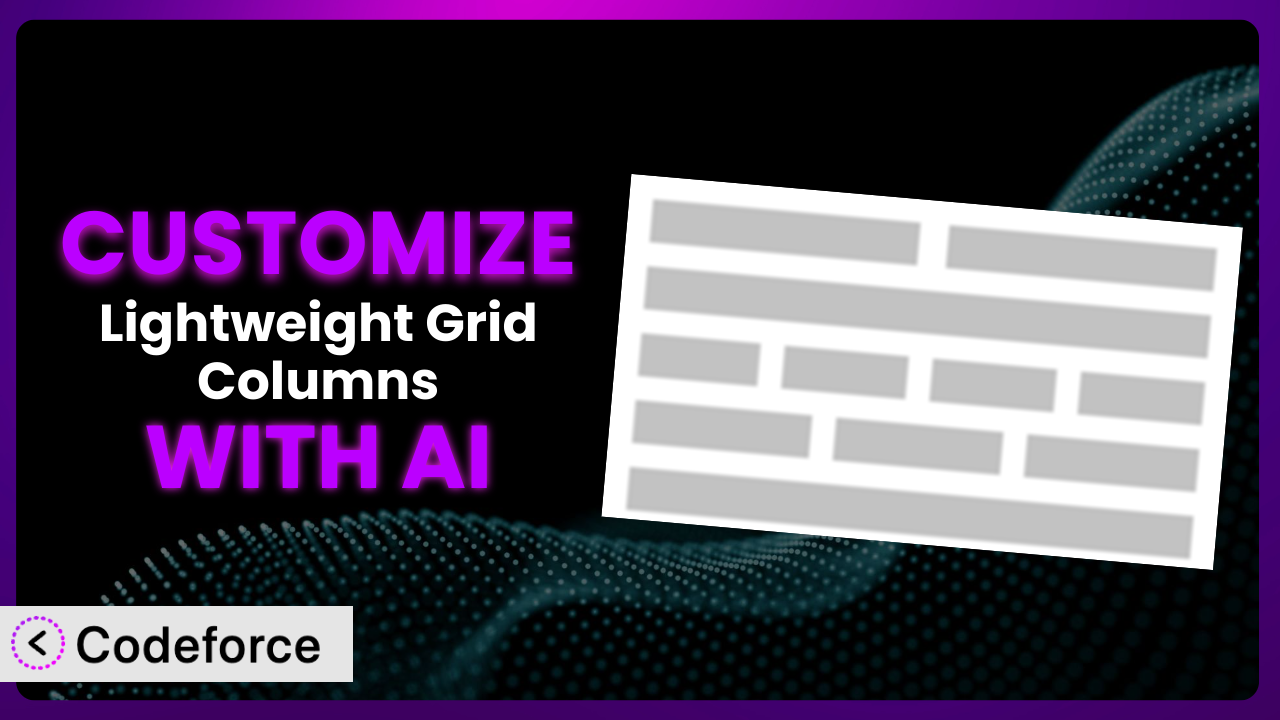Ever felt limited by the standard grid layouts in WordPress? You’re not alone. Many WordPress users rely on grid systems to create visually appealing and well-organized content. While plugins like Lightweight Grid Columns offer a fantastic starting point, sometimes you need that extra touch to perfectly match your website’s design and functionality. This guide will show you how to unlock the full potential of the plugin by leveraging the power of AI for customization, even if you’re not a coding expert.
What is Lightweight Grid Columns?
Lightweight Grid Columns is a WordPress plugin designed to simplify the process of adding responsive grid layouts to your website’s content. It utilizes shortcodes, making it easy to create columns that adapt seamlessly to different screen sizes – desktops, tablets, and mobile devices. This tool is great for anyone who wants to improve the visual structure of their pages and posts without wrestling with complex CSS.
The plugin offers a straightforward approach to column creation, allowing you to quickly divide your content into visually appealing sections. You can easily define the number of columns you want and control their behavior on various devices. It’s become quite popular in the WordPress community, boasting a rating of 4.9/5 stars based on 42 reviews and over 10,000 active installations. It’s a testament to its user-friendliness and effectiveness.
For more information about the plugin, visit the official plugin page on WordPress.org.
Why Customize it?
While the default settings of this tool are excellent for many users, they often fall short when you need a truly unique or highly specific design. The beauty of WordPress lies in its customizability, and plugins are no exception. There will be instances where the standard features simply don’t give you the level of control you need to achieve your desired look and feel.
Customization allows you to tailor the plugin to perfectly match your brand and the unique requirements of your website. Imagine you want to create a grid with uneven column widths or incorporate specific styling elements that aren’t included in the default options. Customization empowers you to do just that, enabling you to create a website that truly stands out from the crowd.
Consider a website that sells art. They might want to customize the plugin to display their artwork in a dynamic, masonry-style grid that isn’t available out-of-the-box. Or perhaps a blog wants to integrate the grid system with a specific advertising platform. These are just a couple of examples where customization becomes not just beneficial, but essential. The key is to assess whether the default functionality meets your needs or if customization will significantly improve your website’s user experience and design.
Common Customization Scenarios
Extending Core Functionality
Often, you might find that the core features of the plugin are almost perfect, but missing a crucial element you need. Perhaps you require additional column options, unique styling controls, or specific shortcode attributes. Without customization, you’re stuck with the available options, potentially compromising your design or functionality.
By extending the core functionality, you can add those missing pieces and make the plugin work exactly the way you want. This could involve adding new shortcode parameters, modifying the plugin’s CSS, or even creating custom JavaScript interactions within the grid.
For instance, a photography website might want to add a “lightbox” effect to images displayed within the grid. By customizing the plugin, they could add a shortcode attribute that automatically integrates a lightbox library, making it easy for visitors to view images in larger detail. AI makes this process easier by generating the necessary code snippets and ensuring compatibility with the existing plugin structure.
Integrating with Third-Party Services
Many websites rely on third-party services for various functions, such as email marketing, social media integration, or e-commerce. You might need to seamlessly integrate your grid layouts with these services to enhance the user experience and streamline your workflows. Without customization, this integration can be cumbersome or even impossible.
Customization allows you to connect the plugin with your preferred third-party services, enabling you to display data from those services within your grid layouts, trigger actions based on user interactions within the grid, or even synchronize data between the plugin and the external service.
For example, an online store using WooCommerce might want to display product information within a custom grid layout. By customizing the plugin, they could pull product data from WooCommerce and dynamically populate the grid with product images, descriptions, and prices. AI can help automate this integration by generating the code necessary to connect to the WooCommerce API and format the data for display within the grid.
Creating Custom Workflows
Standard plugins often provide a one-size-fits-all approach, which may not align with your specific content creation or management workflows. You might need to automate certain tasks, streamline the content input process, or create custom editorial features. Customization enables you to tailor the plugin to fit seamlessly into your existing workflows and improve efficiency.
You can use customization to create custom admin interfaces, automate content formatting, or even trigger actions based on specific events within the grid layout. This can significantly reduce the time and effort required to manage your website’s content.
Imagine a news website that wants to automatically highlight trending articles within a grid layout on their homepage. By customizing the plugin, they could create a script that analyzes article traffic and automatically places the most popular articles in prominent positions within the grid. AI can simplify the creation of this script by analyzing website data and generating the code needed to dynamically update the grid layout.
Building Admin Interface Enhancements
The default admin interface of a plugin might not always be intuitive or efficient for your specific needs. You might want to simplify the interface, add custom fields, or create a more streamlined content management experience. Customization allows you to enhance the admin interface to make it easier for you and your team to manage your website’s content.
You can add custom metaboxes to the post editor, create custom settings pages, or even integrate the plugin with other admin tools. This can significantly improve the overall content creation and management workflow.
For instance, a designer might want to add a visual editor to the plugin’s settings panel, allowing them to easily customize the grid’s appearance without writing code. By customizing the plugin, they could integrate a visual editor that provides a drag-and-drop interface for adjusting column widths, margins, and other styling options. AI could accelerate this by generating the code necessary to connect the visual editor to the plugin’s underlying settings.
Adding API Endpoints
In some cases, you might need to interact with the plugin’s data or functionality programmatically, using an API (Application Programming Interface). This could be necessary for integrating with other systems, building custom applications, or creating advanced content management workflows. Without customization, the plugin may not expose the necessary API endpoints.
Customization allows you to add custom API endpoints to the plugin, enabling you to access and manipulate its data and functionality from external applications. This opens up a wide range of possibilities for integrating the plugin with other systems and building custom solutions.
Consider a real estate website that wants to display property listings within a grid layout, pulling data from an external database. By customizing the plugin, they could create a custom API endpoint that retrieves property data from the database and formats it for display within the grid. AI can assist in generating the API endpoint code and ensuring secure data transfer.
How Codeforce Makes the plugin Customization Easy
Customizing a plugin like this one can seem daunting. Traditionally, it involves diving into the plugin’s code, understanding its structure, and writing custom PHP, CSS, and JavaScript. This requires a significant learning curve and technical expertise. Not everyone has the time or resources to become a WordPress development expert.
Codeforce eliminates these barriers by providing an AI-powered platform that simplifies WordPress plugin customization. Instead of writing code directly, you can describe your desired customizations in plain English, and Codeforce will generate the necessary code for you. This means that even if you don’t have extensive coding knowledge, you can still tailor the plugin to perfectly suit your needs.
The AI assistance works by analyzing your instructions and identifying the relevant parts of the plugin’s code that need to be modified. It then generates the appropriate code snippets and provides you with a preview of the changes. You can test the changes in a safe environment before deploying them to your live website. This iterative process allows you to fine-tune your customizations and ensure they work as expected.
This democratization means better customization is possible for more people. It allows website owners and marketers with a strategic vision for the plugin to implement their ideas without relying solely on developers. Codeforce enables experts in the plugin’s core purpose to translate their understanding into real-world improvements, freeing them from the technical bottleneck of traditional development.
Best Practices
When customizing this type of WordPress extension, keep a few crucial things in mind. First, always back up your website before making any changes. This ensures you can quickly restore your site if something goes wrong during the customization process.
Second, use a child theme for any CSS customizations. This prevents your changes from being overwritten when the theme is updated.
Third, thoroughly test your customizations on a staging environment before deploying them to your live website. This allows you to identify and fix any issues before they impact your visitors.
Fourth, document your customizations clearly. This will make it easier for you or other developers to understand and maintain the changes in the future. Leave helpful comments in your code.
Fifth, monitor your website’s performance after implementing customizations. Large customizations can sometimes impact page load times.
Sixth, keep the plugin updated to the latest version. This ensures you have the latest security patches and bug fixes. Check for compatibility issues after updates.
Finally, consider using a version control system like Git to track your changes. This makes it easier to revert to previous versions if necessary.
Frequently Asked Questions
Will custom code break when the plugin updates?
Potentially, yes. Plugin updates can sometimes introduce changes that conflict with your custom code. That’s why it’s crucial to test your customizations thoroughly after each update and be prepared to adjust them if necessary. Proper documentation of your customizations will help with this.
Can I customize the plugin without any coding knowledge?
Yes, with tools like Codeforce, you can describe your desired customizations in plain language, and the AI will generate the necessary code. This makes customization accessible to users without coding experience.
How can I revert to the original plugin settings if I don’t like my customizations?
If you’ve backed up your website before making any changes, you can simply restore the backup. If not, you’ll need to manually remove the custom code or use a version control system to revert to a previous version.
Will customizing the tool slow down my website?
Customizations can potentially impact website performance if they’re not implemented efficiently. It’s essential to monitor your website’s speed and optimize your code to minimize any performance impact. Use caching and code minification techniques to improve performance.
Are there any security risks associated with customizing a plugin?
Yes, improperly implemented customizations can introduce security vulnerabilities. It’s crucial to follow security best practices, such as sanitizing user input and escaping output, to prevent security issues. Using AI-powered customization tools can help mitigate these risks.
Unlock Your Site’s Potential with Customization
By understanding how to customize plugins, you transform a general-purpose tool like it into a highly optimized, perfectly tailored system for your website. The ability to extend functionality, integrate with third-party services, and create custom workflows opens up a world of possibilities, allowing you to create a truly unique and effective online presence.
With Codeforce, these customizations are no longer reserved for businesses with dedicated development teams. Anyone can leverage the power of AI to create custom solutions that perfectly meet their needs. This increased flexibility translates to a better user experience, improved website performance, and a stronger brand identity.
Ready to take control of your website’s design and functionality? Try Codeforce for free and start customizing the plugin today. Elevate your website beyond the ordinary.