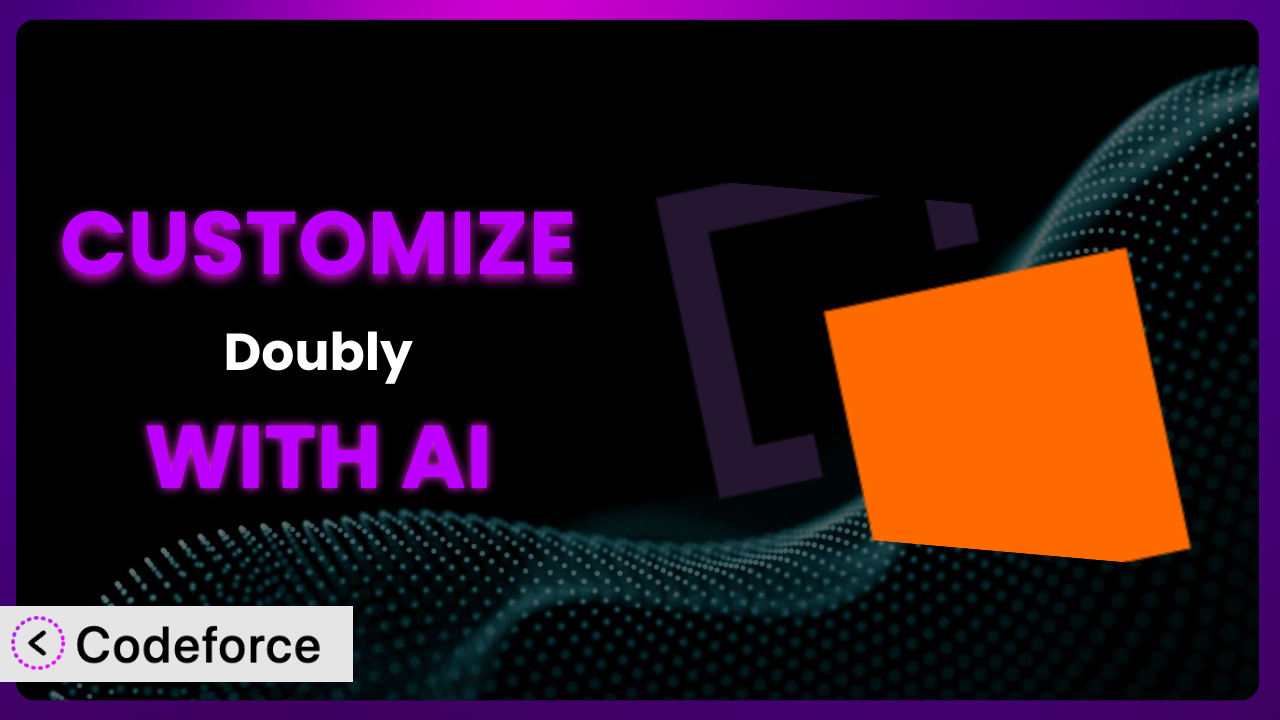Imagine you’re running multiple WordPress sites, and you’ve finally perfected the design on one. Wouldn’t it be fantastic if you could seamlessly transfer that entire look and feel, or even just specific content blocks, to your other sites? That’s where Doubly – Cross Domain Copy Paste comes in. However, what if you need to tweak its behavior, integrate it with other tools you’re using, or automate certain aspects of its functionality? That’s where customization becomes essential, and this is where AI can significantly simplify the process. This article will guide you through customizing the plugin, even if you don’t have extensive coding knowledge, using the power of AI.
What is Doubly – Cross Domain Copy Paste?
Doubly – Cross Domain Copy Paste is a WordPress plugin designed to simplify the process of moving, duplicating, backing up, and copying and pasting content and designs between your WordPress websites. Think of it as a super-powered clipboard for your WordPress sites, allowing you to transfer entire pages, posts, or even just specific elements with incredible ease. It boasts a 4.7/5 star rating based on 13 reviews and has over 10,000 active installations, showing its popularity and effectiveness within the WordPress community.
Key features include cross-domain content transfer, allowing you to copy between completely separate WordPress installations, as well as backup and restore capabilities. The system handles the complexities of serialization and ensures that your content is transferred accurately and without errors. For more information about Doubly – Cross Domain Copy Paste, visit the official plugin page on WordPress.org.
Why Customize Doubly – Cross Domain Copy Paste?
While the plugin offers a robust set of features out of the box, default settings often aren’t enough to perfectly match every website’s unique needs. That’s where customization comes in. Think of it this way: the plugin is like a well-equipped toolbox, but sometimes you need a specific, specialized tool to get the job done just right.
Customization offers significant benefits. You can automate tasks, streamline workflows, and integrate the plugin seamlessly with other systems you’re using. For example, you might want to automatically back up your site to a specific cloud storage location after every content update. Or perhaps you need to create a custom filtering system to exclude certain data from backups. These are all achievable through customization.
Consider a real-world scenario: a large e-commerce website that relies heavily on product updates. Using the standard backup functionality might be too time-consuming. By customizing the plugin, they can create an automated backup schedule that runs specifically during off-peak hours and only backs up the product catalog, significantly reducing server load and backup time. That’s the power of tailoring the tool to your specific requirements.
Common Customization Scenarios
Automating Backup Schedules
By default, the plugin may offer basic scheduling options. However, these might not be granular enough for all users. You might need backups to run more frequently during periods of high activity or less frequently during slow periods. The standard scheduling system probably won’t allow that. That’s where customization comes in.
Through customization, you can create highly tailored backup schedules that adapt to your website’s traffic patterns and content update frequency. This ensures optimal resource utilization and minimizes the impact on website performance. Imagine setting up a backup schedule that runs every hour during product launches and only once a day during regular operations.
For instance, a news website could use a custom script to trigger a backup immediately after a breaking news story is published, ensuring that the latest version of the site is always safely stored. AI assists in creating this script by understanding natural language prompts like, “Create a function that triggers a backup when a post with the category ‘Breaking News’ is published.”
Integrating with Cloud Storage Providers
Most backup plugins support some cloud storage options. But what if your preferred provider isn’t directly supported? Or what if you need to use a specific configuration that isn’t offered by default? That’s where customization shines.
By customizing, you can integrate the plugin with virtually any cloud storage provider, including niche or private solutions. You can also configure specific settings, such as encryption protocols and storage tiers, to meet your security and compliance requirements. This gives you complete control over where your backups are stored and how they’re protected.
Imagine a financial institution that needs to store backups on a highly secure, compliant cloud storage service. A custom integration ensures that all backups are encrypted and stored in accordance with strict regulatory guidelines. AI can write the code needed to connect the plugin to the desired cloud storage, using instructions like “Connect to [Specific Cloud Storage Provider] API using [Specific Encryption Method]”.
Creating Custom Backup Filters
Sometimes, you don’t need to back up everything. Certain files or database tables might be irrelevant or too large to include in backups. By default, the plugin might not offer the fine-grained control you need to exclude specific data.
Customization allows you to create highly specific backup filters that exclude unnecessary data, reducing backup size and time. This is particularly useful for large websites with a lot of media files or unnecessary database entries. You can create filters based on file type, date, size, or any other relevant criteria.
A photography website, for example, might exclude original, high-resolution image files from daily backups, focusing instead on backing up the smaller, optimized versions used on the site. AI can help generate the filter rules based on prompts like, “Exclude all .RAW files from backups” or “Only backup images uploaded in the last 30 days.”
Building Automated Testing After Restore
Restoring a backup is only half the battle. You also need to ensure that the restored site is functioning correctly. Manually testing every aspect of the site after a restore can be time-consuming and prone to errors. The plugin by itself doesn’t offer that automated validation. That’s the key problem to solve.
By customizing, you can build automated testing scripts that run immediately after a backup is restored, verifying critical functionality and identifying any potential issues. This ensures that your site is always ready to go, even after a disaster recovery scenario. You can test everything from basic page loading to complex e-commerce transactions.
An e-commerce store could use automated tests to verify that product pages load correctly, that customers can add items to their cart, and that the checkout process functions flawlessly after a restore. AI can assist in creating these tests by translating natural language instructions into executable code, such as “Create a test to verify that the homepage loads in under 2 seconds” or “Test the checkout process with a sample product.”
Adding Pre/Post-Backup Hooks
Sometimes you need to perform specific actions before or after a backup is created. This could include optimizing the database, clearing the cache, or notifying administrators. The standard settings don’t allow for this extra workflow. Here’s the customization opportunity.
By customizing, you can add pre- and post-backup hooks that trigger custom code to perform these actions automatically. This streamlines your backup process and ensures that your site is always in optimal condition. You can use hooks to perform a wide range of tasks, from simple notifications to complex database manipulations.
A membership site could use a pre-backup hook to optimize the database and clear out old user data, and a post-backup hook to notify administrators that the backup has been completed successfully. AI simplifies the creation of these hooks by understanding instructions like, “Before each backup, run a database optimization script” or “After the backup completes, send an email to admin@example.com with the status.”
How Codeforce Makes Doubly – Cross Domain Copy Paste Customization Easy
Customizing WordPress plugins can often feel like climbing a steep learning curve. You might need to learn PHP, understand the plugin’s codebase, and navigate the intricacies of WordPress hooks and filters. These technical requirements can be a significant barrier for non-developers.
Codeforce eliminates these barriers by providing an AI-powered platform that simplifies the customization process. Instead of writing complex code, you can simply describe what you want to achieve in natural language. The AI then translates your instructions into the necessary code, handling the technical details behind the scenes. This means you can customize the plugin even if you don’t have extensive coding knowledge.
Here’s how Codeforce works: you describe your desired customization – for example, “Create a backup every Monday at 3 AM and upload it to Dropbox.” The AI analyzes your instructions and generates the code required to implement this customization. You can then test the code within the Codeforce environment to ensure it functions as expected. Codeforce even helps you identify and fix any potential issues before deploying the customization to your live site. This democratization means better customization, faster implementations, and fewer errors.
The best part? You don’t need to be a developer to use Codeforce effectively. Anyone who understands the desired outcome and can articulate it clearly can use the AI to generate the necessary code. This empowers website owners, marketers, and other non-technical users to customize the plugin to their specific needs. Testing is also built-in, making it easier than ever before.
Best Practices for Doubly – Cross Domain Copy Paste Customization
Before diving into customization, always create a full backup of your website. This provides a safety net in case something goes wrong during the customization process, allowing you to quickly restore your site to its previous state.
Test your customizations thoroughly in a staging environment before deploying them to your live site. This allows you to identify and fix any potential issues without affecting your website’s visitors.
Document your customizations clearly and comprehensively. This will help you understand what you’ve done in the future and make it easier to maintain your customizations over time. Include notes on the purpose of each customization, the code that was used, and any specific configuration settings.
Monitor your website’s performance after implementing customizations. This helps you identify any potential performance bottlenecks and optimize your customizations for speed and efficiency. Pay attention to factors such as page load time, server response time, and database query performance.
Stay up-to-date with the latest version of the plugin. Updates often include bug fixes, security patches, and new features that can improve your website’s performance and security.
When customizing, use WordPress’s built-in hooks and filters whenever possible. This ensures that your customizations are compatible with future versions of WordPress and the plugin.
Implement error handling and logging in your custom code. This makes it easier to identify and diagnose any issues that may arise during the execution of your customizations. Use WordPress’s built-in logging functions to record errors and warnings.
Frequently Asked Questions
Will custom code break when the plugin updates?
It’s possible. Plugin updates can sometimes introduce changes that affect custom code. Testing customizations in a staging environment after each update helps identify and resolve any compatibility issues before they impact the live site.
Can I revert to the default settings after customizing?
Yes, you can revert to the default settings. However, the method for doing so will depend on how you implemented your customizations. If you used Codeforce, you can typically disable or remove the custom code snippets. Restoring from a backup is another way to completely revert.
Does customizing the plugin void the warranty or support?
Customization might affect support, depending on the vendor. Some plugin developers may not provide support for issues caused by custom code. However, Codeforce helps isolate issues by providing a clear testing environment.
Is it possible to customize the plugin without any coding knowledge?
Yes, with tools like Codeforce, you can customize this tool by using natural language instructions. The AI handles the coding complexities, making customization accessible to non-developers. It really opens things up.
How do I ensure my backups are secure after customization?
When customizing backup processes, pay close attention to security settings. Ensure that backups are encrypted, stored in secure locations, and accessed only by authorized personnel. Review and adjust your server security settings to complement the altered behavior.
Unlocking the Full Potential of Your WordPress Site with AI-Powered Customization
By customizing, you transform it from a general-purpose tool into a highly optimized system tailored to your specific needs. Instead of being limited by the default settings, you gain complete control over its behavior, integrating it seamlessly with your existing workflows and infrastructure.
The benefits are significant: automated tasks, streamlined processes, and increased efficiency. With customized backup schedules, tailored filters, and integrated cloud storage, you can protect your website’s data while minimizing resource consumption and administrative overhead. It becomes an integral part of your overall website management strategy.
With Codeforce, these customizations are no longer reserved for businesses with dedicated development teams. The power of AI puts customization within reach of everyone, regardless of their technical expertise. This allows for far more flexible and useful configurations of Doubly – Cross Domain Copy Paste.
Ready to take control of your website’s backups and content management? Try Codeforce for free and start customizing Doubly – Cross Domain Copy Paste today. Supercharge your WordPress site with AI-powered customization! You’ll save time and effort in the long run.