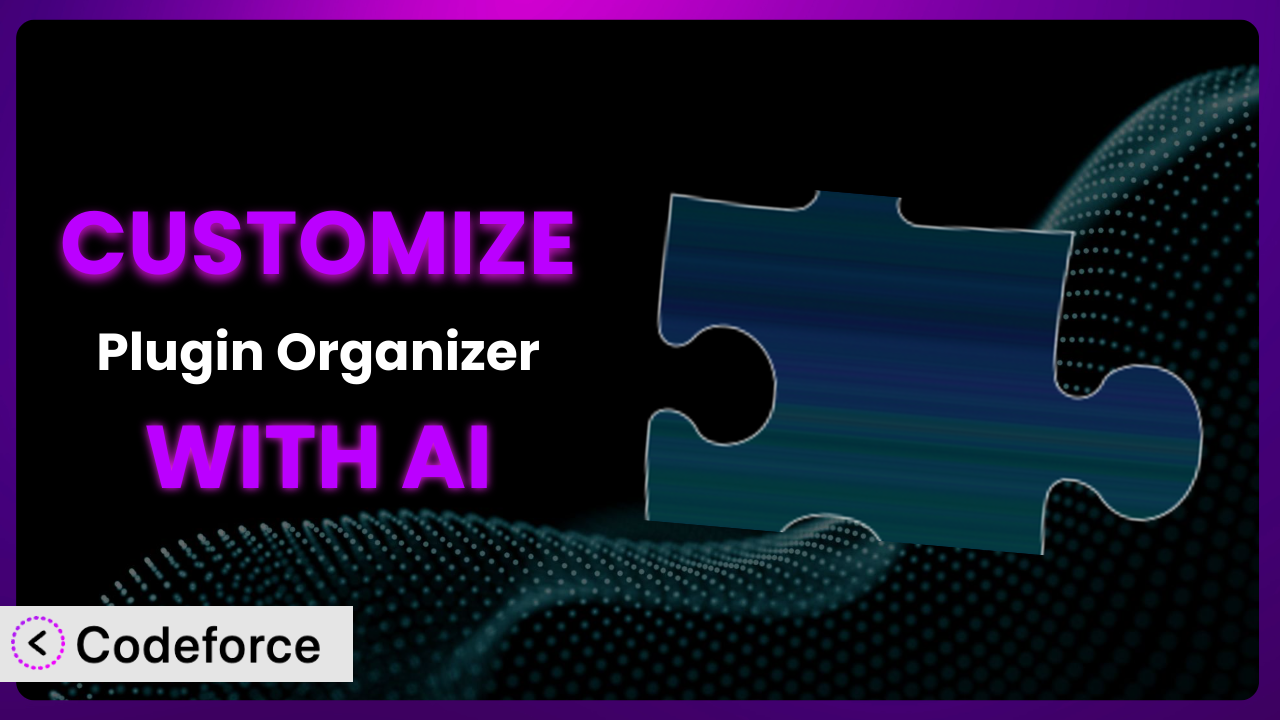Ever felt like your WordPress website could be more? Like the plugins you’re using, while powerful, just aren’t quite working together the way you envisioned? You’re not alone. Many WordPress users find themselves wanting more control over their plugins, especially a popular one like Organizer. This article will show you how to unlock the full potential of the plugin and tailor it to your exact needs using the power of AI. It’s about making WordPress truly yours. We’ll explore practical customization scenarios and how AI simplifies the process, even if you’re not a coding whiz.
What is Organizer?
Organizer is a WordPress plugin designed to give you granular control over your plugins. Think of it as a master switchboard for your site. It allows you to change the order in which plugins load and even selectively enable or disable plugins on a per-post or per-page basis. This means you can ensure that certain plugins only run where they’re absolutely needed, reducing bloat and improving your website’s performance. It also means you can avoid plugin conflicts by controlling load order. It boasts a solid 4.7/5 star rating with 227 reviews and over 10,000 active installations, demonstrating its popularity and usefulness within the WordPress community.
For more information about Organizer, visit the official plugin page on WordPress.org.
Why Customize Organizer?
While the plugin is powerful right out of the box, its default settings might not always align perfectly with your specific website needs. Think of it like buying a suit off the rack – it might fit okay, but tailoring it makes it perfect. Customizing the plugin allows you to go beyond the basic functionalities and create a truly optimized and efficient WordPress experience.
The real benefit of customization lies in its ability to address unique challenges. For example, imagine you run an e-commerce site. You might want a specific caching plugin to only activate on product pages, while a different plugin handles caching for your blog. Or, perhaps you have a resource-intensive plugin that only needs to run when editing posts. Customization allows you to enable it only in the WordPress admin area, avoiding performance hits for your visitors. Consider a photographer who wants certain plugins only active when displaying image galleries. Customization is key.
It’s worth considering customization if you notice your website is slow, experiencing plugin conflicts, or you simply want a more streamlined and efficient workflow. If you have a complex website with many plugins, the gains from customizing this tool can be significant. These tweaks, specific to your own workflow and needs, can make a huge difference to your admin panel’s user experience as well as site performance.
Common Customization Scenarios
Extending Core Functionality
Sometimes, the plugin’s built-in features are almost enough. You might need a slight tweak to how it handles plugin ordering, or a new condition for enabling/disabling plugins. This is where extending its core functionality comes in.
By customizing the plugin, you can add new features or modify existing ones to better suit your workflow. Perhaps you want to add a custom role that can manage plugin settings but not activate/deactivate them. Or you need to add a new conditional statement for determining when a plugin should run. It’s about adding functionality that wasn’t there before, making the system even more useful to you.
Imagine a web development agency using this tool. They need to provide client access to plugin settings, but restrict deactivation to senior staff. By customizing it, they can create a custom role with limited permissions, ensuring clients can manage settings without the risk of accidentally disabling critical plugins. AI tools can help with writing the code needed to alter the plugin’s permissions system, making this relatively simple to implement.
AI makes implementing this easier by generating the code needed to modify the plugin’s core functionality. Instead of spending hours researching and writing code, you can use AI to quickly create custom solutions, significantly speeding up the development process.
Integrating with Third-Party Services
Often, you’ll need the plugin to interact with other services, such as CRMs, marketing automation platforms, or custom APIs. Default settings won’t cover these integrations, so customization becomes essential.
Through customization, you can build bridges between the plugin and these third-party services. This could involve sending data to a CRM when a plugin is enabled/disabled, triggering an automation sequence in your marketing platform based on plugin activity, or fetching data from a custom API to dynamically control plugin settings. It ensures the system fits into your existing digital ecosystem.
Consider a marketing team that uses a specific landing page builder plugin. They want to automatically track which plugins are active on each landing page and send this data to their CRM for analysis. By customizing the system, they can create a seamless integration that provides valuable insights into plugin usage and its impact on landing page performance. This saves them time and gives better insight on marketing performance.
AI can help generate the API calls and data transformations needed for these integrations. It can even assist in creating custom webhooks that trigger actions in your other services when certain events occur within the plugin. It reduces the complexity of these integrations, making them accessible to non-developers.
Creating Custom Workflows
WordPress often requires specific workflows tailored to your business. You may need a unique way to manage plugin settings based on user roles, project types, or other custom criteria. Standard configurations rarely address these needs.
Customization allows you to build these workflows directly into the plugin. You could create a system where plugin settings are automatically adjusted based on the user role, the type of content being edited, or a custom field value. Imagine a scenario where only designated editors can change plugin settings, with all changes logged for audit purposes. This level of control ensures consistency and compliance across your website.
For example, a large publishing house might have a strict editorial workflow. They want to ensure that certain plugins are only activated on articles related to specific topics, and that only senior editors can modify these settings. By customizing the plugin, they can create a workflow that enforces these rules, reducing errors and maintaining brand consistency. This is all about tightening workflow.
AI can assist in creating the conditional logic and automation scripts needed for these custom workflows. It can help you define the rules and triggers that govern plugin settings, ensuring that your workflows are efficient and reliable. It brings precision to the entire process.
Building Admin Interface Enhancements
The standard WordPress admin interface can sometimes feel clunky or overwhelming. Customizing this tool can improve its user experience, making it easier to manage your plugins and streamline your workflow.
By customizing the plugin, you can add new features to its admin interface, such as custom dashboards, enhanced search functionality, or improved plugin filtering options. You could create a custom dashboard that displays key plugin metrics, such as activation counts, performance impact, or security vulnerabilities. Or you can add a feature to filter plugins by type, author, or compatibility. It’s about making the experience of using the tool more intuitive and efficient.
A website maintenance company, for instance, might want to create a custom dashboard that shows the status of all plugins across their client websites. They can use the system to quickly identify outdated plugins, potential conflicts, or security vulnerabilities. This allows them to proactively address issues and keep their client websites running smoothly. The visual impact can make a huge difference.
AI can help generate the code needed to create these custom admin interfaces. It can assist with designing the layout, adding interactive elements, and connecting the interface to the plugin’s core functionality. It’s all about creating a user-friendly interface, without hiring a UX expert.
Adding API Endpoints
For advanced users and developers, adding API endpoints to the system can open up a world of possibilities. This allows you to interact with the plugin programmatically, automating tasks and integrating it with other systems.
By adding API endpoints, you can create custom scripts that automatically enable/disable plugins, retrieve plugin settings, or monitor plugin activity. Imagine a scenario where you have a script that automatically disables plugins with known security vulnerabilities, or one that adjusts plugin settings based on server load. It opens up powerful automation possibilities.
A managed WordPress hosting provider could use API endpoints to remotely manage plugins on their customers’ websites. They could create a system that automatically disables problematic plugins, optimizes plugin settings for performance, or installs updates across multiple websites. That offers more management options and control.
AI can assist in generating the code needed to create these API endpoints. It can help you define the API routes, handle authentication, and process requests. It simplifies the process of creating robust and secure API integrations, even if you’re not an experienced developer.
How Codeforce Makes Organizer Customization Easy
Customizing the plugin traditionally involves a steep learning curve. You need to understand WordPress plugin development, PHP, and the specific codebase of the plugin itself. Plus, you have to ensure your changes don’t break anything or conflict with future updates. This can be a daunting task, especially for non-developers.
Codeforce eliminates these barriers by providing an AI-powered platform that simplifies WordPress plugin customization. Instead of writing code directly, you can use natural language instructions to describe the changes you want to make. For example, you might say “Add a new setting to control the default plugin load order” or “Create a custom dashboard to monitor plugin performance.” Codeforce then translates your instructions into the necessary code, automatically handling the technical details. It’s like having an expert developer at your fingertips, ready to implement your ideas.
The AI assistance isn’t just about generating code. It also helps with testing your customizations, ensuring they work as expected and don’t introduce any new issues. Codeforce provides a safe environment for experimenting with changes and rolling back to previous versions if needed. This democratization means better customization, making it accessible to a wider range of users, not just seasoned developers. Now, anyone with a clear understanding of their website’s needs can tailor the tool to their exact specifications, leading to greater efficiency and improved performance.
With Codeforce, individuals familiar with their own WordPress strategy can implement these tweaks without deep coding knowledge. No more needing to hire specialized coders. Codeforce empowers users to take control of their WordPress websites and unlock the full potential of the plugin with ease.
Best Practices for Organizer Customization
Before diving into customization, always back up your website. This ensures you can easily restore your site to a working state if something goes wrong. It’s a critical first step.
Test your customizations thoroughly in a staging environment before applying them to your live website. This allows you to identify and fix any issues without affecting your visitors. Never experiment directly on your live site.
Document your customizations carefully. This will help you remember what you changed and why, making it easier to maintain your code in the future. Clear documentation is invaluable.
Use a version control system like Git to track your changes. This allows you to easily revert to previous versions if needed and collaborate with other developers. This is all about working cleaner and safely.
Keep your customizations modular and well-organized. This makes them easier to maintain and update in the future. A well-structured approach pays dividends long term.
Monitor your website’s performance after applying customizations. Make sure that your changes aren’t negatively impacting your site’s speed or stability. Be sure that everything runs as expected.
Be mindful of plugin updates. When the plugin is updated, your customizations may need to be adjusted to remain compatible. Stay updated on any plugin changes.
Consider using child themes to store your customizations, which help protect your code from being overwritten during updates. It’s a standard best practice.
Frequently Asked Questions
Will custom code break when the plugin updates?
It’s possible. Plugin updates sometimes introduce changes that can conflict with your customizations. Always test your customizations after updating the plugin and be prepared to make adjustments if needed. Using child themes can reduce the potential for issues with theme-related customizations.
Can I use the system to selectively enable plugins based on user roles?
Yes, with customization, you can create a system that enables or disables plugins based on the user’s role. This can be useful for limiting access to certain features or ensuring that only authorized users can manage specific plugin settings. The role-based system becomes very powerful.
Is it possible to customize the plugin without any coding knowledge?
While some customizations may require coding, platforms like Codeforce allow you to make changes using natural language instructions. This significantly reduces the need for coding expertise, making customization more accessible. You can effectively avoid low-level code.
How do I revert to the original plugin settings after making customizations?
If you’ve backed up your website before making changes, you can simply restore from the backup. Otherwise, carefully review and remove the code you added or modified. A version control system can also help you revert to previous states.
Will customizing the tool affect my website’s performance?
Customizations can potentially impact performance, especially if they involve complex code or inefficient queries. Always monitor your website’s speed and stability after making changes, and optimize your code as needed. You want the site to run without issue.
Unlocking WordPress Potential: The Customized Organizer
The journey from using the plugin as a general tool to a highly customized system is a transformative one. By tailoring it to your specific needs, you can unlock new levels of efficiency, performance, and control over your WordPress website. This allows you to ensure it works exactly how you want it to work.
The benefits are clear: improved website performance, streamlined workflows, enhanced security, and a truly personalized WordPress experience. It can significantly benefit your WordPress experience and your website’s UX.
With Codeforce, these customizations are no longer reserved for businesses with dedicated development teams. You can now leverage the power of AI to transform your WordPress website.
Ready to take control? Try Codeforce for free and start customizing Organizer today. Experience a simpler and more streamlined WordPress experience.