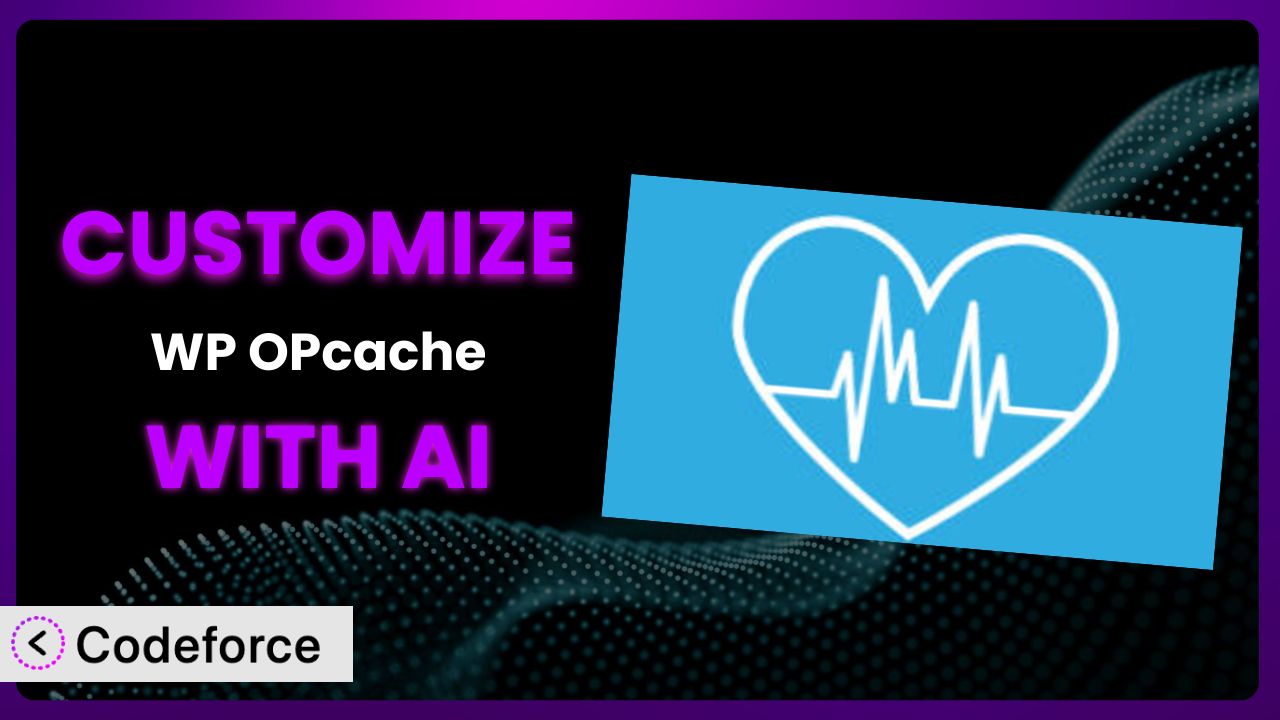Ever felt like your WordPress site’s performance could be better, but tweaking caching settings feels like navigating a minefield? You’re not alone. Many WordPress users find themselves stuck with the default settings of caching plugins like WP OPcache, unsure how to optimize things further. This article will teach you how to unlock the full potential of your website by customizing this tool using the power of AI. We’ll explore real-world scenarios, best practices, and how Codeforce can make the process incredibly simple, even if you’re not a coding expert.
What is WP OPcache?
WP OPcache is a WordPress plugin designed to make managing OPcache – a PHP opcode caching mechanism – easier directly from your WordPress admin dashboard. In simpler terms, it helps your website load faster by storing pre-compiled PHP code, so your server doesn’t have to re-compile it every time someone visits your site. This results in significantly improved page load times and a better user experience.
With this tool, you can easily flush the OPcache, check its status, and configure various settings. It’s a popular choice for WordPress users looking to boost their website’s performance, boasting a 4.8/5 star rating with 20 reviews and over 10,000 active installations. It streamlines a process that often requires server-level access and technical expertise, making it accessible to a wider audience.
For more information about the plugin, visit the official plugin page on WordPress.org.
Why Customize it?
While the default settings of the plugin offer a solid performance boost for most websites, they’re not always the perfect fit. Think of it like buying a suit off the rack – it’s generally good, but a tailored suit will always fit better. Customization allows you to fine-tune this system to your website’s specific needs and traffic patterns, leading to even greater performance improvements.
The default settings might not be aggressive enough for a high-traffic website, leading to slower loading times during peak hours. Conversely, they could be too aggressive for a website with frequently updated content, causing visitors to see outdated information. That’s why customizing the plugin makes so much sense. The ability to create nuanced caching rules, integrate seamlessly with CDNs, and even add custom performance metrics gives you granular control over your site’s speed and efficiency.
For example, imagine you run an e-commerce store with flash sales. You could customize the plugin to automatically clear the cache for specific product categories right before a sale starts, ensuring that all visitors see the correct prices and inventory. Or, if you operate a news website, you could implement more frequent cache clearing for the homepage and trending articles sections, while keeping static pages cached for longer. These kinds of strategic adjustments can make a huge difference in user experience and, ultimately, your bottom line. Customization is worth it when you need to move beyond the ‘one size fits all’ approach and really optimize performance for your unique situation.
Common Customization Scenarios
Creating Custom Caching Rules
One of the most powerful ways to customize the plugin is by creating custom caching rules. The default settings often apply a blanket approach to caching, but this isn’t always the most efficient strategy. Some pages might benefit from more aggressive caching, while others require more frequent updates to ensure visitors always see the latest information.
Through customization, you can define precisely which pages, post types, or even specific URLs are cached and for how long. You can also create rules based on user roles or other factors, allowing you to serve different cached versions to different visitors. This granular control allows you to maximize performance without sacrificing accuracy.
Consider a membership website. You might want to cache the public-facing pages aggressively but bypass the cache entirely for logged-in members to ensure they always see their personalized content. AI can help generate the code needed to implement these complex caching rules, saving you hours of manual coding and testing.
Integrating with CDN Providers
Content Delivery Networks (CDNs) are essential for delivering static assets (images, CSS, JavaScript) quickly to users around the world. While many CDNs have their own caching mechanisms, integrating them effectively with a WordPress caching plugin like this one requires careful coordination.
Customizing the plugin allows you to create a seamless integration with your chosen CDN provider. This includes automatically purging the CDN cache when the plugin cache is cleared, preloading assets into the CDN cache, and optimizing the delivery of cached content through the CDN. With this level of integration, you can ensure that your CDN and caching plugin work together harmoniously to deliver the fastest possible experience to your users, no matter where they are located.
Imagine you’re running a global e-commerce store. Integrating your CDN with the plugin enables you to invalidate cached versions of product images across all CDN edge servers whenever you update a product’s information. AI can assist in writing the necessary API calls and logic to keep these systems perfectly in sync.
Building Advanced Minification Logic
Minification is the process of removing unnecessary characters (whitespace, comments) from HTML, CSS, and JavaScript files to reduce their size and improve loading times. While many plugins offer basic minification features, customizing the plugin allows you to build advanced minification logic tailored to your specific needs.
This could involve integrating with specialized minification libraries, implementing custom rules for excluding certain files or sections of code from minification, or even dynamically adjusting the level of minification based on the user’s device or browser. By fine-tuning the minification process, you can achieve even greater reductions in file size and further optimize your website’s performance.
For a website with a complex codebase, you could use AI to analyze your CSS and JavaScript files and identify opportunities for more aggressive minification without breaking the site’s functionality. This could involve rewriting certain sections of code to make them more efficient or using advanced compression techniques. The plugin customization and AI working together would make this seamless.
Adding Custom Performance Metrics
Monitoring your website’s performance is crucial for identifying bottlenecks and ensuring that your caching strategies are effective. While many analytics tools provide basic performance metrics, customizing this tool allows you to add custom performance metrics tailored to your specific needs.
This could involve tracking the cache hit ratio for specific pages or post types, measuring the impact of caching on server load, or even monitoring the performance of specific database queries. By gathering these custom metrics, you can gain a deeper understanding of how your caching strategies are affecting your website’s performance and make informed decisions about how to optimize them further.
Think about running a busy forum. You could track the cache hit ratio specifically for forum threads and identify which threads are not being cached effectively, leading to slower loading times for users. AI could then suggest optimal caching settings for those specific threads, dynamically adjusting cache lifetimes based on activity.
Creating Conditional Cache Clearing
Sometimes, you only need to clear the cache under specific conditions, such as when a particular post is updated or a specific plugin is activated. The default cache clearing mechanisms in many plugins are often too broad, clearing the entire cache even when only a small portion of the website has changed. This can lead to unnecessary performance overhead.
Customizing this solution enables you to create conditional cache clearing rules that only clear the cache when certain events occur. This could involve clearing the cache only for specific post types when a new post is published, or clearing the cache only for specific sections of the website when a particular plugin is updated. By implementing conditional cache clearing, you can minimize the performance impact of cache clearing while ensuring that visitors always see the latest content.
For a news website, you could set up conditional cache clearing to automatically clear the cache only for the homepage and the relevant category page whenever a new article is published in that category. AI could analyze the content of the new article and identify related pages that also need to be cleared from the cache, ensuring that all relevant content is updated. With this, the plugin can selectively clear cache when it makes the most sense, keeping your website at peak performance.
How Codeforce Makes it Customization Easy
Customizing a plugin like this one can seem daunting. The traditional approach involves diving into code, understanding complex APIs, and spending hours testing and debugging. This learning curve can be steep, especially for non-developers, and the technical requirements can be a significant barrier.
Codeforce eliminates these barriers by providing an AI-powered platform that simplifies the customization process. Instead of writing complex code, you can simply describe what you want to achieve in natural language. Codeforce then uses AI to generate the necessary code snippets and configurations, making customization accessible to everyone.
Imagine you want to create a custom caching rule that bypasses the cache for logged-in users. Instead of writing PHP code, you can simply tell Codeforce, “Bypass cache for logged-in users.” The system will then generate the code needed to implement this rule, which you can easily integrate into the plugin.
This AI assistance not only simplifies the coding process but also provides built-in testing capabilities. You can test your customizations in a safe environment before deploying them to your live website, ensuring that they work as expected and don’t introduce any new issues. It also allows for quick iteration, letting you fine-tune the system until you achieve the desired performance improvements.
This democratization means better customization. Business owners, marketers, and content creators who deeply understand their website’s strategy can now directly implement performance optimizations without relying on developers. The deep understanding of the plugin and its strategy is more important than coding knowledge when using Codeforce.
Best Practices for the plugin Customization
Before making any customizations, always create a backup of your website. This will allow you to easily restore your website to its previous state if anything goes wrong. Customizing this tool incorrectly can sometimes lead to unexpected behavior, so it’s better to be safe than sorry.
Test your customizations thoroughly in a staging environment before deploying them to your live website. This will allow you to identify and fix any issues before they affect your visitors. Use realistic traffic simulations to ensure the settings work under pressure.
Document your customizations clearly and concisely. This will make it easier for you (or anyone else who needs to maintain your website) to understand what changes you’ve made and why. Good documentation is invaluable when troubleshooting issues or making future modifications.
Monitor your website’s performance closely after implementing any customizations. This will allow you to assess the impact of your changes and make adjustments as needed. Keep an eye on key metrics such as page load times, server load, and cache hit ratio.
Avoid making too many customizations at once. This can make it difficult to isolate the cause of any issues that arise. Implement changes gradually, testing each one thoroughly before moving on to the next. Small, incremental changes are easier to manage and troubleshoot.
Keep your customizations up to date with the latest version of the plugin. New versions often include bug fixes and performance improvements that may affect your customizations. Ensure that your code remains compatible with each plugin update.
Use caching rules conservatively. Overly aggressive caching can sometimes lead to visitors seeing outdated content. Find a balance between performance and accuracy, and adjust your caching rules as needed.
If you’re unsure about how to implement a particular customization, consult with a WordPress expert. They can provide guidance and support to ensure that you achieve the best possible results. Don’t be afraid to seek help when you need it.
Frequently Asked Questions
Will custom code break when the plugin updates?
It’s possible. Plugin updates can sometimes introduce changes that affect custom code. That’s why it’s crucial to test your customizations thoroughly after each update and ensure they remain compatible. Codeforce helps mitigate this risk by making it easier to adapt your customizations to new plugin versions.
How can I revert to the default settings if my customizations cause problems?
Before making any customizations, back up your website. If your customizations cause issues, you can restore your website to its previous state. It’s also wise to document your changes so you know what to undo. Most importantly, make sure you test your customizations in a staging environment first.
Can I use Codeforce to customize other WordPress plugins besides just this plugin?
Yes! Codeforce is designed to work with a wide range of WordPress plugins and themes. While this article focuses on it, you can use Codeforce to customize many aspects of your WordPress website.
Will customizing the plugin affect my SEO?
If done correctly, customizing this tool should improve your SEO by improving your website’s loading speed. Faster loading websites tend to rank higher in search results. However, incorrect customizations could lead to errors or broken functionality, which could negatively impact your SEO.
How do I know which caching settings are right for my website?
The best caching settings depend on your website’s specific needs and traffic patterns. Experiment with different settings and monitor your website’s performance to find the optimal configuration. Consider factors like content update frequency, traffic volume, and server resources. Codeforce’s testing environment is very helpful with figuring out the best settings for your needs!
Unlocking Peak Performance with AI-Powered Customization
What starts as a general-purpose caching plugin transforms into a precisely tuned performance engine when you unlock its customization potential. You’re no longer limited by default settings; you can craft a system that perfectly matches your website’s unique needs, traffic patterns, and content updates. The benefits are clear: faster loading times, improved user experience, and a boost in search engine rankings.
With Codeforce, these customizations are no longer reserved for businesses with dedicated development teams or WordPress gurus. The power of AI brings granular control and strategic customization to anyone who has a vision for a better website. Now anyone can create nuanced caching rules, seamlessly integrate with CDNs, and add custom performance metrics with ease.
Ready to boost your website’s performance? Try Codeforce for free and start customizing the plugin today. Achieve unmatched website speed and efficiency!