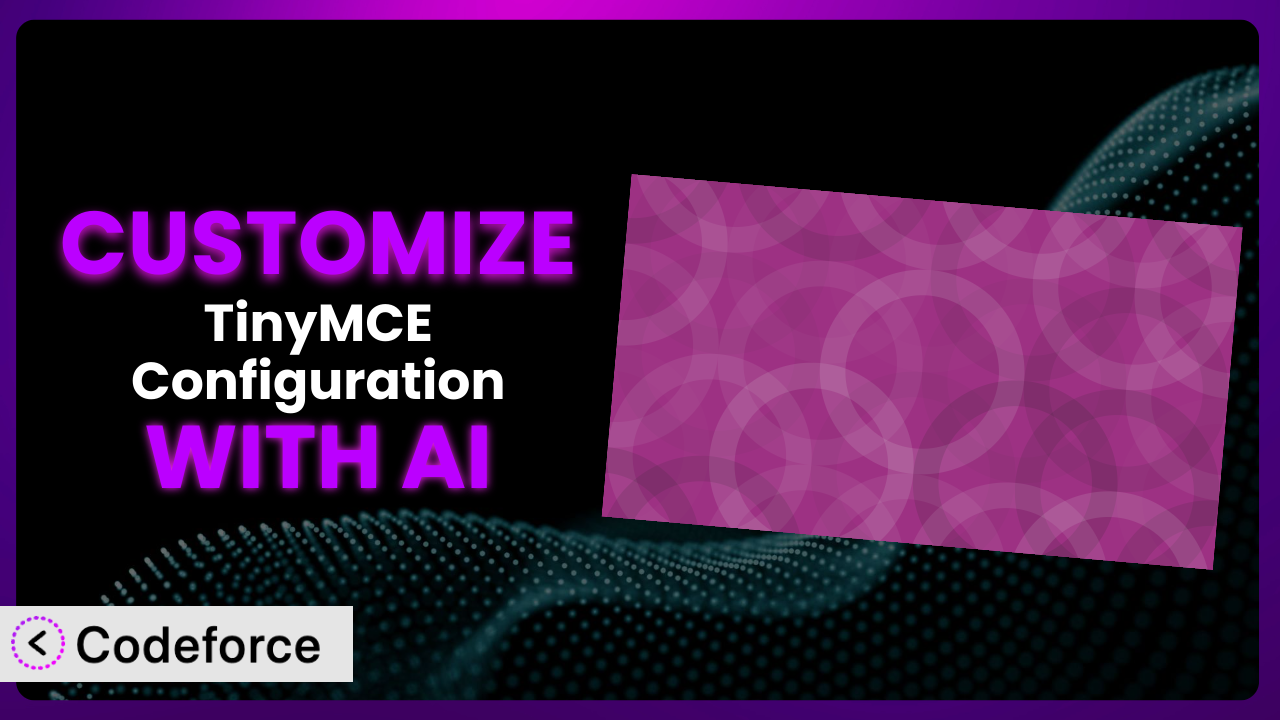Ever felt limited by the default settings of your WordPress editor? You’re not alone. Many users find themselves needing more flexibility than the standard TinyMCE setup offers. This is where the Advanced TinyMCE Configuration plugin comes in handy, but even then, you might crave further customization. In this article, we’ll explore how you can take your control to the next level – with the help of AI. We’ll dive deep into tailoring this tool to your exact needs, unlocking a world of possibilities that were previously out of reach.
What is Advanced TinyMCE Configuration?
In essence, Advanced TinyMCE Configuration is a WordPress plugin designed to give you granular control over the TinyMCE editor, which powers the classic block and classic editor. Think of it as a supercharged settings panel for your text editor. It lets you tweak options that are normally hidden or difficult to access. It’s all about unlocking the full potential of TinyMCE.
Instead of being stuck with a generic set of tools, this tool lets you enable or disable specific plugins, customize the toolbar, and adjust other settings to match your specific writing and editing workflow. Imagine being able to add that one button you always wished was there, or removing distracting options you never use. It’s like having a custom-built editor without writing a single line of code.
With a rating of 4.8 out of 5 stars based on 12 reviews and over 10,000 active installations, it’s clear that many WordPress users find this incredibly valuable. This suggests it’s a solid solution for anyone looking to enhance their editing experience. For more information about the plugin, visit the official plugin page on WordPress.org.
Why Customize it?
The default settings of any plugin, even one as useful as this one, can only take you so far. While the plugin offers a good range of options, it can’t possibly cater to every single user’s unique needs and preferences. That’s where customization comes in.
Think about it: a large news website likely has very different editorial needs than a small personal blog. The news site might need specialized buttons for embedding multimedia content, while the blogger might prioritize simplicity and a distraction-free writing environment. Customizing the plugin allows each to create the perfect editor for their specific context.
Beyond mere preference, customization can also improve efficiency and accuracy. For example, if you consistently use a specific HTML tag for a certain type of content, you could create a custom button to insert that tag with a single click. This saves time and reduces the risk of errors compared to manually typing the tag each time. Or consider a scenario where a website needs to maintain strict brand consistency. Customizing the editor to enforce specific font sizes, colors, and styles ensures that all content adheres to brand guidelines.
So, is customization worth it? Absolutely, if you find yourself frequently working around the default settings or wishing for features that aren’t readily available. The payoff in terms of time saved, improved accuracy, and enhanced branding can be significant.
Common Customization Scenarios
Extending Core Functionality
Sometimes, the built-in features of TinyMCE, even with the added options from the plugin, just aren’t enough. You might need to add functionality that’s specific to your industry, website, or content strategy. This is where extending the core functionality becomes essential.
Customization allows you to add new buttons, plugins, and features that directly address your unique needs. Instead of relying on external tools or manual workarounds, you can integrate these functionalities directly into your editing workflow.
For example, imagine a website that publishes a lot of code snippets. A custom button could be created to automatically format the code with proper syntax highlighting, making it easier for readers to understand. Or, a website focused on scientific research could implement buttons for inserting mathematical formulas or chemical equations. AI can streamline this by generating the necessary JavaScript code for the custom button, saving you hours of development time.
Integrating with Third-Party Services
Many websites rely on various third-party services for tasks like image hosting, video embedding, or social media integration. Seamlessly integrating these services into your content creation process can significantly improve efficiency. However, sometimes plugins don’t offer the integrations you need out of the box.
Through customization, you can create custom buttons or functionalities that directly connect to these third-party services. This eliminates the need to switch between different applications or manually copy and paste code snippets.
Consider a website that uses a specific image hosting service. You could create a custom button that allows users to directly upload images to the service from within the editor, and then automatically insert the image URL into the content. Or, for social media integration, a custom button could pre-populate a tweet with the article title and URL, making it easier to share content on Twitter. AI can help generate the API calls and handle the data transfer between TinyMCE and the third-party service, simplifying the integration process.
Creating Custom Workflows
Every content creation team has its own unique workflow. The default editor might not always align with this workflow, leading to inefficiencies and frustrations. Tailoring the editor to match your specific process can dramatically improve productivity.
Customization allows you to create a streamlined editing experience that supports your team’s workflow. This could involve rearranging the toolbar, adding custom buttons for frequently used actions, or even creating custom templates for different types of content.
For instance, a team that frequently collaborates on content could create a custom button that automatically adds a comment section at the end of each article, making it easier to collect feedback from reviewers. Or, a team that follows a specific style guide could create custom buttons to enforce those style rules, ensuring consistency across all content. AI can analyze your team’s workflow and suggest optimal editor configurations, automating the process of creating a custom-tailored editing environment.
Building Admin Interface Enhancements
The WordPress admin interface, while functional, can sometimes feel clunky or overwhelming. Customizing the editor can extend beyond the editing area and enhance the overall admin experience, particularly when creating custom meta boxes or options panels for your content types.
By leveraging the customization capabilities of the system, you can create more intuitive and user-friendly interfaces. This can involve adding custom fields, rearranging existing fields, or creating custom validation rules.
For example, a website with a large library of books could create custom meta boxes for storing information like author, ISBN, and publication date. Custom validation rules could ensure that required fields are always filled out correctly. AI can assist in generating the HTML and JavaScript code for these custom interfaces, streamlining the development process and ensuring compatibility with the WordPress admin environment.
Adding API Endpoints
In more advanced scenarios, you might need to expose certain functionalities of the editor through an API. This allows other applications or services to interact with the editor programmatically.
Customization enables you to create custom API endpoints that perform specific actions within the editor. This opens up a wide range of possibilities, from automatically generating content to integrating the editor with other systems.
Imagine a scenario where you want to automatically generate blog posts based on data from an external source. You could create an API endpoint that accepts this data and uses it to populate the editor with pre-formatted content. Or, you could create an API endpoint that allows users to submit content directly to the editor from a mobile app. AI can help generate the code for these API endpoints, handling tasks like data validation, authentication, and security.
How Codeforce Makes the plugin Customization Easy
Traditionally, customizing a WordPress plugin like this has involved a steep learning curve. You needed to understand PHP, JavaScript, and the WordPress plugin API, which could be daunting for non-developers. Even for experienced developers, the process could be time-consuming and require a lot of trial and error.
Codeforce eliminates these barriers by providing an AI-powered platform that simplifies the customization process. Instead of writing complex code, you can simply describe what you want to achieve in natural language. The AI then generates the necessary code and configurations for you.
Think of it as having a knowledgeable assistant who understands the intricacies of this tool and can translate your ideas into reality. You can say things like, “Add a button to insert a pre-defined blockquote style,” or “Remove the ‘Format’ dropdown menu.” The AI will then generate the necessary code to implement those changes.
Codeforce doesn’t just generate code; it also provides testing capabilities to ensure that your customizations work as expected. You can preview your changes in a sandbox environment before deploying them to your live site.
This democratization means better customization is accessible to a wider range of users. Business owners, content strategists, and even marketing teams can now tailor the plugin to their specific needs without relying on developers. It allows the experts who understand the content strategy to implement the changes directly.
Best Practices for it Customization
Before diving into customization, always back up your WordPress site. This provides a safety net in case something goes wrong during the customization process. A backup can save you from potential data loss and headaches.
Start with small, incremental changes. Instead of making a large number of customizations all at once, focus on making one or two changes at a time. This makes it easier to identify and fix any issues that may arise.
Thoroughly test your customizations in a staging environment before deploying them to your live site. This ensures that your changes don’t break anything on your production website. Testing on a staging environment is key.
Document your customizations. Keep a record of all the changes you’ve made to the tool. This will help you understand what you’ve done in the future, and it will also make it easier to troubleshoot any issues.
Monitor the performance of your website after making customizations. Ensure that your changes aren’t negatively impacting your site’s speed or performance. Performance monitoring is a must.
Keep the plugin updated. Regularly update the plugin to the latest version to ensure that you have the latest features and security patches. Keeping everything updated is critical for security and stability.
Consider using a child theme for your customizations. If you’re making significant changes to the plugin’s code, it’s best to do so within a child theme. This prevents your customizations from being overwritten when the plugin is updated.
Frequently Asked Questions
Will custom code break when the plugin updates?
It’s possible, but not guaranteed. Updates might change the underlying code of the plugin, potentially conflicting with your customizations. Always test customizations after updates and, if possible, use child themes or hooks for greater stability.
Can I customize the editor for specific user roles?
Yes, you can. Using conditional logic in your custom code, you can tailor the editor’s features and functionalities based on the user role. This enables different editing experiences for admins, editors, authors, etc.
How do I revert to the default settings if something goes wrong?
The easiest way is often to simply deactivate and then reactivate the plugin. This will usually reset the settings to their original state. Make sure you’ve backed up any custom configurations you want to keep.
Is it possible to add custom fonts to the editor?
Yes, it is. You can add custom fonts by enqueuing the necessary CSS files in your theme or a custom plugin. Then, you can configure the plugin to display these fonts in the editor’s font selection dropdown.
Does the plugin affect the front-end display of my content?
No, it primarily focuses on customizing the editing experience within the WordPress admin area. While you can use it to format content, the front-end display is ultimately determined by your theme’s CSS and templates.
Unlocking Your Editor’s Full Potential
What starts as a general-purpose text editor transforms into a highly customized system, precisely tailored to your content creation needs. It’s no longer about adapting to a generic tool; it’s about creating an editor that adapts to you.
With the ability to add custom buttons, integrate third-party services, and streamline your team’s workflow, you’ll experience significant gains in efficiency, accuracy, and brand consistency. It allows you to mold the plugin into something that perfectly fits your specific needs. Whether you’re a large news organization, a small blog, or anything in between, the ability to customize this plugin puts you in control.
With Codeforce, these customizations are no longer reserved for businesses with dedicated development teams. The power to shape your editing experience is now within reach for everyone.
Ready to enhance your content creation process? Try Codeforce for free and start customizing it today. Unlock a more efficient and personalized editing workflow!