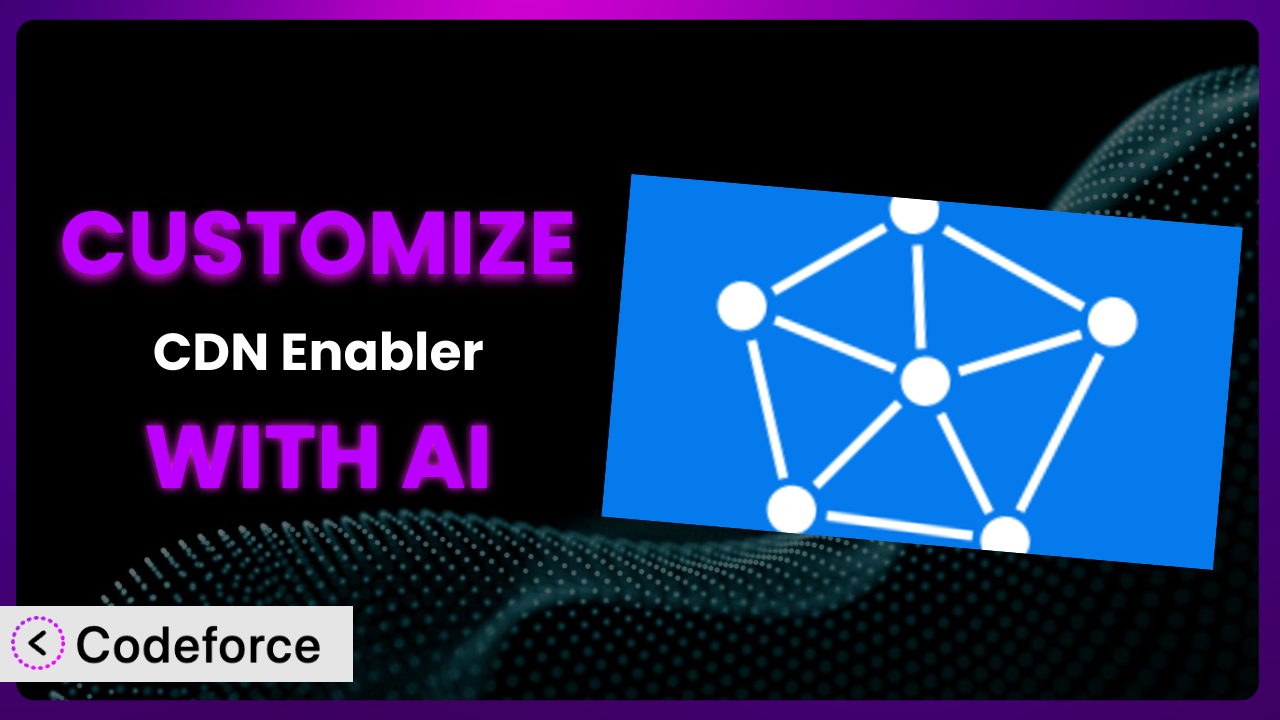Ever feel like your WordPress website could be faster? Content Delivery Networks (CDNs) can drastically improve load times, and plugins like CDN Enabler make integration a breeze. But what if the default settings aren’t quite right for your specific needs? What if you want it to play nicely with other plugins or create a custom workflow? That’s where customization comes in. This article will guide you through customizing CDN Enabler, unlocking its full potential to supercharge your website. We’ll also explore how AI-powered tools can simplify the entire process, making advanced customization accessible to everyone.
What is CDN Enabler?
the plugin is a WordPress plugin designed to simplify the integration of a Content Delivery Network (CDN) with your WordPress website. CDNs are networks of servers distributed globally, allowing your website’s static assets (like images, CSS, and JavaScript files) to be served from a server geographically closer to your visitors, reducing latency and improving load times. In essence, it rewrites URLs of your static files so that they point to your CDN’s servers, instead of your own. It’s got a 4.1/5 star rating from 51 reviews and boasts over 10,000 active installations, showing how popular it is.
The core function of this tool is to seamlessly integrate with existing WordPress installations and CDNs. You don’t need to be a coding expert to get up and running. The plugin offers a user-friendly interface to configure your CDN settings. After setting it up, your website’s assets will automatically be delivered via your CDN, resulting in a faster and more responsive experience for your visitors. For more information about it, visit the official plugin page on WordPress.org.
Why Customize the plugin?
While the default settings of the plugin are suitable for many websites, they often don’t perfectly align with every specific scenario. Maybe you need to exclude certain files from being served through the CDN, or perhaps you want to integrate it more tightly with a specific theme or another plugin. That’s where customization steps in. It’s about tailoring the system to perfectly match your website’s unique needs and optimize its performance beyond the standard configuration.
The benefits of customizing this tool are tangible. You can improve load times even further by fine-tuning which assets are served through the CDN. You can also resolve conflicts with other plugins or themes that might arise from URL rewriting. Moreover, customization opens the door to creating entirely new workflows, such as automatically purging the CDN cache whenever content is updated. Think of a photography website that only wants large, high-resolution images delivered via CDN, while smaller thumbnails remain on the origin server for faster admin panel loading. That kind of granular control is possible through customization.
Ultimately, the decision to customize it depends on your website’s complexity and specific requirements. If you’re running a simple blog with a standard theme, the default settings might suffice. However, if you have a complex website with custom themes, plugins, or unique workflows, customization can unlock significant performance gains and streamline your content delivery process. A large e-commerce site, for instance, might customize the plugin to prioritize serving product images and CSS files through the CDN, ensuring a smooth shopping experience for users browsing hundreds of items.
Common Customization Scenarios
Extending Core Functionality
The plugin, while powerful, might lack a specific feature you need. Perhaps you want to add support for a particular CDN provider that isn’t officially supported, or maybe you want to implement a more advanced caching strategy. Extending its core functionality allows you to bridge these gaps and tailor the system to your exact requirements.
Through customization, you can achieve things like adding custom headers to CDN-served assets, implementing more sophisticated cache invalidation rules, or even integrating with custom image optimization services. Imagine you run a membership site with gated content. You could customize the plugin to ensure that only publicly accessible assets are served through the CDN, while protected content remains securely on your origin server. AI can help you generate the necessary code snippets to modify the plugin’s behavior without requiring extensive coding knowledge. For example, you can use AI to generate a filter that dynamically excludes specific file types from being served via CDN based on user roles.
Integrating with Third-Party Services
Modern websites often rely on a plethora of third-party services, from analytics platforms to marketing automation tools. Seamless integration with these services is crucial for streamlining workflows and gaining valuable insights. Customizing it allows you to bridge the gap between your CDN and these external systems.
With customization, you could automatically trigger CDN cache purges whenever a new blog post is published through your marketing automation platform. Or you could integrate with an analytics service to track CDN usage and performance metrics in real-time. For instance, a company using HubSpot for marketing could customize the plugin to automatically clear the CDN cache whenever a new campaign is launched, ensuring that visitors always see the latest content. AI can assist in generating the API calls and data mapping required for these integrations, simplifying the complex task of connecting disparate systems.
Creating Custom Workflows
Every website has its own unique content creation and management workflow. The default settings may not always align perfectly with these processes, leading to inefficiencies and bottlenecks. Customizing the system allows you to streamline these workflows and automate repetitive tasks.
Through customization, you can create custom workflows such as automatically optimizing images before they’re uploaded to the CDN, or automatically purging the CDN cache whenever a theme file is updated. Let’s say you run a news website. You could customize the plugin to automatically optimize and deliver images to the CDN upon uploading them to the media library. This ensures your images are always optimized for speed, enhancing the user experience. AI can assist in generating scripts that monitor media library uploads and automatically trigger the optimization and CDN upload processes, freeing up your content creators to focus on their writing.
Building Admin Interface Enhancements
The standard admin interface of the plugin may not always provide the most intuitive or efficient experience for your specific needs. Customizing it allows you to enhance the admin interface and create a more user-friendly environment for managing your CDN settings.
You can build admin interface enhancements such as adding custom dashboards to monitor CDN performance metrics, creating custom settings panels for fine-tuning CDN behavior, or even integrating with third-party monitoring tools. Imagine you are a website owner who wants to easily monitor CDN usage directly from the WordPress dashboard. By customizing the plugin, you can add a custom dashboard widget displaying key metrics like cache hit ratio, bandwidth usage, and request volume. AI can help by generating the code to fetch and display this data from your CDN provider’s API, providing a clear and concise overview of your CDN performance. This way, you don’t have to leave your WordPress admin panel to monitor your CDN.
Adding API Endpoints
In some cases, you might need to interact with the plugin programmatically, such as from a custom application or a third-party service. Adding API endpoints allows you to expose specific functionalities of it and integrate them into your existing infrastructure.
Customization enables you to add API endpoints for tasks like purging the CDN cache, retrieving CDN usage statistics, or updating CDN settings. For example, a company that automatically generates marketing banners could add an API endpoint to the system that clears the CDN cache whenever a new banner is created. This would guarantee the new banners are immediately available on the website. AI can assist in creating the API endpoints, handling authentication, and generating the code necessary to interact with the plugin’s core functionalities, streamlining the integration process.
How Codeforce Makes it Customization Easy
Customizing WordPress plugins can often feel like diving into a complex coding project. The learning curve can be steep, requiring you to understand the plugin’s architecture, WordPress hooks and filters, and potentially even PHP. This can be a significant barrier for website owners who aren’t developers. Furthermore, even for experienced developers, the process can be time-consuming and prone to errors.
Codeforce eliminates these barriers by providing an AI-powered platform that simplifies WordPress plugin customization. Instead of writing complex code, you can simply describe the changes you want to make in plain English. Codeforce then uses AI to understand your instructions and generate the necessary code automatically. It’s like having a developer at your fingertips, ready to translate your ideas into reality.
With Codeforce, you don’t need to be a coding expert to customize it. Simply tell Codeforce what you want to achieve, and the AI will handle the rest. For example, you could instruct Codeforce to “add a setting to the plugin that allows users to exclude specific file types from being served through the CDN.” Codeforce will then generate the code necessary to add this setting to the plugin’s admin interface and modify its behavior accordingly. Codeforce also provides testing capabilities, allowing you to ensure that your customizations are working correctly before deploying them to your live website. This democratization means better customization is accessible to everyone.
Best Practices for the plugin Customization
Before diving into customization, it’s essential to understand the potential impact on your website’s performance and stability. Always back up your website before making any changes to the plugin or its code. This will allow you to quickly restore your website to its previous state if something goes wrong.
When customizing the system, adhere to WordPress coding standards. This will help ensure that your code is clean, maintainable, and compatible with future updates. Also, use WordPress hooks and filters whenever possible. This is the recommended way to modify the plugin’s behavior without directly editing its core files.
Thoroughly test your customizations in a staging environment before deploying them to your live website. This will help you identify and fix any issues before they impact your visitors. It is also important to properly document your customizations. This will make it easier for you (or another developer) to understand and maintain the code in the future.
Monitor your website’s performance after deploying your customizations. This will help you identify any performance bottlenecks or issues that may have been introduced. Remember to keep the plugin updated to the latest version. This will ensure that you have the latest security patches and bug fixes.
Avoid making direct changes to the plugin’s core files. These changes will be overwritten when you update the plugin. Utilize child themes when customizing the plugin’s templates or styles. This will prevent your changes from being overwritten when you update the theme.
Frequently Asked Questions
Will custom code break when the plugin updates?
If you’ve used WordPress hooks and filters correctly, your customizations should generally remain intact during plugin updates. However, it’s always a good practice to test your customizations after each update to ensure compatibility, as significant changes in the updated version could still potentially cause issues.
Can I customize the plugin to work with a CDN not officially supported?
Yes, with custom coding, you can extend it to work with virtually any CDN. This would involve modifying the plugin to use the CDN’s specific API for URL rewriting and cache purging. Tools like Codeforce can significantly simplify this process.
How do I exclude specific files from being served by the CDN?
You can use the plugin’s settings (if available) or implement a custom filter to modify the URLs before they are rewritten for the CDN. This filter can check the file type, path, or other criteria and prevent the CDN URL from being applied to those specific files.
Is it possible to automatically clear the CDN cache when I update a post?
Yes, you can use the WordPress post_updated action to trigger a CDN cache purge whenever a post is updated. You’ll need to write code that calls the CDN’s API to clear the relevant cache entries. Codeforce can help you generate the necessary code for this.
How can I track CDN performance and ensure it’s actually improving my website’s speed?
Use website speed testing tools like Google PageSpeed Insights or GTmetrix to measure your website’s load time before and after enabling the CDN. You can also monitor CDN usage statistics (bandwidth, cache hit ratio) provided by your CDN provider to assess its effectiveness.
Unleashing the Power of a Tailored CDN
What starts as a general CDN integration can evolve into a finely-tuned, performance-optimized content delivery system. Customizing the plugin empowers you to go beyond the default settings and tailor it to your website’s unique needs and workflows. From extending core functionality to integrating with third-party services, the possibilities are endless.
With Codeforce, these customizations are no longer reserved for businesses with dedicated development teams. Its AI-powered platform makes plugin customization accessible to everyone, regardless of their coding expertise. By simply describing the changes you want to make in plain English, you can unlock the full potential of it and supercharge your website’s performance.
Ready to unlock the full potential of your website? Try Codeforce for free and start customizing the plugin today. Experience faster load times and a smoother user experience without writing a single line of code.