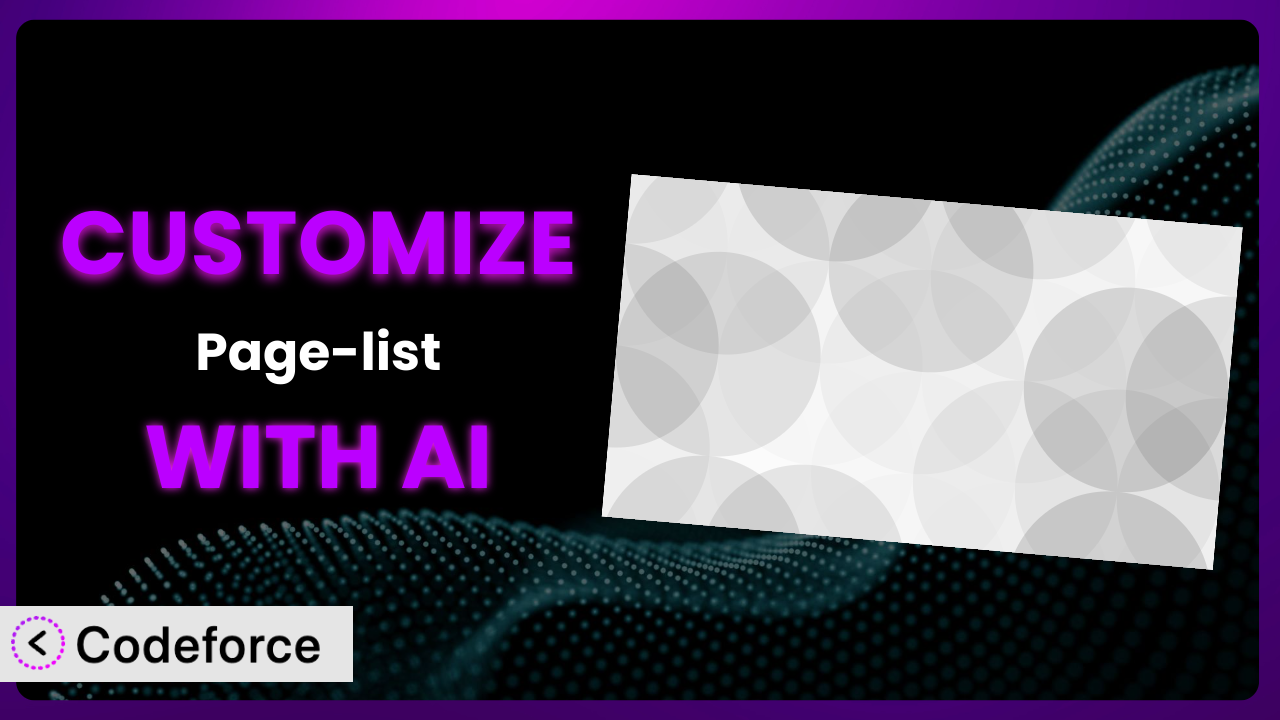Ever find yourself wishing your WordPress website could do just one more thing? Specifically when listing pages, maybe you need a unique look, a filter, or a custom interaction that the standard plugin options simply don’t offer. That’s a common frustration, and it’s where this guide comes in. We’ll explore how you can supercharge your website by customizing Page-list. And the best part? You can use the power of AI to make it surprisingly easy.
What is Page-list?
Page-list is a popular WordPress plugin designed to help you easily display lists of pages, subpages, and siblings on your website. With its intuitive shortcodes like [pagelist], [subpages], [siblings] and [pagelist_ext], it lets you create dynamic navigation menus, sitemaps, and other page-related content with minimal effort. This eliminates the need for manual coding or complex theme modifications. It’s a very useful tool.
The plugin boasts impressive stats, reflecting its widespread use and user satisfaction. It has a rating of 4.7/5 stars based on 88 reviews and has over 40,000 active installations. This popularity speaks to its reliability and usefulness for a wide range of WordPress users. For more information about the plugin, visit the official plugin page on WordPress.org.
Why Customize?
While this tool is fantastic out of the box, sometimes the default settings just don’t cut it. Maybe you need a very specific look and feel to match your brand, or perhaps you want to add extra information to each listed page, like a featured image or a custom field. That’s where customization comes in.
Customizing this tool offers real benefits. It lets you create a truly unique experience for your visitors, improve navigation, and highlight important content. For example, imagine a real estate website that uses the plugin to list property pages. Instead of a basic list, they could customize it to display each property with a thumbnail image, price, and brief description. This makes the listing much more visually appealing and informative. Or, consider a documentation site that wants to highlight the most recently updated pages; a custom filter would make that possible.
Deciding whether customization is worth it depends on your specific needs. If you’re happy with the default output and it fits your website’s design, you might not need it. However, if you find yourself wishing it could do just a little bit more, or if you want to create a truly unique user experience, customization is definitely the way to go.
Common Customization Scenarios
Extending Core Functionality
Sometimes, you need the plugin to do something it wasn’t originally designed for. Perhaps you want to add support for custom post types, implement advanced filtering options, or integrate with a specific membership plugin. These are all examples of extending the core functionality.
By customizing the plugin, you can unlock hidden potential and tailor it to your exact requirements. A real-world example might be a website that uses custom post types to manage events. By extending it, they could automatically list upcoming events on specific pages, providing a seamless user experience. AI makes implementation easier by generating the necessary code snippets and handling the complex logic behind the scenes. This takes the burden of figuring out the plugin’s architecture off your shoulders.
Integrating with Third-Party Services
Many websites rely on third-party services like email marketing platforms, CRM systems, or social media networks. Customizing this tool allows you to seamlessly integrate these services and create powerful workflows. For instance, you might want to automatically add subscribers to your Mailchimp list when a user visits a specific page listed by the plugin.
Through customization, you can automate tasks, improve data synchronization, and enhance user engagement. Imagine an online course platform that uses the plugin to list course pages. By integrating with their CRM, they could automatically track student progress and send personalized messages based on their activity. AI can simplify this integration by generating the API calls and data mapping logic required to connect the plugin with the third-party service. It can really streamline the process.
Creating Custom Workflows
Every website has its unique workflow, and customizing this tool allows you to streamline your processes and improve efficiency. Perhaps you want to automatically generate reports based on the pages listed by the plugin, or you want to trigger specific actions when a user interacts with a particular page.
By tailoring it to your specific needs, you can automate repetitive tasks and optimize your workflow. Consider a news website that uses it to list article pages. By creating a custom workflow, they could automatically generate a daily newsletter with the most popular articles based on user engagement. AI can assist in creating these workflows by generating the necessary code to track user interactions and trigger specific actions. Think of it as having a virtual assistant for your WordPress customization needs.
Building Admin Interface Enhancements
The WordPress admin interface can sometimes feel limited. Customizing the plugin allows you to add new features, improve usability, and streamline your content management workflow. For example, you might want to add a custom field to each page listed by it, allowing you to easily manage additional information.
By enhancing the admin interface, you can make it easier to manage your website’s content and improve your overall efficiency. Imagine a portfolio website that uses the plugin to list project pages. By adding a custom field for project type, they could easily filter and sort projects within the admin interface. AI can help by generating the code required to create custom admin panels and fields, making it much easier to manage your customizations.
Adding API Endpoints
In today’s interconnected world, APIs (Application Programming Interfaces) are essential for exchanging data between different systems. Customizing the plugin allows you to create custom API endpoints that can be used by other applications or services. For example, you might want to create an API endpoint that returns a list of pages based on specific criteria.
By adding API endpoints, you can make your website’s data accessible to other applications and services, opening up new possibilities for integration and automation. Consider a library website that uses the plugin to list book pages. By creating an API endpoint, they could allow other websites or applications to access their book catalog. AI can significantly simplify the process of creating API endpoints by generating the necessary code to handle requests, validate data, and return the appropriate responses. It’s a real game-changer.
How Codeforce Makes it Customization Easy
Traditionally, customizing WordPress plugins like this one has been a challenge. It often requires a deep understanding of PHP, WordPress hooks, and the plugin’s internal structure. The learning curve can be steep, and the technical requirements can be daunting. Many users find themselves stuck, unable to implement the customizations they need.
Codeforce eliminates these barriers by providing an AI-powered platform that simplifies the customization process. Instead of writing complex code, you can simply describe what you want to achieve in natural language. Codeforce then uses AI to generate the necessary code snippets, taking care of the technical details for you.
The AI assistance works by analyzing your instructions and understanding the context of the plugin. It then leverages its knowledge of WordPress development best practices and the plugin’s architecture to generate code that is both functional and efficient. You can even test your customizations within Codeforce before deploying them to your live website.
This democratization means better customization is now within reach of users who may not have extensive coding experience. Experts who deeply understand their the plugin strategy can now execute on their vision without needing to be developers. Codeforce empowers you to take control of your website and create a truly unique user experience.
Best Practices
Before diving into customization, always back up your website. This ensures you can easily restore your site if anything goes wrong during the customization process. It’s a crucial safety net.
Test your customizations thoroughly in a staging environment before deploying them to your live website. This allows you to identify and fix any issues without affecting your visitors. It’s better to be safe than sorry.
Document your customizations clearly. This will make it easier to maintain your code and troubleshoot any problems that may arise in the future. Good documentation is essential for long-term success.
Use WordPress hooks and filters whenever possible. This ensures that your customizations are compatible with future plugin updates. Avoid modifying the plugin’s core files directly.
Monitor your website’s performance after implementing customizations. This will help you identify any performance bottlenecks and optimize your code accordingly. Keep an eye on things.
Keep your customizations organized and modular. This will make it easier to maintain your code and add new features in the future. A well-structured codebase is a happy codebase.
Regularly update the plugin to the latest version. This will ensure that you have the latest security patches and bug fixes. Staying up-to-date is crucial for security.
Consider using a child theme to store your customizations. This prevents your changes from being overwritten when you update your theme. It’s a best practice for theme customization, and can be helpful here as well.
Frequently Asked Questions
Will custom code break when the plugin updates?
It depends on how you’ve implemented the customization. If you’ve used WordPress hooks and filters correctly, your custom code should continue to work after the plugin updates. However, if you’ve modified the plugin’s core files directly, your changes will likely be overwritten. That’s why it is always recommended that you avoid modifying the plugin’s core files.
Can I revert to the default settings after customization?
Yes, you can typically revert to the default settings by removing your custom code or deactivating any related custom plugins. Make sure to back up your website before making any changes, just in case you need to restore it to a previous state.
Is it possible to customize the appearance of the page lists?
Absolutely! You can customize the appearance using CSS or by modifying the plugin’s templates. CSS is generally the easiest and safest approach, allowing you to change the colors, fonts, and layout of the page lists without touching the core code.
How do I add custom fields to the pages listed by this system?
You can add custom fields to pages using plugins like Advanced Custom Fields (ACF). Once you’ve added the custom fields, you can modify the plugin’s templates to display the custom field values in the page lists.
Does customizing the plugin affect website performance?
Customizing this tool can affect website performance if the custom code is not optimized. Poorly written code can slow down your website. Always test your customizations thoroughly and optimize your code for performance.
Unlocking the Full Potential of it with AI
What starts as a general-purpose plugin transforms into a customized system precisely tailored to your needs when you embrace the power of customization. Instead of settling for a one-size-fits-all solution, you can create a unique and engaging experience for your visitors.
The benefits are clear: improved navigation, enhanced content presentation, and streamlined workflows. With this plugin, you aren’t restricted to what comes in the box; you can build on top of its foundation to truly make it your own.
With Codeforce, these customizations are no longer reserved for businesses with dedicated development teams. It’s now easier than ever to unlock the full potential of the plugin and create a website that truly reflects your brand and meets your specific needs.
Ready to level up your WordPress site? Try Codeforce for free and start customizing the plugin today. Transform your site from ordinary to extraordinary!