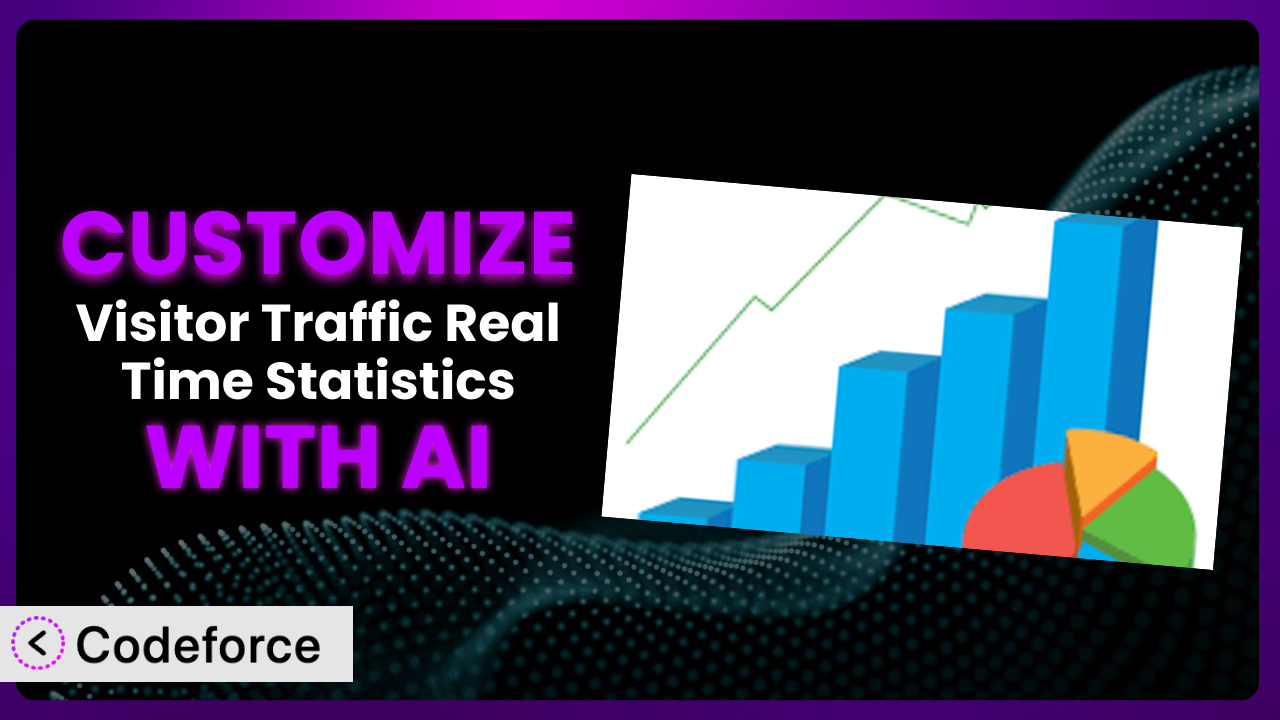Ever wished your website analytics could do just a little bit more? You’re not alone. Many WordPress users find themselves needing to tweak their analytics to perfectly fit their specific needs. That’s where customization comes in. This article will guide you through the exciting world of customizing the Visitor Traffic Real Time Statistics plugin. We’ll explore how to extend its core features, integrate it with other services, and even build custom workflows. And the best part? We’ll show you how to leverage the power of AI to make it all easier than you ever thought possible.
What is Visitor Traffic Real Time Statistics?
Visitor Traffic Real Time Statistics is a handy WordPress plugin designed to provide you with a comprehensive overview of your website’s traffic. Think of it as your central hub for understanding who’s visiting your site, what browsers they’re using, what operating systems are popular, and a whole lot more – all in one convenient dashboard. It gives you a quick and easy way to see what’s happening on your site right now.
This tool offers a wealth of information, from simple page view counts to more detailed insights into visitor behavior. It’s a great way to get a feel for your audience and how they’re interacting with your content. And with a rating of 4.2/5 stars from 231 reviews and over 40,000 active installations, it’s clear that many WordPress users find the system incredibly valuable. For more information about the plugin, visit the official plugin page on WordPress.org.
Why Customize it?
While the plugin offers a solid set of features right out of the box, the default settings might not always perfectly align with your specific needs. Think of it like buying a suit off the rack – it’s good, but a tailored suit is always better. That’s where customization comes in.
Customizing the system allows you to fine-tune its functionality to gain deeper, more relevant insights. Maybe you want to track specific user actions beyond simple page views, or integrate the data with your CRM for a more holistic view of your customer journey. Or perhaps you need to create custom reports that focus on the metrics that matter most to your business.
For example, imagine you run an e-commerce store. You could customize it to track the effectiveness of specific marketing campaigns by monitoring traffic sources and conversion rates. Or, if you operate a membership site, you could create custom dashboards that display member activity and engagement levels. Ultimately, customization empowers you to transform this tool from a generic traffic tracker into a powerful, personalized analytics solution tailored to your unique goals.
Common Customization Scenarios
Extending Core Functionality
Sometimes, you need the plugin to do something it wasn’t originally designed for. The basic feature set might be great, but what if you want to track something very specific to your business, like downloads of a particular file or interactions with a custom form?
Through customization, you can extend the tool’s core functionality to capture these unique metrics. You can add custom event tracking, create new data fields, and even modify the way the system collects and processes information. For instance, a photography website could track how many times visitors zoom in on specific images, gaining insight into which photos are most engaging. AI can significantly simplify the process of adding custom tracking, helping you write the necessary code snippets and integrate them seamlessly into the plugin.
Integrating with Third-Party Services
Data silos are a common problem. Your website analytics are in one place, your CRM is in another, and your marketing automation platform is somewhere else entirely. This makes it difficult to get a complete picture of your customer journey.
Customizing the plugin allows you to break down these silos by integrating it with other third-party services. You could connect it to your CRM to enrich customer profiles with website activity data, or integrate it with your marketing automation platform to trigger personalized email campaigns based on visitor behavior. Imagine automatically adding leads to your CRM when they visit specific landing pages. AI can assist by generating the necessary API calls and data mapping logic, streamlining the integration process.
Creating Custom Workflows
The standard reports and dashboards are useful, but what if you need a more automated and proactive approach? What if you want to be automatically alerted when a critical metric drops below a certain threshold, or trigger a specific action based on visitor behavior?
Customization empowers you to create custom workflows that automate tasks and improve your responsiveness. You could set up alerts that notify you when website traffic spikes unexpectedly, or automatically generate reports and send them to stakeholders on a regular basis. For example, an online course provider could set up a workflow that automatically enrolls students in a follow-up course based on their performance in the initial course. AI can help you design and implement these workflows by generating the necessary code and logic, making automation more accessible than ever.
Building Admin Interface Enhancements
Sometimes, the plugin’s default admin interface isn’t as intuitive or user-friendly as you’d like. Perhaps you need to simplify the layout, add new filters, or create custom dashboards that are tailored to specific roles within your organization.
By customizing the admin interface, you can create a more efficient and enjoyable user experience. You could add custom search filters to quickly find specific data, create role-based dashboards that display only the most relevant information, or even integrate the plugin’s data into other areas of the WordPress admin. For example, an agency could create custom dashboards for each client, displaying only the metrics that are relevant to their campaigns. AI can assist by generating the necessary HTML, CSS, and JavaScript code to customize the admin interface, allowing you to create a more polished and professional experience.
Adding API Endpoints
Do you need to access the plugin’s data from other applications or services? Perhaps you want to build a custom mobile app that displays website analytics, or integrate the data with a business intelligence platform.
Customizing the system to add API endpoints allows you to expose its data in a structured and secure way. You can create custom endpoints that return specific metrics, filter data based on various criteria, and even allow external applications to update the plugin’s settings. Imagine building a mobile app that allows you to monitor website traffic in real-time. AI can help you design and implement these API endpoints by generating the necessary code and documentation, making it easier to integrate the plugin with other systems.
How Codeforce Makes the plugin Customization Easy
Traditionally, customizing WordPress plugins like this involved a steep learning curve. You’d need to dive into the plugin’s code, understand its architecture, and write custom PHP, JavaScript, or CSS. This required significant technical expertise, making customization inaccessible to many users. But what if there was a better way?
Codeforce eliminates these barriers by leveraging the power of AI. Instead of wrestling with complex code, you can simply describe what you want to achieve in plain English. Tell Codeforce that you want to track a specific user action, integrate with a particular service, or create a custom dashboard, and the AI will generate the necessary code for you.
The AI assistance goes beyond just generating code. Codeforce also helps you test your customizations, ensuring that they work as expected and don’t break existing functionality. This is a crucial step that often gets overlooked, leading to unexpected problems down the line. Codeforce makes it easy to thoroughly test your changes before deploying them to your live site.
This democratization means better customization for everyone, even if you aren’t a developer. Experts who understand the plugin and your website strategy can implement changes without needing to be coding experts themselves. Codeforce makes it easy to get the most out of the plugin, no matter your technical skill level.
Best Practices for it Customization
Before you start customizing the tool, it’s crucial to back up your WordPress website. This will allow you to easily restore your site if anything goes wrong during the customization process.
Always test your customizations in a staging environment before deploying them to your live site. This will help you identify and fix any issues without affecting your visitors.
Use a child theme to store your custom code. This will prevent your changes from being overwritten when the plugin is updated.
Document your customizations thoroughly. This will make it easier to maintain and update your code in the future.
Monitor the performance of the system after making any changes. This will help you identify any performance bottlenecks that may have been introduced.
Keep the plugin updated to the latest version. This will ensure that you have the latest security patches and bug fixes. You want your customizations to be compatible.
Avoid making direct changes to the plugin’s core files. This will make it difficult to update the plugin in the future.
Regularly review and update your customizations. As your website evolves, your analytics needs may change, so it’s important to keep your customizations up-to-date.
Frequently Asked Questions
Will custom code break when the plugin updates?
It’s possible, but unlikely if you follow best practices. Using a child theme and avoiding direct modifications to the plugin’s core files will greatly reduce the risk of conflicts. Always test your customizations after updating to ensure compatibility.
Can I track specific user actions, such as button clicks or form submissions?
Yes, you can extend this tool to track custom events beyond basic page views. This involves adding JavaScript code to capture the events and send them to the plugin for processing. Codeforce can assist in generating this code.
How can I integrate the plugin’s data with my CRM?
This requires creating an integration that sends data from the system to your CRM using APIs. You’ll need to map the plugin’s data fields to the corresponding fields in your CRM. Codeforce can help generate the API calls and data mapping logic.
Is it possible to create custom dashboards with specific metrics?
Yes, you can customize the admin interface to create custom dashboards that display only the metrics that are relevant to you. This involves modifying the plugin’s HTML, CSS, and JavaScript code. Codeforce can assist in generating this code.
How do I ensure that my customizations don’t slow down my website?
It’s important to optimize your custom code for performance. Avoid unnecessary database queries and use efficient algorithms. Monitor the plugin’s performance after making any changes to identify potential bottlenecks. Codeforce can help you write optimized code.
From Generic to Genius: Unlock the Full Potential of Your Analytics
Customizing the plugin transforms it from a general-purpose analytics tool into a tailored system that perfectly meets your unique needs. Instead of relying on generic reports, you gain access to the specific insights that drive your business forward. This means a better understanding of your audience, more effective marketing campaigns, and a more optimized website overall.
With Codeforce, these customizations are no longer reserved for businesses with dedicated development teams. Anyone can now leverage the power of AI to extend the tool’s functionality, integrate it with other services, and create custom workflows. This empowers you to make data-driven decisions and achieve your business goals.
Ready to elevate your analytics? Try Codeforce for free and start customizing it today. Gain deeper insights and make smarter decisions.