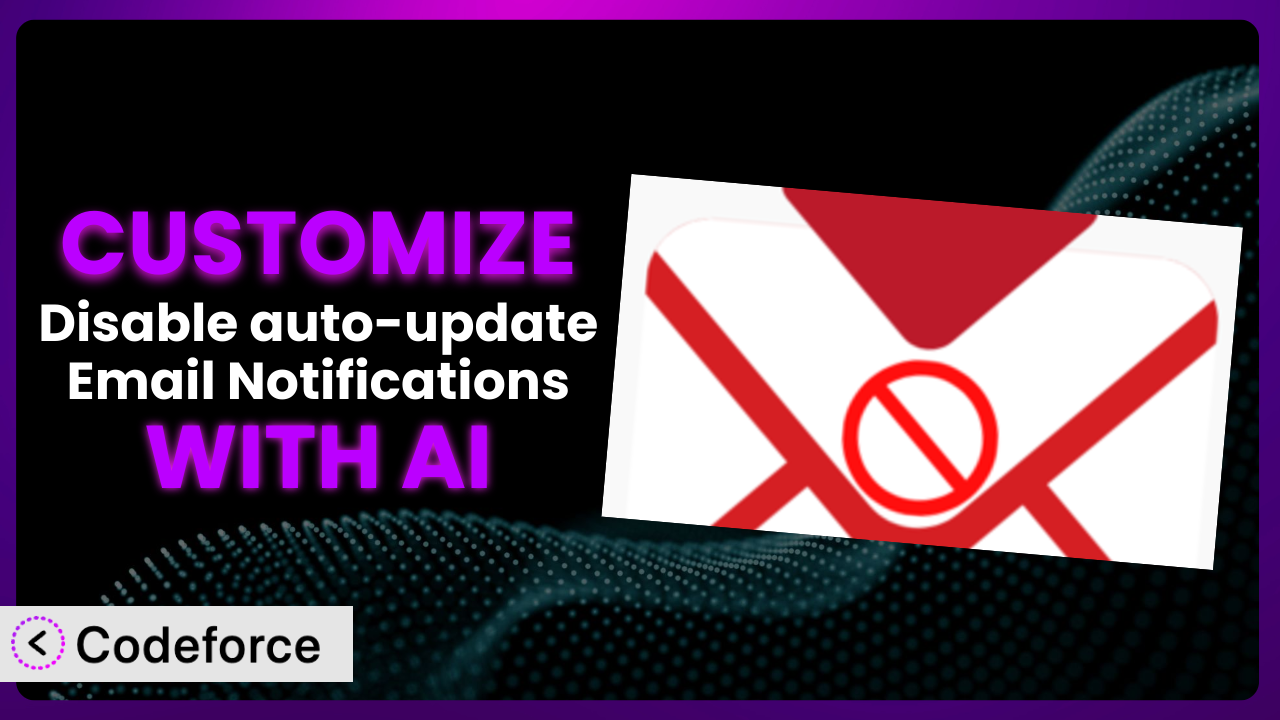Tired of those auto-update email notifications cluttering your inbox? You’re not alone! While WordPress’s automatic updates are crucial for security, the constant stream of emails can be overwhelming. That’s where the Disable auto-update Email Notifications plugin comes in handy. But what if you want to tailor how it works even further? This article will show you how to customize the plugin to perfectly fit your needs, and how AI can simplify the whole process.
What is Disable auto-update Email Notifications?
Disable auto-update Email Notifications is a straightforward WordPress plugin designed to silence those update notification emails. It’s a simple solution to a common annoyance, allowing you to maintain a cleaner inbox without sacrificing the benefits of automatic updates. The plugin does exactly what it says on the tin: disables email notifications triggered by plugin and theme auto-updates.
Instead of sifting through emails you don’t need, you can stay informed through the WordPress dashboard. This is a particularly great solution if you manage multiple WordPress sites. Rated 4.5/5 stars with 15 reviews and boasting over 30K active installations, it’s a well-regarded and widely used solution for managing WordPress notifications. This tool is a real winner!
For more information about the plugin, visit the official plugin page on WordPress.org.
Why Customize it?
While the plugin effectively disables all auto-update email notifications, sometimes a one-size-fits-all approach isn’t ideal. Perhaps you want to receive notifications only for specific plugins or themes, or maybe you want to send notifications to a different email address than the default admin email. These are just a couple of reasons why you might want to customize the system.
Customization allows you to fine-tune the plugin’s behavior to perfectly match your workflow. The beauty of customizing this system is that it can save you time and improve your efficiency. Rather than completely silencing update notifications, you could, for instance, reroute them to a dedicated Slack channel or project management system, ensuring that critical updates don’t get lost in the shuffle.
Imagine a scenario where you’re managing a website for a client. You want to be notified when plugins are updated, but you don’t want the client to receive those notifications. By customizing the plugin, you can achieve this granular control, ensuring that the right people receive the right information. Ultimately, whether customization is worthwhile depends on your specific needs and the level of control you require. If you’re looking for more flexibility than the default settings provide, customizing the plugin is definitely worth exploring.
Common Customization Scenarios
Implementing Complex Validation Logic
Out of the box, the plugin doesn’t offer validation. However, in some cases, you may want to implement validation logic that goes beyond simply disabling all email notifications. For instance, you may want to only suppress email notifications for plugins developed by a specific vendor, or only for minor updates.
Through customization, you could achieve this level of granularity. You can add code to inspect the plugin or theme being updated and conditionally suppress the email notification based on predefined criteria. This allows you to remain informed about critical updates while filtering out the noise from less important ones.
Consider a web developer managing a site with numerous plugins. They might want to receive notifications only for major security updates to core plugins, ignoring minor updates to less critical extensions. By implementing custom validation logic, they can achieve this focused notification system. AI can help by generating the code necessary to inspect plugin metadata and implement the conditional logic, saving significant development time.
Creating Dynamic Conditional Fields
Sometimes, you might want to dynamically change how or if the update notifications are disabled. While the plugin itself doesn’t natively support dynamic changes, customization opens up a world of possibilities for tailored behavior.
Customization would let you add conditional logic based on user roles or specific conditions. This could involve modifying the plugin’s code to dynamically adjust its settings based on external data or real-time events. This allows for creating a more dynamic and responsive experience that adapts to your specific workflow.
Let’s say a webmaster wants to only disable update notifications on the weekend because they’re busy with other tasks, but wants to see them during the work week. AI can assist by creating code snippets that automatically toggle the notification behavior based on the current day of the week, providing a truly hands-free customization experience.
Integrating with CRM and Marketing Tools
While the plugin focuses on suppressing email notifications, you may want to integrate it with your CRM or marketing tools. You might want to track when plugins or themes are updated and log this information in your CRM.
Through customization, you can add code to send data to your CRM or marketing platform whenever an auto-update occurs. This allows you to build a more comprehensive view of your website’s activity and track the impact of updates on your marketing campaigns. Such an integration helps maintain a centralized record of changes and contributes to better overall management and analysis.
Imagine a marketing agency that manages multiple WordPress websites for its clients. They might want to track plugin updates to assess the impact on website performance and SEO. Integrating with a CRM allows them to correlate updates with traffic changes and identify potential issues quickly. AI can assist by generating the necessary API calls to send data to your CRM system and handle the data mapping, streamlining the integration process.
Building Custom Form Layouts
This tool doesn’t include any kind of front-end layout, but you could add a simple admin panel for editing its configurations. With a custom admin layout, you can more finely control exactly how notifications are disabled. You can add custom fields and options.
By building custom layouts, you can provide a streamlined and user-friendly way for users to disable update notifications. This improves the user experience and simplifies the management of WordPress update settings.
For example, a WordPress management company may want to give the admins who have access to the WordPress dashboard a simple and effective interface to disable update notifications. With AI, custom form layouts can be designed and implemented quickly and easily.
Adding Multi-Step Form Functionality
The plugin performs one simple action, but you may want to integrate it with a more complex configuration. Perhaps you want to integrate the ability to only disable certain notifications and have the configuration spread across multiple screens.
By adding multi-step form functionality, you enhance the user experience and provide a more intuitive and guided process for customizing plugin settings. This ensures that users can easily navigate and configure the plugin to meet their needs effectively.
For example, a WordPress administrator might want to implement a settings dashboard with multiple tabs: One for disabling theme notifications, one for plugins, and one for core updates. With AI assistance, this complicated implementation is dramatically easier.
How Codeforce Makes the plugin Customization Easy
Customizing WordPress plugins can often feel like climbing a steep learning curve. You need to understand the plugin’s codebase, WordPress hooks and filters, and potentially delve into PHP, HTML, and CSS. All this can be time-consuming and technically challenging, especially if you’re not a seasoned developer. In the past, customizing the plugin would mean hiring a developer or spending hours poring over documentation.
Codeforce eliminates these barriers by providing an AI-powered customization platform. Instead of writing complex code, you can simply describe what you want the plugin to do in natural language. Codeforce then uses its AI engine to generate the necessary code snippets, which you can easily integrate into the plugin.
The AI assistance allows you to focus on the desired outcome rather than the technical details. Want to send update notifications to a specific Slack channel? Just tell Codeforce! The platform takes care of generating the code and configuring the integration. It’s like having a virtual developer at your fingertips, ready to translate your ideas into reality. Codeforce even includes testing capabilities, allowing you to ensure that your customizations work as expected before deploying them to your live site.
This democratization means better customization is now available to a wider range of users. Even if you’re not a developer, you can leverage your understanding of the plugin’s strategy to implement powerful customizations without writing a single line of code. You can describe your goals and leave the heavy lifting to Codeforce.
Best Practices for it Customization
Before diving into customization, always back up your website. This ensures that you can easily restore your site to its previous state if anything goes wrong during the customization process. It’s a simple precaution that can save you a lot of headaches.
Use a child theme for any theme-related customizations. This prevents your changes from being overwritten when you update the parent theme. Child themes are a fundamental best practice for WordPress development.
When customizing the plugin, use WordPress hooks and filters whenever possible. This ensures that your changes are compatible with future updates and reduces the risk of conflicts. Hooks and filters are the recommended way to extend WordPress functionality.
Test your customizations thoroughly in a staging environment before deploying them to your live site. This allows you to identify and fix any issues without affecting your website’s visitors. A staging environment is an essential tool for responsible WordPress development.
Document your customizations clearly and concisely. This will make it easier for you or others to understand and maintain your changes in the future. Good documentation is key to long-term maintainability.
Monitor your website’s performance after implementing customizations. This helps you identify any performance bottlenecks or issues caused by your changes. Performance monitoring is crucial for ensuring a smooth user experience.
Keep the plugin updated to the latest version. This ensures that you benefit from the latest bug fixes, security patches, and feature enhancements. Staying up-to-date is essential for maintaining a secure and stable website.
Frequently Asked Questions
Will custom code break when the plugin updates?
If you’ve followed WordPress best practices and used hooks and filters correctly, your custom code should generally be safe during updates. However, it’s always wise to test your customizations after updating the plugin to ensure everything still works as expected.
Can I customize this tool to send notifications to multiple email addresses?
Yes, with customization, you can modify the plugin to send notifications to multiple recipients. You’ll need to adjust the code to handle multiple email addresses, potentially through a comma-separated list or an array.
Is it possible to only disable notifications for specific plugins?
Yes, by customizing the system, you can add logic to selectively disable notifications based on plugin names or other criteria. This requires modifying the code to inspect the plugin being updated and conditionally suppress the email.
Can I use AI to create a completely custom notification system?
Absolutely! AI tools like Codeforce can help you generate the code needed to build a fully bespoke notification system. You could customize everything from the content of the emails to the triggering events and recipient lists.
How do I revert my customizations if something goes wrong?
If you backed up your site before customizing, simply restore the backup. Otherwise, carefully review the changes you made and manually revert them. Documenting your changes makes this process much easier!
From Generic to Genius: Customizing for Your Needs
Ultimately, the ability to customize the the plugin plugin transforms it from a simple tool into a highly tailored system that precisely fits your needs. You can move beyond simply disabling all notifications and instead create a notification system that is both informative and efficient.
Whether you’re a developer looking to streamline your workflow or a website owner wanting more control over your notifications, the power of customization unlocks a new level of flexibility. By customizing it, you are able to mold the system to perfectly match your needs.
With Codeforce, these customizations are no longer reserved for businesses with dedicated development teams or developers who can read plugin code. You can finally tailor the system to work exactly how you envision it.
Ready to take control of your WordPress update notifications? Try Codeforce for free and start customizing it today. Eliminate the inbox clutter and focus on what matters most!