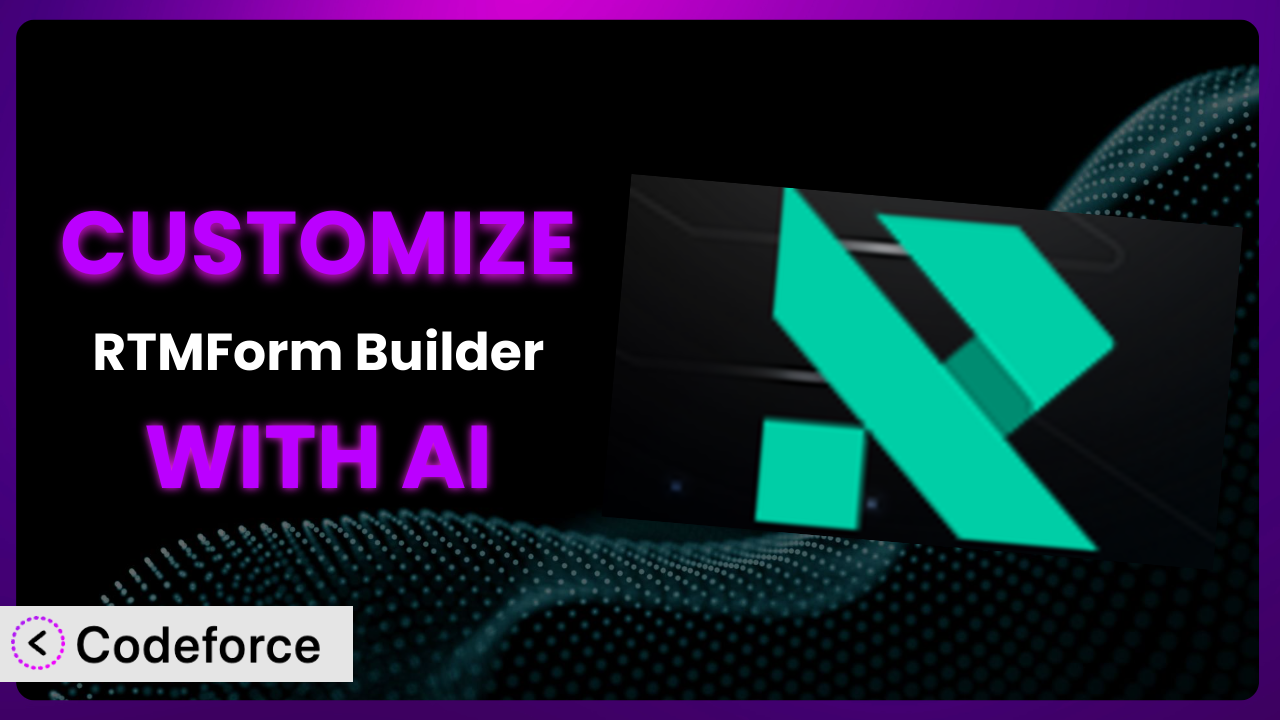Ever felt like your website’s forms just aren’t quite right? You’re not alone. So many businesses struggle to create forms that perfectly capture the data they need and seamlessly integrate with their existing workflows. The default settings often fall short, leaving you feeling like you’re bending your business to fit the tool, instead of the other way around. This article will teach you how to break free from those limitations and customize your forms to meet your exact requirements. We’ll explore how AI, specifically through tools like Codeforce, is revolutionizing the way we approach plugin customization, making it easier than ever to tailor form solutions to your specific needs. We’ll show you how to leverage AI to create forms that are both powerful and perfectly aligned with your business goals, even if you’re not a coding expert. This guide will equip you with the knowledge to unlock the full potential of RTMForm Builder.
What is RTMForm Builder?
RTMForm Builder is a user-friendly WordPress plugin designed to simplify the process of creating and managing forms directly within Elementor. Forget complex coding or relying on developers – this tool empowers you to build a wide range of forms, from simple contact forms to intricate surveys, all with a drag-and-drop interface. It offers a seamless integration with Elementor’s visual editor, allowing you to design forms that perfectly match your website’s aesthetic. You can easily add various field types, customize form layouts, and configure submission settings to suit your specific needs. The plugin provides a straightforward way to collect valuable data from your website visitors. It currently enjoys a solid 4.3/5 star rating based on 14 reviews and has over 30,000 active installations, which is a testament to its reliability and popularity among WordPress users.
For more information about the plugin, visit the official plugin page on WordPress.org.
Why Customize it?
While the plugin offers a great foundation for building forms, its default settings can sometimes fall short of meeting highly specific requirements. Think of it like buying a standard suit – it’ll fit okay, but tailoring it makes it perfect. Customization allows you to go beyond the generic and create forms that are truly aligned with your brand, your data collection needs, and your user experience goals. It opens the door to features and functionalities that aren’t available out-of-the-box, unlocking a level of sophistication that can significantly improve your website’s performance.
The benefits of customizing forms are tangible. Imagine a real estate website. Instead of a generic contact form, they could create a custom form that allows visitors to specify their desired property type, location, budget, and other key criteria. This targeted data collection provides the real estate agent with qualified leads and valuable insights. Or, consider an e-commerce store that wants to offer personalized product recommendations. By customizing the order form to include questions about customer preferences, they can gather valuable data to drive targeted marketing campaigns. These are just a couple of examples where you can personalize the tool.
Ultimately, customization is worth it when the default settings hinder your ability to achieve your specific goals. If you find yourself working around limitations or compromising on the user experience, it’s time to explore the possibilities of customization. It transforms this tool from a general-purpose form builder into a powerful engine for data collection and business growth.
Common Customization Scenarios
Implementing Complex Validation Logic
Default validation rules in most form builders are basic – checking for required fields, valid email formats, and numerical inputs. However, many scenarios demand more sophisticated validation logic to ensure data accuracy and prevent errors. For instance, you might need to validate a specific pattern in a phone number field, ensure that a date falls within a specific range, or verify that a user-entered value doesn’t already exist in your database. This is something the base settings don’t cover.
Through customization, you can implement these intricate validation rules, minimizing the risk of collecting inaccurate or incomplete data. You can create custom JavaScript functions that trigger validation checks based on user input, providing real-time feedback and guiding users towards correct entries. This leads to cleaner, more reliable data for your business.
Consider a healthcare website where patients need to schedule appointments. Custom validation could ensure that the selected date and time are within the doctor’s availability, prevent double-booking, and verify that the patient’s insurance details are valid. AI makes this implementation easier by generating the complex JavaScript code needed for custom validation rules based on natural language descriptions.
Creating Dynamic Conditional Fields
Static forms can be cumbersome and irrelevant for users who don’t need to fill out certain sections. Dynamic conditional fields solve this problem by displaying or hiding form fields based on the user’s previous responses. This creates a more personalized and efficient user experience, streamlining the data collection process and reducing form abandonment rates. It’s a key element in creating a better experience.
Customization allows you to create complex conditional logic that adapts to the user’s journey through the form. You can create branching pathways where different fields appear based on selections in dropdown menus, radio buttons, or checkboxes. This makes the form feel more intelligent and responsive, leading to higher completion rates and more valuable data.
Imagine an online survey where the questions change depending on the respondent’s age. If the respondent is under 18, the survey might focus on their education and extracurricular activities. If they are over 18, the survey might shift to their career and lifestyle. AI simplifies this process by generating the necessary JavaScript code to control the visibility of form fields based on user input, allowing you to create dynamic forms without manual coding.
Integrating with CRM and Marketing Tools
While the plugin likely offers some basic integration options, truly seamless integration with your CRM and marketing tools often requires customization. You might want to map specific form fields to custom fields in your CRM, trigger automated email sequences based on form submissions, or segment your audience based on the data collected through your forms. The default options may not offer this level of granularity.
Through customization, you can create a direct pipeline between your forms and your other business systems, automating data transfer and streamlining your workflows. You can use webhooks to send form data to your CRM in real-time, trigger personalized email campaigns based on form responses, and track the performance of your forms within your marketing analytics platform. This ensures you don’t need to manually export and import data.
Consider a marketing agency that uses forms to collect leads for their clients. By customizing the integration with their CRM, they can automatically assign leads to the appropriate sales representative based on the lead’s industry, company size, and marketing needs. AI can assist by generating the code needed to map form fields to CRM fields and trigger automated workflows, saving you time and effort.
Building Custom Form Layouts
The plugin provides pre-designed form layouts, but these might not always perfectly align with your website’s design or user experience goals. You might want to create a unique layout with custom spacing, typography, and visual elements to enhance the form’s aesthetic appeal and improve its usability. Sometimes, you really need to customize to fit your overall brand.
Through customization, you can break free from the limitations of pre-defined layouts and create forms that are truly unique. You can use custom CSS to style the form elements, rearrange the field order, and add visual cues to guide users through the form. This ensures that your forms seamlessly integrate with your website’s overall design and provide a consistent user experience.
Imagine a luxury brand that wants to create a sophisticated contact form. By customizing the form layout with elegant typography, subtle animations, and high-quality imagery, they can create a form that reflects their brand’s identity and enhances the user’s perception of their products. AI can help by generating the CSS code needed to style the form elements and create visually appealing layouts.
Adding Multi-Step Form Functionality
Long forms can be intimidating and overwhelming for users, leading to higher abandonment rates. Multi-step forms break down the form into smaller, more manageable chunks, improving the user experience and increasing completion rates. This approach keeps users engaged and focused, making the data collection process less daunting.
Customization allows you to implement multi-step form functionality, guiding users through the form in a structured and intuitive way. You can divide the form into logical sections, display progress indicators, and provide clear calls to action. This makes the form feel less overwhelming and encourages users to complete the entire process.
Consider a loan application form that requires a significant amount of information. By breaking the form into multiple steps – such as personal information, employment history, and financial details – the application process becomes less intimidating. AI can assist by generating the JavaScript code needed to control the visibility of form steps and manage the user’s progress through the form.
How Codeforce Makes the plugin Customization Easy
Customizing a WordPress plugin like the one we’ve been discussing often presents significant challenges. You’re faced with a steep learning curve, grappling with code, and potentially spending hours troubleshooting errors. Traditionally, you’d need to be proficient in HTML, CSS, and JavaScript, and understand the plugin’s architecture to make meaningful changes. This can be daunting, especially for non-developers.
Codeforce eliminates these barriers by leveraging the power of AI to simplify the customization process. Instead of writing complex code, you can simply describe your desired changes in natural language. The AI then translates your instructions into the necessary code, automatically customizing the plugin to your specifications. Imagine describing that you need a field to only accept entries with a specific pattern; it’s as simple as typing that. This bypasses needing to learn or write complex code.
This AI assistance extends beyond simple code generation. Codeforce also provides testing capabilities, allowing you to preview and validate your changes before deploying them to your live website. This ensures that your customizations work as expected and don’t introduce any unexpected issues. The ability to test changes in a safe environment is a huge benefit. Codeforce gives peace of mind before something is live.
What’s truly remarkable is that this democratization means better customization is no longer exclusive to large businesses with dedicated development teams. Anyone with a solid understanding of form strategy and data collection can now implement sophisticated customizations without being a coding expert. The beauty is that the system opens up a world of possibilities previously inaccessible to many WordPress users. It makes the whole process easier, allowing you to get exactly what you want from the plugin without the headaches.
Best Practices for it Customization
Before diving into any customization, always create a backup of your website. This provides a safety net in case something goes wrong during the process. This allows you to revert to a working version of your site if needed.
Start with small, incremental changes. Avoid making multiple significant customizations simultaneously. This makes it easier to identify and resolve any issues that may arise. Small changes allow for easier troubleshooting.
Thoroughly test your customizations in a staging environment before deploying them to your live website. This ensures that the changes work as expected and don’t negatively impact the user experience. This simple step makes a huge difference in preventing problems.
Document your customizations clearly and concisely. This will help you remember what changes you made and why, making it easier to maintain and update your forms in the future. Good documentation is invaluable down the road.
Monitor the performance of your forms after implementing customizations. Track key metrics such as submission rates, abandonment rates, and conversion rates. This will help you identify any areas for improvement. It’s key to look at the data!
Keep the plugin updated to the latest version. Plugin updates often include bug fixes, security patches, and new features. Failing to update can leave your website vulnerable to security threats. Staying up to date is super important.
Consider using a child theme for your customizations. This prevents your changes from being overwritten when the main theme is updated. Child themes are useful.
Seek community support if you encounter any challenges. The WordPress community is a valuable resource for troubleshooting and finding solutions to common problems. Don’t be afraid to ask questions!
Frequently Asked Questions
Will custom code break when the plugin updates?
It’s possible, but unlikely if you follow best practices and use a child theme for your customizations. Always test your customizations after an update to ensure compatibility and address any potential conflicts promptly.
Can I customize the plugin without any coding knowledge?
Yes, with tools like Codeforce, you can leverage AI to generate the necessary code based on natural language instructions, allowing you to customize the plugin without being a coding expert.
How do I ensure that my custom form designs are responsive?
Use CSS media queries to adapt the form’s layout and styling to different screen sizes. Test your forms on various devices to ensure a consistent user experience across all platforms.
Is it possible to revert to the default settings after making customizations?
Yes, if you’ve created a backup of your website before making any changes, you can easily revert to the previous version. Alternatively, you can remove the custom code and settings to restore the default functionality.
How can I track the performance of my custom forms?
Integrate your forms with Google Analytics or a similar analytics platform to track key metrics such as submission rates, abandonment rates, and conversion rates. This data will help you identify areas for improvement and optimize your forms for better performance.
Conclusion: Unlocking the Full Potential of Your Forms
Customizing the plugin transforms it from a generic form builder into a powerful, tailored solution that perfectly meets your specific needs. By implementing complex validation logic, creating dynamic conditional fields, and integrating seamlessly with your CRM and marketing tools, you can unlock the full potential of your forms and drive meaningful results for your business. What starts as a simple data collection tool becomes a dynamic extension of your website, driving growth and engaging customers in new ways.
With Codeforce, these customizations are no longer reserved for businesses with dedicated development teams or large budgets. The power of AI has democratized form customization, making it accessible to anyone who wants to create forms that are both effective and aligned with their unique requirements. the plugin becomes more than just a form builder; it becomes a strategic asset.
Ready to elevate your forms and transform your website? Try Codeforce for free and start customizing it today. Unlock a world of possibilities and create forms that drive conversions, improve user engagement, and propel your business forward.