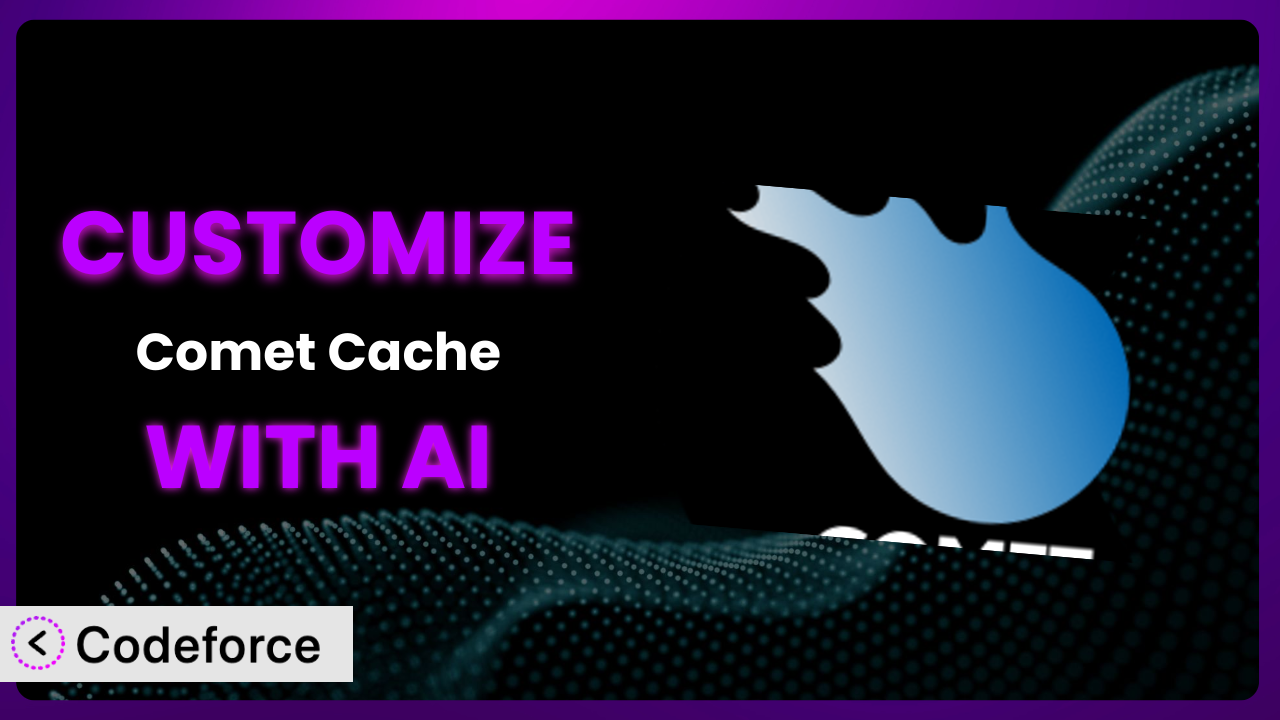Ever felt like your WordPress site could be even faster? You’ve probably tried caching plugins. One popular choice is Comet Cache. While it works wonders out of the box, what if you could tweak it to perfectly match your website’s unique needs? That’s where customization comes in, but it can seem daunting. This article will guide you through customizing the plugin with the help of AI, making the process simpler than you think.
What is Comet Cache?
Comet Cache is a WordPress plugin designed to improve website loading speeds by caching your pages and posts. Essentially, it creates static versions of your content, so your server doesn’t have to generate the same pages repeatedly for every visitor. This significantly reduces server load and speeds up your site, providing a better user experience. Key features include automatic cache clearing, cache expiration options, and the ability to cache logged-in users (with specific configurations). With a solid rating of 4.4/5 stars from 108 reviews and over 20K active installations, it’s a trusted solution for many WordPress users.
It isn’t just about speed; it’s about efficiency. By reducing server strain, you can potentially save on hosting costs. The plugin also offers mobile caching, meaning it can serve different cached versions to desktop and mobile users, ensuring optimal performance across all devices. For more information about the plugin, visit the official plugin page on WordPress.org.
Why Customize it?
Out-of-the-box settings are a great starting point, but they often can’t account for the specific nuances of every website. Think of it like buying a suit off the rack – it might fit okay, but a tailored suit will always look and feel better. Customizing caching behavior allows you to fine-tune performance and ensure that specific parts of your site are handled optimally. For example, a site with frequently updated content might need more aggressive cache clearing rules than a blog with static articles.
The benefits of customization extend beyond just speed. By excluding certain areas of your site from the cache, you can ensure that dynamic content, like shopping carts or user account pages, functions correctly. Imagine an e-commerce store where customers are seeing outdated product information because the cache isn’t refreshing correctly. Customization helps avoid these issues and provides a smoother, more accurate user experience. Perhaps you’re running a membership site with gated content; you’ll need to customize the caching rules to correctly serve content to logged-in users while keeping non-member areas optimized.
Customizing isn’t always necessary, though. If you’re running a simple blog with infrequent updates, the default settings might be sufficient. But if you’re experiencing performance issues, have complex website requirements, or want to squeeze every last drop of performance out of your site, customization is definitely worth considering. It’s about finding the right balance between simplicity and optimization for your unique situation.
Common Customization Scenarios
Creating Custom Caching Rules
Imagine you have a blog with a constantly updating news section. Caching this section too aggressively could mean users see outdated information. On the other hand, not caching it at all means your server is constantly working to serve the latest posts. Creating custom caching rules allows you to define how often specific sections of your site are cached, ensuring the right balance between speed and accuracy.
By customizing, you can ensure that your most dynamic content is always up-to-date, while still benefiting from caching on less frequently updated pages. For instance, you might set a short cache expiration time for your news section and a longer expiration time for your “About Us” page. A real-world example would be a sports website that needs to show live scores. They’d need to customize caching to ensure score updates are reflected immediately.
AI can help by analyzing your website’s content update frequency and suggesting optimal caching rules for different sections. You can tell the AI, “Only cache my news section for 5 minutes” or “Never cache my shopping cart page,” and it will generate the necessary code or configuration for the plugin. It significantly simplifies the process of creating these targeted rules.
Integrating with CDN Providers
Content Delivery Networks (CDNs) store copies of your website’s files on servers around the world. When a user visits your site, the CDN serves the files from the server closest to them, reducing latency and improving loading speeds. This is especially important for websites with a global audience. While the plugin works well on its own, integrating with a CDN can take your website’s performance to the next level.
Customization allows you to configure the plugin to work seamlessly with your chosen CDN provider. You can ensure that your cached files are properly pushed to the CDN and that the CDN’s caching rules are aligned with the plugin’s settings. Imagine a website with a lot of high-resolution images. Using a CDN alongside the plugin can dramatically reduce loading times for users in different geographical locations. For example, if you use Cloudflare, you can customize the plugin’s settings to purge the Cloudflare cache whenever the plugin clears its own cache, ensuring consistency.
AI assists by generating the correct configuration settings for your specific CDN provider. Instead of manually configuring everything, you can simply tell the AI which CDN you’re using, and it will provide the necessary code snippets or plugin settings. “Integrate this plugin with Cloudflare” is all you need to tell the AI. No more digging through documentation and trying to understand complex configuration options.
Building Advanced Minification Logic
Minification is the process of removing unnecessary characters from your website’s HTML, CSS, and JavaScript files, reducing their size and improving loading speeds. Most caching plugins offer some level of minification, but sometimes, you need more granular control. Perhaps you want to exclude specific files from minification or apply custom minification rules.
Customization allows you to build advanced minification logic tailored to your website’s specific code structure. You can exclude problematic files that break your site when minified or implement more aggressive minification techniques for files that can handle it. A website with complex JavaScript animations might need custom minification rules to avoid breaking the animations. A real-world case is a site using a custom JavaScript library that gets corrupted by standard minification; you can use customization to exclude that specific file.
AI simplifies this process by analyzing your website’s code and identifying opportunities for minification. The AI can suggest optimal minification settings for different file types and even generate custom code to exclude specific files or apply advanced minification techniques. “Minify all CSS files but exclude style.css” is something you can tell the system. This takes the guesswork out of minification and helps you achieve maximum performance without breaking your website.
Adding Custom Performance Metrics
Understanding how your website is performing is crucial for identifying areas for improvement. While the plugin provides basic performance metrics, you might want to track more specific data, such as cache hit ratio, page load times for different user segments, or the impact of caching on specific database queries.
Customization allows you to add custom performance metrics to your website’s dashboard, providing a more comprehensive view of your site’s performance. You can track the metrics that are most important to you and use this data to further optimize your caching configuration. For instance, you might track the average page load time for mobile users after implementing caching changes. An example is a site heavily reliant on WooCommerce that wants to track caching impact on product page load times.
AI can help by generating the code needed to collect and display these custom metrics. You can tell the AI what metrics you want to track, and it will provide the necessary code snippets to integrate with your website’s analytics platform or display the data in your WordPress dashboard. “Track cache hit ratio for logged-in users” is a simple prompt. No more struggling with complex coding or data analysis. You get the insights you need to make informed decisions.
Creating Conditional Cache Clearing
Sometimes, you only need to clear the cache under specific conditions. For example, you might want to clear the cache only when a specific post is updated or when a certain plugin is activated. The standard cache clearing options might not offer this level of granularity.
Customization allows you to create conditional cache clearing rules, ensuring that the cache is only cleared when necessary. This minimizes server load and ensures that your website always serves the most up-to-date content. Imagine a website with a daily special offer that changes every day. You could set up a conditional cache clearing rule that clears the cache automatically when the daily special post is updated. Or, if a site updates its theme, you could create a trigger to immediately clear the cache to ensure the design changes appear immediately.
AI can generate the code needed to implement these conditional cache clearing rules. You can tell the AI when you want the cache to be cleared, and it will provide the necessary code snippets to hook into WordPress events or plugin actions. A prompt like “Clear the cache whenever a new WooCommerce product is published” will get you going. It automates the process and ensures that your cache is always in sync with your website’s content.
How Codeforce Makes the plugin Customization Easy
Customizing plugins like this one often involves navigating a steep learning curve. You might need to dive into PHP code, understand the plugin’s architecture, and spend hours debugging. This can be a significant barrier, especially for non-developers or those who are short on time. Traditional customization also demands technical precision; a small error can lead to website crashes or unexpected behavior.
Codeforce eliminates these barriers by providing an AI-powered platform that allows you to customize the plugin using natural language instructions. Instead of writing complex code, you can simply tell Codeforce what you want to achieve, and the AI will generate the necessary code or configuration settings. It’s like having a personal developer at your fingertips.
With Codeforce, customizing it becomes accessible to everyone. The AI analyzes your instructions and translates them into the appropriate code snippets or plugin configurations. You don’t need to be a coding expert to create custom caching rules, integrate with CDNs, or add custom performance metrics. This democratization means better customization, empowering website owners to optimize their site’s performance without relying on expensive developers. Plus, Codeforce offers testing capabilities to ensure your customizations work as expected before you deploy them to your live website. Codeforce allows experts who understand the plugin’s strategy to implement complex customizations without being developers.
Best Practices for it Customization
Always start with a clear goal in mind. Before you begin customizing, identify the specific performance issues you’re trying to address or the specific features you want to enhance. This will help you stay focused and avoid unnecessary customizations.
Back up your website before making any changes. Customizing carries a risk of introducing errors, so it’s essential to have a recent backup that you can restore if something goes wrong. Use a reliable backup plugin and store your backups in a safe location.
Test your customizations thoroughly in a staging environment before deploying them to your live website. This allows you to identify and fix any issues without affecting your visitors. Use a staging environment that mirrors your live website as closely as possible.
Document your customizations clearly. Keep a record of the changes you’ve made, the reasons behind them, and any relevant configuration settings. This will make it easier to maintain and troubleshoot your customizations in the future.
Monitor your website’s performance after implementing customizations. Use a performance monitoring tool to track key metrics such as page load times, cache hit ratio, and server response times. This will help you assess the impact of your customizations and identify any areas for further optimization.
Keep your customizations up-to-date with the plugin’s latest version. When updating the plugin, review your customizations to ensure they’re still compatible and functioning correctly. Pay attention to any changes in the plugin’s architecture or API that might affect your code.
Use child themes or custom plugin directories. Avoid directly modifying the plugin’s core files. This can make it difficult to update the plugin and can potentially break your customizations. Instead, use a child theme or create a custom plugin directory to store your customizations.
Regularly review and optimize your caching configuration. As your website evolves, your caching needs might change. Periodically review your caching configuration and make adjustments as needed to ensure optimal performance. Consider factors such as content update frequency, user behavior, and website traffic patterns.
Frequently Asked Questions
Will custom code break when the plugin updates?
It’s possible. When the plugin is updated, the underlying code structure may change. It’s recommended to test your custom code in a staging environment after each update to ensure compatibility. Using child themes or custom plugin directories for your customizations can also minimize the risk of conflicts.
Can I customize the plugin without coding knowledge?
Yes! Platforms like Codeforce use AI to translate natural language instructions into code, allowing you to customize it without directly writing code. This opens up customization to a wider audience.
How do I revert back to the default settings if I mess something up?
Most caching plugins offer a “reset to default” option within their settings panel. Alternatively, you can disable or uninstall the plugin and then reinstall it. Remember to back up your website before making any major changes, so you can easily restore it if needed.
What kind of performance gains can I expect from customizing caching?
The performance gains you’ll see depend on your website’s specific setup and the customizations you implement. In some cases, you might see a dramatic improvement in page load times. In other cases, the gains might be more modest. It’s important to monitor your website’s performance after implementing customizations to assess their impact.
Will customizing caching affect my SEO?
Yes, improved website speed and performance can have a positive impact on your SEO. Search engines like Google consider page load time as a ranking factor. Optimizing caching can lead to faster loading times, which can improve your search engine rankings. However, it’s also important to ensure that your customizations don’t negatively affect user experience or accessibility.
Unlocking Peak Performance with AI-Powered Customization
What starts as a general caching plugin can be transformed into a finely-tuned system, perfectly optimized for your website’s unique needs. The ability to create custom caching rules, integrate seamlessly with CDNs, and add custom performance metrics elevates from a simple performance tool to a powerful engine driving optimal website performance. It’s about moving beyond generic solutions and embracing a personalized approach to caching.
With Codeforce, these customizations are no longer reserved for businesses with dedicated development teams. The power of AI puts advanced customization within reach for everyone, enabling you to unlock the full potential of your website. By automating code generation and simplifying the customization process, Codeforce transforms caching from a technical challenge into an opportunity for innovation. Ready to supercharge your website’s performance? Try Codeforce for free and start customizing the plugin today. Get blazing fast speeds and a better user experience for every visitor.