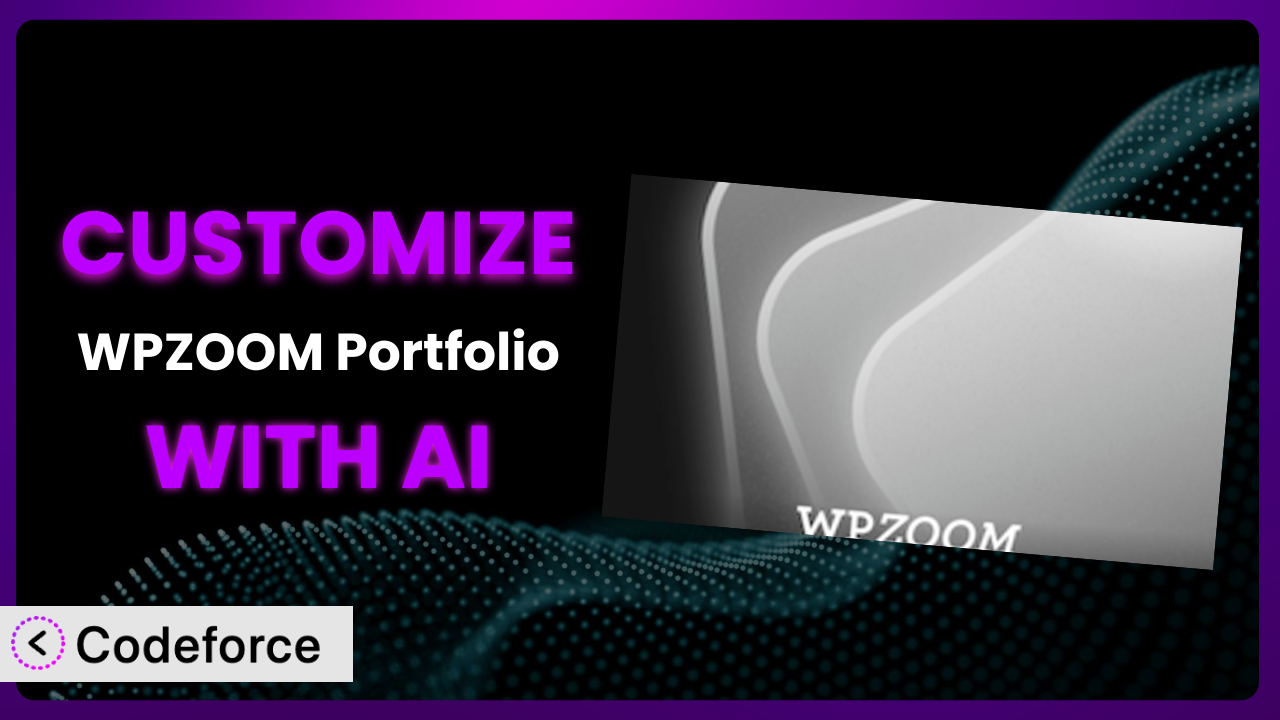Ever felt like your portfolio website, while functional, just doesn’t quite capture the essence of your brand? You’ve chosen WPZOOM Portfolio Lite – Filterable Portfolio, a great start, but now you need it to reflect your unique style. Maybe the default layout isn’t ideal, or you need to integrate it with other tools you use. The good news is, you’re not stuck with the out-of-the-box experience! This article will guide you through customizing the plugin, and we’ll show you how AI can make the process surprisingly straightforward.
What is WPZOOM Portfolio Lite – Filterable Portfolio?
WPZOOM Portfolio Lite – Filterable Portfolio is a WordPress plugin designed to help you showcase your work in a visually appealing and organized manner. Think of it as a digital stage for your projects, whether you’re a photographer, designer, developer, or any other kind of creative professional. It lets you create beautiful portfolio layouts that are easy for visitors to navigate, especially with the filterable categories.
This tool isn’t just about displaying images; it’s about telling a story. You can add descriptions, link to projects, and create a cohesive brand experience. It’s a fantastic way to attract potential clients and employers. With a rating of 5.0/5 stars based on 2 reviews and over 20K+ active installations, it’s clear many people find it useful.
For more information about WPZOOM Portfolio Lite – Filterable Portfolio, visit the official plugin page on WordPress.org.
Why Customize WPZOOM Portfolio Lite – Filterable Portfolio?
While this tool offers a solid foundation, default settings rarely cater to every specific need. Think of it like buying a house; the basic structure is there, but you’ll likely want to paint the walls, change the flooring, and add your personal touch. Customization is about making the plugin work perfectly for your website and brand.
The benefits of customization are significant. You can improve user experience by tailoring the layout to match your website’s design, ensuring a seamless brand experience. Maybe you want to display specific project details that aren’t included by default, or integrate the plugin with a CRM to automatically track leads generated through your portfolio. These are all examples of how customization can take your portfolio from good to great.
Consider a photographer who wants to display EXIF data (aperture, shutter speed, ISO) alongside each image. The plugin doesn’t natively support this, but with a little customization, it’s easily achievable. Or imagine a web designer who wants to categorize projects by industry and skillset. Tailoring the filtering system allows them to showcase their expertise in a more targeted way. Customization elevates your portfolio, makes it unique, and enhances its effectiveness.
Common Customization Scenarios
Extending Core Functionality
Sometimes, the plugin’s existing features just aren’t enough. You might need it to do something it wasn’t originally designed for. Maybe you need to add custom fields to each portfolio item or create a unique display format for specific project types. This is where extending core functionality comes in.
By extending the plugin, you can unlock new possibilities and tailor it to your exact requirements. You could add a “Client Testimonial” section to each project, or integrate a progress bar to show the status of ongoing work. The possibilities are endless.
For example, a graphic designer might want to integrate a color palette generator that pulls dominant colors from the project’s images and displays them alongside the description. This provides a visual representation of the project’s aesthetic and allows potential clients to quickly understand the designer’s style. AI can simplify this by automatically generating the color palette code and integrating it seamlessly with the portfolio display.
Integrating with Third-Party Services
Your portfolio doesn’t exist in a vacuum. You likely use other tools and services to manage your business, such as CRM systems, email marketing platforms, and analytics tools. Integrating the plugin with these services can streamline your workflow and provide valuable insights.
Integration allows you to automate tasks, track leads, and gain a deeper understanding of how people interact with your portfolio. Imagine automatically adding new leads from your portfolio to your email marketing list, or tracking which projects generate the most interest.
A video production company, for example, might want to integrate their portfolio with Vimeo or to automatically embed videos and track views. Instead of manually updating the portfolio every time a new video is uploaded, the integration handles it automatically. With AI assistance, you can easily map data fields between the plugin and your chosen service, ensuring seamless communication.
Creating Custom Workflows
The default workflow for adding and managing portfolio items might not be ideal for your specific needs. You might want to streamline the process, automate certain tasks, or add custom approval steps. Creating custom workflows allows you to optimize the way you interact with the plugin.
Custom workflows can save you time and effort by automating repetitive tasks and ensuring consistency. You could create a workflow that automatically resizes images, adds watermarks, and optimizes them for web performance. Or you could add an approval step that requires a manager to review and approve all new portfolio items before they are published.
For instance, a freelance writer could create a custom workflow that automatically generates a PDF of each article featured in their portfolio. This PDF can then be used as a deliverable for clients or shared on social media. AI can help by generating the necessary code to automate the PDF creation process and integrate it seamlessly into the plugin’s workflow.
Building Admin Interface Enhancements
The WordPress admin interface, while functional, can sometimes feel cluttered or confusing. You might want to simplify the interface, add custom help text, or create a more intuitive layout for managing your portfolio items. Building admin interface enhancements can improve your user experience and make it easier to manage your portfolio.
Enhancements can make the admin area more user-friendly and efficient. You could add tooltips to explain the purpose of each field, or create a drag-and-drop interface for reordering portfolio items. The goal is to make managing your portfolio as easy and enjoyable as possible.
A design agency might want to create a custom dashboard widget that displays key performance indicators (KPIs) related to their portfolio, such as the number of views, leads generated, and conversion rates. This provides a quick overview of the portfolio’s performance without having to navigate to different sections of the WordPress admin. AI can assist in creating the dashboard widget and pulling data from various sources to display relevant KPIs.
Adding API Endpoints
An API (Application Programming Interface) allows other applications to interact with the plugin programmatically. This opens up a world of possibilities for integrating the plugin with other systems and building custom applications. Adding API endpoints allows you to expose the plugin’s functionality to external applications.
With API endpoints, you can build custom mobile apps, integrate the plugin with other websites, or create automated workflows that interact with your portfolio data. Imagine building a mobile app that allows clients to browse your portfolio on their phones, or creating a script that automatically updates your portfolio based on data from an external system.
A software development company might want to create an API endpoint that allows clients to submit project requests directly through their portfolio website. This eliminates the need for email communication and streamlines the project intake process. AI can help by generating the API endpoint code and handling authentication and authorization, ensuring secure access to the portfolio data.
How Codeforce Makes WPZOOM Portfolio Lite – Filterable Portfolio Customization Easy
Customizing WordPress plugins can often feel like climbing a steep learning curve. You’re faced with understanding complex code, navigating the intricacies of WordPress development, and potentially wrestling with compatibility issues. All this can be a major roadblock, especially if you’re not a seasoned developer. It requires significant time and technical expertise.
Codeforce eliminates these barriers, offering a revolutionary approach to plugin customization. Instead of requiring you to write complex code, it allows you to describe your desired changes in plain English. Think of it as having an AI-powered assistant who translates your ideas into reality.
Here’s how it works: you simply tell Codeforce what you want to achieve, using natural language. For example, you might say, “Add a field to each portfolio item for ‘Project Budget’.” Codeforce then analyzes your request and generates the necessary code to implement the change within the plugin. It’s that straightforward. No need to spend hours poring over documentation or debugging code.
The AI assistance isn’t just limited to generating code; it also helps you test your customizations to ensure they work as expected. Codeforce provides a testing environment where you can preview your changes and identify any potential issues before they go live on your website. This ensures a smooth and seamless customization process.
The real power of Codeforce lies in its ability to democratize plugin customization. You no longer need to be a developer to tailor this tool to your specific needs. Strategists who understand the plugin can directly implement changes without needing to rely on technical teams. This democratization means better customization, faster turnaround times, and ultimately, a more effective portfolio.
Best Practices for WPZOOM Portfolio Lite – Filterable Portfolio Customization
Before diving into any customization, always back up your website. This provides a safety net in case anything goes wrong during the process. Think of it as an insurance policy for your website. If something breaks, you can easily restore your site to its previous state.
Use a child theme for any theme-related customizations. This prevents your changes from being overwritten when the theme is updated. Child themes are a standard practice in WordPress development and ensure that your customizations are preserved.
Test your customizations thoroughly in a staging environment before applying them to your live website. This allows you to identify and fix any issues without affecting your visitors. A staging environment is a replica of your live website that you can use for testing and development.
Document your customizations clearly and concisely. This will make it easier to maintain and update your customizations in the future. Good documentation is essential for long-term maintainability.
Follow WordPress coding standards. This ensures that your code is clean, consistent, and compatible with other plugins and themes. Adhering to coding standards makes your code easier to understand and maintain.
Monitor your website’s performance after applying customizations. Ensure that your changes are not negatively impacting your website’s speed or stability. Performance monitoring is crucial for maintaining a fast and reliable website.
Keep your plugin and theme up to date. This ensures that you have the latest security patches and bug fixes. Regular updates are essential for maintaining a secure and stable website.
Frequently Asked Questions
Will custom code break when the plugin updates?
It’s possible, but not guaranteed. If the update changes the plugin’s core structure or the functions your code relies on, it might break. Always test your customizations after updating the plugin to ensure everything still works correctly. Using a well-structured approach like Codeforce can minimize this risk by keeping customizations separate.
Can I customize the plugin without knowing any code?
Yes, with tools like Codeforce! It allows you to describe the changes you want in plain English, and the AI generates the necessary code. This makes customization accessible to users without coding experience.
How do I revert back to the original plugin settings after customization?
If you’ve made direct code changes, you’ll need to remove or comment out the code. If you’ve used a tool like Codeforce, you can typically disable or remove the specific customization you’ve made. Always back up your site before making changes so you can revert to a previous version if needed.
Can I use custom CSS to style the portfolio?
Absolutely! Custom CSS is a great way to change the visual appearance of your portfolio without modifying the plugin’s core code. You can add your CSS rules to your theme’s stylesheet or use a custom CSS plugin.
Is it possible to add more filter categories than the plugin initially provides?
Yes, you can definitely extend the filtering options! This often involves custom coding to modify the plugin’s functionality, but it’s a common and valuable customization. Codeforce can assist with generating this code based on your specific requirements.
Unlocking the Full Potential of Your Portfolio with AI-Powered Customization
You’ve seen how WPZOOM Portfolio Lite – Filterable Portfolio can be transformed from a general-purpose portfolio tool into a highly customized system that perfectly reflects your brand and meets your specific needs. The ability to extend functionality, integrate with other services, and create custom workflows empowers you to build a portfolio that truly stands out.
Customization is no longer a daunting task reserved for technical experts. With AI-powered solutions, you can unlock the full potential of this tool and create a portfolio that drives results. The possibilities are truly endless, from adding custom fields to automating complex workflows.
With Codeforce, these customizations are no longer reserved for businesses with dedicated development teams. Now, anyone can unlock the full potential of their online portfolio.
Ready to elevate your portfolio? Try Codeforce for free and start customizing WPZOOM Portfolio Lite – Filterable Portfolio today. Build a portfolio that attracts clients and showcases your work like never before!