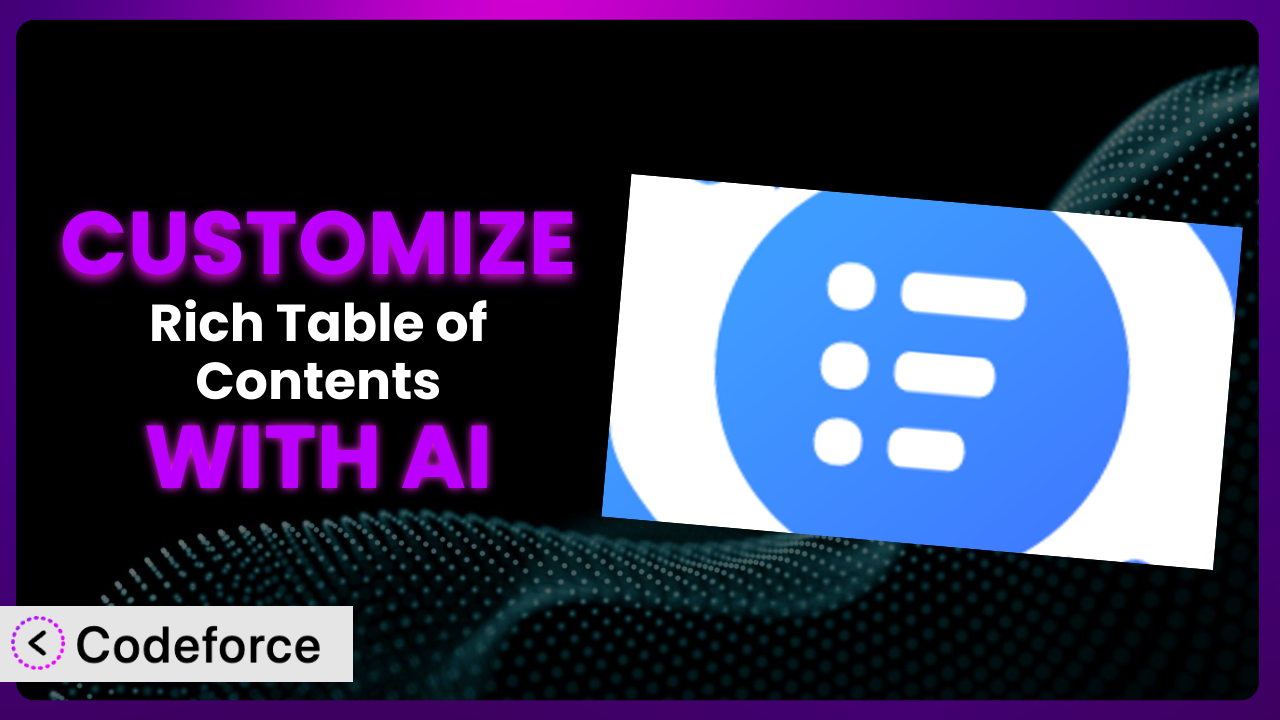Ever wished you could tweak a WordPress plugin to perfectly fit your website’s unique needs? It’s a common desire. Often, off-the-shelf solutions, while good, just don’t quite cut it. You might find yourself wanting to extend a plugin’s functionality, change its appearance, or integrate it with other tools you use. In this article, we’ll explore how to customize the popular Rich Table of Contents plugin, and how you can leverage AI to make the process surprisingly easy.
What is Rich Table of Contents?
Rich Table of Contents is a WordPress plugin designed to automatically generate tables of contents for your posts and pages, making it easier for visitors to navigate your content. It’s a simple way to improve user experience, especially on long-form articles. The plugin automatically scans your content for headings and creates a neatly organized table of contents based on them. It boasts features like smooth scrolling, customizable appearance, and the ability to exclude specific headings. With a rating of 4.1/5 stars from 17 reviews and over 20,000 active installations, it’s clearly a well-regarded solution.
This tool aims to be user-friendly, offering basic customization options within the WordPress admin panel. However, sometimes those options just aren’t enough. You might need something more specific. For more information about the plugin, visit the official plugin page on WordPress.org.
Why Customize it?
While the default settings of the plugin work well for many users, they often fall short when it comes to specific branding requirements, unique website layouts, or advanced functionality. Imagine you’re running a tech blog and you want the table of contents to display code snippets differently, or perhaps you want to integrate it with your custom analytics dashboard. These are the situations where customization becomes not just beneficial, but almost essential.
The benefits of customizing it are clear. A tailored table of contents can significantly improve user engagement, reduce bounce rates, and enhance the overall reading experience on your site. Think about a website with a complex information architecture. A customized table of contents could guide users precisely where they need to go, increasing time on site and potentially leading to higher conversion rates.
Let’s say you have a website that sells online courses. You could customize the tool to highlight specific sections of your course curriculum within the table of contents, making it easier for prospective students to understand the course structure and enroll. Or, consider a news website; customizing the table of contents to dynamically update based on breaking news could keep readers informed and engaged. In cases like these, the returns on customization are high.
Common Customization Scenarios
Extending Core Functionality
Out of the box, the system offers a solid set of features. However, you might find yourself needing something it doesn’t natively provide. Perhaps you want to add support for custom post types beyond the default ones, or you need a way to display sub-sub-headings in the table of contents (beyond the typical two levels).
Customizing the tool allows you to extend its functionality to meet your specific needs. You can add new features, modify existing ones, and tailor the system to work exactly how you want it to. A real-world example might be a website that uses custom post types for displaying recipes. By extending the plugin, you could ensure that tables of contents are automatically generated for those recipes as well, improving navigation for your users.
AI makes this implementation easier by helping you generate the necessary code snippets to modify the plugin’s behavior, saving you time and effort in researching and writing the code yourself.
Integrating with Third-Party Services
Many websites rely on a variety of third-party services, such as analytics platforms, email marketing tools, or CRM systems. Integrating the plugin with these services can provide valuable insights and automate certain tasks. For example, you might want to track which sections of your content are most frequently accessed via the table of contents, or automatically add users to your email list when they click on a specific link in the table of contents.
Customizing the plugin to integrate with third-party services allows you to create a more connected and efficient workflow. Imagine a marketing agency using it on their client’s blog. They could integrate the system with their marketing automation platform to trigger specific campaigns based on the content sections users are engaging with. This targeted approach can dramatically improve campaign performance.
AI can simplify the integration process by generating the code required to communicate with the third-party APIs, handling authentication, and formatting data correctly.
Creating Custom Workflows
Every website has its own unique content creation workflow. You might want to customize the way the plugin interacts with your workflow to streamline the process. Perhaps you want to automatically generate a draft table of contents when a new post is created, or you need a way to manually adjust the table of contents before it’s published.
Customizing the plugin allows you to tailor it to fit seamlessly into your existing workflow. Consider a collaborative blog where multiple authors contribute content. Customizing the tool to send notifications to authors when changes are made to the table of contents can improve collaboration and ensure everyone is on the same page.
AI assists in building these custom workflows by providing code snippets that automate tasks, integrate with other plugins, and create custom admin interfaces.
Building Admin Interface Enhancements
The default admin interface for the plugin might not provide all the options you need. You may need finer control over how a table of contents is displayed. You might want to add custom fields to the post edit screen that allow you to exclude certain headings from the table of contents, or you want to create a more visually appealing interface for managing the table of contents settings.
Customizing the admin interface allows you to create a more user-friendly and efficient experience for yourself and other content creators. Imagine a website with a large team of writers and editors. A customized admin interface could provide them with clear and concise options for managing tables of contents, reducing confusion and improving productivity.
AI can generate the code required to create custom admin panels, add new fields to existing panels, and build interactive user interfaces.
Adding API Endpoints
If you’re building a more complex application on top of WordPress, you might need to access the plugin’s data and functionality programmatically. Adding API endpoints allows you to do this. For instance, you might want to retrieve the table of contents for a specific post via an API call, or you need to create a custom dashboard that displays aggregated data about table of contents usage across your site.
Customizing the plugin with API endpoints allows you to integrate it with other applications and build more sophisticated solutions. Think of a news aggregator site pulling in content from various sources. With custom API endpoints for the tool, it could automatically generate and display tables of contents for the imported articles, enhancing the user experience.
AI simplifies the process of creating API endpoints by generating the necessary code to handle requests, validate data, and return appropriate responses.
How Codeforce Makes the plugin Customization Easy
Traditionally, customizing a WordPress plugin like this tool would require a solid understanding of PHP, WordPress hooks and filters, and the plugin’s specific codebase. This learning curve can be steep, and the technical requirements often put customization out of reach for non-developers. But the good news is that it doesn’t have to be that way.
Codeforce eliminates these barriers by providing an AI-powered platform that allows you to customize the plugin using natural language instructions. Instead of writing lines of code, you simply describe what you want to achieve, and Codeforce generates the necessary code snippets for you.
Imagine telling Codeforce, “I want to add a feature that highlights the current section in the table of contents as the user scrolls down the page.” Codeforce then generates the code to achieve this, which you can then easily integrate into your website. You no longer need to be a coding expert to tailor it to your precise needs.
Codeforce also provides testing capabilities, allowing you to preview your customizations before they go live. This helps you ensure that your changes are working as expected and that they don’t break anything on your site. And the best part? Even if you are familiar with the WordPress ecosystem, a plugin expert or content strategist who understands how the plugin works in the context of your overall strategy can now implement changes without necessarily being a developer. This democratization means better customization, faster implementation, and a more powerful plugin that truly meets your specific requirements. Codeforce empowers users of all technical skill levels to create exceptional experiences.
Best Practices for it Customization
Before diving into customizing this tool, it’s wise to plan your approach. Define clearly what you want to achieve and why. This will help you stay focused and avoid unnecessary complexity. Next, thoroughly test your customizations in a staging environment before deploying them to your live website. This prevents any unexpected issues from affecting your users.
Always back up your website before making any changes. This provides a safety net in case something goes wrong during the customization process. Also, document your customizations carefully. This will make it easier to maintain your changes in the future. Consider using a child theme to house your customizations. This ensures that your changes won’t be overwritten when you update the plugin.
Monitor the performance of your website after implementing customizations. This helps you identify any potential performance bottlenecks. Remember to keep the plugin updated to the latest version. This ensures that you have the latest security patches and bug fixes. Finally, consider the long-term maintainability of your customizations. Avoid overly complex code that might be difficult to maintain in the future. These tips will help you customize the tool effectively and safely.
Frequently Asked Questions
Will custom code break when the plugin updates?
It depends on how you’ve implemented the customization. If you’ve used a child theme and followed best practices, your customizations are less likely to break. However, it’s always a good idea to test your customizations after each update to ensure compatibility.
Can I customize the appearance of the table of contents?
Yes, absolutely. You can use CSS to modify the styling of the table of contents to match your website’s branding. You can also use JavaScript to add interactive elements, such as animations or tooltips.
Is it possible to exclude specific headings from the table of contents?
Yes, most table of contents plugins provide options to exclude headings based on their tag (e.g., H1, H2, H3) or by adding a specific class to the heading. You can typically manage these exclusions within the plugin’s settings.
How do I ensure my customizations are accessible?
When customizing, make sure the table of contents remains navigable for users with disabilities. This includes providing proper semantic HTML, sufficient color contrast, and keyboard navigation support. You can use accessibility testing tools to identify and fix any issues.
Can I use custom code to automatically update the table of contents based on user interactions?
Yes, you can use JavaScript to dynamically update the table of contents based on user interactions, such as scrolling or clicking on links. This requires a good understanding of JavaScript and the plugin’s codebase, or AI assistance with Codeforce.
From General Tool to Customized Powerhouse
Customizing a WordPress plugin like the plugin might seem daunting at first, but it unlocks a world of possibilities. It transforms the system from a general-purpose tool into a finely-tuned instrument that perfectly complements your website. The ability to extend its functionality, integrate with other services, and tailor its appearance to your brand is invaluable.
Ultimately, it’s about improving the user experience and achieving your specific goals. Whether you’re looking to enhance navigation, automate tasks, or simply add a personal touch, customization empowers you to create a truly unique website.
With Codeforce, these customizations are no longer reserved for businesses with dedicated development teams. Anyone can now tailor this tool to their precise needs. Ready to take control? Try Codeforce for free and start customizing it today. Unlock the full potential of your website and create a truly exceptional user experience.