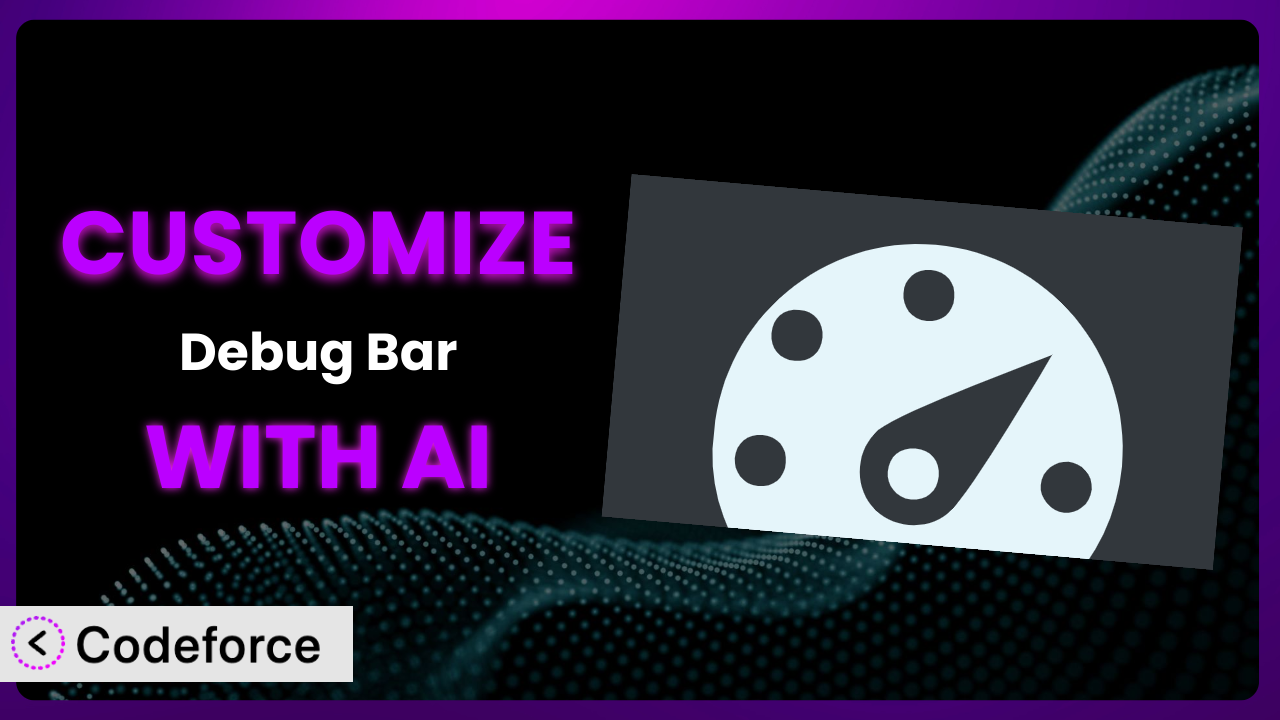Ever felt limited by the default settings of your WordPress plugins? You’re not alone. Many users find themselves needing to tweak and extend the functionality of plugins like Debug Bar to perfectly fit their specific needs. But diving into code can be daunting. That’s where the power of AI comes in. This article will guide you through customizing this tool with the help of AI, making it easier than you ever thought possible.
What is Debug Bar?
Debug Bar is a fantastic WordPress plugin designed to add a handy debug menu to your admin bar. It’s your go-to solution for quickly accessing crucial debugging information, such as database queries, cache performance, and other helpful metrics, right from your WordPress dashboard. It’s designed to make the development process smoother and less frustrating.
Instead of digging through code or relying on complex server logs, this tool presents all the data you need in an organized, easy-to-understand format. The plugin tracks things like executed queries and PHP errors. It boasts a solid 4.1/5 star rating with 67 reviews and has over 20K active installations, proving its value to the WordPress community. With it, you can pinpoint performance bottlenecks, identify plugin conflicts, and generally keep your WordPress site running smoothly. For more information about the plugin, visit the official plugin page on WordPress.org.
Why Customize it?
While the plugin is incredibly useful right out of the box, its default settings might not always be enough. Every website is unique, with its own set of requirements and complexities. Sometimes, you need to extend the tool beyond its basic capabilities to get the insights you truly need.
Customization lets you tailor this plugin to your specific workflow. Imagine you’re running an e-commerce site and want to monitor the performance of specific WooCommerce queries. Out of the box, the tool might show you all queries, but customizing it could allow you to filter and focus only on those related to your shop, making debugging far more efficient.
Think about a membership website. You may want to add custom panels to this tool that display user-specific data or track specific actions members are taking on the site. This level of detail simply isn’t available with the standard plugin. When you customize, you can unlock features that directly address your unique challenges, giving you a more powerful and relevant debugging experience. Customizing the plugin is especially worthwhile when you find yourself repeatedly performing the same manual checks or needing information not readily available in the default interface. By automating and streamlining these processes, you can save time and improve your overall workflow.
Common Customization Scenarios
Implementing Complex Validation Logic
Sometimes, standard debugging features aren’t enough to catch tricky validation issues. You might have complex conditional logic or dependencies between fields that aren’t immediately obvious. This is especially true in forms that handle sensitive data or integrate with external services.
Customization allows you to add specific debugging panels that expose the inner workings of your validation process. For example, you can display the values of all relevant variables at each stage of the validation, making it easier to pinpoint where things are going wrong. Imagine a financial application that requires multiple layers of verification. By customizing this tool, you could visualize the entire validation chain, step by step. AI can simplify this by helping you write the code to capture and display these variables, even if you’re not a coding expert.
Let’s say a user is experiencing issues submitting a complex loan application. Through custom panels in this tool, you could immediately see if their income meets the minimum requirements, if their credit score passes the threshold, and if all necessary documents are attached. Instead of generic error messages, you gain direct insight into the root cause, leading to faster resolution and a better user experience. AI can generate the precise code needed to retrieve and format this information for display within the debugging interface.
Creating Dynamic Conditional Fields
Dynamic conditional fields, where certain fields appear or disappear based on user input, can be powerful, but they also introduce complexity. It can be difficult to track which fields are being displayed, the underlying logic that governs them, and whether the user is seeing exactly what they’re supposed to see.
Customizing the plugin allows you to create a dedicated panel that visualizes the state of your conditional fields. You can see, in real-time, which fields are visible, which are hidden, and the conditions that triggered each state. Think of a survey with branching questions based on previous answers. Customizing it lets you track the entire flow of the survey for a specific user. With AI, you can generate the code to monitor these dynamic fields with ease.
Consider a health questionnaire where subsequent questions are only shown if a user answers “yes” to a previous question about symptoms. You could create a custom panel in this tool that displays the path the user is taking through the questionnaire, highlighting the conditional fields they’ve encountered and the specific answers that triggered them. This makes it easy to spot discrepancies and ensure the questionnaire is behaving as expected. AI can analyze the form’s structure and automatically generate the necessary code for this kind of dynamic monitoring.
Integrating with CRM and Marketing Tools
When your WordPress site is connected to a CRM or marketing automation platform, debugging data flow becomes crucial. Ensuring data is being passed correctly between systems, tracking conversion events, and identifying discrepancies in user profiles all require in-depth insight.
By customizing the plugin, you can create panels that directly display the data being sent to your CRM or marketing tools. You can see the exact payloads, track the status of API calls, and identify any errors or inconsistencies. Imagine you’re running an email marketing campaign. Customizing it lets you confirm that new subscribers are being correctly added to your mailing list. AI can generate the code necessary to grab this data from your CRM.
Suppose a user is signing up for a newsletter through your website. With customized panels, you can see the exact data being sent to your email marketing platform, including their name, email address, and any other relevant information. You can also track whether the API call was successful and whether the user was added to the correct segment in your marketing automation system. This allows you to proactively identify and resolve integration issues, preventing lost leads and ensuring accurate data synchronization. AI can automate the process of extracting and displaying this data, saving you valuable time and effort.
Building Custom Form Layouts
Complex form layouts, particularly those with multiple columns, tabs, or advanced styling, can sometimes introduce unexpected rendering issues or compatibility problems across different browsers and devices. Debugging these layouts can be challenging without the right tools.
Customizing the tool allows you to add panels that display the rendered HTML structure of your form, highlighting any potential issues with CSS or JavaScript that might be affecting the layout. You can also use it to test the responsiveness of your form across different screen sizes. Consider a multi-column contact form. Customizing it lets you ensure it displays correctly on both desktops and mobile devices. With AI, you can easily inspect the layout.
Let’s say a user reports that a form on your website is displaying incorrectly on their mobile device. You could use customized panels in this tool to view the rendered HTML and CSS, identify any conflicting styles or broken elements, and pinpoint the cause of the layout issue. You could also use it to simulate different screen sizes and resolutions, ensuring that the form is fully responsive and displays correctly on all devices. AI can help identify common layout issues and suggest fixes based on the rendered code.
Adding Multi-Step Form Functionality
Multi-step forms, while user-friendly, can be tricky to debug. Tracking data across different steps, managing session variables, and ensuring a smooth transition between steps require careful attention to detail.
Customizing the plugin enables you to create panels that display the data collected at each step of the form, track the progress of the user, and monitor any session variables or cookies that are being used to store information. Imagine you’re creating an application form with several steps. Customizing it will let you check data from each step. AI makes tracking each step a breeze.
Suppose a user is filling out a multi-step registration form. With customized panels, you can see the data they’ve entered in each step, the current step they’re on, and any session variables or cookies that are being used to store their progress. This allows you to quickly identify any data loss or inconsistencies and ensure the user is progressing through the form correctly. AI can help automate the process of tracking data across multiple steps, making debugging faster and more efficient.
How Codeforce Makes the plugin Customization Easy
Traditionally, customizing a plugin like this often involves a steep learning curve. You’d need to understand WordPress hooks, plugin architecture, and PHP coding. This technical barrier can be frustrating, especially for non-developers or those with limited coding experience. It often means hiring a developer, adding to project costs and timelines.
Codeforce eliminates these barriers by bringing the power of AI to plugin customization. Instead of writing complex code, you can describe your desired customization in natural language. Codeforce then translates your instructions into functional code, allowing you to extend the plugin without needing to be a coding expert.
The AI assistance within Codeforce guides you through the customization process, offering suggestions and helping you refine your instructions. You can test your customizations in a safe environment before deploying them to your live site, ensuring a smooth and error-free experience. Codeforce empowers users to implement custom strategies without needing to be developers. This democratization means better customization, faster turnaround times, and more effective use of the plugin.
Best Practices for it Customization
Before diving into customizing this tool, it’s important to back up your WordPress site. This ensures you can easily revert to a previous version if something goes wrong. You should also thoroughly test your customizations in a staging environment before deploying them to your live site. This will help you identify and resolve any potential issues without impacting your users.
When customizing, keep your code clean and well-documented. This will make it easier to maintain your customizations over time and understand how they work. Use descriptive variable names and comments to explain the purpose of each section of code. Remember to monitor the performance of your customizations. Large or inefficient customizations can negatively impact your website’s speed and responsiveness.
Try to leverage WordPress’s built-in functions and APIs whenever possible. This will make your code more compatible with future WordPress updates and reduce the risk of conflicts. Regularly review your customizations to ensure they are still functioning correctly and are compatible with the latest versions of the plugin and WordPress. When updating the plugin, carefully review the changelog to identify any potential compatibility issues with your customizations. Always document what you’ve changed. Finally, consider using a version control system like Git to track your customizations and make it easier to collaborate with other developers.
Frequently Asked Questions
Will custom code break when the plugin updates?
It’s possible, but careful planning minimizes the risk. Always review the plugin’s changelog before updating, and test your customizations in a staging environment. Using WordPress’s recommended coding practices also helps ensure compatibility.
Can I customize the plugin without any coding knowledge?
Yes, with tools like Codeforce, you can use natural language instructions to achieve many customizations. While some complex modifications may still require coding, AI can handle many common tasks.
Does customizing the plugin affect website performance?
Potentially, yes. Poorly written or inefficient custom code can slow down your site. Always optimize your code and monitor your website’s performance after implementing customizations.
How do I revert customizations if something goes wrong?
If you’ve backed up your site before customizing, you can simply restore from that backup. Otherwise, you’ll need to manually remove the custom code you added, which is why documentation is so important.
Can I use the customizations on multiple WordPress sites?
Yes, you can reuse your custom code on other sites. However, be sure to test the customizations thoroughly on each site to ensure they work correctly with the specific theme and plugins being used.
Unlock the Full Potential of the plugin: A Customized Experience
What begins as a general-purpose debugging tool can evolve into a highly tailored system that perfectly meets your specific needs. By customizing it, you transform it from a generic plugin into a powerful extension of your workflow. You gain granular control over the debugging process, enabling you to identify and resolve issues faster and more effectively.
With Codeforce, these customizations are no longer reserved for businesses with dedicated development teams. The AI-powered assistance empowers users of all skill levels to unlock the full potential of the plugin, resulting in a more efficient and productive development process. Debugging your site has never been so simple!
Ready to supercharge your debugging workflow? Try Codeforce for free and start customizing the plugin today. Experience faster troubleshooting and a more streamlined development process.