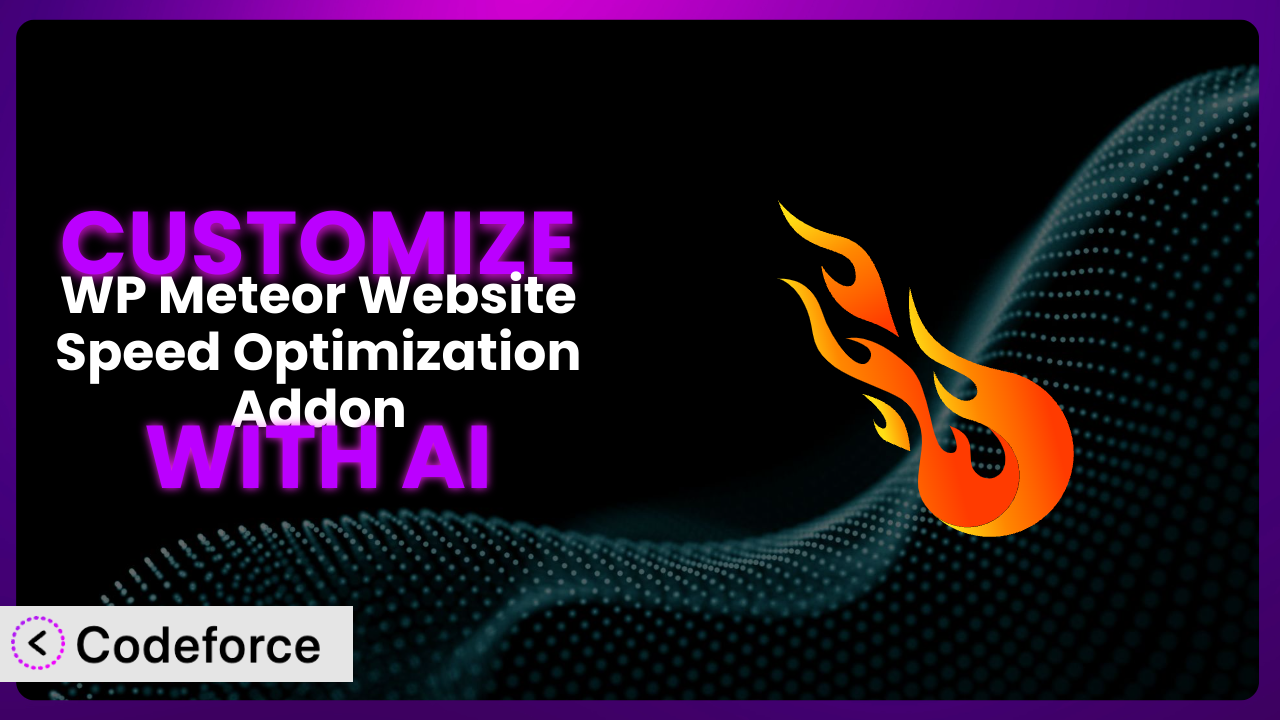Let’s face it, you’ve installed WP Meteor Website Speed Optimization Addon hoping for a significant boost in your website’s performance. Maybe you’ve seen some improvement, but it’s not quite hitting the mark, or perhaps you have very specific needs that the default settings just don’t cover. You’re left wondering, “How can I truly tailor this plugin to my website?” This article is your guide to unlocking the full potential of this tool by diving into the world of AI-powered customization. We’ll show you how to go beyond the standard configurations and create a speed optimization solution perfectly tailored to your unique WordPress site.
What is WP Meteor Website Speed Optimization Addon?
WP Meteor Website Speed Optimization Addon is a WordPress plugin designed to drastically improve your website’s loading speed and overall performance. It works by implementing various optimization techniques under the hood, such as advanced caching mechanisms, CSS and JavaScript minification, and lazy loading of images. The aim? A faster, smoother experience for your visitors, which translates to better search engine rankings and higher conversion rates. It’s a popular choice, boasting a 4.7/5 star rating based on 77 reviews, and has over 20,000 active installations.
Instead of wrestling with complicated settings and code, this tool aims to simplify the process of optimizing your website’s speed. It handles many of the technical aspects automatically, but sometimes you need a little extra control to achieve the perfect result. For more information about the plugin, visit the official plugin page on WordPress.org.
Why Customize it?
While the default settings of the plugin provide a great starting point, they often fall short of addressing the specific needs of every website. Think of it like a tailored suit – the off-the-rack version might fit okay, but a custom-tailored one will fit perfectly and look far better. Customization allows you to fine-tune the plugin’s behavior to match your website’s unique architecture, content types, and user behavior.
The benefits of customization are tangible. For example, a photography website might benefit from aggressive image optimization strategies, while an e-commerce site might prioritize optimizing the checkout process. By tailoring the system to your particular niche, you can achieve even greater performance gains than the default configuration offers. Consider a blog with lots of embedded videos: you could customize the system to prioritize lazy-loading of video embeds, vastly improving initial page load times for visitors. That’s a direct, measurable improvement.
Ultimately, deciding whether to customize depends on your specific needs and technical expertise. If you’re happy with the default performance and don’t have any unique requirements, then customization might not be necessary. However, if you’re seeking that extra edge or need to address specific performance bottlenecks, delving into customization can unlock significant improvements.
Common Customization Scenarios
Creating Custom Caching Rules
Standard caching rules often treat all pages and posts the same, which isn’t always ideal. For instance, frequently updated content like a news feed needs a shorter cache duration compared to static pages like an “About Us” section. The default cache settings might not differentiate between these types of content, leading to outdated information being served to users or unnecessary cache refreshes.
By customizing the caching rules, you can specify different cache durations and behaviors for various sections of your website. This means your news feed updates more frequently, while your static pages remain cached for longer periods, optimizing both speed and content freshness.
Imagine a membership site: you could create custom rules that bypass the cache entirely for logged-in users while still caching content for the public. This prevents sensitive user data from being cached and ensures personalized content is always up-to-date. AI can simplify the implementation of these complex rules, allowing you to define the conditions in plain language, and it translates that into the necessary code.
Integrating with CDN Providers
Content Delivery Networks (CDNs) distribute your website’s static assets (images, CSS, JavaScript) across a global network of servers, ensuring that users receive content from a server geographically closer to them. This significantly reduces loading times, especially for visitors located far from your primary server. The plugin might have basic CDN integration, but often requires manual configuration or might not fully support your preferred CDN provider.
Customizing the CDN integration allows you to seamlessly integrate with your chosen CDN provider and optimize the delivery of your website’s assets. This includes configuring cache invalidation, setting up custom CDN URLs, and optimizing asset delivery based on device type.
For example, if you’re using Cloudflare, you can customize the system to automatically purge the CDN cache whenever you update your website’s content. Or, for a site serving large video files through a specialized video CDN, the plugin can be customized to send only image assets to one CDN, and video assets to another. AI can assist in generating the necessary code and configurations to ensure seamless integration and optimal performance with various CDN providers.
Building Advanced Minification Logic
Minification reduces the size of CSS and JavaScript files by removing unnecessary characters (whitespace, comments) without affecting their functionality. This results in faster loading times and reduced bandwidth consumption. However, aggressive minification can sometimes break certain website features or cause compatibility issues with specific themes or plugins. The default minification settings may not be aggressive enough to maximize performance gains or might inadvertently break certain elements on your site.
Through customization, you can fine-tune the minification process, excluding specific files or code snippets that are known to cause issues. You can also experiment with different minification algorithms to find the optimal balance between performance and compatibility.
Consider a website using a complex JavaScript library for interactive elements. The default minification settings might compress the library too aggressively, leading to errors. Customization allows you to exclude that library from minification, ensuring its proper functioning while still minifying other CSS and JavaScript files. AI can help you identify potential conflicts and generate customized minification rules that avoid breaking your website’s functionality.
Adding Custom Performance Metrics
While tools like Google PageSpeed Insights provide valuable performance metrics, they may not always capture the full picture of your website’s performance. You might want to track specific metrics that are particularly relevant to your business, such as time to first byte (TTFB) for specific user segments or the performance impact of third-party scripts.
Customizing the system enables you to track these custom metrics and gain deeper insights into your website’s performance. This allows you to identify and address performance bottlenecks that might not be apparent from standard performance reports.
For example, an e-commerce site could track the time it takes for product images to load on mobile devices in specific geographic regions. This data can then be used to optimize image delivery and improve the mobile shopping experience. AI can help you integrate with analytics platforms and generate custom reports that provide valuable insights into your website’s performance.
Creating Conditional Cache Clearing
Sometimes, you only need to clear the cache for specific parts of your website, rather than the entire cache. For example, when you update a single product page in an e-commerce store, you only need to clear the cache for that specific page and its related categories. Clearing the entire cache unnecessarily can impact performance and user experience.
By customizing the system, you can create conditional cache clearing rules that only clear the cache for specific content or sections of your website when certain events occur. This ensures that the cache is always up-to-date without sacrificing performance.
Imagine a blog where you frequently update a specific category of posts. You can create a rule that automatically clears the cache for that category whenever a new post is published. This ensures that visitors always see the latest content without having to wait for the entire cache to be rebuilt. AI can help you define these rules and automate the cache clearing process, ensuring that your website always delivers the freshest content with optimal performance.
How Codeforce Makes the plugin Customization Easy
Traditionally, customizing WordPress plugins requires a significant amount of technical expertise. You need to understand PHP, WordPress hooks, and the plugin’s codebase itself. This learning curve can be steep, and the process can be time-consuming, even for experienced developers. Not to mention, there’s always the risk of introducing bugs or breaking your website during the customization process.
Codeforce eliminates these barriers by providing an AI-powered platform that allows you to customize plugins using natural language instructions. Instead of writing complex code, you simply describe what you want to achieve, and the AI generates the necessary code for you. Think of it as having a virtual developer at your fingertips, ready to translate your ideas into reality. With Codeforce, you can customize the plugin without ever having to write a single line of code yourself.
The AI assistance works by analyzing your natural language instructions and identifying the relevant WordPress hooks and plugin functions. It then generates the code necessary to implement your desired customization, taking into account best practices and potential conflicts. The platform also includes testing capabilities, allowing you to ensure that your customizations are working as expected before deploying them to your live website. You can see how changes affect the system before you commit them.
This democratization means better customization is accessible to a wider range of users. Business owners, marketers, and even experienced WordPress users can now tailor the plugin to their specific needs without relying on expensive developers. If you understand your performance strategy goals, you can implement the needed changes with confidence. Codeforce makes it easier to achieve peak website performance.
Best Practices for it Customization
Before making any customizations, always back up your website. This ensures that you can easily restore your site to its previous state if something goes wrong during the customization process. It’s just a fundamental precaution.
Start with small, incremental changes. Don’t try to implement all your customizations at once. Instead, focus on one specific area at a time, test thoroughly, and then move on to the next customization. This makes it easier to identify and fix any issues that may arise.
Use a staging environment for testing. Never make customizations directly on your live website. Create a staging environment (a copy of your website) where you can safely test your customizations without affecting your visitors. Most hosting providers offer easy staging environment creation.
Document your customizations thoroughly. Keep a record of all the changes you make, including the purpose of the customization, the code used, and any relevant notes. This will make it easier to maintain and update your customizations in the future.
Monitor your website’s performance after making customizations. Use tools like Google PageSpeed Insights and GTmetrix to track your website’s loading speed and identify any performance bottlenecks. This will help you ensure that your customizations are actually improving performance.
Be mindful of plugin updates. When the plugin is updated, your customizations might be affected. Always test your customizations after updating the plugin to ensure that they are still working correctly. It’s a common issue to be aware of.
Consider using child themes. If you’re customizing the plugin’s templates, it’s recommended to use a child theme. This will prevent your customizations from being overwritten when the theme is updated.
Frequently Asked Questions
Will custom code break when the plugin updates?
It’s possible. Plugin updates can sometimes introduce changes that conflict with custom code. That’s why it’s crucial to test your customizations thoroughly after each update to ensure compatibility and prevent any unexpected issues. Keeping a record of your changes makes troubleshooting easier.
Can I revert to the default settings after customizing?
Yes, you can revert to the default settings. However, the process will depend on how you implemented your customizations. If you used Codeforce, you can easily disable or remove the generated code. If you modified the plugin’s files directly (not recommended), you’ll need to manually undo the changes.
Does customization affect the plugin’s performance negatively?
Customization can affect performance, either positively or negatively. Poorly written or inefficient custom code can slow down your website. Thorough testing and monitoring are crucial to ensure that your changes are actually improving performance.
Is it possible to customize the plugin without any coding knowledge?
Yes, it’s possible with tools like Codeforce. These platforms allow you to customize the plugin using natural language instructions, eliminating the need to write code yourself. It’s a game-changer for non-developers.
How do I ensure my customizations are secure?
When adding custom code, be cautious about where you get it. Only use code from trusted sources, and always sanitize user input to prevent security vulnerabilities like cross-site scripting (XSS). Codeforce helps by generating secure code based on best practices.
Conclusion: From Generic Plugin to Hyper-Optimized System
Customizing the plugin transforms it from a generic speed optimization tool into a finely tuned system perfectly aligned with your website’s unique requirements. You’re no longer constrained by the limitations of default settings; you have the power to tailor the plugin’s behavior to achieve optimal performance for your specific needs.
This customization can lead to significant improvements in loading speed, user experience, and search engine rankings. By addressing specific performance bottlenecks and fine-tuning optimization strategies, you can unlock the full potential of your WordPress website.
With Codeforce, these customizations are no longer reserved for businesses with dedicated development teams. The power to optimize is now available to everyone. Ready to unlock the full potential of your website? Try Codeforce for free and start customizing the plugin today. Experience faster loading times and improved user engagement.