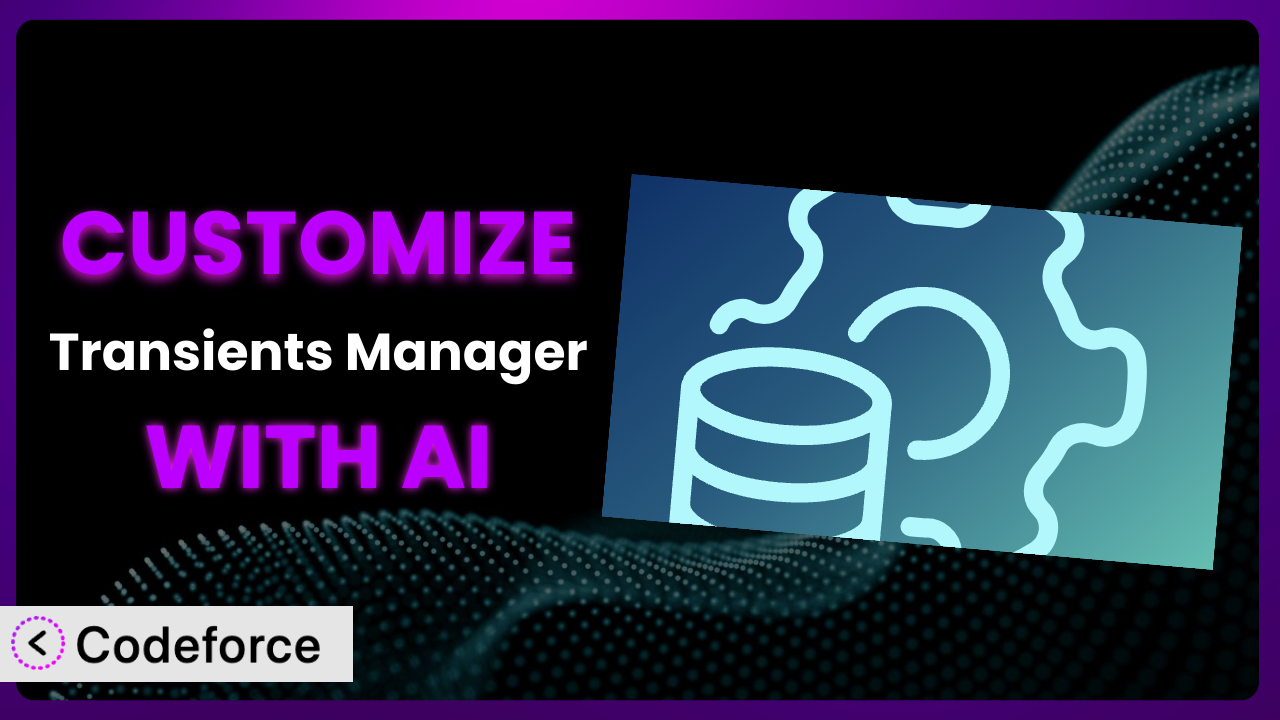Ever felt limited by the default settings of a WordPress plugin? You’re not alone. Many website owners and developers find themselves needing to tweak and extend plugins to perfectly fit their specific needs. In this article, we’ll explore how you can customize Transients Manager, a popular WordPress plugin, using the power of AI. We’ll show you how AI can simplify the customization process, making it accessible even if you’re not a coding expert.
What is Transients Manager?
Transients Manager provides a user-friendly interface for managing WordPress transients. Transients are a way to temporarily store cached data, improving your website’s performance by reducing database queries. With this tool, you can easily view, search, edit, and delete transients directly from your WordPress admin panel. It’s a fantastic tool for debugging, optimization, and overall site maintenance.
The plugin boasts a solid 5.0/5 stars rating from 38 reviews and is actively installed on over 20,000 websites. Its popularity stems from its simplicity and effectiveness in managing these temporary data stores. Instead of digging into code, it lets you manage these directly within your WP admin. This can dramatically cut down on site loading times.
For more information about the plugin, visit the official plugin page on WordPress.org.
Why Customize it?
While the default features of the plugin are incredibly useful, there are times when you’ll want more control. The plugin, as a general tool, doesn’t cater to every specific website’s unique needs right out of the box. Maybe you need a custom way to filter or display transients, or perhaps you want to integrate it with another plugin for more advanced caching strategies. That’s when customization becomes essential.
Customization can unlock powerful benefits. For instance, consider a large e-commerce site using transients to cache product data. By customizing the way the plugin handles these transients, the site could implement more granular cache invalidation, ensuring customers always see the most up-to-date pricing and availability. This could mean reduced bounce rates and increased conversions. Another real-world example might involve a membership site using transients to store user profile information. Customizing the tool allows them to create custom reports on user activity or even trigger specific actions based on transient data.
Ultimately, customization is worth it when it addresses a specific pain point or unlocks a significant improvement in your website’s performance, functionality, or user experience. If you find yourself repeatedly wishing the plugin did something slightly different, that’s a strong indicator that customization is the answer.
Common Customization Scenarios
Extending Core Functionality
Sometimes, you need the plugin to do something it wasn’t originally designed for. Perhaps you need to add custom columns to the transient list table, displaying additional metadata associated with each transient. Or maybe you want to implement a custom filtering system that allows you to quickly find transients based on specific criteria.
Through customization, you can significantly extend the core functionality of the tool, making it more tailored to your specific workflow. Imagine a scenario where you manage a complex WordPress multisite network. You could customize the plugin to provide a network-wide view of all transients, making it easier to identify and manage caching issues across multiple sites.
A real-world example would be a development agency utilizing the tool on numerous client sites. They could use custom code to add a “clear all transients” button to the admin bar, available on every site, to speed up their development workflow. AI streamlines this process by helping generate the code for these custom functions quickly and efficiently, even with natural language prompts.
Integrating with Third-Party Services
Many websites rely on various third-party services, such as CDNs, caching plugins, or analytics platforms. Integrating the plugin with these services can unlock powerful synergies, automating tasks and improving performance. For instance, you might want to automatically clear specific transients whenever your CDN cache is purged.
By customizing the system, you can create seamless integrations between the transient management and other services. For example, imagine you are using a service that tracks how well your website is doing in terms of performance. You can use the plugin to sync up the transients with that service to give you specific feedback and recommendations based on the website data.
Let’s say you have an e-commerce store and use a third-party service to get data and recommendations on how to best optimize your site’s loading speed. By connecting the third-party service with this tool, it allows you to do much more and make the website much faster and more optimized for you and your customers.
AI helps with this by generating the necessary code to communicate with these APIs, handling authentication, and processing data, without you having to dive deep into the technical details.
Creating Custom Workflows
Every website has its own unique workflow. Customizing the plugin allows you to create automated processes that streamline your tasks and improve efficiency. Perhaps you want to automatically delete transients older than a certain age, or maybe you want to receive email notifications whenever a specific transient is created or updated.
Through customization, you can design workflows that perfectly match your needs. Imagine a content-heavy website where editors frequently update articles. You could customize the system to automatically clear related transients whenever an article is published or updated, ensuring visitors always see the latest content.
A real-world example would be a news website implementing a custom workflow that automatically clears transients associated with trending topics whenever a new article is published, maximizing server resources during peak traffic. AI can help you define these workflows and generate the code to implement them, turning your ideas into automated actions.
Building Admin Interface Enhancements
The default admin interface might not always be ideal for your needs. Customizing the plugin allows you to add new features, rearrange elements, and generally improve the user experience. Perhaps you want to add a custom search filter or a more intuitive way to manage transient groups.
By customizing the interface, you can make transient management more efficient and enjoyable. Let’s say you use the plugin on a website that has a lot of users who create content. To speed up the admin experience, you could add a few things that make it easier for the users such as custom search filters. This creates a better experience and makes the tool more streamlined and user-friendly.
A real-world example would be a web developer creating a simplified interface for clients who are not technically savvy, hiding advanced options and focusing on the most essential features. AI simplifies this by helping you generate the code for these UI enhancements, allowing you to create a custom experience without extensive coding knowledge.
Adding API Endpoints
For more advanced integrations, you might need to expose transient data through a custom API. This allows other applications or services to interact with the plugin programmatically. Perhaps you want to create a mobile app that displays transient data or integrate with a third-party monitoring system.
By adding custom API endpoints, you can unlock new possibilities for interacting with your website’s transient data. Imagine developing a custom dashboard that provides real-time insights into your website’s caching performance. By exposing the system through an API, you can easily retrieve transient data and display it in your dashboard.
A real-world example would be a SaaS provider using the plugin to manage caching on behalf of its clients, exposing an API that allows clients to monitor and manage their own transients. AI streamlines the process by helping you generate the code for these API endpoints, handling authentication, and data serialization, making it easier to build complex integrations.
How Codeforce Makes the plugin Customization Easy
Traditionally, customizing WordPress plugins requires a significant amount of technical knowledge. You need to understand PHP, WordPress hooks and filters, and the plugin’s internal code structure. This can be a steep learning curve, especially for non-developers or those with limited coding experience. It also takes time to set up the development environment and debug any issues that arise.
Codeforce eliminates these barriers by providing an AI-powered platform that simplifies the customization process. Instead of writing complex code, you can simply describe what you want to achieve in natural language. The AI then generates the necessary code for you, handling the technical details behind the scenes.
With Codeforce, you can instruct the AI to “add a custom column to the transient list table showing the transient’s expiration time” or “create an API endpoint that allows me to retrieve all transients associated with a specific user.” The AI will then analyze your request and generate the appropriate PHP code, which you can then easily integrate into your WordPress website.
Codeforce also offers built-in testing capabilities, allowing you to verify that your customizations are working as expected before deploying them to your live website. This helps prevent errors and ensures a smooth user experience. The platform makes it easy for experts who understand the plugin strategy to implement without being developers.
This democratization means better customization, allowing anyone to tailor the tool to their specific needs, regardless of their technical skills. This dramatically reduces the barrier to entry and opens up new possibilities for innovation and optimization.
Best Practices for it Customization
Before making any customizations, always back up your website and database. This will protect you from data loss in case something goes wrong. It’s always better to be safe than sorry. Also, be sure to customize on a staging site, NOT a live site.
When customizing the plugin, use WordPress’s built-in hooks and filters. This ensures that your customizations are compatible with future updates and avoids modifying the plugin’s core files directly. Modifying core files will cause your changes to be lost when the plugin updates.
Document your code thoroughly. This will make it easier to understand and maintain your customizations in the future. Use clear and concise comments to explain what each section of code does. Future you will thank you.
Test your customizations thoroughly before deploying them to your live website. Use a staging environment to simulate real-world conditions and ensure that your changes are working as expected. No one wants to push broken code live.
Monitor your website’s performance after implementing your customizations. Keep an eye on your server resources and page load times to ensure that your changes are not negatively impacting performance. Sometimes, customization can lead to unexpected performance issues.
Keep your customizations up to date. As the plugin evolves, you may need to update your customizations to maintain compatibility. Stay informed about new releases and adjust your code accordingly.
Consider using a version control system like Git. This allows you to track your changes, revert to previous versions, and collaborate with other developers. You’ll want to be able to revert to a working state.
Frequently Asked Questions
Will custom code break when the plugin updates?
If you’ve followed best practices and used WordPress hooks and filters, your customizations should generally be safe during plugin updates. However, it’s always recommended to test your customizations after each update to ensure compatibility.
Can I use Codeforce to customize other WordPress plugins?
Yes, Codeforce can be used to customize a wide range of WordPress plugins. The platform’s AI is trained to understand WordPress’s core functionality and common plugin architectures.
How do I revert my customizations if something goes wrong?
If you’ve backed up your website and database, you can simply restore them to their previous state. If you’re using a version control system, you can revert to a previous commit.
Is it possible to customize the plugin without any coding knowledge?
Yes, with Codeforce, you can customize the system by describing your desired changes in natural language. The AI will generate the necessary code for you, minimizing the need for manual coding.
Does customizing the plugin affect website performance?
Customizations can potentially impact website performance. It is crucial to monitor your website’s performance after implementing customizations and optimize your code to ensure it’s efficient.
Conclusion: Unleash the Full Potential of the plugin
By understanding how to customize the plugin, you can transform it from a general tool into a powerful, tailored system that perfectly fits your unique needs. You’re no longer limited by the default settings; instead, you have the power to create custom workflows, integrate with third-party services, and enhance the user experience.
With Codeforce, these customizations are no longer reserved for businesses with dedicated development teams. Its AI-powered platform empowers anyone to customize WordPress plugins, regardless of their technical expertise. The platform democratizes access to the underlying system, enabling you to optimize its performance and functionality.
Ready to unlock the full potential of the plugin? Try Codeforce for free and start customizing it today. Build a more efficient and optimized website.