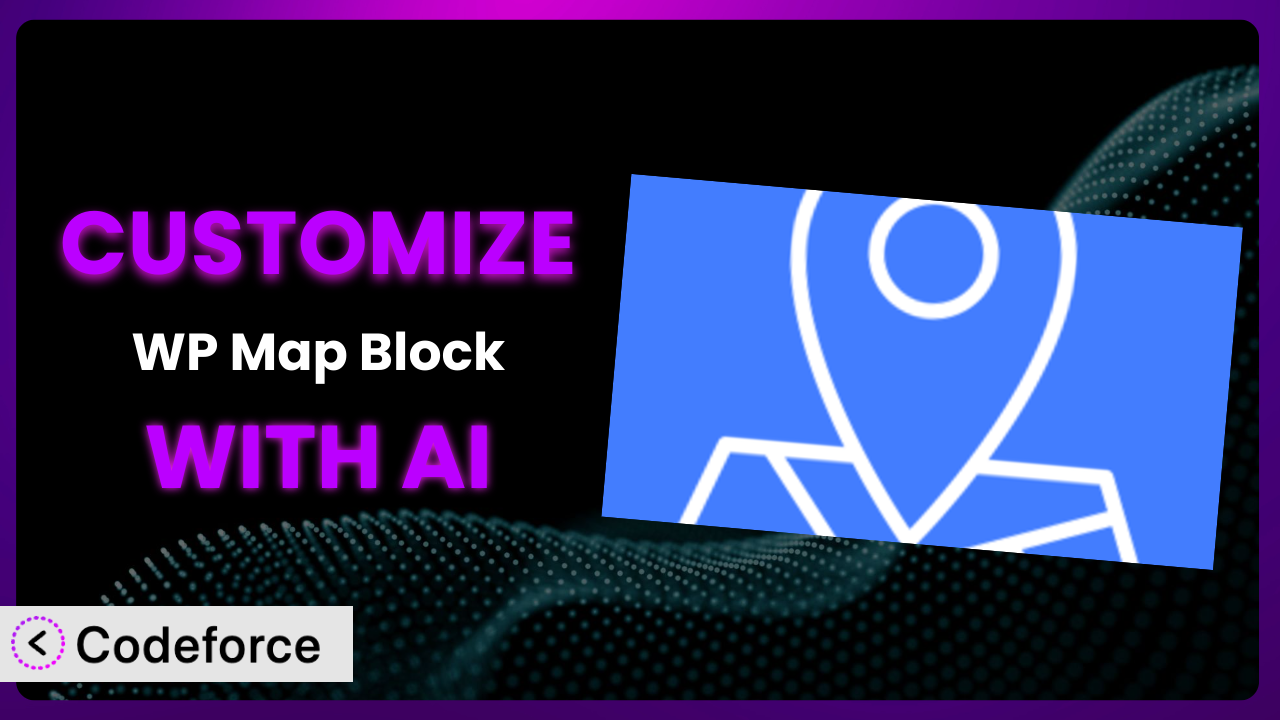Ever wished your WordPress map could do just a little bit more? Maybe show specific business categories, connect to your CRM, or have a truly unique look and feel? Many users find the default settings limiting. That’s where customization comes in, and believe it or not, you don’t need to be a coding whiz to achieve it. This article will guide you through customizing WP Map Block – Gutenberg Map Block for Google Map and OpenStreet Map by aBlocks, showing you how to tailor it to your exact needs. We’ll explore how artificial intelligence is making this process accessible to everyone.
What is WP Map Block – Gutenberg Map Block for Google Map and OpenStreet Map by aBlocks?
WP Map Block – Gutenberg Map Block for Google Map and OpenStreet Map by aBlocks is a WordPress plugin that lets you easily embed maps into your website using the Gutenberg block editor. It stands out because it doesn’t require an API key for either Google Maps or OpenStreetMap, which simplifies the setup process significantly. With this tool, you can quickly add map locations, customize the look and feel, and provide your website visitors with interactive mapping experiences.
Key features include the ability to choose between Google Maps and OpenStreetMap, add unlimited markers with custom icons and descriptions, and adjust map settings like zoom level and map type. It’s a popular choice, boasting a 4.1/5 star rating based on 19 reviews and over 20,000 active installations, demonstrating its reliability and ease of use.
For more information about the plugin, visit the official plugin page on WordPress.org.
Why Customize it?
While the plugin offers a solid foundation for embedding maps, its default settings sometimes fall short of meeting specific needs. Maybe you want to display real-time traffic data, integrate with your appointment booking system, or create a map that perfectly matches your brand’s unique aesthetic. The built-in options might not always provide the flexibility you need.
Customization offers significant benefits. It allows you to tailor the map to your exact requirements, enhancing user engagement and providing a more seamless experience. For instance, a real estate company might customize it to display property listings with specific filters and interactive elements, while a tourism website could integrate it with local event calendars to show upcoming attractions. These enhancements create value for your users and differentiate your website.
Consider a local restaurant chain. Using just the standard settings, they can show their locations. But with customization, they could display wait times, allow users to make reservations directly from the map, and even highlight customer reviews for each location. This transforms a simple map into a powerful tool for driving business. Customization is worth it when it adds substantial value to your users’ experience and helps you achieve your specific website goals.
Common Customization Scenarios
Extending Core Functionality
Sometimes, you need the plugin to do something it wasn’t originally designed for. This is where extending core functionality comes in. Perhaps you want to add a heat map layer showing areas with high customer density or incorporate real-time data feeds to display dynamic information on the map. The out-of-the-box configuration doesn’t offer these advanced features.
Through customization, you can add these missing pieces and transform the map into a powerful analytical tool. You could overlay data from your sales system to visualize trends or integrate with a weather API to display current conditions on specific map locations.
Imagine a delivery service using the plugin. They could extend it to display real-time driver locations and estimated delivery times, giving customers unprecedented visibility into their orders. AI can help by generating the necessary code to fetch and display this data dynamically, saving developers hours of manual coding.
Integrating with Third-Party Services
The real power of web applications comes from connecting them to other services. You might want to link the plugin with your CRM to display customer locations or integrate it with a payment gateway to allow users to purchase products or services directly from the map.
By integrating with third-party services, you can create more cohesive and interactive experiences. For instance, you could connect it to a social media platform to display user-generated content related to specific locations or integrate with a booking system to allow users to schedule appointments directly from the map.
Consider a tour operator. By integrating the tool with their booking platform, they can allow users to explore tour locations on the map and book directly. AI can simplify this by generating the API calls and data mapping required to connect the plugin to the booking system, handling the complex technical details for you.
Creating Custom Workflows
Default workflows aren’t always optimized for your specific needs. You might need to automate certain tasks, streamline processes, or create custom triggers based on user interactions with the map. For example, you might want to automatically send an email notification when a user clicks on a specific marker or trigger a webhook when a new location is added to the map.
Custom workflows allow you to automate repetitive tasks and create more efficient processes. This might involve integrating it with your marketing automation platform to segment users based on their map interactions or connecting it to your customer support system to automatically create tickets based on location-specific issues.
Think about a property management company. They could create a workflow that automatically sends maintenance requests to the appropriate technician based on the location of the property selected on the map. AI can assist by generating the scripts needed to trigger these automated actions and connect the map to other systems, freeing up valuable time for your team.
Building Admin Interface Enhancements
The default admin interface might not be intuitive or efficient for your team. You might need to add custom fields, streamline the editing process, or create custom dashboards to monitor map usage. For example, you might want to add a custom field to store additional information about each location or create a dashboard to track the number of times each marker is clicked.
By building admin interface enhancements, you can improve the usability and efficiency of the plugin for your team. This can involve creating custom forms for adding and editing locations, adding custom filters to the location list, or creating custom reports to analyze map data.
Consider a large organization with many locations. They could build an admin interface enhancement that allows them to easily manage and update all their locations from a single dashboard, making it easier for non-technical staff to keep the map up-to-date. AI can help by generating the code needed to create these custom admin interfaces, simplifying the development process.
Adding API Endpoints
Sometimes, you need to access the plugin’s data or functionality from other applications. This requires adding custom API endpoints that allow you to interact with the map programmatically. For instance, you might want to create an API endpoint that returns a list of all locations within a certain radius or allows you to add new locations from an external application.
By adding API endpoints, you can integrate it with other systems and create more powerful and flexible applications. This might involve creating an API endpoint that allows you to update location data from your CRM or create an API endpoint that allows you to display map data on a mobile app.
Imagine a franchise business. They could add an API endpoint that allows franchisees to update their location information directly from their internal systems, ensuring that the map is always accurate and up-to-date. AI can streamline this process by generating the code needed to create these custom API endpoints and handle the data exchange, saving developers valuable time and effort.
How Codeforce Makes the plugin Customization Easy
Customizing WordPress plugins used to be a daunting task. The steep learning curve of PHP, JavaScript, and the WordPress API, combined with the technical requirements of setting up a development environment, often put customization out of reach for many users. It meant hiring developers or settling for the plugin’s default functionality.
Codeforce eliminates these barriers, making customization accessible to everyone. Instead of requiring you to write complex code, Codeforce leverages the power of AI to understand your natural language instructions and translate them into functional code snippets. Want to add a custom filter to the map? Simply describe what you want in plain English, and Codeforce will generate the necessary code.
The AI assistance doesn’t stop there. Codeforce also offers testing capabilities, allowing you to preview your customizations and ensure they work as expected before deploying them to your live website. This reduces the risk of errors and ensures a smooth user experience. It really simplifies the process.
This democratization means better customization for the plugin. Business owners, marketers, and designers who understand the desired outcome can now implement customizations without needing to become coding experts. They just need to understand the strategy.
Best Practices for it Customization
Always start with a clear goal in mind. Before you begin customizing the plugin, define exactly what you want to achieve. This will help you stay focused and avoid unnecessary modifications. It also ensures you solve the right problems with the right solutions.
Test your customizations thoroughly. After implementing any changes, test them in a staging environment before deploying them to your live website. This will help you identify and fix any issues before they affect your users. It’s a critical step in any development process.
Document your code. Add comments to your code to explain what it does and why. This will make it easier for you or others to understand and maintain your customizations in the future. Good documentation is a lifesaver.
Keep your customizations separate from the core plugin files. Avoid directly modifying the plugin’s core files. Instead, use hooks and filters to extend its functionality. This will prevent your changes from being overwritten when the plugin is updated.
Monitor your customizations. After deploying your customizations, monitor them regularly to ensure they are working as expected. This will help you identify and address any issues quickly. Monitoring should be ongoing.
Consider performance implications. Customizations can sometimes impact website performance. Optimize your code and images to minimize any negative impact on loading times. Performance matters.
Back up your website regularly. Before making any significant changes, back up your website to protect your data. This will allow you to easily restore your website if something goes wrong. Backups are essential.
Stay updated with plugin updates. Keep an eye on updates to the plugin, and ensure your customizations remain compatible. Plugin developers often introduce changes that could affect your custom code. Stay current!
Frequently Asked Questions
Will custom code break when the plugin updates?
It’s possible. If your custom code directly modifies the plugin’s core files, updates will overwrite those changes. That’s why using hooks and filters to extend functionality is important. Testing in a staging environment after each update is recommended.
Can I use Codeforce to add completely new features to the plugin?
Absolutely! Codeforce excels at helping you add functionality beyond the default options. Describe the feature you want in natural language, and Codeforce will generate the necessary code, providing a flexible and powerful customization experience.
Is it possible to integrate the map with my CRM using Codeforce?
Yes, that’s definitely achievable. Codeforce can assist in generating the API calls and data mapping required to connect the plugin to your CRM, allowing you to display customer locations or other relevant data directly on the map.
How much coding knowledge do I need to use Codeforce effectively?
The beauty of Codeforce is that you don’t need to be a coding expert. You describe what you want in plain English, and the AI handles the coding. A basic understanding of WordPress and your desired customizations is helpful, but extensive coding knowledge isn’t required.
Does Codeforce offer support if I encounter issues during customization?
Yes, Codeforce offers support to help you with any issues you may encounter. They typically have documentation, tutorials, and support channels available to assist you in customizing the tool to your needs.
Conclusion: Unlock the Full Potential of Your Maps
Customizing the plugin transforms it from a general-purpose tool into a highly tailored system designed to meet your specific needs. Whether you’re extending core functionality, integrating with third-party services, or creating custom workflows, the possibilities are virtually endless.
By tailoring the plugin, you can create a more engaging user experience, automate tasks, and unlock new revenue streams. The ability to display real-time data, integrate with other systems, and create custom interfaces provides a significant competitive advantage. the plugin can become a strategic asset, driving business growth and improving customer satisfaction.
With Codeforce, these customizations are no longer reserved for businesses with dedicated development teams. AI empowers anyone to unlock the full potential of their WordPress plugins, turning their vision into reality.
Ready to supercharge your maps? Try Codeforce for free and start customizing it today. Create interactive, engaging maps that drive results.