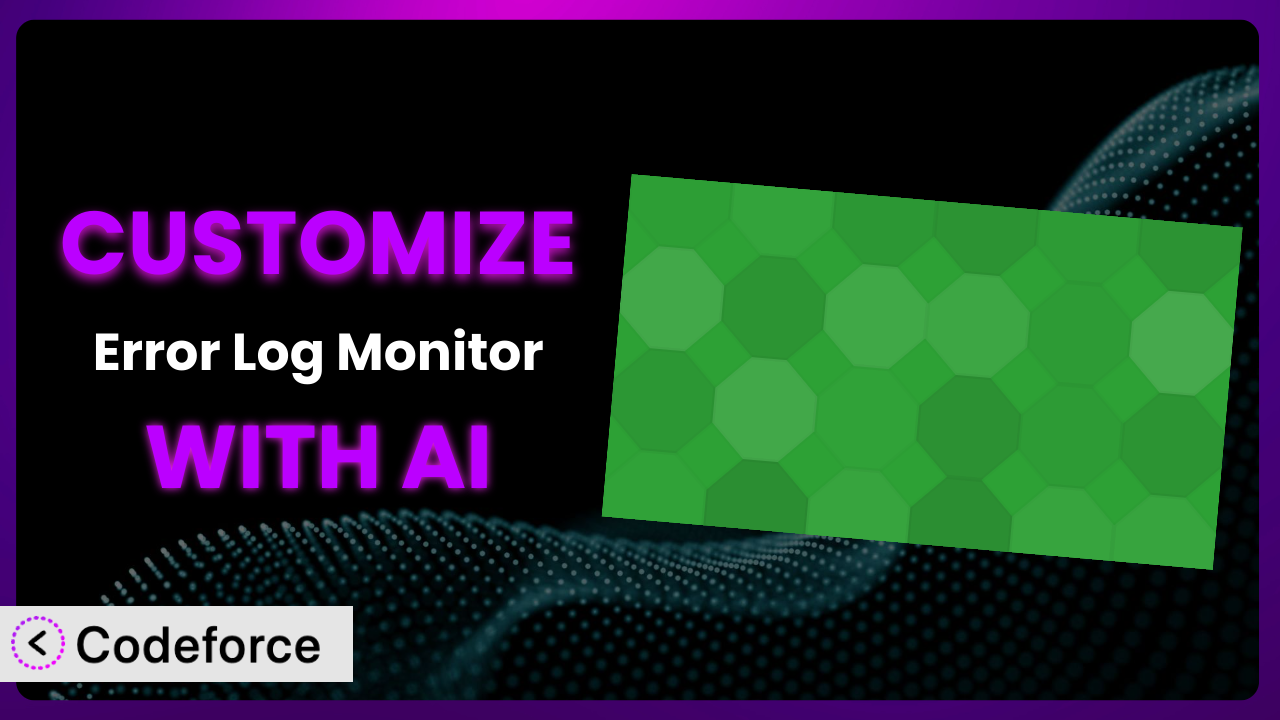Imagine this: your WordPress site is live, and you’re getting a steady stream of traffic. Suddenly, things slow down. Errors start popping up, and you’re scrambling to figure out what’s going wrong. The Error Log Monitor plugin is a lifesaver, alerting you to PHP errors. But what if you need more than just basic monitoring? What if you want to tailor its functionality to your specific needs? That’s where customization comes in. This article will guide you through customizing Error Log Monitor using the power of AI, transforming it from a useful tool into a perfectly tailored solution. You’ll learn how to extend its features, integrate it with other services, and create custom workflows – all without needing to be a coding expert.
What is Error Log Monitor?
the plugin is a WordPress plugin designed to help you keep tabs on your website’s PHP error log. It adds a handy dashboard widget that displays the latest error messages, giving you a quick overview of any issues. Beyond just displaying errors, it can also send them directly to your email inbox, so you’re always in the loop, even when you’re not logged into WordPress. Think of it as your website’s early warning system, alerting you to potential problems before they escalate. It’s a popular and well-regarded tool, boasting a 4.3/5 star rating from 48 reviews and over 20,000 active installations, proving its value to the WordPress community. It provides essential monitoring capabilities right out of the box.
For more information about it, visit the official plugin page on WordPress.org.
Why Customize the plugin?
While the default settings of many plugins, including this one, are useful for a broad audience, they often fall short of meeting the specific needs of individual websites. Customization allows you to tailor the tool to your unique environment, workflows, and requirements. Think of it like buying a suit off the rack versus getting one custom-tailored – the latter will always fit better and look more polished.
The benefits of customization are numerous. You can enhance the plugin’s functionality, integrate it with other services you use, and automate tasks that would otherwise require manual intervention. For example, a WooCommerce store might want to automatically notify their support team via Slack when a critical error related to payment processing is logged. Or a membership site could benefit from a custom error report that flags issues affecting specific user roles. These kinds of targeted customizations go far beyond what the plugin offers out-of-the-box.
Knowing when customization is worth it depends on the complexity of your website and your specific needs. If you find yourself constantly working around the plugin’s limitations or manually performing tasks that could be automated, then customization is likely a worthwhile investment. If your site is fairly simple and the default settings meet your needs, then customization may not be necessary. Ultimately, it’s about finding the right balance between simplicity and functionality.
Common Customization Scenarios
Extending Core Functionality
Sometimes, the features of a plugin are almost perfect, but just need a little extra something to truly shine. Extending the core functionality of the plugin allows you to add missing features or modify existing ones to better suit your workflow. This can range from adding new notification types to modifying the way errors are displayed in the dashboard.
Through customization, you can achieve a more comprehensive and tailored error monitoring system. Imagine adding the ability to filter errors based on specific keywords or user roles. Or perhaps you’d like to add a button to the dashboard that allows you to quickly clear the error log after addressing an issue.
For instance, a web developer managing multiple WordPress sites might want to add a feature that automatically categorizes errors based on the site they originate from. This makes it much easier to prioritize and address issues across multiple projects. AI simplifies this by providing the code snippets needed to modify the existing error logging process, saving the developer hours of manual coding.
AI makes implementation easier by providing code suggestions and helping you understand the plugin’s underlying architecture. You can use natural language to describe the functionality you want to add, and AI can generate the necessary code snippets, significantly reducing the development time.
Integrating with Third-Party Services
In today’s digital landscape, websites rarely operate in isolation. Integrating with third-party services is crucial for streamlining workflows and improving efficiency. For error monitoring, this could involve connecting the plugin to services like Slack, email marketing platforms, or project management tools.
By integrating with third-party services, you can automate notifications, create custom reports, and seamlessly incorporate error monitoring into your existing workflows. Imagine receiving instant Slack notifications when critical errors occur or automatically adding error reports to your project management system.
For example, an e-commerce business could integrate the system with their CRM to automatically flag customer accounts that have been affected by errors. This allows their support team to proactively reach out to customers and address any issues before they escalate. With AI, you can easily generate the necessary code to connect the plugin to various APIs, without needing deep coding knowledge.
AI assistants can significantly simplify this process. Instead of manually writing API requests and handling data formatting, you can use AI to generate the necessary code based on simple instructions. This allows you to quickly connect the plugin to your favorite third-party services, saving you time and effort.
Creating Custom Workflows
Default plugin workflows are often generic and don’t always align with your specific business processes. Creating custom workflows allows you to automate tasks, streamline processes, and improve overall efficiency. This can involve triggering actions based on specific error types or creating custom reports tailored to your specific needs.
Through customized workflows, you can automate tasks such as error resolution, notification routing, and reporting. Picture automatically assigning error tickets to specific team members based on the error type or generating weekly reports that summarize the most common errors and their impact on your website.
Consider a marketing agency that wants to automatically generate a report of website errors that are affecting SEO performance. They can create a custom workflow that analyzes the error log for issues like broken links or slow loading times and then generates a report that can be shared with their SEO team. AI can assist in creating the code required to filter and analyze the error log data, making the process far easier than manual coding.
AI can help you design and implement these custom workflows by generating code snippets and providing guidance on how to integrate them with the plugin’s existing functionality. You can use natural language to describe the workflow you want to create, and AI can handle the technical details, allowing you to focus on the overall strategy.
Building Admin Interface Enhancements
The default admin interface of a plugin might not always be the most user-friendly or efficient. Building admin interface enhancements allows you to customize the look and feel of the plugin’s settings, making it easier to manage and configure.
By enhancing the admin interface, you can improve usability, streamline workflows, and make the plugin more accessible to users of all technical skill levels. Imagine adding custom dashboards, creating more intuitive settings panels, or even integrating with other admin tools.
For example, a non-profit organization might want to simplify the plugin’s settings for their volunteer staff. They can create a custom admin interface that hides advanced settings and provides clear, concise instructions for common tasks. AI can assist in generating the code for these interface modifications, ensuring a seamless and user-friendly experience.
AI assistants can generate code for creating custom admin dashboards, modifying existing settings panels, and adding new features to the admin interface. You can use natural language to describe the changes you want to make, and AI can handle the technical details, freeing you up to focus on the overall user experience.
Adding API Endpoints
For advanced users, adding API endpoints can unlock a whole new level of customization and integration. API endpoints allow you to programmatically interact with the plugin, enabling you to automate tasks, integrate with other systems, and build custom applications.
By adding API endpoints, you can enable seamless integration with other applications, automate tasks, and build custom workflows. Think about creating an API endpoint that allows you to retrieve error logs programmatically or trigger specific actions based on error events.
Consider a software company that wants to integrate the system with their internal monitoring tools. They can create an API endpoint that allows them to retrieve error logs in real-time and display them in their monitoring dashboard. AI can assist in generating the code for these API endpoints, ensuring secure and efficient data transfer.
AI can help you design and implement secure and efficient API endpoints by generating code for handling requests, validating data, and returning responses. You can use natural language to describe the functionality of your API endpoints, and AI can handle the technical details, ensuring that your API is secure and reliable.
How Codeforce Makes it Customization Easy
Customizing WordPress plugins like this tool can often feel like climbing a steep learning curve. It usually involves diving into code, understanding the plugin’s architecture, and potentially spending hours debugging. You need to know PHP, WordPress action hooks and filters, and possibly even JavaScript. This presents a significant barrier for non-developers or those who simply want to tweak the plugin without becoming coding experts.
Codeforce eliminates these barriers by leveraging the power of AI. Instead of wrestling with code, you can describe the customization you want in plain English. Tell Codeforce what you want this tool to do, and it will generate the necessary code snippets. This means you can focus on what you want to achieve, rather than how to code it.
The AI assistance doesn’t stop at just generating code. Codeforce also helps you test your customizations to ensure they work as expected and don’t introduce any new issues. You can run tests within the platform to verify that your changes are functioning correctly before deploying them to your live site. Furthermore, Codeforce allows you to easily revert to previous versions if something goes wrong, providing a safety net for your customizations.
The real power of Codeforce lies in its ability to democratize plugin customization. It empowers individuals who understand the plugin’s strategy and desired outcomes to implement those changes, even without being proficient coders. This democratization means better customization because those closest to the problem can now directly contribute to the solution. You have the domain expertise; Codeforce provides the technical bridge.
Best Practices for the plugin Customization
Before making any changes to the system, always create a backup of your WordPress site and the plugin itself. This gives you a safety net in case something goes wrong during the customization process. It’s always better to be safe than sorry.
Thoroughly test your customizations in a staging environment before deploying them to your live site. This allows you to identify and fix any potential issues without affecting your visitors. Consider it a dress rehearsal before the main event.
Use a child theme to make any changes to your website’s appearance or functionality. This ensures that your customizations won’t be overwritten when you update your theme. Think of it as building a separate layer on top of your existing foundation.
Document your customizations clearly and concisely. This will help you (or other developers) understand what you did and why, making it easier to maintain and update your customizations in the future. It’s like leaving a breadcrumb trail for yourself.
Monitor the plugin’s performance after making any customizations. This will help you identify any performance bottlenecks or unexpected issues. Keep a close eye on your website’s loading times and error logs.
Keep the plugin updated to the latest version to ensure you have the latest security patches and bug fixes. However, before updating, always test your customizations in a staging environment to ensure they are compatible with the new version. Compatibility is key!
Consider using a version control system like Git to manage your customizations. This allows you to track changes, collaborate with other developers, and easily revert to previous versions if needed. It’s like having a time machine for your code.
Frequently Asked Questions
Will custom code break when the plugin updates?
It’s possible. Plugin updates can sometimes introduce changes that conflict with custom code. That’s why it’s essential to test your customizations in a staging environment after each update to ensure everything still works as expected.
Can I customize the email notifications sent by the system?
Yes, you can! You can modify the email subject, body, and even add custom headers. This allows you to tailor the notifications to your specific needs and branding, ensuring they are easily recognizable and informative.
How do I debug my custom code?
WordPress offers several debugging tools and techniques. You can use the WP_DEBUG constant to display PHP errors and warnings. Additionally, you can use a debugging tool like Xdebug to step through your code and identify any issues.
Is it possible to filter errors based on severity level?
Yes, this is a common customization. You can modify the plugin to only display or send notifications for errors that meet a certain severity level, such as warnings or errors, excluding notices. This helps to reduce noise and focus on the most critical issues.
Can I integrate the plugin with my existing logging system?
Absolutely. You can modify the plugin to send error logs to your existing logging system, such as Graylog or ELK Stack. This allows you to centralize your logs and gain a more comprehensive view of your website’s health.
Customizing it with AI: From Tool to Tailored System
You’ve seen how transforming the plugin from a general-purpose tool to a customized monitoring system unlocks a world of possibilities. By extending its functionality, integrating it with other services, and creating custom workflows, you can tailor it to perfectly fit your unique needs. It’s about making sure you catch every error, exactly when and where you need to, in a way that integrates seamlessly with your existing processes.
This level of customization was once the domain of seasoned developers, requiring deep technical expertise and significant time investment. But with the advent of AI-powered tools, these barriers are rapidly disappearing. You can now describe the changes you want in plain English and let AI generate the necessary code, significantly reducing the time and effort required. This is especially relevant for ensuring proper site operation after maintenance or adding new plugins. This creates a reliable safety net for development.
With Codeforce, these customizations are no longer reserved for businesses with dedicated development teams. Individuals, small businesses, and even non-technical users can now harness the power of customization to create a monitoring system that perfectly meets their needs.
Ready to unlock the full potential of your WordPress site? Try Codeforce for free and start customizing it today. Transform your error monitoring and gain unparalleled control over your website’s health.