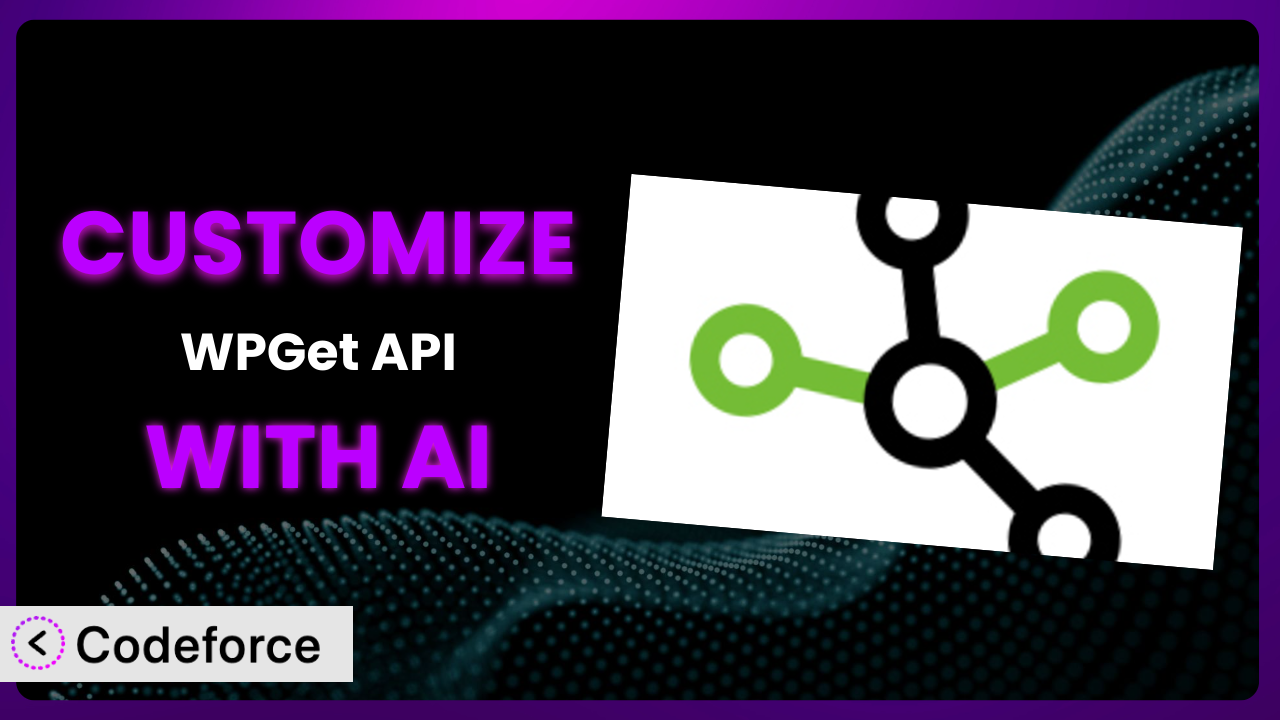Ever felt like your WordPress website could do so much more if it could just talk to that external API? Maybe you want to display real-time stock prices, integrate with your CRM, or pull in data from your favorite social media platform. That’s where WPGet API – Connect to any external REST API comes in. It’s a fantastic plugin, but out-of-the-box solutions rarely fit every single need perfectly. This article will guide you through customizing this tool to unlock its full potential, and we’ll explore how AI can make the process surprisingly easy.
What is WPGet API – Connect to any external REST API?
At its core, WPGet API – Connect to any external REST API simplifies connecting your WordPress site to external data sources. Instead of wrestling with complex code, you can use its intuitive interface to fetch data from virtually any REST API and display it on your site. Think of it as a bridge between your WordPress site and the vast world of external data.
It boasts features like caching for improved performance, support for various authentication methods, and flexible data display options. With a stellar rating of 5.0/5 stars based on 30 reviews and over 10,000 active installations, it’s clear that many users have found it incredibly valuable. This tool lets you display API data without writing a single line of code. What’s great is how it brings external data into your WordPress site.
For more information about the plugin, visit the official plugin page on WordPress.org.
Why Customize it?
While the plugin offers a robust set of features, default settings can only take you so far. Think of it like buying a new suit – it looks good off the rack, but tailoring it to your specific measurements makes it perfect. Customization is about fine-tuning the plugin to precisely meet your unique needs and create a truly bespoke integration.
Customization lets you extend the plugin’s core functionality, integrate it seamlessly with other services, or create custom workflows tailored to your business processes. For example, maybe you need to transform the API data before displaying it, or you want to trigger specific actions based on the API response. These are things the standard configuration might not cover. The benefits can be substantial: improved user experience, streamlined workflows, and enhanced data presentation.
Consider a website that uses an external API to display product information. Out of the box, the data might be displayed in a generic table. With customization, they could reformat the data into eye-catching product cards, complete with customer reviews and a prominent “Add to Cart” button. This not only looks better but also directly contributes to increased sales. Ultimately, customization is worth it when it solves a specific problem, enhances user experience, or creates a competitive advantage.
Common Customization Scenarios
Extending Core Functionality
Sometimes, you might need the system to do something it wasn’t originally designed for. Perhaps you want to add support for a new authentication method or handle a specific type of API response that isn’t natively supported. That’s where extending the core functionality comes in.
Through customization, you can add new features, modify existing ones, and essentially mold the plugin to perfectly fit your requirements. A real-world example would be adding support for a custom data format that the plugin doesn’t handle by default. Imagine an API that returns data in a unique XML structure. With customization, you can write code to parse this XML and display the data in a user-friendly format on your website. AI can help by generating the code needed to parse the XML, significantly reducing the development time.
Integrating with Third-Party Services
The real power of the plugin often comes from its ability to connect with other services you’re already using. This could be anything from your CRM and email marketing platform to your accounting software and social media accounts. However, direct integrations aren’t always available out-of-the-box.
Customization allows you to bridge these gaps and create seamless workflows between the plugin and your favorite third-party tools. Let’s say you want to automatically add new leads captured through a form on your website to your CRM. By customizing this tool, you can trigger an API call to your CRM whenever a new form is submitted, automatically adding the lead’s information. AI can simplify this process by generating the code necessary to interact with the CRM’s API, handling authentication, and formatting the data correctly.
Creating Custom Workflows
Every business has its own unique processes and workflows. Generic plugins can often fall short when it comes to automating these specific tasks. Custom workflows are about automating specific sequences of actions triggered by events related to the API data.
Customization gives you the flexibility to define custom workflows tailored to your specific business needs. Imagine a scenario where you’re using an API to track inventory levels. When the inventory level for a particular product drops below a certain threshold, you want to automatically send an email to your purchasing department. By customizing this tool, you can create a workflow that monitors the API data and triggers the email notification when the threshold is reached. AI can help you define these workflows by suggesting the appropriate code and API calls based on your desired outcome.
Building Admin Interface Enhancements
The default admin interface might not always provide the best user experience for managing your API integrations. You might need to add custom fields, create new settings panels, or modify the layout to better suit your workflow.
Customization lets you enhance the admin interface to make it more user-friendly and efficient. Consider a scenario where you need to manage multiple API keys for different services. Instead of storing these keys in a separate file or database, you can customize the plugin to add a dedicated settings panel in the WordPress admin where you can securely store and manage these keys. AI can assist by generating the code for creating the settings panel, handling data validation, and ensuring secure storage of the API keys.
Adding API Endpoints
Sometimes you might want to expose data retrieved by the plugin through a custom API endpoint. This allows other applications or websites to access the data directly, creating opportunities for integration and data sharing.
Customization allows you to create new API endpoints that expose the data retrieved by this tool. For example, you might want to create an API endpoint that returns a list of all products currently in stock. By customizing the plugin, you can define this endpoint, specify the data to be returned, and handle authentication. AI can streamline the process by generating the code for creating the API endpoint, handling data serialization, and implementing security measures to protect the data.
How Codeforce Makes the plugin Customization Easy
Traditionally, customizing plugins like this one required a significant amount of technical expertise. You needed to understand PHP, WordPress development best practices, and the intricacies of the plugin’s codebase. This learning curve could be steep, and finding experienced developers could be expensive and time-consuming.
Codeforce eliminates these barriers by providing an AI-powered platform that simplifies plugin customization. Instead of writing code directly, you can use natural language instructions to describe the changes you want to make. Codeforce then uses its AI engine to generate the necessary code, automatically test it, and deploy it to your WordPress site.
Imagine you want to modify the way the plugin displays data from an external API. With Codeforce, you could simply type: “Display the product name in bold and increase the font size.” The AI would then generate the code necessary to make these changes, without you having to write a single line of PHP. You can also specify testing conditions to ensure the modification functions as you require. The platform allows you to test changes in a safe, non-production environment before deploying them to your live website.
This democratization means better customization is accessible to users of all skill levels. Even if you’re not a developer, you can now tailor this system to your specific needs and unlock its full potential. Experts who understand the plugin strategy can implement without being developers. Codeforce empowers you to take control of your WordPress site and create truly unique and powerful integrations. It empowers you to do what you want.
Best Practices for it Customization
Before diving into customization, always create a backup of your WordPress site. This ensures you can quickly restore your site in case anything goes wrong during the customization process. Think of it as your safety net.
Thoroughly test your customizations in a staging environment before deploying them to your live site. This allows you to identify and fix any issues without affecting your visitors. It’s always better to be safe than sorry.
Document your customizations clearly and concisely. This will make it easier for you (or others) to understand and maintain your changes in the future. Clear documentation is invaluable, especially when revisiting code months later.
Monitor the performance of your API integrations after applying customizations. Look for any slowdowns or errors and address them promptly. Performance is key to a good user experience.
Be mindful of API rate limits. Customizations that make frequent API calls can quickly exceed these limits, leading to errors. Implement caching and throttling mechanisms to prevent this.
Keep your customizations up-to-date with the latest version of the plugin. This will ensure compatibility and prevent potential security vulnerabilities. Regular updates are essential for maintaining a secure and stable site.
Consider using child themes for your customizations. This will prevent your changes from being overwritten when the plugin is updated. Child themes provide a safe and organized way to manage your modifications.
When interacting with APIs, prioritize security. Sanitize all input data and validate API responses to prevent security vulnerabilities. Security should always be a top priority.
Frequently Asked Questions
Will custom code break when the plugin updates?
It’s possible. To mitigate this risk, use child themes and follow best practices for customization. Thoroughly test your customizations after each update to ensure compatibility.
Can I customize the plugin without any coding knowledge?
Yes, with tools like Codeforce, you can use natural language instructions to customize it without writing code directly. The AI handles the code generation and deployment for you.
How do I handle API rate limits when customizing the system?
Implement caching mechanisms to store API responses and reduce the number of API calls. You can also use throttling to limit the frequency of API requests and avoid exceeding rate limits.
Is it possible to revert back to the default settings after customization?
Yes, you can typically revert to the default settings by disabling or removing your custom code or configurations. Having a backup of your site before customization is highly recommended.
How can I ensure my API keys are stored securely when customizing this tool?
Avoid storing API keys directly in your code. Use WordPress’ built-in options API or environment variables to store them securely. Also, restrict access to these settings to authorized users only.
Unlocking the Full Potential of Your WordPress Site
By now, you’ve hopefully gained a good understanding of how to transform the plugin from a general-purpose tool into a customized powerhouse perfectly suited to your specific needs. It’s about taking control and shaping the plugin to align with your unique workflows and requirements.
Customizing this system can unlock a range of benefits, from improved user experience and streamlined workflows to enhanced data presentation and new revenue streams. Imagine dynamically updating pricing, pulling in social media feeds relevant to your blog posts, or even integrating directly with your inventory system to show accurate stock levels. These types of customizations can really change how you work.
With Codeforce, these customizations are no longer reserved for businesses with dedicated development teams. The AI-powered platform democratizes plugin customization, making it accessible to users of all skill levels. The capabilities are expanded beyond your wildest dreams.
Ready to take control? Try Codeforce for free and start customizing the plugin today. Increase your website’s value!