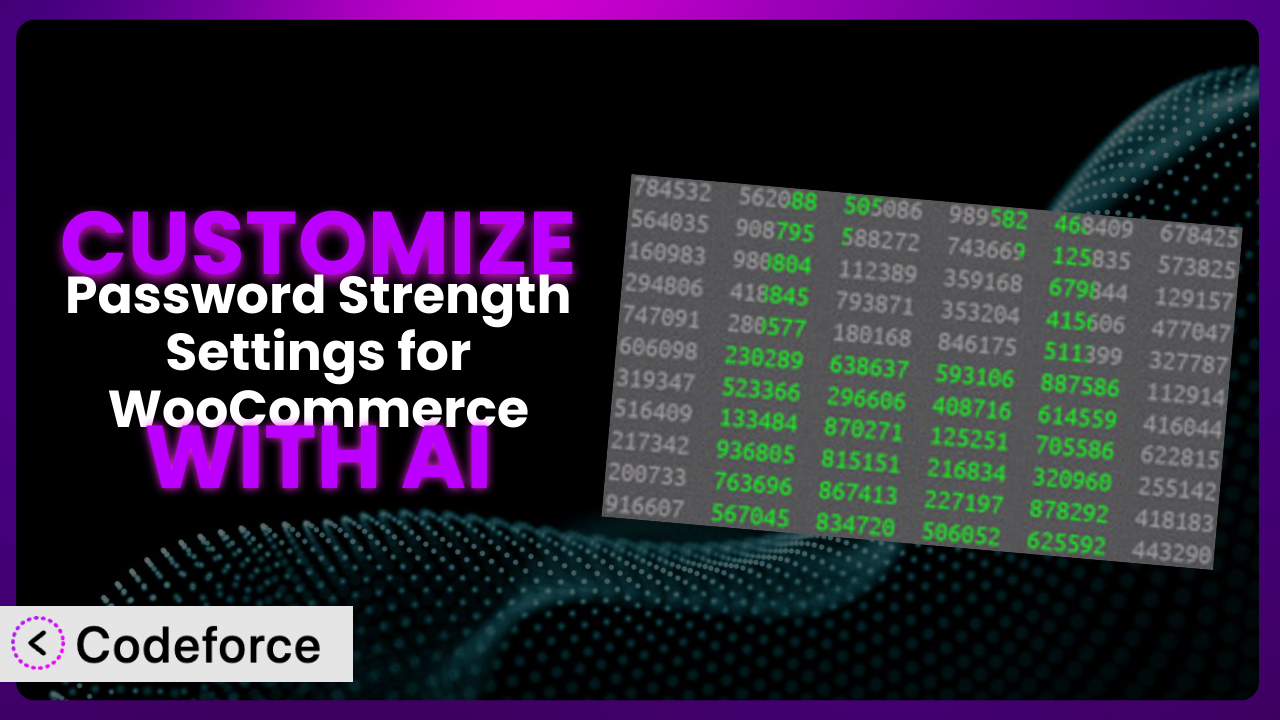You’ve set up your WooCommerce store, products are flying off the virtual shelves, and you’re feeling pretty good. But then you remember security. Weak passwords can leave your store vulnerable. While WooCommerce has some built-in password strength measures, they might not be enough. That’s where Password Strength Settings for WooCommerce comes in – but sometimes even it’s settings need tweaking to fit your specific needs. This can get tricky, requiring code and developer skills… or does it? In this article, we’ll show you how to easily customize the password strength settings using the power of AI, making your store more secure than ever before.
What is Password Strength Settings for WooCommerce?
Password Strength Settings for WooCommerce is a WordPress plugin designed to give you greater control over the password requirements on your WooCommerce store. Instead of relying solely on the default password strength meter, it allows you to define precisely what constitutes a strong password for your customers. This is fantastic for bolstering security and reducing the risk of breaches. With it, you can customize settings related to password length, character types required (uppercase, lowercase, numbers, symbols), and even prevent users from reusing old passwords.
The plugin has a solid reputation, boasting a 4.5/5-star rating based on 24 reviews and over 10,000 active installations. It’s a testament to the value people find in enhanced password security. For more information about the plugin, visit the official plugin page on WordPress.org.
Why Customize it?
The default password strength settings offered by the plugin are a great starting point, but they might not always perfectly align with your specific security requirements or user experience goals. Perhaps you’re running a store that deals with particularly sensitive customer data, requiring an even higher level of password complexity than the standard configuration provides. Or maybe you’ve found that overly strict password requirements are leading to user frustration and abandoned accounts.
Customizing the settings unlocks real benefits. For example, you might want to integrate the password strength meter with a custom registration form, or tailor the error messages displayed to users when they create weak passwords. Imagine a niche subscription box service targeting cybersecurity professionals. They’d likely want far more stringent password rules than a site selling handmade crafts. Customization allows them to enforce those stricter standards without alienating less tech-savvy customers with overly confusing requirements.
Customizing the plugin means striking the perfect balance between robust security and a smooth, user-friendly experience. It ensures your password policies are perfectly tailored to your specific business needs and customer base, something you just can’t achieve with a one-size-fits-all approach. If you find yourself needing more control or flexibility than the default settings allow, then customization is definitely worth considering.
Common Customization Scenarios
Customizing Checkout Flow and Fields
The standard WooCommerce checkout process is adequate for many stores, but what if you need to collect additional information or alter the flow based on specific products or customer types? Customizing the checkout flow and its associated fields can significantly enhance the user experience and provide you with valuable data. Maybe you need to add a field for VAT ID for EU customers, or offer a “gift wrapping” option that triggers a different shipping address form. These additions aren’t native to WooCommerce, but you can make it happen.
Through customization, you can streamline the checkout process, reducing cart abandonment and increasing conversions. By tailoring the fields to your specific product offerings, you collect relevant information to provide better customer service and personalize future marketing efforts. For example, a high-end furniture store could add a field asking about room dimensions to offer personalized styling suggestions after purchase. AI simplifies this by generating the code snippets needed to add, modify, or reorder checkout fields based on your natural language descriptions.
Consider an online bakery specializing in custom cakes. They could use customized checkout fields to gather detailed information about the event (wedding, birthday, etc.), color preferences, and even upload inspiration photos. AI can then help integrate this data seamlessly into their order management system.
Adding Custom Product Types
WooCommerce offers several built-in product types (simple, variable, grouped, etc.), but these might not always cover every product offering. If you’re selling something unique, like online courses with recurring subscriptions and downloadable materials, or customizable design templates with different licensing options, you’ll likely need custom product types. Out of the box, you won’t be able to categorize or manage these unique items easily.
By creating custom product types, you gain granular control over how products are displayed, priced, and managed in your store. This can lead to a more intuitive browsing experience for your customers and streamlined administration for you. A bookstore, for example, might create “Signed Edition” as a product type, which then allows them to add a field for “Author Signature” and set a premium price.
Imagine a website selling customizable 3D printed figurines. They could create a “Custom Figurine” product type that allows customers to upload reference images and specify desired poses and clothing. AI can then automate the process of generating the necessary code to handle these custom product types and link them to the 3D printing workflow.
Integrating with Third-Party Payment Gateways
WooCommerce supports several popular payment gateways by default, but your customers might prefer a different option. Maybe you want to offer a payment gateway specific to your region or one that supports a particular cryptocurrency. Without integration, you risk losing sales because customers can’t pay using their preferred method.
Integrating with third-party payment gateways expands your payment options and caters to a wider range of customers. This leads to increased conversions and customer satisfaction. For instance, a store targeting customers in Southeast Asia might integrate with popular local e-wallets. AI assists in this process by generating the necessary code to connect WooCommerce to the desired payment gateway’s API, handling payment processing and transaction reporting.
Let’s say you’re selling online courses and want to accept payment via a specific educational grant program. AI can help you develop a custom payment gateway that integrates with their system, allowing students to easily use their grant funds.
Creating Custom Email Templates
The default WooCommerce email templates are functional but lack visual appeal and branding consistency. Standard emails can look generic and unprofessional. You can customize these, however, sending beautiful, branded emails will reinforce your brand identity and provide a better customer experience.
With custom email templates, you control the look and feel of all transactional emails, from order confirmations to shipping updates. This builds brand loyalty and provides a more professional impression. For instance, a luxury skincare brand could create elegant email templates with high-quality product photos and personalized messages. AI can assist by generating the HTML and CSS code for these custom email templates, ensuring they are responsive and visually appealing across different email clients.
Think of a subscription box service. They could create custom email templates with exciting previews of the upcoming box and exclusive discount codes. AI can even personalize the email content based on the customer’s past purchases.
Building Advanced Product Filters
WooCommerce’s built-in product filters are adequate for simple stores, but what if you have a vast inventory with complex attributes? Customers will struggle to find what they need, leading to frustration and lost sales. Standard filtering tools won’t cut it.
Advanced product filters enable customers to quickly narrow down their search based on multiple criteria, improving the shopping experience and boosting conversions. A clothing store, for example, could offer filters for size, color, material, style, and occasion. AI makes it easier to develop these advanced filters by generating the code needed to integrate with product attributes, custom taxonomies, and even external databases. Furthermore, it can optimize the filters for speed and performance, ensuring a seamless user experience.
Picture an online art supply store. They could create advanced filters for paint type (oil, acrylic, watercolor), pigment, brand, and even lightfastness rating, allowing artists to find exactly what they need quickly and efficiently. The AI can assist in building and maintaining these complex filter systems.
How Codeforce Makes the plugin Customization Easy
Traditionally, customizing plugins like this one required a significant investment of time and effort. You’d need to learn PHP, understand the WordPress plugin architecture, and be comfortable writing and debugging code. This steep learning curve often put customization out of reach for non-developers or smaller businesses without dedicated technical resources. The process could be slow, expensive, and prone to errors.
Codeforce eliminates these barriers by leveraging the power of AI. Instead of writing complex code, you can simply describe the customization you want in plain English. Codeforce then uses its AI engine to generate the necessary code snippets, which you can easily integrate into your plugin or theme. It works with the plugin to create a more customized experience for your end-users and team.
The AI assistance within Codeforce understands the intricacies of WordPress and WooCommerce, making it easy to customize even complex aspects of the plugin without writing a single line of code yourself. For example, if you wanted to change the error message displayed when a user enters a weak password, you could simply tell Codeforce: “Change the weak password error message to say ‘Your password must be at least 12 characters long and include a symbol.'” The AI would then generate the code to implement this change. It also has testing capabilities to ensure everything works as expected before you put it live.
This democratization means better customization for everyone, even those without a technical background. Store owners, marketers, and designers can now directly implement their ideas and strategies without relying on developers. The system lets experts who understand the strategy behind using the plugin implement changes that improve security and user experience.
Best Practices for it Customization
Before making any changes, always back up your website. This provides a safety net in case something goes wrong during the customization process, allowing you to quickly restore your site to its previous state. Better safe than sorry!
Test your customizations thoroughly in a staging environment before deploying them to your live site. This helps you identify and fix any bugs or compatibility issues without affecting your customers’ experience. You don’t want to discover a broken checkout process during a busy sales period.
When making code changes, follow WordPress coding standards. This ensures that your code is clean, consistent, and easy to maintain. It also reduces the risk of conflicts with other plugins or themes.
Document your customizations clearly and concisely. This will help you (or another developer) understand what changes you’ve made and why. It also makes it easier to troubleshoot problems or make further modifications in the future. If you don’t document, it’s like leaving breadcrumbs in the forest that you’ll never find!
Monitor your website’s performance after implementing customizations. This helps you identify any performance bottlenecks or issues caused by your changes. Slow loading times can drive customers away.
Keep the plugin and your WordPress core up to date. This ensures that you have the latest security patches and bug fixes. Outdated software is a prime target for hackers.
Regularly review and update your customizations as needed. This ensures that they remain relevant and effective over time. Your business needs and security requirements may change, so your customizations should adapt accordingly.
Frequently Asked Questions
Will custom code break when the plugin updates?
It’s possible. When the plugin updates, the underlying code may change, potentially conflicting with your custom code. That’s why it’s crucial to test any customizations after an update and adjust them if necessary. Using a system like Codeforce helps manage these updates with testing and reporting.
Can I customize the password strength meter itself?
Yes, you can often customize the visual appearance of the password strength meter using CSS. Additionally, some plugins, including this tool, allow you to modify the criteria used to determine password strength, such as the minimum length or the required number of special characters.
What happens if a user forgets their password after I’ve implemented custom strength requirements?
The standard WooCommerce password reset process will still work. However, ensure that the password reset form also adheres to your custom strength requirements. You might need to customize the password reset form to enforce those rules.
How do I prevent users from using common passwords like “password” or “123456”?
You can implement a custom function that checks new passwords against a list of common passwords. If a user tries to use a common password, display an error message and prevent them from creating the account. Codeforce can help you implement this type of check.
Is it possible to customize the plugin on a per-user role basis?
Yes, it is possible, but it requires more advanced customization. You’d need to implement code that checks the user’s role and applies different password strength settings accordingly. This is best suited for sites with distinctly different user needs and security levels.
Unlocking WooCommerce Security: From Standard to Spectacular
You’ve seen how customizing the the plugin transforms it from a useful security add-on into a tailored security powerhouse. No longer are you bound by the constraints of default configurations. Instead, you can fine-tune password policies to match your exact requirements, bolstering security and improving the user experience.
The benefits are clear: reduced risk of breaches, increased customer confidence, and a more professional brand image. By tailoring this tool to your specific needs, you create a more secure and user-friendly online store. This leads to happier customers, stronger sales, and greater peace of mind. It really does let you sleep easier at night.
With Codeforce, these customizations are no longer reserved for businesses with dedicated development teams. The intuitive AI-powered interface lets you implement complex changes without writing a single line of code. It bridges the gap between strategy and execution, empowering you to take control of your WooCommerce security like never before.
Ready to supercharge your WooCommerce security? Try Codeforce for free and start customizing it today. Enhance security and create a better experience for your customers.