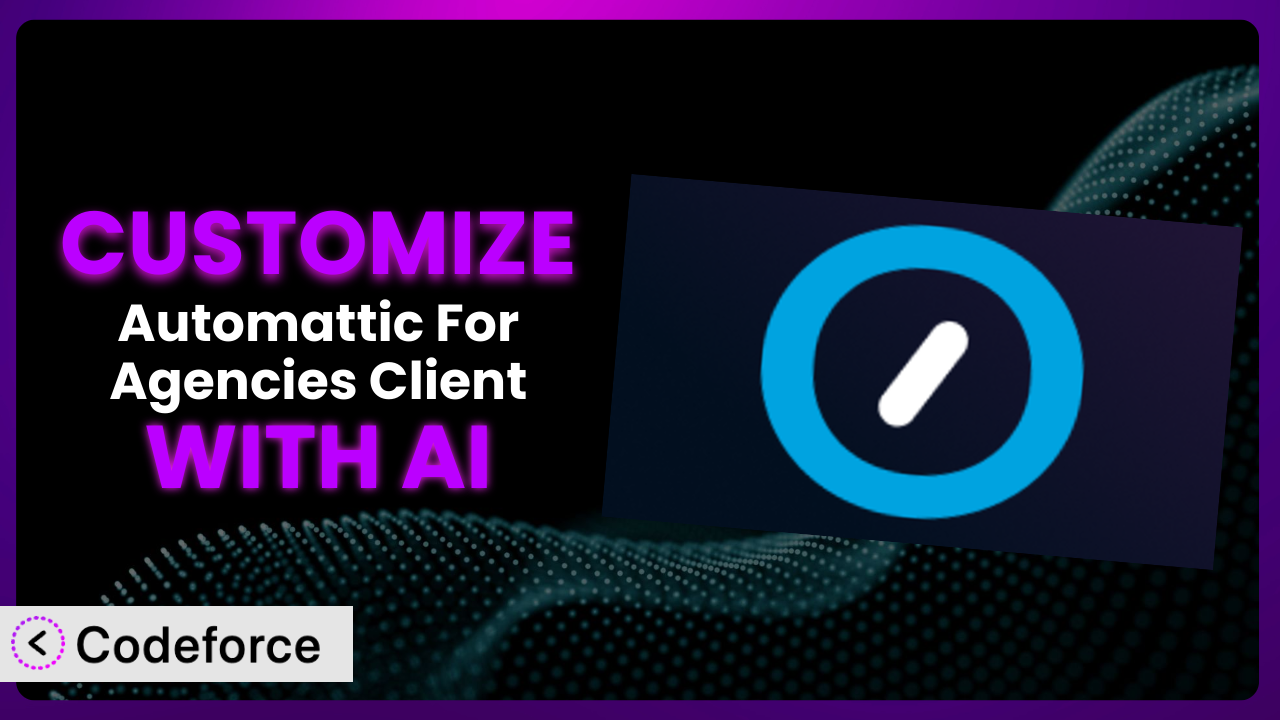Ever felt limited by the default settings of WordPress plugins? You’re not alone. While many plugins offer fantastic core functionality, sometimes you need that extra touch, that specific tweak, to truly make them work perfectly for your agency’s unique workflows. This article will guide you through customizing Automattic For Agencies Client to fit your exact needs. We’ll explore practical scenarios, best practices, and how artificial intelligence, specifically through platforms like Codeforce, can simplify the entire customization process.
What is Automattic For Agencies Client?
Automattic For Agencies Client is a WordPress plugin designed to securely connect your client’s websites to a central dashboard. It allows agencies to manage multiple WordPress sites from one convenient location, providing a clear overview of what needs attention. Think of it as your central command center for all things WordPress, streamlining management and improving efficiency.
Key features include simplified site connection, centralized management, and at-a-glance insights into site health and performance. Agencies are using this tool to save time, improve client communication, and ensure their clients’ websites are always running smoothly. The system is currently rated 5.0/5 stars with 2 reviews and boasts 10,000+ active installations, a testament to its usefulness within the WordPress community.
For more information about the plugin, visit the official plugin page on WordPress.org.
Why Customize it?
While this tool offers a robust set of features out of the box, the reality is that every agency has unique workflows and requirements. The default settings might not always perfectly align with your specific needs, client expectations, or the overall architecture of your existing systems. This is where customization becomes essential.
Customizing this tool allows you to tailor it to your specific processes, integrate it seamlessly with other tools you use, and ultimately, provide a more efficient and effective service to your clients. Consider an agency specializing in e-commerce websites. They might need to customize the notifications to include specific order details, or integrate the system with their accounting software for automated reporting. The standard setup simply won’t cut it.
The benefits of customization extend beyond simple convenience. It can lead to increased efficiency, improved client satisfaction, and a more streamlined workflow. By taking the time to customize this plugin, you’re investing in a solution that truly fits your business, not the other way around. Knowing when customization is worth it comes down to assessing the gap between the plugin’s default behavior and your desired outcome. If bridging that gap significantly improves your operations, then it’s a worthwhile endeavor.
Common Customization Scenarios
Extending Core Functionality
Sometimes, a plugin offers almost everything you need, but it’s missing that one crucial feature. Instead of searching for a completely different solution, customization allows you to extend its core functionality and add the missing piece. It’s like having a great car but adding a turbocharger for that extra boost.
Through customization, you can add entirely new functionalities, modify existing ones, or integrate the plugin with other services to create a more comprehensive solution. Imagine an agency that wants to add a custom field to each client site within the system to track the client’s contract renewal date. This isn’t a standard feature, but through customization, they can add this field and make it easily accessible within the dashboard.
Let’s say a digital marketing agency uses the plugin to manage their clients’ sites. They want to track social media performance directly within the system’s dashboard, even though it doesn’t natively support this. Using AI-powered customization tools, they can create a module that pulls social media data from various platforms and displays it within the agency’s view of each client site, all without writing complex code themselves.
Integrating with Third-Party Services
In today’s interconnected digital landscape, your tools need to work together seamlessly. Integrating this tool with other services you use, like CRM systems, marketing automation platforms, or accounting software, can streamline workflows and eliminate data silos. It ensures all your systems are speaking the same language.
Customization enables you to connect the plugin with virtually any third-party service that offers an API. This allows for automated data transfer, synchronized workflows, and a more holistic view of your agency’s operations. You might want to automatically create a new task in your project management system whenever a new client site is added to this tool. Integration makes that possible.
For example, an agency uses HubSpot to manage their client relationships. They want to automatically create a new contact in HubSpot whenever a new client site is connected through this tool. AI can help generate the necessary API calls and data mapping to seamlessly integrate the two platforms. This ensures that their CRM is always up-to-date with the latest client information, improving communication and sales efforts.
Creating Custom Workflows
Every agency operates with its own unique set of processes and procedures. Customizing this tool allows you to tailor the system to match your specific workflows, automating repetitive tasks and streamlining your daily operations. This can significantly improve efficiency and reduce the risk of human error.
By creating custom workflows, you can automate tasks like site backups, plugin updates, and security scans. You can also define custom alerts and notifications based on specific events, ensuring you’re always aware of critical issues. Imagine setting up an automated workflow that runs a security scan on all client sites every week and sends you a report with any potential vulnerabilities.
A web development agency wants to automate their staging site creation process. When a developer starts working on a client’s site, they want a staging environment automatically created and connected to the main site through the plugin. AI can assist in creating this workflow, defining the necessary steps and connecting the system to their hosting provider’s API, saving developers significant time and effort.
Building Admin Interface Enhancements
The default admin interface might not always be the most intuitive or efficient for your team. Customizing it can significantly improve usability and productivity. Think of it as remodeling your kitchen to make it more functional and enjoyable to work in.
Through customization, you can add custom dashboards, create personalized user roles, and modify the layout of the admin interface to better suit your needs. You could create a custom dashboard that displays only the most relevant information for each user role, or add custom filters to make it easier to find specific sites or clients. Consider adding a custom button to the admin interface that allows you to quickly access a client’s Google Analytics dashboard.
Imagine an agency wants to add a quick access panel to the client site’s dashboard within the plugin that displays key performance metrics at a glance. AI could assist in creating this panel, pulling data from various sources and presenting it in a user-friendly format. This enhancement saves the agency’s team time and provides clients with immediate insights into their site’s performance.
Adding API Endpoints
For advanced users, adding custom API endpoints can open up a whole new world of possibilities. It allows you to programmatically interact with the plugin and integrate it with other systems in a more flexible and powerful way.
By adding custom API endpoints, you can create custom integrations, automate complex workflows, and build entirely new applications on top of this tool. You might want to create an API endpoint that allows you to programmatically create new client sites, or retrieve detailed information about existing sites. Consider adding an API endpoint that allows you to trigger a full site backup remotely.
A large marketing agency needs to integrate the plugin with their custom reporting dashboard. They want to pull data about their clients’ websites, such as uptime, performance metrics, and security status, directly into their dashboard. AI can help them create the necessary API endpoints, handle authentication, and format the data for seamless integration, enabling them to generate comprehensive reports for their clients.
How Codeforce Makes the plugin Customization Easy
Customizing WordPress plugins traditionally involves a steep learning curve. You often need to be proficient in PHP, HTML, CSS, and JavaScript, not to mention having a solid understanding of the plugin’s internal architecture. This technical barrier prevents many agencies from fully leveraging the power of customization.
Codeforce eliminates these barriers by providing an AI-powered platform that allows you to customize the plugin without writing code. Instead of struggling with complex syntax and debugging, you can simply describe what you want to achieve in natural language.
The AI analyzes your instructions and automatically generates the necessary code, taking into account the plugin’s structure and best practices. It’s like having a team of experienced developers at your fingertips, ready to implement your ideas quickly and efficiently. For example, if you want to add a custom field to the client site dashboard, you can simply tell Codeforce what type of field you want, where it should appear, and what data it should display. The AI will then generate the code to create the field and integrate it into the dashboard.
Codeforce also offers built-in testing capabilities, allowing you to preview your changes before they go live. This ensures that your customizations work as expected and don’t introduce any unexpected issues. The platform empowers anyone who understands the strategy behind the plugin’s implementation to customize it without needing to be a developer. This democratization means better customization, as agencies can now tailor the system to their specific needs without relying on expensive and time-consuming development resources. It’s a win-win for everyone involved.
Best Practices for it Customization
Before diving into customization, take the time to thoroughly understand the plugin’s architecture and how it interacts with other plugins and themes. This will help you avoid conflicts and ensure that your customizations are stable and reliable.
Always back up your website before making any changes to the plugin. This will allow you to quickly restore your site to its previous state if something goes wrong.
When possible, use child themes and custom plugins to store your customizations. This will prevent your changes from being overwritten when the system is updated.
Follow WordPress coding standards and best practices when writing custom code. This will ensure that your code is clean, maintainable, and compatible with future updates. Utilize proper commenting to explain the purpose and functionality of your custom code.
Thoroughly test your customizations in a staging environment before deploying them to your live site. This will help you identify and fix any issues before they affect your users.
Document your customizations thoroughly. This will make it easier to maintain and update them in the future. Include details about the purpose of the customization, the code that was used, and any dependencies.
Monitor your website regularly after deploying customizations to ensure that they are working as expected and that they are not causing any performance issues. Implement error logging to quickly identify and address any problems.
Frequently Asked Questions
Will custom code break when the plugin updates?
It’s possible. To mitigate this, store customizations in child themes or separate plugins, follow WordPress coding standards, and thoroughly test updates in a staging environment before applying them to your live site. Proper documentation also helps.
Can I customize the plugin if I don’t know how to code?
Yes! Platforms like Codeforce allow you to customize it using natural language instructions, without writing code directly. The AI generates the necessary code based on your descriptions.
How do I ensure my customizations are secure?
Adhere to WordPress security best practices, validate all user inputs, and regularly scan your site for vulnerabilities. Use reputable AI-powered customization tools that prioritize security.
What happens if I need to revert a customization?
If you’ve followed best practices, you’ll have a backup. If you used Codeforce, the platform likely provides version control or rollback features to easily revert to previous configurations.
Can I customize the client dashboard based on their specific needs?
Absolutely! With customization, you can tailor the client dashboard to display only the information that’s most relevant to them, providing a more personalized and efficient experience.
Unlocking the Full Potential of the plugin with AI
What started as a general-purpose plugin for managing client sites can, through thoughtful customization, be transformed into a highly tailored and efficient system. This is where the true power lies – in adapting this tool to perfectly fit your agency’s unique processes and workflows.
By extending core functionality, integrating with third-party services, creating custom workflows, and enhancing the admin interface, you can unlock its full potential and streamline your operations. The ability to add custom API endpoints further extends the plugin’s capabilities, allowing for even more sophisticated integrations and automation.
With Codeforce, these customizations are no longer reserved for businesses with dedicated development teams. The AI-powered platform empowers anyone to tailor the plugin to their specific needs, regardless of their coding expertise.
Ready to streamline your client site management and boost your agency’s efficiency? Try Codeforce for free and start customizing it today. Get ready to unlock the full potential of the plugin and experience a more efficient workflow.