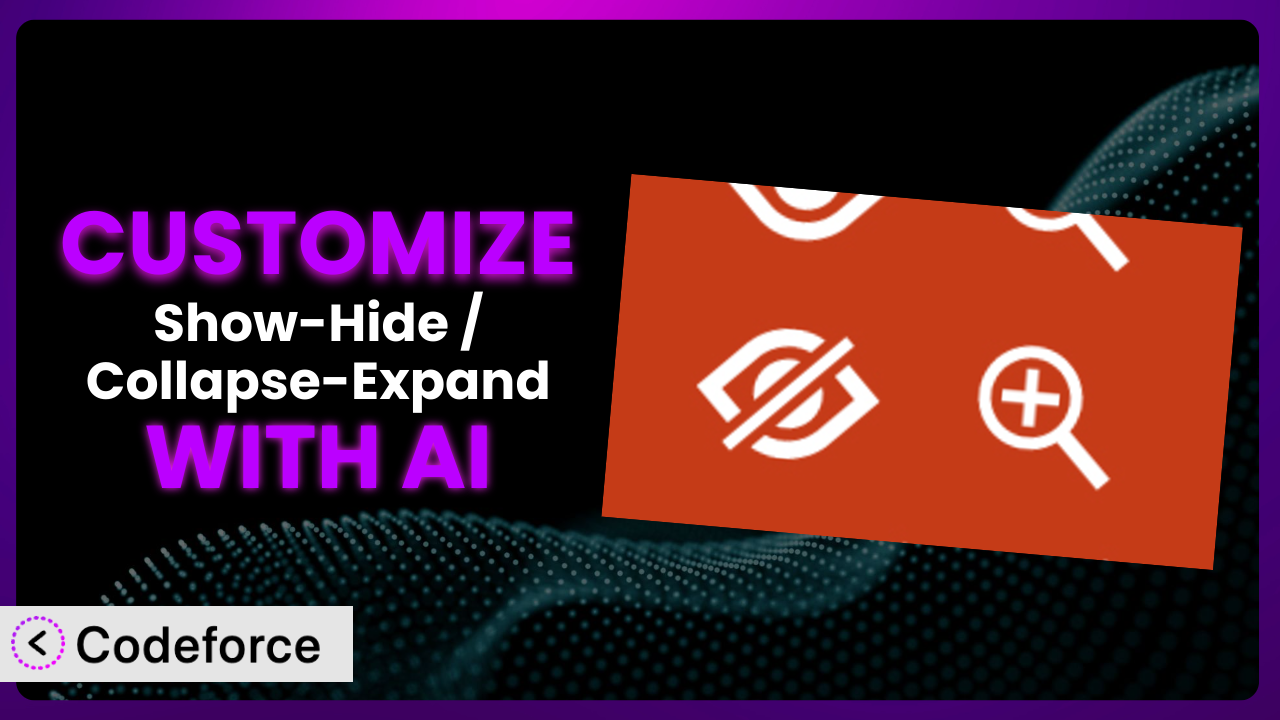Ever wished you could tweak that WordPress plugin just a little bit more to perfectly fit your needs? Maybe you want the “read more” button to look different, or perhaps you need it to integrate with another service. Customizing a plugin like Show-Hide / Collapse-Expand can feel daunting, especially if you’re not a coding whiz. But what if I told you there was a way to do it with the help of AI? This article will walk you through everything you need to know.
What is Show-Hide / Collapse-Expand?
Show-Hide / Collapse-Expand is a WordPress plugin designed to help you manage the visual space on your website. It allows you to hide content behind a clickable button or link, revealing it only when the user interacts with it. This is perfect for collapsing long lists, creating FAQ sections, or simply saving space on your pages and sidebars. With a solid 4.6/5 stars based on 20 reviews, and over 10,000 active installations, it’s a popular choice for WordPress users looking to declutter their sites.
This tool offers a simple and effective way to improve user experience by presenting information in a more organized and digestible manner. It’s easy to use, but what if you want to take it even further and tailor it to your specific requirements? For more information about the plugin, visit the official plugin page on WordPress.org.
Why Customize?
While the plugin works great out of the box, the default settings aren’t always a perfect fit. Customization allows you to mold the plugin to meet your exact needs and branding, providing a more seamless and professional experience for your users. For instance, the default button styles might not match your website’s design, or you may need to integrate it with a custom theme or another plugin. That’s where customization comes in.
The benefits of customizing are numerous. It can improve user engagement by creating a more intuitive and visually appealing interface. It can also streamline workflows by automating tasks or integrating the plugin with other systems you use. Imagine a website for a cooking blog. Instead of the default expand/collapse look, you might want a “+” and “-” icon to control content visibility next to ingredient names. You might need to change the color of the buttons to match your brand, or add custom animations when the content is revealed.
These small tweaks can make a big difference in the overall user experience. Customization is worthwhile when the default settings don’t quite cut it, and you need a solution that is perfectly tailored to your unique requirements. It’s about enhancing the functionality and aesthetics to create a more cohesive and effective website.
Common Customization Scenarios
Extending Core Functionality
Sometimes, the plugin’s basic feature set just isn’t enough. You might need to add extra functionality to meet specific requirements. This is where extending the core functionality comes in.
By customizing it, you can add new features, modify existing ones, or integrate with other plugins to create a more powerful and versatile tool. For example, imagine you want to add a counter that tracks how many times a user expands a particular section. This data could be used to understand which topics are most interesting to your audience. A real-world example could be an online course platform that uses the plugin to hide lesson content until a student clicks to reveal it. By adding a tracking feature, they can see which lessons students are engaging with the most.
AI can simplify the implementation of this by generating the necessary code snippets for the counter and data tracking based on your natural language description of the desired functionality.
Integrating with Third-Party Services
Many websites rely on a variety of third-party services to enhance their functionality. Integrating this tool with these services can streamline workflows and improve the overall user experience.
Through customization, you can connect it to various platforms, such as email marketing services, CRM systems, or analytics tools. Imagine integrating it with Mailchimp so that when a user expands a certain section, they’re automatically added to a specific mailing list. This allows you to target your marketing efforts based on user interests. For example, a travel blog could use the plugin to hide details about specific destinations. Integrating it with a CRM system would allow them to track which destinations users are interested in and send targeted travel deals.
AI can make this integration easier by generating the code needed to connect the plugin to the desired third-party service, handling the API calls and data mapping based on your instructions.
Creating Custom Workflows
Every website has its own unique workflow. Customization can help you tailor the plugin to fit seamlessly into your existing processes.
This involves automating tasks, creating custom triggers, or modifying the plugin’s behavior to align with your specific needs. For example, you might want to create a workflow where expanding a section automatically triggers a notification to a specific user or team. Consider a project management website that uses the system to hide task details until a project manager expands the section. By creating a custom workflow, they can automatically notify the assigned team members when the task details are revealed.
AI can assist in creating these custom workflows by generating the necessary code to automate tasks and integrate the plugin with your existing systems, based on your description of the desired workflow.
Building Admin Interface Enhancements
The default admin interface isn’t always the most user-friendly. Customization can improve the admin experience by adding new features, streamlining workflows, and making it easier to manage the plugin’s settings.
This might involve adding custom fields, creating new settings panels, or modifying the plugin’s appearance to better suit your preferences. Imagine adding a custom field to the admin interface that allows you to specify a different button text for each section. This would give you more control over the plugin’s appearance and behavior. For example, an e-commerce website could use the tool to hide product descriptions until a customer clicks to reveal them. By adding a custom field to the admin interface, they can easily customize the button text for each product to match its branding.
AI can simplify this process by generating the code needed to add custom fields and settings panels to the admin interface, based on your specifications.
Adding API Endpoints
For more advanced users, adding API endpoints can open up a world of possibilities. This allows you to interact with the plugin programmatically, enabling you to integrate it with other systems or build custom applications on top of it.
By adding API endpoints, you can create custom functions that allow you to control the plugin’s behavior from external applications. Imagine creating an API endpoint that allows you to programmatically expand or collapse sections based on user data. This could be used to personalize the user experience based on their preferences. For example, a news website could use the tool to hide articles based on user interests. By adding an API endpoint, they can programmatically expand or collapse sections based on the user’s browsing history.
AI can assist in adding API endpoints by generating the code needed to create the endpoints, handle the requests, and interact with the plugin’s data.
How Codeforce Makes it Customization Easy
Traditionally, customizing WordPress plugins like this one requires a certain level of coding expertise. You need to understand PHP, HTML, CSS, and the WordPress plugin architecture. This can be a steep learning curve, especially for non-developers. Even for those with coding skills, it can be time-consuming and tedious.
Codeforce eliminates these barriers by providing an AI-powered platform that allows you to customize the plugin using natural language instructions. Instead of writing complex code, you simply describe what you want to achieve, and Codeforce generates the necessary code for you. No more struggling with syntax errors or spending hours debugging code! Codeforce analyzes your request and suggests the appropriate modifications.
The AI assistance works by understanding your intent and translating it into actionable code. You can use plain English to describe the desired changes, such as “change the button color to blue” or “add a custom animation when the content is revealed.” Codeforce then generates the corresponding CSS or JavaScript code and integrates it into the plugin. What’s more, Codeforce provides testing capabilities, allowing you to preview the changes before deploying them to your live website. This ensures that your customizations work as expected and don’t break anything.
This democratization means better customization is available to everyone, regardless of their technical skills. Marketing professionals, designers, and business owners can now implement sophisticated plugin strategies without relying on developers. Codeforce empowers you to take control of your website and tailor the plugin to your exact needs, unlocking its full potential.
Best Practices for the plugin Customization
Before making any customizations, it’s crucial to create a backup of your website. This ensures that you can easily restore your site if something goes wrong during the customization process. It’s always better to be safe than sorry.
Test your customizations thoroughly in a staging environment before deploying them to your live website. This allows you to identify and fix any issues without affecting your users. Pay attention to different browsers and devices to ensure cross-compatibility.
Keep your customizations organized and well-documented. This will make it easier to maintain and update your customizations in the future. Use comments in your code to explain what each section does, and create a separate document that outlines the purpose and functionality of each customization.
When customizing, avoid modifying the plugin’s core files directly. Instead, use hooks and filters to extend its functionality. This ensures that your customizations won’t be overwritten when you update the plugin. WordPress provides a robust system of hooks and filters that allow you to modify the plugin’s behavior without touching its core code.
Monitor your website’s performance after making customizations. Custom code can sometimes impact performance, so it’s important to keep an eye on your website’s loading speed and resource usage. Use tools like Google PageSpeed Insights to identify any performance bottlenecks.
Stay up-to-date with the plugin’s updates and changes. Plugin developers often release updates that fix bugs, improve security, or add new features. Make sure to update the tool regularly to benefit from these improvements.
Always validate your code to ensure it’s free of errors. Use online code validators to check your HTML, CSS, and JavaScript code for syntax errors and other issues. Validating your code can help prevent unexpected behavior and improve your website’s performance.
Frequently Asked Questions
Will custom code break when the plugin updates?
If you’ve followed best practices and used hooks and filters instead of modifying core files directly, your custom code should generally remain intact during updates. However, always test your customizations after an update to ensure compatibility, as significant changes in the plugin’s underlying structure could potentially cause issues.
Can I revert back to the original plugin settings after customizing?
Yes, absolutely! By maintaining backups of your website and keeping detailed records of your customizations, you can always revert back to the original settings if needed. This provides a safety net and allows you to experiment with different customizations without fear of permanently damaging your site.
Does customization affect the plugin’s performance?
Customizations, particularly poorly written or excessive code, can affect performance. Monitor your site’s speed after implementing customizations. Optimizing your code and using caching techniques can help mitigate any potential performance impact to ensure a smooth user experience.
Can I customize the appearance of the collapse/expand button?
Yes, you can definitely customize the appearance of the button! With CSS, you can modify its color, size, font, and even add custom icons to match your website’s branding. Codeforce can help you generate the necessary CSS code to achieve your desired look and feel.
Is it possible to collapse/expand content based on user roles?
While the plugin may not have this functionality built-in, customization allows you to achieve this. You can use PHP code to check the user’s role and conditionally display or hide content accordingly. This is useful for creating member-only sections or tailoring content to specific user groups.
Unleash the Power of Your Content with AI-Driven Customization
What starts as a general-purpose tool can be transformed into a highly customized system tailored to your specific needs. With the right approach, you can unlock the full potential of the plugin and create a more engaging and effective user experience.
By customizing it, you can enhance the functionality, improve the aesthetics, and streamline your workflows. The ability to tailor it to your exact requirements empowers you to create a website that truly reflects your brand and meets the needs of your audience. With Codeforce, these customizations are no longer reserved for businesses with dedicated development teams but are now within reach of anyone.
Ready to take control of your website and unlock the full potential of the plugin? Try Codeforce for free and start customizing today. Enjoy a more engaging and streamlined user experience.