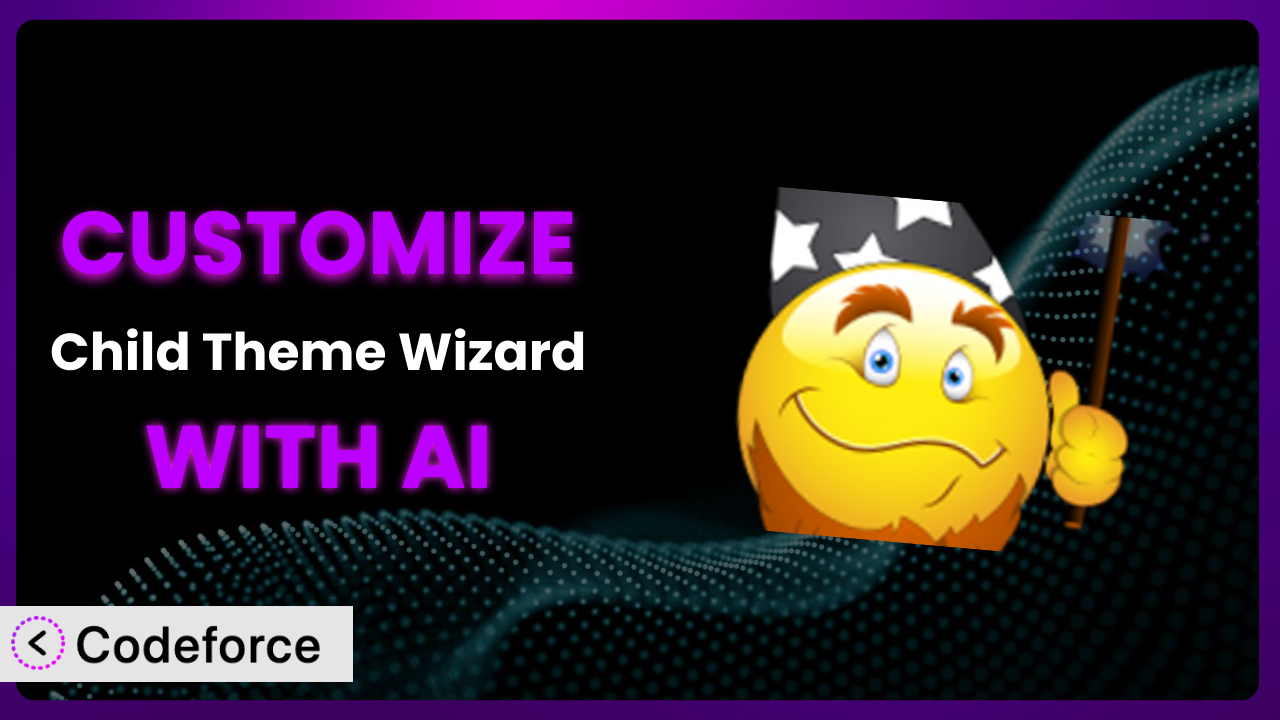Ever felt like your WordPress website could be more? Like it’s almost perfect, but just needs that extra something to truly shine? The problem is, modifying plugins directly can be a recipe for disaster. Updates can overwrite your changes, leaving you scrambling. This is where child themes come in, and where a plugin like Child Theme Wizard steps up. But even with a child theme, customizing the functionality of plugins can be tricky. This article will guide you through the process of customizing Child Theme Wizard using the power of AI, making the process far simpler and more accessible.
What is Child Theme Wizard?
the plugin simplifies the process of creating child themes in WordPress. Instead of manually creating files and directories, this tool allows you to generate a child theme with just a single click. It’s designed to be user-friendly, even if you’re not a coding expert. Key features include the ability to customize various aspects of your child theme during creation, such as the theme name and description. The aim is to make managing your theme customizations as easy as possible.
With a rating of 4.9/5 stars from 36 reviews and over 10,000 active installations, this tool has proven its value to the WordPress community. The ease of use and streamlined approach to child theme creation make it a popular choice. For more information about it, visit the official plugin page on WordPress.org.
Why Customize the plugin?
While the plugin provides a fantastic foundation for creating child themes, the default settings might not always perfectly align with your specific needs. Think of it like buying a house – the builder provides a great base, but you’ll likely want to customize it to truly make it your own. Customization allows you to extend the plugin’s functionality, integrate it seamlessly with other tools, and tailor it to your unique workflow.
For example, imagine you want to automatically add specific CSS classes to the child theme based on your website’s design system. The standard options might not allow for this level of control. By customizing this system, you can automate this process, saving you time and ensuring consistency across your site. Another example could be automatically creating a custom settings page inside the new child theme to set up tracking codes.
Ultimately, the decision to customize it depends on your individual requirements. If you find yourself frequently needing to tweak the child theme creation process, or if you have specific integration needs, then customization is definitely worth considering. It can transform the plugin from a general tool into a highly efficient, personalized solution.
Common Customization Scenarios
Extending Core Functionality
Sometimes, you need the plugin to do more than it was originally designed for. Perhaps you need it to automatically include specific files in your child theme, or to perform additional checks before creating the theme. Extending its core functionality allows you to tailor the plugin to your exact workflow.
Through customization, you can add new options to the plugin’s settings panel, modify the way it generates the child theme files, or even integrate it with other plugins. This can significantly improve your efficiency and streamline your development process.
For example, a web agency might want to ensure that every child theme they create includes a standardized set of custom functions. By customizing this system, they can automate the inclusion of these functions, ensuring consistency across all their projects. AI can help by generating the necessary code snippets to modify the plugin’s behavior, based on your specific requirements. Instead of figuring out how to hook into the plugin’s functions, you can simply describe what you want to achieve, and the AI will provide the code.
Integrating with Third-Party Services
Many WordPress websites rely on third-party services, such as analytics platforms, marketing automation tools, or e-commerce platforms. Integrating the plugin with these services can automate tasks and improve your workflow.
For instance, you could customize it to automatically add tracking codes from Google Analytics or Facebook Pixel to the child theme. Or, you could integrate it with your email marketing platform to automatically subscribe new users to your newsletter. You can achieve tighter integrations and streamlined workflows.
Imagine a website that uses a CRM system. By customizing the plugin, you can automatically add the CRM’s tracking script to every child theme, ensuring that all website activity is properly tracked. AI can simplify this process by generating the code needed to interact with the third-party service’s API. You just provide the API credentials and the desired integration, and the AI handles the technical details.
Creating Custom Workflows
Every WordPress user has their own unique workflow. Customizing the plugin can help you tailor it to your specific needs, making your work more efficient and enjoyable.
For example, you could create a custom workflow that automatically generates a specific directory structure within the child theme, or that automatically adds a set of commonly used CSS styles. By automating these tasks, you can save time and reduce the risk of errors. You can drastically improve efficiency and reduce manual effort.
Consider a developer who always uses the same set of libraries and frameworks in their child themes. By customizing the plugin, they can automatically include these libraries in every new child theme, saving them time and effort. AI can assist by generating the code needed to automate these tasks. You simply define your desired workflow, and the AI provides the code to implement it.
Building Admin Interface Enhancements
The WordPress admin interface can be customized to provide a more user-friendly experience. Customizing the plugin can allow you to add new features to the admin interface, making it easier to manage your child themes and website settings.
You could add a custom settings page to the plugin that allows you to easily configure various aspects of your child theme. Or, you could add a button that allows you to quickly preview the child theme before activating it. This allows you to simplify the administration of your WordPress website.
Think of a scenario where you want a simpler way to define Google font settings that gets stored directly in the child theme. AI can generate the PHP and Javascript needed to build a custom admin interface, saving you hours of development time. Instead of struggling with the WordPress API, you can simply describe the desired functionality and the AI will provide the code.
Adding API Endpoints
For more advanced integrations, you might need to add custom API endpoints to the plugin. This allows you to interact with it programmatically, from other applications or websites.
For example, you could add an API endpoint that allows you to create a child theme from a remote server, or that allows you to retrieve information about existing child themes. This can enable advanced integrations and automated workflows.
Imagine a scenario where you want to automatically generate child themes based on data from an external database. By adding a custom API endpoint, you can trigger the child theme creation process from your external application. AI can help by generating the code needed to create the API endpoint, handle the incoming requests, and generate the child theme. You provide the API specifications, and the AI takes care of the implementation details.
How Codeforce Makes it Customization Easy
Customizing plugins like this can often feel like climbing a steep learning curve. You need to understand the plugin’s architecture, learn the WordPress coding standards, and be comfortable writing PHP, CSS, and potentially JavaScript. This can be a significant barrier for non-developers or those who are simply short on time.
Codeforce eliminates these barriers by providing an AI-powered platform that simplifies WordPress plugin customization. Instead of writing code yourself, you can simply describe the changes you want to make in natural language. Codeforce then uses its AI engine to generate the necessary code, test it, and deploy it to your website.
The AI assistance within Codeforce works by analyzing your request, understanding the context of the plugin, and then generating the appropriate code modifications. It can handle a wide range of customization tasks, from adding new features to integrating with third-party services. Furthermore, the system provides testing capabilities, ensuring that your customizations don’t break existing functionality.
What’s truly powerful is that experts who understand their plugin strategy can implement it without needing to be developers. Codeforce empowers them to translate their vision into reality, without getting bogged down in technical complexities. This democratization means better customization, faster implementation, and ultimately, more powerful and personalized WordPress websites. With Codeforce, you can unlock the full potential of it, without needing to be a coding guru.
Best Practices for the plugin Customization
Before diving into customization, always back up your website. This ensures that you can easily revert to a previous state if anything goes wrong. It’s a simple step that can save you a lot of headaches down the road.
Use a child theme for your customizations. This prevents your changes from being overwritten when the parent theme or plugin is updated. Child themes provide a safe and isolated environment for your custom code.
Test your customizations thoroughly in a staging environment before deploying them to your live website. This allows you to identify and fix any issues without affecting your visitors. A staging environment is an essential tool for any WordPress developer.
Document your customizations clearly and comprehensively. This will make it easier to maintain and update your code in the future. Good documentation is crucial for long-term maintainability.
Monitor your website’s performance after implementing customizations. This will help you identify any potential performance bottlenecks. Pay attention to page load times and server resource usage.
Keep the plugin and your WordPress installation up to date. This will ensure that you have the latest security patches and bug fixes. Regular updates are essential for maintaining a secure and stable website.
Use a code versioning system like Git to track your changes. This allows you to easily revert to previous versions of your code if needed. Version control is a fundamental tool for collaborative development.
Frequently Asked Questions
Will custom code break when the plugin updates?
Using a child theme for your customizations minimizes the risk of your code breaking when the plugin updates. However, it’s still possible that changes to the plugin’s core code could affect your customizations. Always test your customizations thoroughly after updating the plugin.
Can I customize the plugin without using a child theme?
While it’s technically possible, it’s strongly discouraged. Customizing the plugin directly will make your changes vulnerable to being overwritten by updates. Using a child theme is the recommended approach.
How do I debug my customizations?
WordPress provides several debugging tools, including the WP_DEBUG constant and the Query Monitor plugin. These tools can help you identify and fix errors in your code. You can also use your browser’s developer tools to inspect the code and identify any issues.
Does Codeforce support all types of customization for this tool?
Codeforce is designed to handle a wide range of customization tasks. However, some very complex or specialized customizations may require manual coding. Check with the Codeforce documentation or support team to confirm whether your specific customization is supported.
How can I contribute my customizations back to the plugin?
If you’ve created a useful customization, consider contributing it back to the plugin as a feature request or a pull request. This will benefit other users and help improve the tool.
Unlocking the Full Potential of it with AI
What starts as a simple plugin for creating child themes can be transformed into a powerful, highly customized system tailored to your exact needs. By leveraging the power of AI, you can extend its functionality, integrate it with other services, and automate your workflows, all without needing to write a single line of code (in the traditional sense, anyway!).
Customization allows you to tailor the plugin to your unique workflow, improve efficiency, and create a more personalized WordPress experience. And with AI-powered tools like Codeforce, these customizations are no longer reserved for businesses with dedicated development teams.
Ready to unlock the full potential of your WordPress website? Try Codeforce for free and start customizing it today. Experience streamlined plugin modification and build precisely the WordPress site you’ve dreamed of.