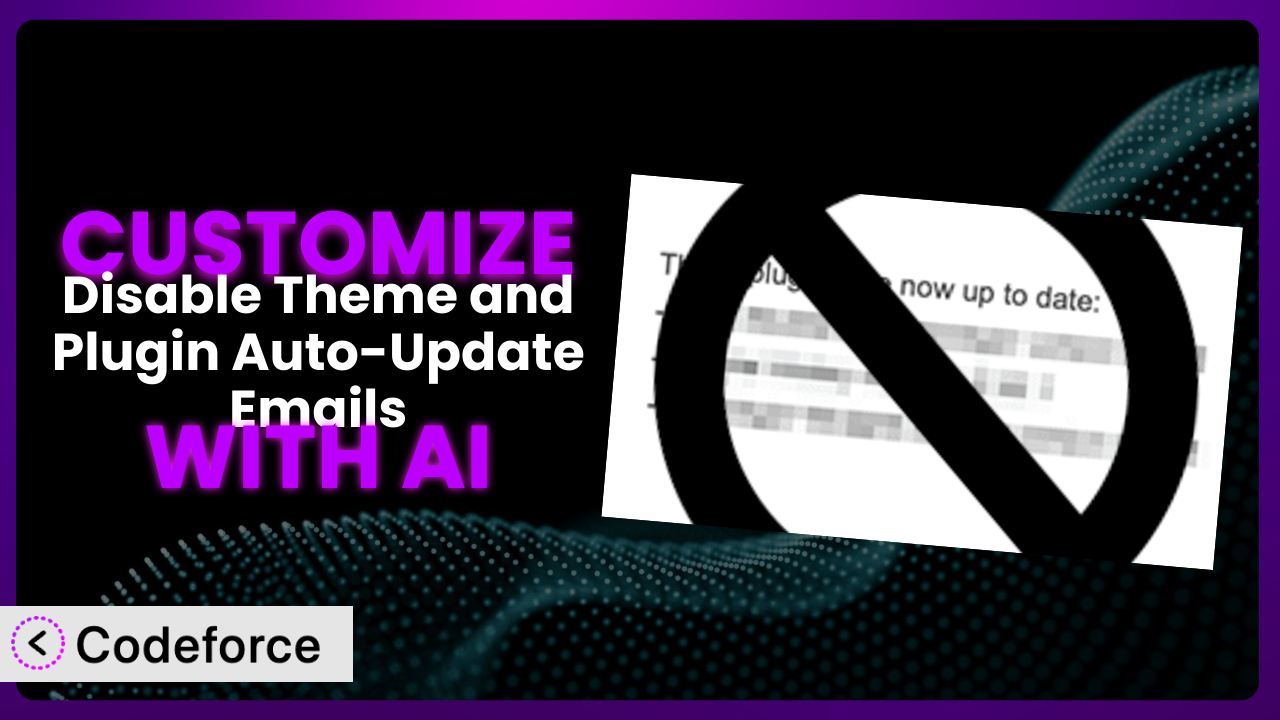Ever been annoyed by the constant stream of emails after your WordPress site automatically updates themes and plugins? It can quickly clutter your inbox and make it hard to find the important messages. That’s where Disable Theme and Auto-Update Emails comes in handy. But what if you want more control? What if you want to tweak how it works to perfectly fit your needs? This article will guide you through customizing it and unlock its full potential.
We’ll explore how you can use the power of AI to make these customizations without needing to become a coding expert yourself. Customization used to be tricky, but AI has opened up new possibilities for tailoring WordPress plugins to your exact requirements. Let’s dive in!
What is Disable Theme and Auto-Update Emails?
Disable Theme and Auto-Update Emails is a simple yet effective WordPress plugin designed to silence those automatic update notification emails. Instead of getting bombarded every time a theme or plugin updates, you can keep your inbox clean and focused. Activating it is all it takes – no complex configuration needed. The tool prevents WordPress from sending emails related to automatic updates of themes and plugins.
This can be particularly useful for developers managing multiple sites or for website owners who prefer to check for updates manually. It’s a highly-rated plugin, boasting a 5.0/5 star rating with 10 reviews and over 10,000 active installations. The plugin offers a straightforward solution for a common WordPress annoyance, and its popularity reflects its effectiveness. For more information about Disable Theme and Auto-Update Emails, visit the official plugin page on WordPress.org.
While the tool provides a great baseline, sometimes you need a little extra something. That’s where customization comes in.
Why Customize Disable Theme and Auto-Update Emails?
While the default functionality of this type of plugin is useful, it might not always perfectly align with your specific needs. The default settings are broad, disabling all automatic update emails. What if you only want to suppress emails for theme updates but still receive notifications for plugin updates, or vice versa? That’s where customization becomes essential. The default settings are designed to be a one-size-fits-all solution, and sometimes one size just doesn’t fit.
Customizing it gives you greater control and flexibility. For instance, imagine you’re running an e-commerce site. You might want to be notified immediately if a critical security plugin updates, but you don’t necessarily need to know every time a theme file changes. By customizing this system, you can filter the notifications you receive, ensuring you only get alerted about the most important events.
Consider a real-world example: a web design agency managing dozens of client websites. The agency might customize it to send update notifications to a dedicated Slack channel instead of individual email inboxes. This allows for centralized monitoring and faster response times to potential issues. Customization is worth it when it streamlines your workflow, improves efficiency, and gives you better control over your WordPress environment. Essentially, it allows you to tailor the plugin’s behavior to your specific requirements, making it an even more valuable tool.
Common Customization Scenarios
Extending Core Functionality
The core function of the plugin is simple: disable update emails. However, what if you want to extend this functionality? Maybe you want to add a feature that logs all suppressed email attempts to a database for auditing purposes. Or perhaps you want to create a dashboard widget that displays the last time automatic updates ran and whether any emails were blocked.
By customizing the plugin, you can achieve these enhancements. Instead of simply blocking emails, you can add layers of monitoring and reporting. A real-world example would be a security-conscious website that needs a detailed audit trail of all system activity. They could extend the plugin to not only suppress emails but also log them for later analysis. AI can make this implementation easier by generating the code needed to interact with the WordPress database and create custom dashboard widgets, all based on your natural language description of the desired functionality.
Integrating with Third-Party Services
Sometimes, email isn’t the best way to receive notifications. You might prefer to get alerts via Slack, Microsoft Teams, or another messaging platform. The standard version only deals with email, naturally. The problem this solves is moving the notification to your preferred app.
By customizing it, you can integrate it with these third-party services. You could configure the plugin to send a message to your Slack channel every time an update email is suppressed. A real-world example would be a development team that uses Slack for all its communication. They could integrate it to receive immediate notifications about plugin and theme updates, allowing them to quickly address any potential issues. AI simplifies this integration by generating the necessary code to connect to the third-party API and format the notification messages, saving you from having to learn the intricacies of each platform.
Creating Custom Workflows
Every website has its own unique workflow. The plugin, in its default state, doesn’t adapt to these individual processes. This can be problematic if you have specific requirements for managing updates and notifications.
Through customization, you can create custom workflows that seamlessly integrate with your existing systems. For example, you might create a workflow where update notifications are only suppressed during specific hours of the day, or only for certain types of updates. Imagine a scenario where a company only wants to suppress update emails during peak business hours to avoid distracting employees. They could customize it to automatically re-enable notifications after hours, ensuring that important updates are still flagged. AI can assist in building these workflows by generating the code needed to schedule tasks, filter updates, and manage notification preferences.
Building Admin Interface Enhancements
The plugin itself doesn’t have a dedicated admin interface; it’s simply activated or deactivated. This lack of control can be limiting, especially if you want to fine-tune its behavior. The problem this customization solves is making the configuration easier.
Customization allows you to build admin interface enhancements that provide more control and visibility. You could create a settings page where you can specify which types of updates to suppress, or a dashboard widget that displays a log of all suppressed emails. A real-world example could be a WordPress consultant who wants to provide clients with a user-friendly interface for managing update notifications. They could build an admin interface that allows clients to easily customize the plugin’s settings without having to touch any code. AI makes this process much easier by generating the code for creating admin pages, forms, and widgets, based on your design specifications and functional requirements.
Adding API Endpoints
Sometimes you need to interact with it programmatically. The base version doesn’t offer any API endpoints, which can make it difficult to integrate with other systems or automate tasks.
By adding API endpoints, you can enable programmatic access to the plugin’s functionality. You could create an API endpoint that allows you to remotely enable or disable email suppression, or one that retrieves a log of all suppressed emails. Consider a scenario where a web hosting provider wants to integrate it into their server management panel. They could add API endpoints that allow their customers to control update notifications directly from the panel, without having to log in to the WordPress admin interface. AI can help you build these API endpoints by generating the code needed to handle requests, validate data, and interact with the plugin’s core functions, greatly simplifying the integration process.
How Codeforce Makes Disable Theme and Auto-Update Emails Customization Easy
Traditionally, customizing a WordPress plugin like this requires a certain level of technical expertise. You need to understand PHP, WordPress hooks and filters, and potentially other web development technologies. This learning curve can be steep, and even experienced developers can spend significant time writing and testing custom code. Furthermore, managing and maintaining custom code can be an ongoing challenge.
Codeforce eliminates these barriers by providing an AI-powered platform that simplifies WordPress plugin customization. Instead of writing code, you can describe the desired changes in natural language, and Codeforce will generate the necessary code automatically. This means you can customize the plugin without needing to be a coding expert.
Imagine you want to modify it to only suppress emails for theme updates, but still receive notifications for plugin updates. With Codeforce, you could simply type a request like, “Only disable emails related to theme updates,” and Codeforce would generate the code to implement this change. Codeforce then allows you to test the changes in a safe environment before deploying them to your live website.
This democratization means better customization for everyone. Individuals who understand the strategic objectives of the plugin can now directly implement changes without relying on developers. It’s a game-changer for website owners, agencies, and anyone who wants to tailor their WordPress experience.
Best Practices for Disable Theme and Auto-Update Emails Customization
Before diving into customization, always back up your website. This simple step can save you from potential headaches if something goes wrong during the customization process. A recent backup ensures you can quickly restore your site to its previous state.
Test all customizations in a staging environment before deploying them to your live site. This allows you to identify and fix any issues without affecting your visitors. Treat your staging environment as a sandbox for experimentation.
Document all customizations thoroughly. This will make it easier to understand what changes you’ve made and why, especially if you’re working with a team. Clear documentation also simplifies maintenance and updates in the future.
Use a child theme if you’re modifying theme-related aspects of the plugin. This prevents your changes from being overwritten when the theme is updated. Child themes provide a safe and isolated environment for customizations.
Monitor your website’s performance after implementing customizations. Ensure that the changes haven’t introduced any performance bottlenecks or conflicts. Regular monitoring helps you catch and address any issues promptly.
Keep the plugin updated to the latest version. This ensures that you’re benefiting from the latest bug fixes and security enhancements. Outdated plugins can pose a security risk to your website.
Regularly review your customizations to ensure they’re still relevant and effective. As your website evolves, your needs may change, and some customizations may no longer be necessary. Periodically assess and refine your customizations to keep your website optimized.
Frequently Asked Questions
Will custom code break when the plugin updates?
It’s possible, especially if the update changes core functionality that your custom code relies on. That’s why thorough testing in a staging environment is crucial before applying any plugin updates to your live site.
Can I customize the plugin to send notifications to multiple email addresses?
Yes, this is definitely achievable through customization. You would need to modify the plugin’s code to allow for multiple recipients. A tool like Codeforce can help simplify this process.
Is it possible to selectively disable emails based on the plugin or theme name?
Absolutely. You can customize it to filter notifications based on specific plugin or theme names. This requires modifying the plugin’s code to check the update source before suppressing the email.
Does customizing affect the plugin’s performance?
It can, depending on the complexity of the customizations. Simple tweaks are unlikely to have a noticeable impact, but more complex modifications might require optimization to avoid performance issues. Monitor your site speed after implementing any changes.
How do I revert to the default settings after customizing the plugin?
If you’ve kept a backup of the original plugin files, you can simply restore them. Alternatively, if you’ve used Codeforce, you can revert to the original state by removing the custom code snippets you’ve added. Always document your changes!
Conclusion: Unlock the True Potential of Disable Theme and Auto-Update Emails
The journey from a general-purpose plugin to a finely-tuned, customized system is a powerful one. It transforms a simple tool into a solution perfectly tailored to your specific needs. By customizing Disable Theme and Auto-Update Emails, you gain greater control over your WordPress notifications, streamline your workflow, and improve overall efficiency.
The benefits are clear: reduced inbox clutter, faster response times to critical updates, and a more personalized WordPress experience. By tailoring the plugin to your exact requirements, you can unlock its true potential and make it an even more valuable asset to your website or business. With Codeforce, these customizations are no longer reserved for businesses with dedicated development teams, anyone can jump in.
Ready to supercharge your WordPress experience? Try Codeforce for free and start customizing Disable Theme and Auto-Update Emails today. Simplify your WordPress management and gain unparalleled control over your notifications!